I have just included a high quality photo in my video.
But when I render it and play it the photo "shimmies" because I am panning it.
Is there a right resolution I am supposed to import in Vegas 6?
150 dpi, 300 dpi? What dimensions ?
I thought the higher the dpi and bigger dimensions, the better quality output I would get?
Any ideas?
+ Reply to Thread
Results 1 to 4 of 4
-
-
I can't be certain, but the problem you are describing is the very limitation of crappy ol' NTSC.
This is a huge problem when panning or zooming static images (photos).
There are 2 options.
I'm not sure how Vegas works, but if you can, render in fields mode. This way, the motion of the pan is 100% 60i, and every moment will take up each field.
Turn on motion blur. This almost always helps all these problems. Editing Programs don't always have this option, so the reason panning over photos looks bad. But, if you do have this option, use it.
Other then that, you might have to live with it.
Hope this helps.... -
Apply a 1 or 2px gaussian blur to it in an image editor.
Forget you ever heard the word DPI unless you are scanning or printing. DPI is irrelavant, a 720x480 image is the same image whether it's 72DPI or 6gazillionDPI.Originally Posted by Bansaw
Having said that I ususlly scan them as high as I can if I'm going to use them for pan and scan, it's not going to provide any more detail in the video but what it will do is give you room to work with. For example if you are going to pan from the red area out to the black aree you would want the red area to be at least the size of the video frame.
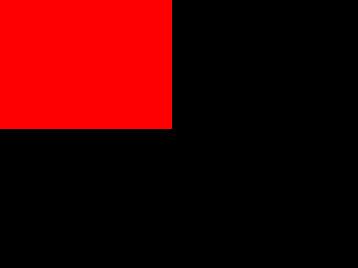
Anything more will not provide more detail in the video, but if you did have more you still have left yourself the option to make the red area smaller. -
In Vegas, make sure your render settings are set to Best. Right-click on the clip and select Properties. Make sure the Reduce Interlace Flicker is ticked.
If this doesn't work, try adding the Sony Linear Blur filter, with the angle set to 90 and the amount set to somewhere between 0.006 and 0.010Read my blog here.
Similar Threads
-
Images imported are the same.
By indosta in forum EditingReplies: 0Last Post: 6th Oct 2011, 10:07 -
Batch screenshots w/ rendered subtitles?
By adam.skinner in forum Newbie / General discussionsReplies: 0Last Post: 12th Jul 2011, 08:38 -
cpu's about to be rendered obsolete...
By deadrats in forum Latest Video NewsReplies: 7Last Post: 11th Jun 2011, 12:16 -
Lines on my rendered videos?
By Tahlos in forum Newbie / General discussionsReplies: 30Last Post: 23rd Jun 2010, 17:35 -
Is this rendered quality OK?
By terrypin in forum Newbie / General discussionsReplies: 6Last Post: 22nd Jun 2009, 13:17




 Quote
Quote