Hello! I have a few questions specific to my setup.
I got a Sony DCR-HC36 Handycam for Christmas. My girlfriend bought me a set of Sony DVC Premium 60m tapes, and I've just filled my first one up.
I have the bundled software that came with the computer, but it doesn't seem to be the greatest, and also doesn't seem to recognize DV, but changes my capture setting to AVI.
Some basic questions that I have are:
- Is my footage 16:9 or 4:3? The view on the camcorder appears as a 16:9 but I do not see anywhere that I could tell this (the manual covers several Sony models and is thus non-specific at times)
- What is a good capturing program (and where could I learn how to use it)? I used uLead VideoStudio to capture and ended up with a 96Gb AVI file for the one hour of footage I had on the tape.
- Consequently, what would be the best program to edit the footage in (Premiere, After Effects, etc) and then maybe save it to a smaller format?
- Following that, I eventually plan to make a DVD of the footage, but know 96Gb is way too big. What codec would I use, or output settings, to save out a file once its been edited?
As you can see, I am very new at this, but would like to learn how to rip from the specific cam, and then edit it (without taking up half my hard drive space), then create a DVD once finished.
Any help you can provide would be greatly appreciated.
Thank you!
+ Reply to Thread
Results 1 to 4 of 4
-
-
Download our Enosoft DV Processor.
After installing, connect your camcorder to the FireWire port and turn it on. Play a tape.
You should get a Windows message stating that a new device has "arrived" - you can choose the Enosoft option.
The software will automatically connect to the camcorder and you'll see the video in a small preview window. Below it, you'll see information about the aspect ratio.
Alternatively, open an existing AVI from an earlier capture.
Here's what the "input stage" of the software should resemble:
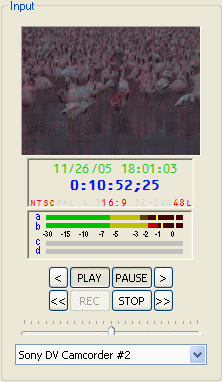
As far as capturing goes, you can also use the software to capture to AVI. DV AVIs require about 12GB per hour.John Miller -
12Gb per hour? Wow, how'd I get 96? Thank you!
So I'll try that, and then I'll have a 12Gb or so AVI on my PC. Let's say I edit that and all - can you point me in the right direction for then creating a DVD of said footage? -
Hi Wes Ide,
Welcome to the forums.
It's hard to tell - some cams say they capture in 16:9 and actually capture in 4:3 whilst putting black bars top and bottom. True 16:9 is still 720 x 480 / 576 (NTSC / PAL - you're in the US, so it's NTSC) but the PAR (Pixel Aspect Ratio) is different.Originally Posted by Wes Ide
You'll either have to do more hunting specific to your camcorder (try the technical specs and the forums at www.camcorderinfo.com) or look at the details of the DV AVI you get on your PC, when you eventually get it.
WinDV is extremely simple and reliable to use. If you click on the hyperlink (WinDV is in red) then there should be guides listed under the tool's details. I know there's also details on the download site.Originally Posted by Wes Ide
Strictly speaking, you don't capture the video from the cam to the PC when using the DV format, it's actually a transfer. It's exactly the same as transferring a file from a floppy disk or CD to the hard-drive - except you've got a tape in a camera that has to play.
DV AVI is around 13.5Gb per hour and will end up in an AVI file. This is perfectly normal. You should use firewire (also known as IEEE1394 or i.Link) to transfer the data from cam to PC. The cam will have a firewire "Out" port, you should've got a cable and your PC is highly likely to have a firewire "In" port - unless it's really old.
The 96Gb file was probably due to either uncompressed AVI or using a lossless codec like huffyuv.
The "best" programme is a subjective decision and depends on your level of knowledge, what you want to achieve and your budget (among other things).Originally Posted by Wes Ide
Free / extremely simple editing (cut and join): VirtualDub
Free / reasonable editing / simple to use: Avid Free DV among others
Cheap / reasonable editing / simple to use: Premiere Elements and similar
Expensive / large learning curve / powerful: Premiere Pro and similar
After Effects isn't strictly an editor, it's more classed as a post-production effects tool.
The codec for DVD is MPEG - both variants 1 and 2 are accepted, but must adhere to the specification. Look under "What is... DVD" to see what the valid video and audio specs are.Originally Posted by Wes Ide
There are only two factors that determine how big the end file size is: running time of the footage and the bitrate used during encoding (turning the DV AVI into MPEG). You can see how this are related by taking a look at, and playing with, the VideoHelp Bitrate Calculator.
The basic steps in going from start to finish are:
1) Shoot the footage.
2) Get it onto PC.
3) Edit so it looks and sounds as you want it to.
4) Encode - the process of converting from DV AVI to MPEG. The popular reasonably priced encoders include: TMPGenc, CinemaCraft Encoder, Mainconcept MPEG Encoder & Canopus Procoder. There are others that are cheaper (even free) and more expensive.
5) Author - The process of bringing all your DVD "assets" (video, audio, menus, subtitles etc.) together and arranged so that the structure of the DVD (main menu, sub menus, chapters etc.) is set up and all bundled up together in the output VOB files.
6) Burn to disc.
There are tools for each step and there are tools that say "Give me your source file (your DV AVI) and I'll give you a DVD at the end".
Some people opt for seperate tools because they have more control and are happy to spend more time in the pursuit of probable increased quality, whereas others (either newbies or those happy with the results) go for the so-called "all-in-ones".
A commonly recommended all-in-one is ConvertXToDVD.
A word of advice (well, several):
a) Do loads of reading, practice, experiment, learn, get frustrated, read some more - repeat the whole process whilst getting better at it.
b) Come back here when you get stuck, and be sure to tell people what you're trying to do, how you're doing it, what problems you're facing and what you've already tried to do to resolve it. That'll save you getting loads of suggesttions for things you've already tried or are irrelevant.
c) Buy a re-writeable DVD - you will make mistakes.
d) Start with simple stuff, master that, then move on. Don't try to run before you can walk.
e) Be patient - it's not a simple art and you won't learn everything in the first 5 minutes.
f) Enjoy it, and look at every challenge as an opportunity to learn. I started exactly where you are now and now really enjoy my hobby - and I'm definitely still learning.
I hope that helps, and good luck!There is some corner of a foreign field that is forever England: Telstra Stadium, Sydney, 22/11/2003.
Carpe diem.
If you're not living on the edge, you're taking up too much room.
Similar Threads
-
I need help ripping videos from Youtube so you can edit them
By SmellsOfMahogny in forum EditingReplies: 5Last Post: 25th Oct 2011, 06:26 -
Which is the best software solution to accomplish a 2 cam edit
By jwalter007 in forum Newbie / General discussionsReplies: 0Last Post: 26th Feb 2010, 07:43 -
Edit 3 cam's with Pinnacle Studio 12 Yes you can
By Habby in forum Authoring (DVD)Replies: 2Last Post: 26th Jan 2009, 20:28 -
please cant edit fuji cam avi files
By spikeysonic in forum EditingReplies: 1Last Post: 14th Mar 2008, 10:57 -
Ripping DVDs to edit in Premiere Pro
By Eagleburger in forum DVD RippingReplies: 10Last Post: 4th Jan 2008, 03:36





 Quote
Quote