Demuxing is going to take a long time, isn't it?
Without any reencoding, Ulead VideoStudio converts to full DVD in a few minutes.
I need to capture something anyway so I'll test to see how long it will take when I tell it to leave the MPEG-2 video alone and only convert LPCM audio to Dolby. Then I'll go on from there after I get the idea of the time it takes to do this.
So I should always choose 2/0 and not 3/2 pictured below:
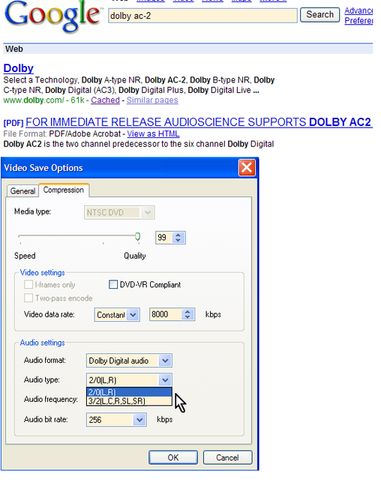
Try StreamFab Downloader and download from Netflix, Amazon, Youtube! Or Try DVDFab and copy Blu-rays! or rip iTunes movies!
+ Reply to Thread
Results 31 to 60 of 106
Thread
-
-
It does not take long to DEMUX or DEMULTIPLEX a video. It generally takes only a few minutes. I guess it depends on the speed of your computer but it shouldn't take more than maybe 10 minutes or so and that's based on a "full length" movie.Originally Posted by c627627
I see your image and YES you are correct in that you should choose the 2/0[L,R] option since all of your captures will be 2 channel audio.
- John "FulciLives" Coleman"The eyes are the first thing that you have to destroy ... because they have seen too many bad things" - Lucio Fulci
EXPLORE THE FILMS OF LUCIO FULCI - THE MAESTRO OF GORE
-
Thank you.
I was reading about DVD audio specs and MPEG-2 (MP2) audio is compatible with all DVD players. MP3 is not.
Edit : Never mind: MPEG audio streams are not compatible with NTSC DVD discs, but are compatible with PAL DVD discs. -
You really should only use AC-3 or PCM WAV on a DVD. You really do not want to use MP2 audio.Originally Posted by c627627
Most capture devices will capture to either MP2 or PCM WAV. My guess is that MMC uses MP2 instead of MP3.
I mostly use a stand alone DVD recorder but sometimes I use a Hauppauge hardware MPEG capture device. So that would be similar to you using the ATI for capture. With the Hauppauge I capture MPEG-2 with MP2 audio and then convert the MP2 audio to AC-3. To keep the quality as high as possible I capture MP2 at the MAX bitrate for that format (which is 384kbps) at 16-bit 48k 2 channel mode (to be compatible with the DVD spec). I then convert to 2.0 AC-3 at 256kbps bitrate.
Most capture devices that capture to MPEG-2 via hardware only do so WELL when using MP2 audio ... using PCM WAV often results in audio sync issues. I don't know if the ATI falls into that category or not.
Anyways that is why I use MP2 and not PCM WAV when I use the Hauppauge capture device.
- John "FulciLives" Coleman"The eyes are the first thing that you have to destroy ... because they have seen too many bad things" - Lucio Fulci
EXPLORE THE FILMS OF LUCIO FULCI - THE MAESTRO OF GORE
-
It should, AFAIK all newer versions have it. Only way you shouldn't have it would be if you have version 1 which required a plug-in, if it's a free trial version you are working with it may not have it either.Originally Posted by c627627
-
Thanks, good to know.
What do you think is small(er) and good to convert my captured .mpg to DVD quickly? -
For what it's worth here's a side by side, Vs on the left and ATI on the right. One of the resons I was hoping for a full screen capture was to compare both to the the original DV-AVI file. I know that's not a very scientific way because you've gone through so many conversions but at least you would be able to tell what the original was.
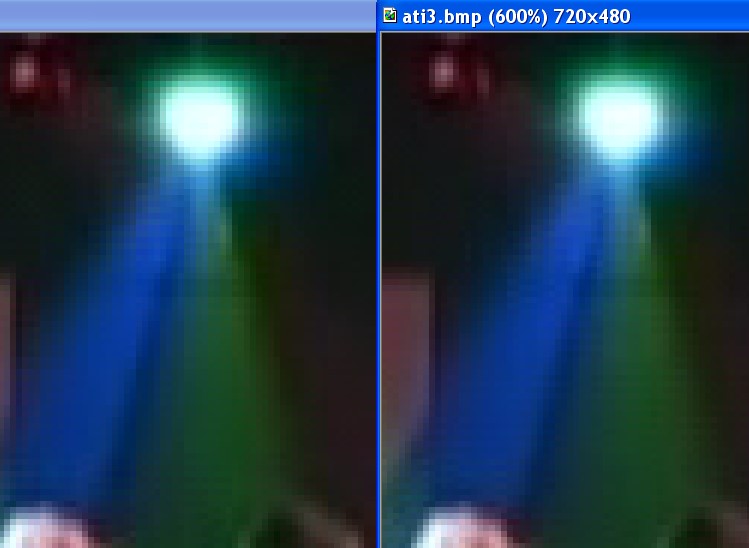
-
As far as DVD authoring programs go I am a fan of TMPGEnc DVD Author 2.0Originally Posted by c627627
The program is easy-to-use and allows you to (fairly quickly at that) create a nice looking DVD Video with menu and chapters etc.
Another nice option if you don't want to deal with the sound separately is that the program will convert MP2 or PCM WAV to AC-3 format (does not do this automatically but gives you the option to do it).
On top of that it will also allow simple "cut editing" so you can trim the start and end points of the capture and if it is a TV show you can edit out the commercials.
All in all it is a very nice DVD authoring program. It does lack some more "advanced" options though. For instance you are allowed multiple audio tracks but are limited to two and DTS is not an option. It does not allow for selectable subtitle tracks. The menu design is good enough for me (and I think most people) but some find it somewhat limiting compared to a more "full featured" program like DVD Lab Pro etc.
However in most instances it is a hard program to beat!
- John "FulciLives" Coleman"The eyes are the first thing that you have to destroy ... because they have seen too many bad things" - Lucio Fulci
EXPLORE THE FILMS OF LUCIO FULCI - THE MAESTRO OF GORE
-
Thanks for posting.
Two things I did not cover:
1. They say my card has a 704x480 instead of 720x480 native resolution. What does that mean?
When I set it to capture .mpg, it has 720x480 available but when I set Multimedia Center to capture .avi then the highest resolution option I get is 704x480.
So after I capture 704x480 avi, should I render it as 704x480 .mpg or the standard 720x480?
2. When I try to capture a high definition signal to .mpg, I set my card to capture a Progressive source, so the quality is alright but
it's a 16:9 signal.
So now when I try to convert the captured .mpg to DVD, I do have a 4:3 option and a 16:9 option. Should I leave it as 4:3 since the card captured the 16:9 signal as 4:3?
EDIT:
• Use 704 x 480 to capture SD or HD TV, VCR, analog camcorder.
Use 720 x 480 to capture from a DVD player or DV format camcorder.
• Note about High Definition signals captured with standard video capture cards:
Gray bars are displayed on top and bottom of video. Capture using standard 4:3 settings (instead of 16:9) and later encode with standard 4:3 settings (instead of 16:9).
If using Media Player Classic to view these files, go to Pan&Scan > Scale to 16:9 TV
then double click on the capture to fill up the entire 4:3 screen nicely.
If using a 16:9 TV display, just press the zoom button and the entire original captured picture fills up the screen without anything being cut off or any gray bars. -
My guess is that MPEG capture at 720x480 captures 704x480 and padds it out to 720x480 with 8 pixels of black on either side.Originally Posted by c627627
For AVI capture you should capture 704x480 and when you convert simply add 8 pixels of black to either side to make it 720x480
If the source is really 16x9 WS then the recording is 16x9 WS but may be incorrectly flagged as 4:3 ... in which case you need to change the flags to 16:9 with something like pulldown.exe etc.Originally Posted by c627627
However if the source is 4:3 Letterboxed then it is 4:3 Letterboxed and should be left that way unless you intend to convert to 16:9 WS but that would require cropping and resizing and re-encoding.
- John "FulciLives" Coleman"The eyes are the first thing that you have to destroy ... because they have seen too many bad things" - Lucio Fulci
EXPLORE THE FILMS OF LUCIO FULCI - THE MAESTRO OF GORE
-
1. I have not seen where the native resolution has been proven to be 704x480 or 720x480. I think its 720x480 myself but I have no proof. I capture mpeg2 @ 720x480 and am happy with the results. DVD specs includes both resolutions so a convert from 704 to 720 would not be necessary.
MMC version 8.5 was the last version I used that offered avi captures with 720x480 framesize. All since have be 704. You can manually edit a user created avi preset in your windows registry and set the 704x480 framesize to 720x480. This is easy to do. Just create a new avi preset then close MMC. Run Regedit and run a search for your new presets unique name. Regedit will find your new preset. Simply change the entry for width from 704 to 720.
2. To capture 16:9 simply change the aspect ratio to widescreen 16:9 before starting a new capture. Your files will be the proper aspect. It might take a little experimentation to fully understand how ATI works its aspect ratio commands and also the way it deals with crop video and letterbox/widescreen. Do a few simple capture tests and you will get the hang of it I believe.
Good luck. -
Excellent advice, thank you. AVI resolution needs to be adjusted in the registry as described below.
However, ATI MMC does not have separate .mpg or .avi capture settings for 4:3 and 16:9.
The display TAB does have them but that is only for displaying content. So Aspect Ratio is only found in the Display TAB, not under capture settings.
EDIT: This was very incorrect,
IMPORTANT:
• Display TAB settings of Aspect Ratio and Crop Video are not only for preview,
they also affect the way video is captured.
That means that every capture is done as default 4:3?
So a 16:9 signal goes in and the capture then has large black and gray bars above and below video.
EDIT: This is the way High Definition signals are disaplyed on standard capture cards, it's not a standard 16:9 signal.
But then when I use other software to take such captured .mpg and wish to convert it to DVD using other software: should the 4:3 setting of the software doing the conversion from .mpg to DVD be left on or changed to 16:9?
EDIT: • Note about High Definition signals captured with standard video capture cards:
Gray bars are displayed on top and bottom of video. Capture using standard 4:3 settings (instead of 16:9) and later encode with standard 4:3 settings (instead of 16:9).
If using Media Player Classic to view these files, go to Pan&Scan > Scale to 16:9 TV
then double click on the capture to fill up the entire 4:3 screen nicely.
If using a 16:9 TV display, just press the zoom button and the entire original captured picture fills up the screen without anything being cut off or any gray bars.
Detailed instructions on setting a 720x480 .avi capture:
ATI Multimedia Center has an option for 720x480 if you capture .mpg but only up to 704x480 if you capture .avi.
As pointed in the post above, create a custom 704x480.avi setting then
Go to Start Menu > Run... > regedit >
HKEY_CURRENT_USER\Software\ATI Technologies\Multimedia\Features\TV\Video Capture\AVI
then click on the yellow folder underneath.
In the right window, double click on the Width entry > SELECT: Decimal >
Change the Value data: from 704 to 720.
You can also find this entry by giving an unusual, easy to find name to custom avi setting, then press F3 inside regedit to search for it by name. -
The aspect you choose depends on the signal or the file, let's take the clip I provided above as an example. The original file is 16:9 in a 720x480 frame, it's called anamorphic. The video is stretched vertically, a ball would take on a egg shape in it's raw resolution. Here's a screenshot where the aspect hasn't been adjusted by a player, notice the people look stretched vertically. This would be authored as 16:9.

However durin your test capture you played the video back as letterboxed, the DVD player outputs a 16:9 video on a 4:3 matte adding black bars top and bottom. the black bars are now part of the video **** this is assuming you didn't add the black bars yourself when you encoded the video file.****:

This would be captured as 4:3 and authored as 4:3, if you wanted to capture it as 16:9 you would first have to change your DVD player settings to output the video as full screen so the black bars are not added. It's going to look funny on a 4:3 TV while capturing but we are not concerned with that, we are concerned with getting the full resolution for capture. As far as broadcast TV goes you have little choice except for what they provide you. If the signal is 16:9 on 4:3 matte you capture as 4:3.
One final note, specifying the correct aspect during capture and encoding is preferable but isn't necessarily an absolute must. A 4:3 capture or 16:9 capture is going to be an identical file except for the aspect flag. You can change the aspect at any point during authoring or encoding, providing the correct aspect flag is set accordingly during authoring it will display correctly. -
That last thing you said about captured file being virtually identical is interesting. Here's the deal:
A 1080i high definition 16:9 program is recorded and I'd like to capture it using my ATi 9600XT card (which is not HD).
So now:
1. The signal is coming in through an S-Video cable so it doesn't matter whether the box is outputting 480i or 480p or 1080i since S-Video cable cannot carry HD anyway, right?
In other words, output box settings don't matter?
So that leaves the capture card:
2. There are no settings to be set that are different for 4:3 vs, 16:9 when I use ATi Multimedia Center.
In other words: There is nothing to be changed when capturing 4:3 vs. 16:9 signal, is this correct?
However, when I convert such captured file to DVD, do I set *anything* different for the conversion of that captured file? (Which was an original 16:9 sinal captured with ATi settings that capture both 4:3 and 16:9 signals in the same way.)
Finally:
When capturing using different software, does different software have settings that should be used for 16:9 signal vs. 4:3 signal; and if so, when capturing 16:9, are they then preferable to use over ATi MMC which has no such settings. -
I promised I'd get back to this thread....
I've been using ATI MMC since 2001, so you'll have to forgive me, I tend to forget things after almost 6 years. More so since I use ATI AIW cards less and less, thanks to major progress in the disc-based DVD recorder market (LSI chipsets, JVC equipment, Toshiba equipment, etc).
Anyway, this is what I remember:
- On some cards, some versions of ATI MMC, recording crop does not work correctly unless it's set that way in display too. I think this generally goes for older MMC's and older AIW's. This may be a false memory, from 2002-2003, and I don't have anything set up that acts like that at this late date. I guess it's just something to check for, it's sort of hazy.
- On newer cards/MMCs, you set the crop mode to chop off the pixels, then enable the special "MPEG-2 DVD" version of the setting, and it adds back pixels to pad the file back to the DVD-legal resolution.
It's a round-about way to achieve a mask, but since it requires two steps, it's best to describe it for what it is: a crop and a pad. The results is the same. Six one way, half a dozen the other.
I've had a friend long tease me that I've probably forgotten more about video than most people will ever learn. I used to laugh it off as nothing more than a nice compliment, but it looks to finally be coming true. It's already getting to where I have to look at my own guides and past VH posts to remember certain things I've not done in years. So I apologize if I cannot give you a perfect answer here, but I've done the best I could, hope it helps.Want my help? Ask here! (not via PM!)
FAQs: Best Blank Discs • Best TBCs • Best VCRs for capture • Restore VHS -
It would in relationship to the aspect, for capture you don't want it to letterbox the video if it's widescreen.Originally Posted by c627627
I don't know how to explain this any easier. The signal is was it is, whether you set the aspect at 16:9 or 4:3 it's still going to capture the same exact frame. The aspect is just a flag, for example if you have a DV-AVI that's flagged as 16:9 and open it in WMP it will display at 16:9. If you open that DV-AVI in and editor, and set the aspect at 4:3 and save it the file will now play at 4:3 aspect in WMP. It's still the same file , the only thing that has changed is the aspect flag.
My point is if you have no choice to set the correct aspect on your capture card you can simply change it during the encoding or authoring stage. -
That last bit was the same thing I was trying to say although it appears from comments made since that the ATI does allow the aspect of the capture to be set at the time of capture to either 4:3 or 16:9 which is nice. This way you can set it correctly to begin with ... of course this also means there is a possibility of setting it wrong to begin with as well. If that happens then you have to fix it afterwards.Originally Posted by thecoalman
The other issue of course is what are you getting to the ATI? Many channels that are 16x9 WS via HDTV will be 4:3 Letterboxed on 480i output. Another thing to worry about LOL
- John "FulciLives" Coleman"The eyes are the first thing that you have to destroy ... because they have seen too many bad things" - Lucio Fulci
EXPLORE THE FILMS OF LUCIO FULCI - THE MAESTRO OF GORE
-
Non-fixed........can be cropped
4:3.................can be cropped
Letterbox........will be cropped
Widescreen.....will not be cropped
When Crop Video is not checked in the display settings, even if you check record cropped video in the recording wizard, recorded video will not be cropped
When Crop Video is checked in display settings, (Letterbox aspect ratio), selecting record cropped video in the MPEG recording wizard records video according to the current aspect ratio. Un-checking Record Cropped Video in the recording wizard produces video with no cropping.
From the mmc help file.
MMC can record 16:9 ar files. I've only hooked up to one 16:9 source and it captured the correct aspect. I set the display to 16:9 widescreen then started the capture. At least thats the way I remember it anyway.
The question is: are you sure your source is 16:9. My next question is: have you actually tried the widescreen settings during capture with a true 16:9 source. Like I said......... I have and I remember it works good. But like Lordsmurf, it's been awhile. lol -
Back to square 1. Thank you Scorpion King. You are correct, the Display TAB settings affect the capture as well. I'll do some good old fashion tests first.Originally Posted by Scorpion King
-
It turns out test captures are actually captured differently with each Aspect Ratio setting.
So how can you tell which one to choose when signal is not 4:3?
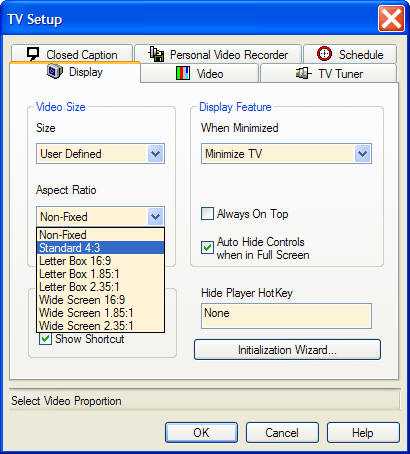
-
Here are the resized test captures.
When you have a signal that is not 4:3 and you don't know what it is, what do you change the Capture Aspect Ratio to:
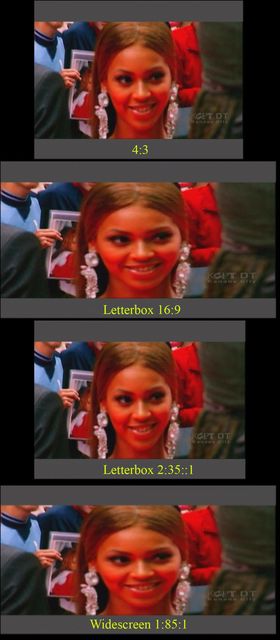
-
Assuming the grey area is part of the capture it's 16:9 on a 4:3 matte.
-
Yes the gray is part of the capture, see the Aspect Ratio options in the Display TAB three posts above, you say you would capture with Letter Box 16:9 (not Wide Screen 16:9).
Why? And when would you use the other Aspect Ratio capture options? -
I heard it's better to use Wide Screen 16:9 because if you play the capture on 16:9 Televisions, then Wide Screen looks better than Letter Box, is that right?
-
No I would use 4:3, it's 16:9 on a 4:3 matte.Originally Posted by c627627
You're missing the point entirely, the aspect has to be set according to what the source is. Your sample is the worse case scnario where the video has already been letterboxed. 16:9 video utilizes the full resolution. I'll try to explain it one more time, the following is assumoing your DVD player has the normal settings most would use to get the correct aspect.
This is a frame from a 16:9 video without being adjusted for the aspect, notice everyone looks tall and skinny and there's nothing but video in this frame, no bars at all:

When authored as 16:9 it's either letterboxed by the DVD player for diplay on a 4:3 TV or played full screen on a Widesceen TV. Either way the aspect is correct and it looks like this when displayed:

You're problem is you don't have a 16:9 video you have a 16:9 video on 4:3 matte, the red is actually part of the video:

If you author this as 16:9 and play it on a 16:9 TV it will look like this. The video is squished vertically:

It gets worse for 4:3 TV because the DVD player is going to letterbox a already letterboxed video.

Capture, encode and author whatever it is. As I mentioned this is the worse case... If you author this as 4:3 its going to look perfect on 4:3 TV. However when viewed on a widesceen TV it's going to look like this because 4:3 video is pillar boxed to maintain the aspect, it's the exact opposite of how black bars are added top and bottom for a 4:3 TV:

Use the zoom... The key is you have the correct aspect. -
In other words, do not use any 16:9 settings for the source as described. Correct?
Before reading your post now, I used that face from a couple of posts up, paused it and captured a few seconds of the paused face using each of the eight Aspect Ratios.
1. The resulting captures displayed differently on my computer 4:3 monitor.
2. I then burned the mpg captures on a DVD and used a DVD player that can play .mpg files to see how they would look on my 16:9 Plasma. They ALL displayed in the same way. Why the difference on a computer monitor?
3. I captured each of the Aspect Ratios to .avi files, use Sony Vegas to combine them and render them into one .mpg file. The entire stream when rendered looked the same.
However: if I render a File and set set it to be rendered with an Aspect Ratio of 16:9 I then see two black bars on the left and right when viwing the capture on a widescreen Plasma whereas if it is rendered as 4:3, there are no black bars on the left and right.
I also tried the zoom button to discover that it works perfectly with a 4:3 capture when used on a Plasma.
So my conclusion is not to make any changes when using a source as described:
Capture it as 4:3 and when making a DVD leave the 4:3 settings as they are, then simply use a zoom button when viewing them on a wide screen TV.
I then read your post above which clarified things further. -
Yes for that source you would capture at 4:3. If you go back and read the post I made abput the clip I provided it may shed some more light on the situation. It'a perfect example because the aspect would be dertermined by however you have your DVD player set. If yuo force it to play full screen instead of letterboxing it you would capture it at 16:9.Originally Posted by c627627

There's a header in a video file that gives the ratio, someplayers respect it others don't. Your player set the aspect to whatever was in the header.1. The resulting captures displayed differently on my computer 4:3 monitor.
Could be anything, the aspect ratio for DVD is contained in the ifo file. You need to author a DVD to gurantee that it will be flagged correctly. Most likely your DVD player is not reading the header in the MPEG and just playing it full screen, being asble to play MPEG files is not a standard and how any one machine is going to treat it varies. That or the settings on your DVD player or even your TV... :P2. I then burned the mpg captures on a DVD and used a DVD player that can play .mpg files to see how they would look on my 16:9 Plasma.
My guess would be----------->However: if I render a File and set set it to be rendered with an Aspect Ratio of 16:9 I then see two black bars on the left and right when viwing the capture on a widescreen Plasma whereas if it is rendered as 4:3, there are no black bars on the left and right.
or you inadvertently added them to the video somehow.That or the settings on your DVD player or even your TV... :P
Correct, there's no good solution for capturing 16:9 video on a 4:3 matte. Of course if you can force the 16:9 source to play full screen like you can with a DVD player then that is what you want to do.Capture it as 4:3 and when making a DVD leave the 4:3 settings as they are, then simply use a zoom button when viewing them on a wide screen TV. -
When you capture in AVI format - MMC does not use your settings for aspect ratio..... Only in MPEG captures. Changing the AR settings has no effect on AR. I am not going to attempt to explain why. lolOriginally Posted by c627627
When you set the AR to 16:9 letterbox and your source is 4:3 - then MMC will (if you capture in MPEG) give you a file that is SAR 1.500 (3:2), PAR 1.185, and DAR 1.778 (16:9). So the resulting file will be 16:9 containing a 'cropped' 4:3 source video w/black bars added to the top and bottom (letterbox). The people will look normal but their heads and feet will be chopped off then covered up with black bars.
When you set the AR to 16:9 widescreen and your source is 4:3 - then MMC will (if you capture in MPEG) give you a file that is SAR 1.500 (3:2), PAR 1.185, and DAR 1.778 (16:9). So the resulting file will be 16:9 containing a 'squished' 4:3 source video stretched out sideways. The people will look short and fat.
What I suggest.... Connect to a true 16:9 source and try 16:9 widescreen and test capture in MPEG. Then author as 16:9 AR. When working true a 16:9 source then set everything all the way through to 16:9, not 4:3.
To test a source and determine if it's actually 16:9 ----- Set the AR to 16:9 widescreen and do a test capture. Play the file back in Media Player Classic or VirtualDubMod (these programs will display what is actually there) and determine if the people look natural or not. If the AR is correct the video will not look squished and the people will not look short and fat. IF they do - then your source is 4:3.
IF they do - then your source is 4:3.
Good luck.
{edit}: MMC will honor your AR settings for Widescreen with Divx capture. Letterbox settings were ignored as were huffyuv and uncompressed/etc. -
Damn - it's like getting a degree when trying to figure out all these things from scratch.
I'll take some time now to slowly digest these very informative posts.
Similar Threads
-
Multimedia Techniques -- Comparison
By Dave1024 in forum Newbie / General discussionsReplies: 6Last Post: 6th Nov 2009, 00:30 -
How to use ATi MMC Multimedia Center TV
By c627627 in forum User guidesReplies: 2Last Post: 8th Apr 2009, 03:14 -
window media encoder 9 and Diamond Multimedia ATI TV Wonder HD 600 USB 2.0
By nick7920 in forum Video Streaming DownloadingReplies: 1Last Post: 1st Oct 2008, 16:52 -
Multimedia Center as effective software
By redrock1 in forum CapturingReplies: 0Last Post: 30th Oct 2007, 13:55 -
software : pics to mpg file
By greendesert in forum Newbie / General discussionsReplies: 3Last Post: 20th May 2007, 23:04




 Quote
Quote