Okay, I'm a pretty anal. It's something that has bother me for a long time.
I've always hated the way subtitles look from DVD-Lab Pro. They're not smooth, but rather pixelated.
If I watch an avi on my computer with subtitles, I use vsfilter. The text is always very smooth and clear. even when i hardsub, the subtitles are smooth. how come dvd subtitles never look that nice?
So can you use like an external program to generate the subtitles so they look better?
If not, do you recommend another authoring software with better looking subtitles that is just as easy and customizable as dvd-lab pro?
Also, does anyone notice how on dvdlab pro 2.0, the outline+shadow option, the outline is transparent, and the shadow is black. is there a way to fix that? i thought it was a problem with dvd lab pro 2.0, so i went to back to 1.53 hoping the bug would be fixed, but it's been awhile now and no one else seems to have a problem with it, so i'm starting to wonder if it's just a setting.
also, after installing dvd lab pro 2.0, after i click on the movie one tab (when it's maximized) and i try to go back to connections or menu, it always automatically goes back to movie 1. if i click on movie 2 afterwards, it just spazzes and rapidly and repeatedly change from movie 1 to movie 2. sorry that was incredibily hard to explain. i've unistalled 2.0 and reinstalled 1.53, but i still have that same problem. i tried looking for a setting like movie 1 always on top but i don't see any. is there a way to change it back so that the movie tab/window is not always displayed?
thanks.
+ Reply to Thread
Results 1 to 14 of 14
-
-
Hi-
The text is always very smooth and clear. even when i hardsub, the subtitles are smooth. how come dvd subtitles never look that nice?
Mine do. And they look a helluva lot better than hardsubs. Maybe there's a way to make yours look better in DVDLab. I don't know as I don't use it. But there are other methods available to make very nice looking DVD subs. I begin with SSA subs fed into MaestroSBT. -
Maybe change the Font Settings to something different.
. . Vector Smooth looks pretty good. -
@manono:
So what DO you do/use? Would you mind telling us or point to a guide/link for the subs you make? I am rather interested in smooth and clear subs too.
Thanks.
-
So what DO you do/use?
Evidently there are ways to do it right from within DVDLab Pro. There are many ways, I'm sure, but my point was that DVD subs can be created from text subtitle formats that look as nice as the ones used in retail DVDs. And that hardsubbing is a complete waste of time and guarantees inferior results.
I go SSA->MaestroSBT->Son2VobSub->SubToSup.
I don't know if that sounds like a lengthy process or not, but from a text SSA file to a Tahoma font SUP file ready for authoring takes roughly 5 minutes. If you use DVDLab Pro, MaestroSBT can output SON files, which I believe DLP accepts. -
Thanks so far, I get that. I would love to know your exact settings, since I have already some experience in formatting subs in DVDLab pro, but always like to know more, as I am not quite satisfied...
-
As I understood the question I answered originally, it was a generic one, not directed specifically to DVDLab Pro users. I also said that I don't use that program.
guns1inger can help you, I'm sure.
Unless you're asking for my exact MaestroSBT settings to produce a SON file to be used in DVDLab Pro? -
Just whatever you are doing would be fine with me, as I have used all of the apps mentioned and am reasonably acquainted with them.

-
Hi-
There's a MaestroSBT guide around here, because I've seen it before, but I couldn't find it. Maybe AlanHK made it. Can't remember. OK, this is how I make subs when I've either created them myself using SubStation Alpha, or converted DVD subs into SSA for editing in SubStation Alpha. Since MaestroSBT requires SSA input, you first have to convert into that format, if they're in some other text format, such as SRT. Sub Resynch that comes in the VobSub package is one way, although there are others.
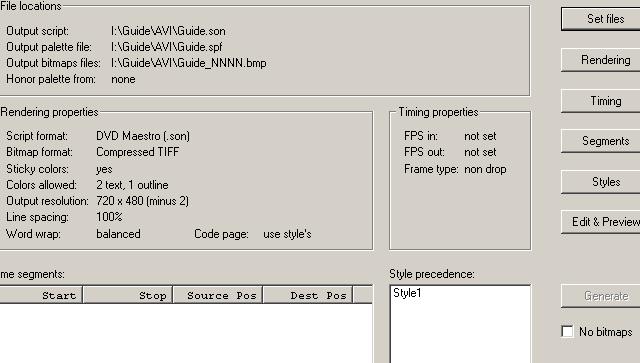
After opening the SSA file, go to "Set Files" to give it a destination. You'll want to give it its own folder, as it's going to make a ton of BMPs, as many as there are lines of dialog.
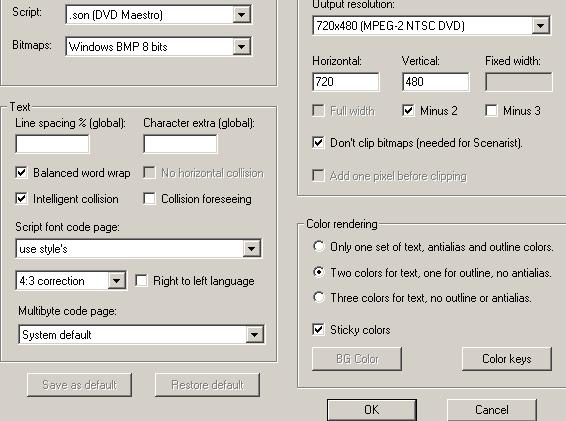
Next hit "Rendering". I use Windows 8-bit BMPs. There's a chance that DVDLab Pro might want 4-bit. I don't use DVDLab, so I don't know. In any event, you have to change from the TIFF default. Choose your resolution (PAL or NTSC). Make sure and check the "Don't clip bitmaps" box. Use 4:3 or 16:9 correction, depending on if encoding for 4:3 or 16:9. If 16:9, technically you should make one set for each of 4:3 and 16:9, but I never do. I view on a widescreen TV set.
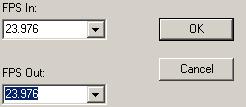
In the "Timing" box, just make sure the In and Out are the same, assuming your subs are synched already.

In the Styles area you come to more important stuff. First, double-click on the default setting to get to the screen above. These settings are OK for me, although you may wish to experiment a bit. Hit the "Change" button in the middle to set your Font and Size, and the "Change" buttons on the right to change colors for the Preview. I change the colors to light and dark blue so I can see the subs better against the black background of the Edit and Preview screen. The final colors will be what you set (or left at default) in the "Rendering" screen, or whatever you set in DVDLab Pro (not sure). If you need to change the colors when all done, you can do it very easily using either PGCEdit or DVDSubEdit. Next, OK back to the main screen and "Edit and Preview". Except for the colors, it'll show you how the final subs are going to look, and their location on the screen. If you want to make any changes, different size or position and such, go back and do it and Preview again. Finally "Generate". After a minute or so, you'll have a SON file with all the bitmaps. You can double-click on them and check them out.
If you're going to use this SON file in DVDLab Pro, then you're done. Except for the colors, that's how they're going to look on the DVD, so if you don't like it, then I can't help any more. I think they look just fine. I then go on and convert to SUP format. First I use SON2VobSub to convert them to IDX/SUB format. For some people, this may be enough, if using edited VobSubs in something, an AVI perhaps. I then use SubToSup to get them into SUP format for use in Muxman (or IFOEdit, or Rejig). They don't need pics or explanations, as all are very fast and pretty self-explanatory.
son2vsub.exe -
Thanks very much. There IS another guide here: https://forum.videohelp.com/viewtopic.php?p=1458793&highlight=maestrosbt+dvdlab#1458793 , but especially the question of the color key is not stated clearly, it looks like an attempt to make a small table, that was not correctly laid out in html... (look toward the middle of the page.)
In every other respect it is a fine guide for beginners, IMO!
Thanks once again for taking the trouble!

EDIT: So you never yet used DVDLab for authoring the finished subs? I wonder about the color key settings for it. I tried practically every combination I could find/set, but somehow, on the finished DVD the subs on the PC screen look more like black text with white outlines. I have finshed quite a number of DVDs in DVDLab Pro and so far used text-subs, formatting from DVDLab Pro itself and get very nice looking ones. Yet I always would have liked to use unicode and pre-formatted(bmp..if necessary)-files. EDIT -
Damn, but you reply fast. Caught me still editing. Thanks. And sorry, Afterlife, for forgetting about your fine guide. I could have saved myself the trouble and just referred nbarzgar to it.
The 2 guides don't really disagree or contradict each other, as near as I can tell, except Afterlife really doesn't like the big 8-bit BMPs, while I follow the bigger-is-better school of thought. Otherwise, where differences exist, it's mostly over subjective stuff like font, size, and positioning.
Otherwise, where differences exist, it's mostly over subjective stuff like font, size, and positioning.
-
Well, same to you, take off my hat...
 I posted a request to Afterlife in the a.g. thread, perhabs he may help with the color key problem, as he might have more experience in using DVDLab Pro... ?
I posted a request to Afterlife in the a.g. thread, perhabs he may help with the color key problem, as he might have more experience in using DVDLab Pro... ?
Thanks once again... -
If I understand your problem correctly, you don't like the colors of the BMPs that Maestro gives you? As I tried to explain in my post (not very well, I guess), it doesn't much matter what the colors are initially. Either DVDLab Pro is going to give you a choice of colors, or you can easily fix them afterwards. That is to say, those colors aren't the final colors. The final colors are set in the IFOs, and are easy to change. My recommendation is to use what MaestroSBT gives you, go ahead and author your DVD, keeping an eye open for a way to choose the outline and main color. If, at the end, you test out the DVD and the colors are still black and white, open the DVD in PGCEdit, double-click on the movie, at which point you'll see the CLUT, which you can then edit to fix the colors:
https://forum.videohelp.com/viewtopic.php?p=1655668&highlight=rocket+science#1655668
DVDSubEdit can do the same thing:
http://download.videohelp.com/DVDSubEdit/Guides/ChangingColors/Guide.htm
And I'm sure any regular users of DVDLab Pro that see this thread can tell you how to choose the sub colors from within that program.
Similar Threads
-
Problem with subtitles off by default in DVDlab-pro
By blajko in forum Authoring (DVD)Replies: 2Last Post: 6th Sep 2010, 20:21 -
Overlapping subtitles on DVDLab Pro
By ikarishinji41 in forum Authoring (DVD)Replies: 3Last Post: 18th Jun 2010, 04:06 -
Weird problem importing son format subtitles from TS in DVDLab Pro
By Talayero in forum SubtitleReplies: 1Last Post: 15th Apr 2009, 05:47 -
Subtitles in DVDLab Pro 2
By lorix in forum Authoring (DVD)Replies: 13Last Post: 13th Nov 2008, 15:09 -
VCD to DVD with subtitles in DVDlab Pro - subs 'disappear'...
By nbarzgar in forum Authoring (DVD)Replies: 0Last Post: 11th Jun 2007, 11:16




 Quote
Quote