I'm new to this forum and I would like to help Sony Vegas users out there.
I don't know everything, but I've been using the software for 1.5 years (not too long) and I've got a decent understanding of it. I'm currently using version 7.0c.
I can answer questions regarding masking & rotoscoping, envelopes, keyframing & interpolation, track motion, panning, aspect ratios, chroma keying, rendering using the WMV codec (my favorite), correcting audio channel stuff... things like that.
So if anyone has questions, whether simple or complicated, just ask and I'll probably be able to help. I'll check back here and reply often, so long as this thread is active with enough questions.
ALSO: For those who happen to use Audodesk's 3ds Max to create CG scenes and need some assistance, I might be able to help, so post your questions here as well. I'm not as experienced with 3ds Max as I am with Vegas though, but I'm working on it ^_^
+ Reply to Thread
Results 1 to 16 of 16
-
Programs I Frequently Use:
Sony Vegas 7
Autodesk 3ds Max 9
Camtasia Studio 4 -
I'm trying to use Vegas to export a DivX encoded movie to my PSP (Sony Playstation). I can get some audio/video stuff to export without problem, but when I try to drag/drop a movie I want to transfer into Vegas, I only get video, no audio.
I installed a codec pack, then I got a bunch of tracks of audio, but no video. So I unistalled the codec pack stuff, and got it back to the video.
When I check properties (after dropping the avi (divx encoded) file into Vegas, it shows the video stream (DivX 6.4.0 codec or 640x272x12) at 23.976 IVTC Film. That is ok.
So why no audio extracted? How do I get the audio portion with the video so it is there and in sync? By the way, the video and audio plays fine by using Windows Media Player on my same computer. Under properties, for audio it shows CyberLink Audio Decoder for Audio Codec. I have PowerDVD on here too, so I guess some codec from that is handling the audio. Is there another audio codec I need to install first? Does Vegas use all installed codecs? Since Windows Media Player plays it fine, I thought Vegas could import it.
What should I install to get audio and video in Vegas?
======
UPDATE
======
I found a tool to identify video/audio in a file. This file is XVID Mpeg-4 for video, and audio is 448 Kbps, 48000 Hz, 6 channels, AC3 DVM
So, I assume its the 6 channel AC3 that is giving Vegas trouble giving me audio. How do I import the audio (doesn't need to be AC3, just stereo) into Vegas so it will be in sync with the video timeline so I can export to the PSP? -
I also have the CyberLink DVD solution and I have a few codec packs installed to run DivX videos in Windows Media Player, but when I drag them into Vegas I have the same problem... I wouldn't know the real solution mostly because I never work with anything associated with DivX (I'm lucky to work with the simple MPEG-2 and WMV codecs). Why is the audio not extracted when the files clearly have audio and play just fine in the Windows Media Player? Good question, and I understand what you mean... but other than a google search, I don't know the answer to that one >_<
Programs I Frequently Use:
Sony Vegas 7
Autodesk 3ds Max 9
Camtasia Studio 4 -
Well you're working with audio that contains 6 channels... You want to import the audio as if it's just stereo... I don't know a way to fix a problem like that. I'm sure you've played with the project properties enough, but I don't know an exact solution. I also have the XviD pack, but like I said, I usually never work with files that aren't easily compatible with Vegas... You might want to search for a script or someone with experience on that topic >_< Sorry.
Programs I Frequently Use:
Sony Vegas 7
Autodesk 3ds Max 9
Camtasia Studio 4 -
I just read your December 2006 posting about answering questions on VMS7...I actually have VMS6 so maybe you can help me. I am working on a slide show (with individual photos)
Q1: I am having trouble understanding the concept of "Keyframes"....is it just a matter of breaking down individual events (slides) into a series of frames.
Q2: How does a "Keyframe" differ from a "normal frame."?
Q3: In VMS6...the "Crop and Pan" editing screen has a large "F" and a circle for cropping and editing, etc. What is the "F" and Circle for?
Q4: I am able to do Cropping (Zooming) with varied results....sometimes I would like to soom out and sometimes zoom in.
Q5: I'm having trouble understanding how to "pan" a photo.
I have been "learning VMS6) by using the help screens, but this is not perfect. Do you know of any "Dummies" books for VMS?....or other good documentation?
Thanks in advance for your help.
lcdrdan
danhedrick8741@yahoo.com
-
lcdrdan - here's a site with newsletters that explain some of the basics you're asking about. For example, this one includes an explanation of keyframes. There may be another one about pan & crop. Check the index of newsletters/table of contents.
http://www.videoguys.com/Vegas_Tips/TTS02-08.pdf -
Here's the link to the newsletter index:
http://www.jetdv.com/vegas/forum/viewtopic.php?t=54
And here's an issue that includes some explanation of pan and crop:
http://www.videoguys.com/Vegas_Tips/TTS01-08.pdf
"To zoom in on a particular area of the picture, grab one of the corner or side handles (squares) and drag inward. You will see the size of the square get smaller and the picture on the screen get larger."
To zoom out you would drag the corner/handles out and the picture will get smaller. Keep in mind that whatever is on the track below/behind your picture will then show, or it will be a "small" picture on a black background.
Combine this with keyframes and you'll really be pleased with the outcome. Consider starting with a few seconds of "still' on a photo before panning or zooming (or both), and then end with a few more seconds of "still" at the end before transitioning to the next photo. Also try layering sound effects to really "bring the picture to life", such as weather sounds, crowd sounds, music, narration... Fade the sounds in or out before or after the video transition to "soften" the cut. -
Thank you very much cdb....this really helps.
As you can probably tell from my original post, I am struggling with Vegas Movie Studio 6 and have been looking for answers to a variety of features. Where did you get the info that you sent me? Is it available for other topis on VMS Features, e.g. editing in trimline, timing of transitions, etc?
Thanks again for your help
lcdrdan -
Hi, I've been searching the net for awhile now and I still can't find an answer to my problem.
Does Vegas allow you to encode files in the Xvid codec? Everytime I try it says "No compatible codec found." I just have the Koepi codec for Xvid.
If Vegas allows you to encode in xvid, how do you do so? I have Sony Vegas 7 -
I'm not sure about v7 but for v5 and v6 you access the Video for Windows codecs as follows. If you don't have an xvid codec, you need to install one.
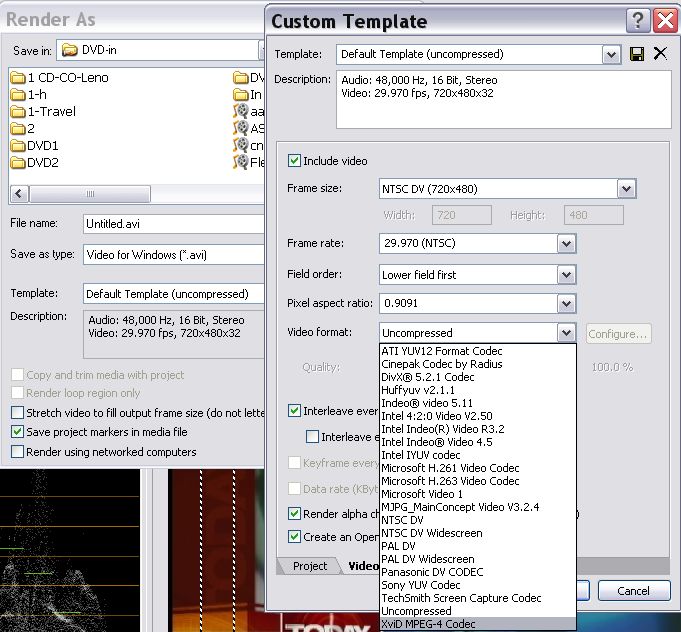
-
Come on back and see us AFTER you learn Vegas and you can then be our Vegas "expert".Originally Posted by The Chaos Chief
-
Hello everyone. I'm completely new to this, so please bear with me. I'm using Vegas to edit an .avi file which has been created from a DV tape on my camcorder. The file has a video track and two audio tracks (as you would expect). I need to copy part of the video (but not the audio) from one part of the file and paste it over the video on another part of the file, thus retaining the audio from the position where the clip has been pasted.
I know this is pretty basic stuff but I can't seem to find a proper explanation of how to do this in the book manual or the pdfs. Perhaps I'm looking in the wrong place or using the wrong search terms .
.
Every time I've tried so far, the copy and paste has brought the audio from the original position and pasted it along with the video, thus obliterating the audio that I want to keep. How do I just copy and paste the video?
Can anyone help? -
If you click on the 'Ignore Event Grouping' icon at the top of your screen (looks like an open padlock) OR Ctrl+Shift+U. Then when you copy and paste it will just take the video.
-
Just started editing a project on 7.0. I have two different video clips and on 1 the audio is very low is there a way to adjust the volume on the seperate track without affecting the other.
Similar Threads
-
Sony Vegas questions
By SKU in forum Newbie / General discussionsReplies: 1Last Post: 21st Nov 2011, 04:12 -
Render settings questions for MainConcept/AVC/AAC (*mp4) in Sony Vegas
By vid83 in forum EditingReplies: 10Last Post: 22nd May 2011, 02:55 -
Importing avi (divx) Files in Sony DVD Architect/Sony Vegas
By mltwitz in forum Video ConversionReplies: 12Last Post: 6th Jan 2011, 06:56 -
Sony Vegas Pro 9.0 & HF 200 - A few beginner questions
By bds in forum EditingReplies: 4Last Post: 2nd Feb 2010, 16:34 -
Aspect ratio questions with Sony Vegas & Instructional DVDs
By RockWood610 in forum Newbie / General discussionsReplies: 4Last Post: 26th Jan 2008, 16:22





 Quote
Quote !
!
