I'm using ConvertXtoDVD to burn large amounts of anime in ogm format to DVDs (as a few of you noticed in the other topic). After inputting all the settings and making sure the files I included were under 4.7 GB (the amount on each of my DVD-Rs) I clicked on "Build DVD." It said:
There is not enough free space left on your drive E:
Make sure this drive has at least 4.3 Gb. Free.
This message was indentical without the DVD in the drive and with any number of files from 1 to 26. Like last time my forum search failed (clearly I have no clue how to do that) so I'm stuck again.
+ Reply to Thread
Results 1 to 18 of 18
-
-
How are you counting your gigabytes?
To a disk manufacturer 4.7 GB means 4,700,000,000 bytes.
To Windows 4.7 GB means 4.7 * 1024 * 1024 * 1024, or 5,046,586,572 bytes. -
Now that is annoying, thank you for teaching me that.
the # of GB on the disc comes from the label on the disc and it's packaging, both read "4.7 GB"
the # of GB I'm trying to burn at any given time is displayed at the bottom of the ConvertXtoDVD window. The first time I tried to burn it it read "9 video(s), ~ 03:20:40 - 4.31 Gb. on media"
The error message simply reads "4.3 Gb."
Also, keep in mind I retried the burn with only one video (at the bottom it said "491 Mb.") and the error was identical.
I'm not sure how to use that information to devise a new procedure. -
Yes, roughly, 4.3 binary GB is 4.7 decimal GB. I don't use ConvertXtoDVD so I don't know which system it uses.
The size of the source AVI or OGM file isn't directly related to the size after converting to MPEG2 for DVD. You need to use a bitrate that's suitable for the running time of the video:
size = running time * bitrate
Use a bitrate calculator to determine the correct bitrate for your video(s).
https://www.videohelp.com/calc
Another possible issue: the error message you got was about drive F:. That is your DVD drive right? If its not, then maybe that is a hard drive that is being used for temporary storage as the DVD contents is being built. -
Originally Posted by jagaboProbably not that important, but I'll point it out anyway.Originally Posted by Ixrec
On the outside of my computer, drive E is labeled "hp dvd writer / cd-writer combo" and drive F is labeled "cd-rom" Both are called "CD Drive" in Windows Explorer. My hard drive is drives C and D only.
Aside from that, assuming ConvertXtoDVD did not use the same bitrate the videos were already encoded with (and why would it do that?) I cannot find where in that program you can manually adjust the bitrate. However I have determined via AVIcodec that the bitrate for the source file was "23.976 fps" -
You cannot adjust the bitrate manually in ConvertxtoDVD.
How old is your burner ?
Have you recently purchased new discs, perhaps 16x discs, for the first time ?
I have seen this happen when a writer has not had a write strategy for newer media. A firmware upgrade may fix the problem.Read my blog here.
-
Burner? If you mean the cd/dvd drive I use for burning then it's as old as the computer, which is at least 4 years. If you mean the program I downloaded the trial version earlier today.
I have no idea what 16x discs are, but the DVD-Rs I'm using I have never purchased before.
^That was probably useless but thanks for clearing up the bitrate issue. -
So you have an old DVD writer with (probably) 4 year old firmware.
Somewhere on the discs you have purchased will be a speed rating. It will look like 8x or 16x. Even better, you could use something like mediainfo to find out what the media code for the discs is. From there we can tell you what you have.
I suspect that your writer is simply too old to know about the newer discs. A firmware update may be available that fixes it, or it may be time to upgrade.Read my blog here.
-
instead of burning right away with convertxtodvd, have it write the files to the hard drive and see how big the folder ends up. in the program go to settings/burning and uncheck the burn result to dvd box.
--
"a lot of people are better dead" - prisoner KSC2-303 -
aedipuss: These files have been on the hard drive from the beginning, they're internet downloads
guns1inger: Thank you, that made a lot more sense. The package for the DVD-Rs I am using does say "16x" on the side. I will now download mediainfo to get details. While I figure that out, where can I go to get firmware updates?
*edit*
Oh, did you mean the discs the source files were on? I didn't know disc-to-disc was the norm, my source files have never been on a disc. Here's everything mediainfo says about the files:
Container and General Information
Ogg: 228 MiB
1 video streams: DivX 5
2 audio stream: Vorbis/Vorbis
1 text streams: Subrip
First Video Stream
640*480 (4/3), at 23.976 fps, DivX 5
First Audio Stream (Second Audio Stream is identical)
96 Kbps, 48 KHz, 2 channels, Vorbis
First Text Stream
Subrip -
ConvertXtoDVD will convert these to DVD format, ready for burning. I believe what aedipuss is saying is that you should check the output from ConvertXtoDVD before you try to burn it to DVD. Sometimes software gets it wrong, and ConvertXtoDVD might be creating an output that is too large for DVD (although I have found it to generally be pretty accurate).
Personally, I would do this anyway, and burn the results with ImgBurn2.Read my blog here.
-
Open ConvertXtoDVD. Click on Settings -> General. Set the working folder to your HDD somewhere. Click on the Burning tab and untick Burn Result to DVD. Click on OK.
Now click on Convert to create your DVD in the working folder you just set.Read my blog here.
-
I'm totally confused. I've never seen a 'save project' option. I just got a big 'Convert' button, nor have I seen a 'Build DVD' option.
Is this what you've got?
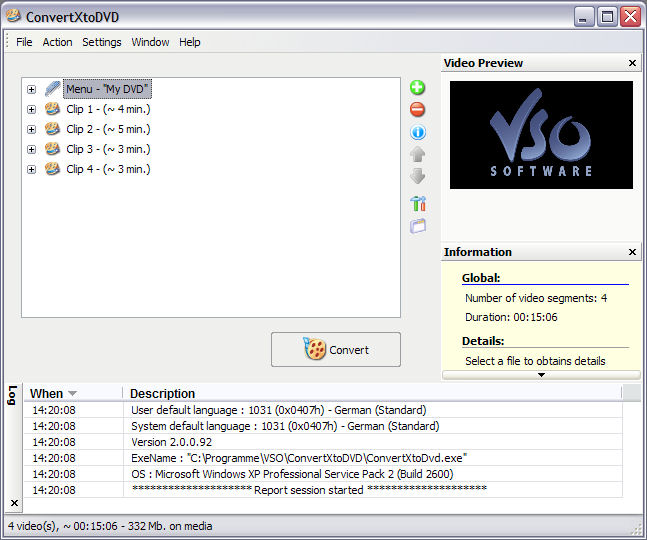
I would not worry about size. I'd add up the times and depending on the quality you desire, stack about 2 to 2½ hours worth. Setting Encoding to 'High quality/ Slow encoding' will pretty much fill the disc which you should have set to DVD-5. Also set TV Format from Auto to whatever you are, NTSC or PAL.After inputting all the settings and making sure the files I included were under 4.7 GB -
Ahh... I guess that would explain this:Originally Posted by guns1inger
Oh, ok. This time I used the "save project" option and ended up with an 8 kb file in DVD format -
the actual output, not the project data is saved to somewhere in c:/documents and settings but i can't recall the exact default place. it is listed under settings/general/working folder in the program.
look there for the output after converting is done.
it may be the version of convertx you are using can't convert ogm, it is a bit of a weird format.--
"a lot of people are better dead" - prisoner KSC2-303 -
guns1inger was completely right. I changed the working folder to somewhere other than drive E and now it seems to be converting (and I already installed ImgBurn). That and the button that said "Build DVD" changed to "Convert" right after I did that.
Now I've started the final conversion so in a few hours I'll finally be able to tell if it's working. Thanks again for all your help, you guys really know what you're doing.
Similar Threads
-
TMPGEnc won't recognise avi, ConvertXtoDVD no subtitles!
By CaptainChaos in forum Authoring (DVD)Replies: 34Last Post: 26th Apr 2009, 11:59 -
New MKV File-convertxtodvd won't convert it.
By jbitakis in forum Video ConversionReplies: 17Last Post: 4th Feb 2009, 15:51 -
Officexp 2002 won't accept my serial to put back MS Word
By abrogard in forum ComputerReplies: 10Last Post: 21st Oct 2008, 01:09 -
Vegas 6.0 Won't Accept mov file
By solarblast in forum Video ConversionReplies: 18Last Post: 18th Oct 2008, 11:17 -
Imac won't accept blank DVD-R DL with Toast????
By dunpal in forum Newbie / General discussionsReplies: 0Last Post: 9th Jul 2008, 18:04





 Quote
Quote