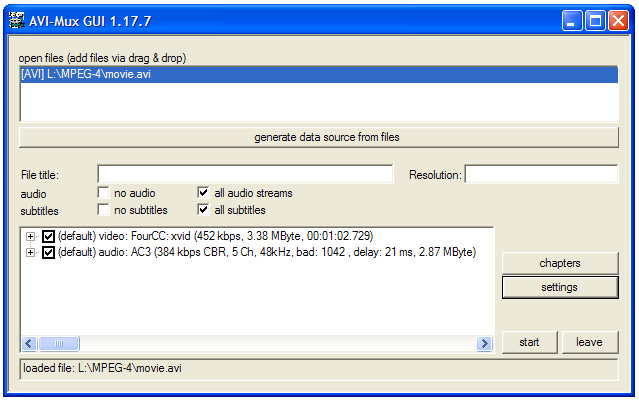Hi and thanks for helping!
I think I need to do a conversion...
I used Intervideo WinDVD Creator 2(came with the Presario) with an Xvid.avi to burn a dvd with a simple menu and chapters every N amount of minutes (chapters are a must!).
After burning to DVD it played in the DVD player (JVC stand alone) but screen image on the SD (4:3) television was flattened/distorted. I did expect letterboxing as the video seems to be from widescreen source. But the letterboxing is almost as if there is a double layer(amount) of letterboxing on top and bottom. There are no pillars on left and right.
When playing the dvd on the pc with WinDVD Player I see the same letterboxing flattened screen.
So...I need to know how to convert the xvid.avi to where I can once again use WinDVD Creator to burn the DVD and have it play as a WS DVD on a 4:3 tv.
Here is some more when it shows in WinDVD Player
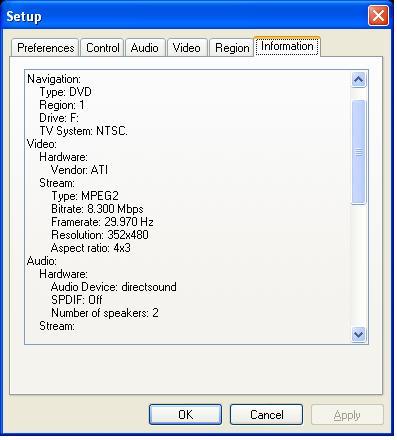
+ Reply to Thread
Results 1 to 23 of 23
-
-
I wouldn't use that software, as it is obviously doing a very poor job. It is converting to half-D1, which can only support letterboxed widescreen, not 16:9, and it is encoding at 29.97 fps, which will create duplicate frames and give jerk results.
If you want a one-click solution, the most reliable is ConvertXtoDVD, which will encode to the correct resolution, and will also encode to 23.976 with 2:3 pulldown - the correct way to encode such material. It's not free, but it is cheap.
There is a freeware version which will encode to widescreen correctly, but encodes to 29.97 instead of 23.976 with pulldown. Personally, I would pay for the full version.
Otherwise, FitCD, avisynth, HCEnc, DGPulldown, ffmpeggui and GUIforDVDAuthor will get you a full DVD, encoded correctly. But it will take a little longer.Read my blog here.
-
Make sure you download and install AviSynth. Now download FitCD.
Open your XviD AVI file into FitCD. This is what you see:
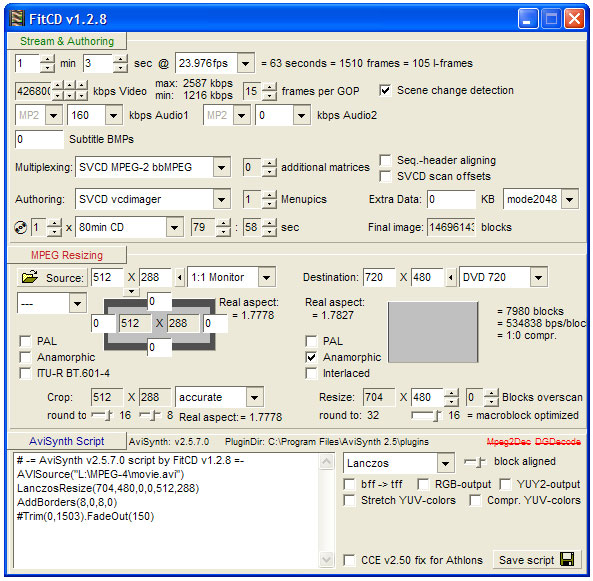
This is the script it creates:
You can delete the lines with the "#" at the start so it simply reads:Code:# -= AviSynth v2.5.7.0 script by FitCD v1.2.8 =- AVISource("L:\MPEG-4\movie.avi") LanczosResize(704,480,0,0,512,288) AddBorders(8,0,8,0) #Trim(0,1503).FadeOut(150)
Please note that your line one will be different as your PATH and FILENAME will be different.Code:AVISource("L:\MPEG-4\movie.avi") LanczosResize(704,480,0,0,512,288) AddBorders(8,0,8,0)
Anyways this AviSynth AVS file can now be opened into just about any MPEG-2 DVD spec encoder. HCenc is a good freeware option.
However before you do that you need to figure out the bitrate. You also have to process the audio.
So let us do the audio first.
You need to extract the audio from the AVI file. There are a number of ways to do that but one that is freeware is AVIMux GUI program. Open up AviMux GUI and right click in the top portion of the screen and the option to ADD your file pops up. Do that.
The file is now listed. DOUBLE CLICK on it ...
Now in the bottom portion of the screen you should see the video file and the audio file. It should now look something like this:
Now RIGHT CLICK on the AUDIO FILE and two options open up and one says, "EXTRACT BINARY" and this allows you to save your audio file.
Now you have an MP3 audio file (note I had AC-3 in my example but you have MP3 in your file) that you want to convert to AC-3 format. For this you want to use the ffmpegGUI program. It is very easy to use.
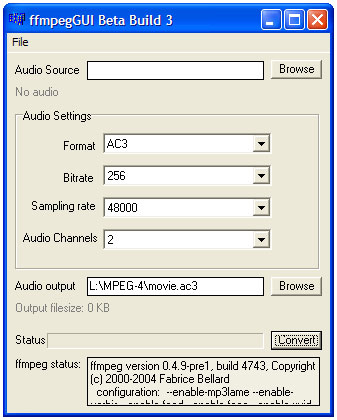
This is pretty self explanatory but you input your source file and select the bitrate (256kbps is a good "sweet spot" for 2.0 AC-3 audio). Click on CONVERT and you now have an AC-3 audio file.
Now we need to figure out what video bitrate to use.
So go to https://www.videohelp.com/calc
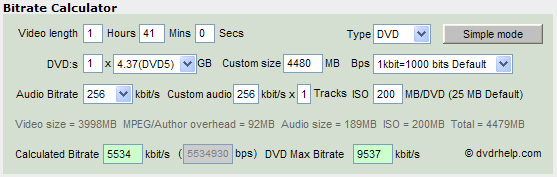
Here I have already entered the data from your file. I entered the running time (I like to round up to the nearest minute). I entered the audio bitrate of 256kbps since that is what you will use for your AC-3 audio. The only other change I made was set the ISO option to 200MB from the default of 25MB. I do that to leave enough "overhead" for the DVD Authoring stage. I find that 200MB is usually good enough. If you like to make a lot of chapters and use motion menus etc. then you may want to use 250MB or 300MB etc.
Now according to this the BITRATE should 5534kbps with a MAX of 9537kbps. Again to make sure I don't make the file "too big" I'll use 5500kbps and for the MAX I suggest using 8000kbps to 9000kbps. Since we used AC-3 audio (which takes up little room) I will use 9000kbps which is the highest I would ever set your MAX bitrate.
OK so now we can finally go to HCenc. Here is how you set it up:
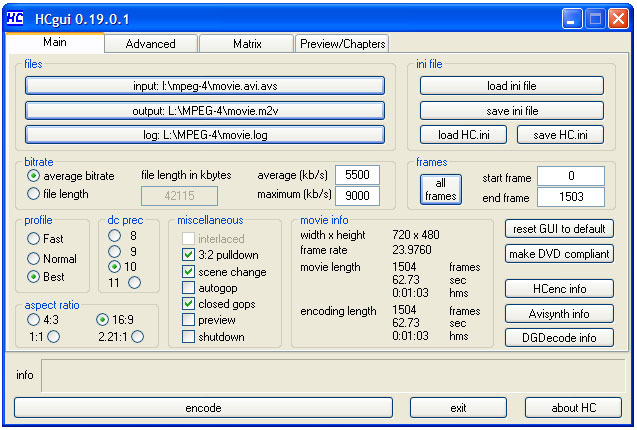
Here I selected the file (the AVS file). I also selected the output video file name and location as well as the output log file name and location. I have also set the other properties we need to set such as the bitrate etc.
Here are more settings:
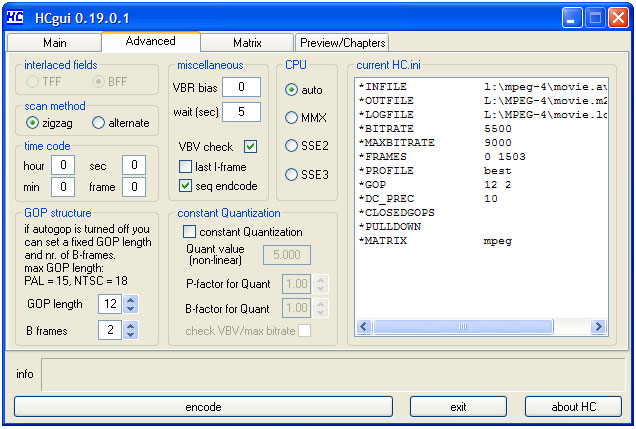
You don't have to change anything on the MATRIX TAB nor the PREVIEW/CHAPTERS TAB.
Now go ahead and select ENCODE at the bottom. It may well take several hours.
When down you will have a M2V file. In my example the file will be called, "MOVIE.M2V"
However I have found that the 3:2 Pulldown applied by HCenc is not reliable. So to be safe we should run the file through DGPulldown using the 23.976fps ---> 29.970fps option.
It looks like this:
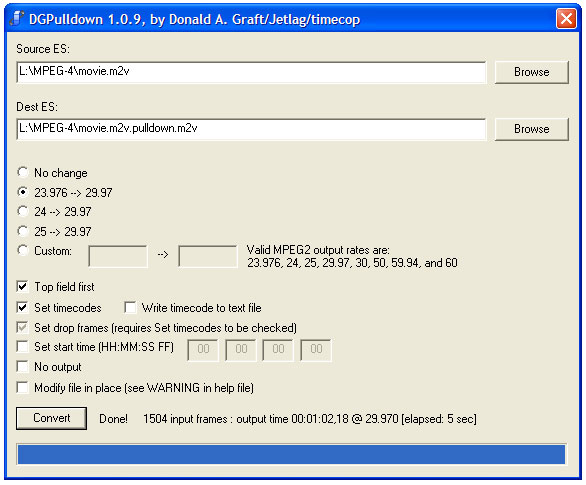
Now just click on convert (I already did in the example pic above) and after just a few minutes a new file is created called (in this example), "MOVIE.M2V.PULLDOWN.M2V". You now now delete the input file, "MOVIE.M2V"
Now you have a NTSC MPEG-2 DVD compliant video file (MOVIE.M2V.PULLDOWN.M2V) and a DVD compliant AC-3 audio file (MOVIE.AC3).
You can now use your choice of DVD AUTHORING software to make your DVD Video. I suggest TMPGEnc DVD Author but it is not freeware. If you want freeware try MUXMAN or DVDauthorGUI or GUI for dvdauthor etc.
- John "FulciLives" Coleman
P.S.
Please note that this guide will work for any 23.976fps DivX or XviD AVI file. Just make sure you get the proper AviSynth script with FitCD and use the proper bitrate as per the VIDEOHELP.COM bitrate calculator.
If you don't understand FitCD you can read my more "in-depth" mini-guide HERE"The eyes are the first thing that you have to destroy ... because they have seen too many bad things" - Lucio Fulci
EXPLORE THE FILMS OF LUCIO FULCI - THE MAESTRO OF GORE
-
OK I am finally done editing my post above LOL
I just wanted to add that in the end you will have a 16x9 WS NTSC DVD and it will look LETTERBOXED on a 4:3 TV (with black above and below the image) but will completely FILL a true 16x9 WS TV screen.
I am way past my bed time but feel free to post any questions and I'll get to them tomorrow ...
- John "FulciLives" Coleman"The eyes are the first thing that you have to destroy ... because they have seen too many bad things" - Lucio Fulci
EXPLORE THE FILMS OF LUCIO FULCI - THE MAESTRO OF GORE
-
Thanks for the kind words. This is a warm up to a guide I've been wanting to write with these tools.Originally Posted by guns1inger
- John "FulciLives" Coleman"The eyes are the first thing that you have to destroy ... because they have seen too many bad things" - Lucio Fulci
EXPLORE THE FILMS OF LUCIO FULCI - THE MAESTRO OF GORE
-
This is just a fantastic post!Thank you very much, I've been searching for this for weeks...but I am from europe and we use PAL,how does it wordk then?Thanx
-
In my example the source was a MPEG-4 file with a NTSC frame rate of 23.976fps and an aspect ratio of 1.78:1Originally Posted by NevokGruitrode
If you have a MPEG-4 file with a PAL frame rate of 25fps and an aspect ratio of 1.78:1 (or more like 2.35:1 etc.) then the proceedure is almost identical.
First of all since the source is PAL you need to checkmark PAL on the left hand side and right hand side of FitCD. Otherwise that is all the same. If you are confused or need more info on FitCD then see my mini-guide: CLICK HERE
I will make this one final comment on using FitCD: if you get a DivX/Xvid file that has an aspect ratio that is less than 1.78:1 such as 1.33:1 then when using FitCD do not checkmark ANAMORPHIC on the right hand side (as I did in the example) and in HCenc you would select 4:3 instead of 16:9
The other change: Do NOT select the "3:2 pulldown" option in HCenc.
Finally there is no reason to use DGPulldown.
That's it ... otherwise it is the same.
Now it is important to note that when I say MPEG-4 I am referring the common form of MPEG-4 ... namely DivX or XviD files. These files are almost always progressive and for PAL will always be 25fps. For NTSC they are almost always progressive but can be 23.976fps or 29.970fps. The procedure I outlined will not work exactly as I have done so when the NTSC is 29.970fps.
So again this is for a DivX or XviD file that is 25fps or 23.976fps and this works when you go from the same format to the other (i.e., 25fps XviD to 25fps MPEG-2). If you need to do 23.976fps to 25fps or vice versa then you need to do things a bit differently. Again if you have 29.970fps then you need to do things a bit differently.
The good news is that since DivX/XviD files are very nearly always progressive ... it is easy to switch from 25fps to 23.976fps or vice versa. I'll try to cover that in another post (look for it soon).
Well it really isn't ALL that hard to do it the way *I* do it but one could argue that my way is not the best way when it comes to subtitles. See you can make the subtitles selectable so that the DVD player can turn them on or off or you can "burn in" the subtitles to the image. I tend to "burn in" the subs as that makes the work flow a lot easier ... again in my opinion.Originally Posted by NevokGruitrode
The problem is that it would take some time to explain and with SO many different subtitle formats ... well that just makes it all the harder.
But I'll give you a short version.
It seems that most DivX/XviD files come with SRT or SSA subtitles. My experience is mostly with SSA subtitles and when I have SRT subtitles I will convert them to SSA subtitles.
Take a look at the program SUBTITLE WORKSHOP. This program can load the subtitles and convert to SSA format if they are SRT format. You can then format the subs (text font and color and shadow or outline etc.) and then save them after that (use a new name so as not to destroy the original subtitle file).
You will then need the VobSub AviSynth plug-in. You can get it from this link: CLICK HERE
When you run that INSTALL FILE it will "install" the VSFilter.dll file to your computer. Please make a note of where you put it and no you don't have to put it in the default folder that the installer picks.
Now let me use the AviSynth script I did before in my first example:
As you recall this is what FitCD created. I then edited it to be a bit more simple so that it looks like this:Code:# -= AviSynth v2.5.7.0 script by FitCD v1.2.8 =- AVISource("L:\MPEG-4\movie.avi") LanczosResize(704,480,0,0,512,288) AddBorders(8,0,8,0) #Trim(0,1503).FadeOut(150)
Now if you want to add the SSA subtitles files (and I think it will also work for SRT subtitles as well) you have to use the VSFilter.dll file. So the script will look like this:Code:AVISource("L:\MPEG-4\movie.avi") LanczosResize(704,480,0,0,512,288) AddBorders(8,0,8,0)
See that first line I added? That tells the AviSynth script where to look for the VSFilter.dll file. Make sure you use the correct PATH ... in my example I used the default location for the VobSub install and if you do the same then your first line will look just like mine. If you installed it to another folder then you need to put the PATH to that folder instead.Code:LoadPlugin("C:\Program Files\DirectVobSub\VSFilter.dll") AVISource("L:\MPEG-4\movie.avi") LanczosResize(704,480,0,0,512,288) AddBorders(8,0,8,0)
Now to add the subtitles (so that they will "burn in" to the image) you just have to point to the subtitle file.
See the line I added ... TextSubs("L:\MPEG-4\movie.ssa")Code:LoadPlugin("C:\Program Files\DirectVobSub\VSFilter.dll") AVISource("L:\MPEG-4\movie.avi") TextSubs("L:\MPEG-4\movie.ssa") LanczosResize(704,480,0,0,512,288) AddBorders(8,0,8,0)
Again you have to put in the correct PATH and FILENAME for your subtitle file.
As for the look of the subtitles and their position on the screen ... again that is best controlled with settings in SUBTITLE WORKSHOP and again I would save as SSA instead of SRT.
If you want to see what it will look like simply open the AVS into VirtualDubMod. If you don't like how the subtitles look then edit them again with SUBTITLE WORKSHOP and re-load the AVS into VirtualDubMod. Keep doing that until you are happy with the way it all looks.
Also it is important that the TextSubs line be after the AVISource line but before any resize/cropping etc.
Now you could put the TextSubs line after the resize/cropping like this:
If you do it this way then know that your subtitles may get very slightly stretched or squished. However you can often curtail that effect by the type of font style you choose. A "skinny" and "tall" font style may work if the subs get stretched whereas a "short" and "fat" font is better if they get squished.Code:LoadPlugin("C:\Program Files\DirectVobSub\VSFilter.dll") AVISource("L:\MPEG-4\movie.avi") LanczosResize(704,480,0,0,512,288) AddBorders(8,0,8,0) TextSubs("L:\MPEG-4\movie.ssa")
I suggest you look for a guide on using SUBTITLE WORKSHOP. I am afraid that if I tried to explain how to use it that I wouldn't do a very good job of it.
- John "FulciLives" Coleman"The eyes are the first thing that you have to destroy ... because they have seen too many bad things" - Lucio Fulci
EXPLORE THE FILMS OF LUCIO FULCI - THE MAESTRO OF GORE
-
As guns1inger is suggesting it sounds as if you haven't installed and/or properly pointed to the VSFilter.dll file in your AviSynth script.Originally Posted by guns1inger
If there is a good guide for switchable subtitles then by all means post a link to a guide.Originally Posted by guns1inger
- John "FulciLives" Coleman"The eyes are the first thing that you have to destroy ... because they have seen too many bad things" - Lucio Fulci
EXPLORE THE FILMS OF LUCIO FULCI - THE MAESTRO OF GORE
-
Well here is a post on how to deal with a MPEG-4 (DivX or XviD) video file with a frame rate of 29.970fps
Basically you do the same as if you have a 23.976fps source until you get to the HCenc settings. The things you need to change are easy. Make sure you DESELECT the "3:2 Pulldown" option (do NOT checkmark it). This will now allow you to SELECT the INTERLACED setting BUT you do NOT want to do that.
The other change you need to make is to set the GOP to 15-2 instead of 12-2 although the DVD spec does allow for 18-2 but I use 15-2 because that is what a few other NTSC encoders suggest.
That's it! Well of course you don't want to run the file through DGPulldown but otherwise everything else is the same.
Just to give you an idea of the settings I set-up HCenc with a XviD that was 29.970fps with a frame size of 640x480 ... ran it through FitCD ... then opened the Avisynth AVS file into HCenc:
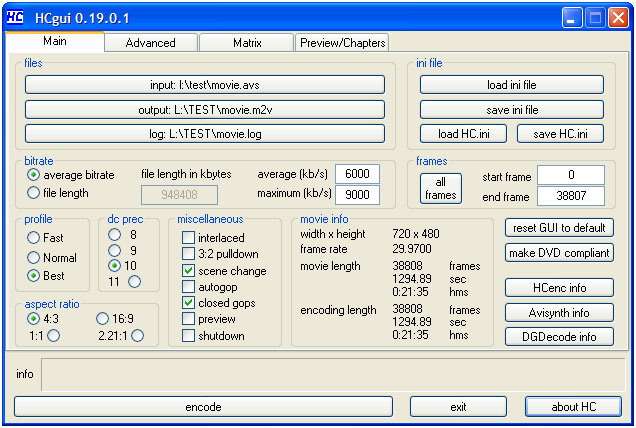
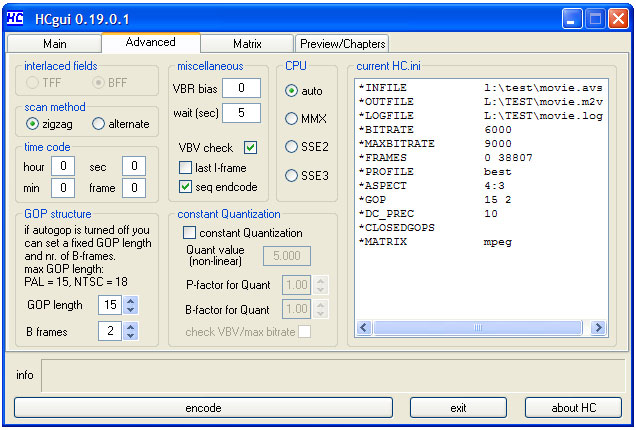
It's just that simple.
Please note this assumes that the DivX or XviD is 29.970fps progressive but it should be that way because right now hardly anyone encoded MPEG-4 DivX or XviD as interlaced since it just doesn't work very well.
I think you will find that a 29.970fps DivX or XviD is rare though as most are either 23.976fps or 25fps.
My next post will cover how to go from 25fps to 23.976fps and vice versa. There is unfortunately no easy way to go from 29.970fps progressive to 25fps.
- John "FulciLives" Coleman"The eyes are the first thing that you have to destroy ... because they have seen too many bad things" - Lucio Fulci
EXPLORE THE FILMS OF LUCIO FULCI - THE MAESTRO OF GORE
-
I wanted to add that PAL can use 12-2 or 15-2 for the GOP setting and although I've always done 12-2 in the past I have been told that 15-2 is actually the better setting.
NTSC encoded as 23.976fps with 3:2 Pulldown must be done with a GOP setting of 12-2
NTSC encoded as 29.970fps must be done at either 15-2 or 18-2 but I prefer to use 15-2 even though I've been told that 18-2 should work.
- John "FulciLives"The eyes are the first thing that you have to destroy ... because they have seen too many bad things" - Lucio Fulci
EXPLORE THE FILMS OF LUCIO FULCI - THE MAESTRO OF GORE
-
If there is a good guide for switchable subtitles then by all means post a link to a guide.
You make sure the subs are in whatever format needed by the authoring app. I use Muxman, so they have to be in SUP format (or SST, but I don't use that). If you use DVDLab Pro, then SRT is OK. If you use DVDAuthorGUI, you make then SRT or SSA, or (I think) SUP. You find out what the app accepts, and convert them to that format. If the app doesn't support subs (TDA?), then you don't use it when you have subs.
Some subtitle formats are easy to convert into and out of. Some are more difficult. I believe there are some guides around for the more difficult sub conversions. And if at all possible, the subs should be selectable. Burning them in requires a higher bitrate for the same quality, and they usually look like crap, with mosquito noise all around them. Just my opinion. -
MPEG-4 [DivX or XviD] Frame Rate Conversion
So you have a DivX or XviD that is 25fps but you want to convert to NTSC DVD or perhaps you have a DivX or XviD that is 23.976fps and you want to convert to PAL DVD.
I'm going to explain how to do this but bear in mind you should have read what I wrote above as I will make reference to it.
1.) 25fps to 23.976fps
Go ahead and DEMUX the audio as I told you before. No change there. Go ahead and convert to AC-3 if not already in that format.
Now for FitCD we are going to do things just a bit differently.
You are going to checkmark PAL on the left hand side but make sure PAL is NOT checkmarked on the right hand side.
You will have something like this:
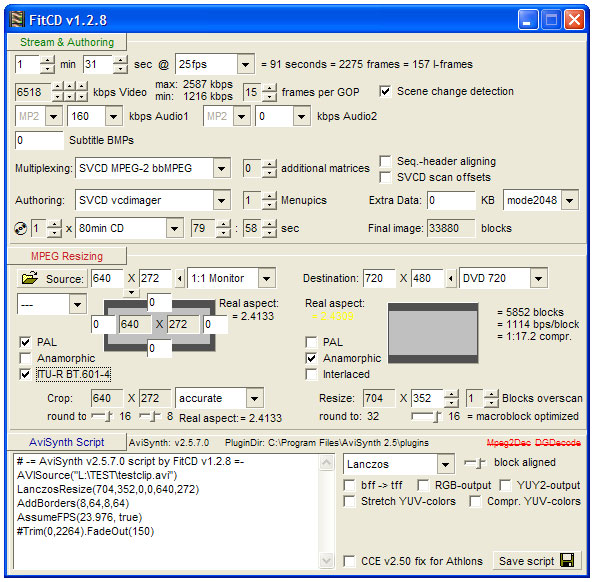
Here you will notice that PAL is checkmarked on the left side. That is because the source has a frame rate of 25fps. However since we want to convert to NTSC we do NOT checkmark PAL on the right hand side.
Now FitCD can be a bit "tricky" at times. You will notice that in this example I checkmarked the option (on the left hand side) called "ITU-R BT.601-4" and on the right hand side I checkmarked ANAMORPHIC and 1 BLOCK OF OVERSCAN. That gives me a resize of 704x352 which I know is "correct" for a source with a resolution of 640x272 (one could argue 704x360 is more proper but whatever).
Most of the time I would NOT checkmark the ITU option but this is one of those resolutions where you have to checkmark it to get a proper resize.
Here is the script that FitCD gives us:
Now you will notice that FitCD added a line that says, AssumeFPS(23.976, true) but we don't want this. So we are going to delete it along with the other junk to get the following:Code:# -= AviSynth v2.5.7.0 script by FitCD v1.2.8 =- AVISource("L:\TEST\testclip.avi") LanczosResize(704,352,0,0,640,272) AddBorders(8,64,8,64) AssumeFPS(23.976, true) #Trim(0,2264).FadeOut(150)
Now we have a script that resizes to a proper 16x9 WS NTSC resolution BUT leaves the frame rate at 25fps. This is what we want!Code:AVISource("L:\TEST\testclip.avi") LanczosResize(704,352,0,0,640,272) AddBorders(8,64,8,64)
At this point you want to go ahead and load this into VirtualDubMod and make sure it looks A-OK and check the length of the movie.
Now go to your bitrate calculator and determine your bitrate.
Now we will encode with HCenc. You want to set this up the same way as you do a PAL encode with a 12-2 GOP setting.
So this is what you will get (note my bitrate settings will be different from your settings):
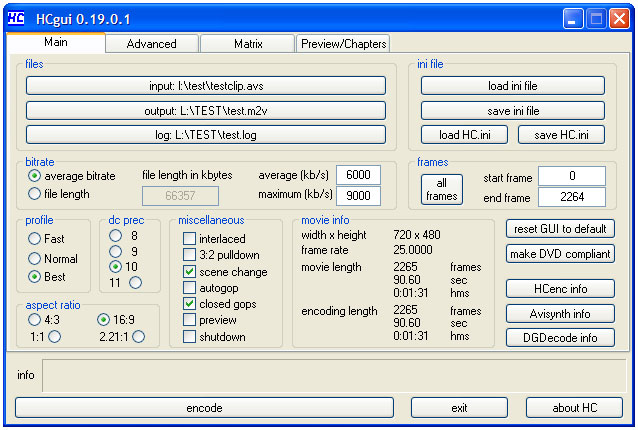
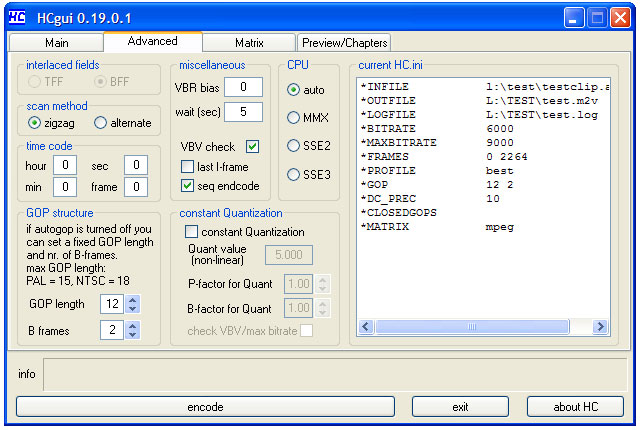
The important thing to note is that I do not select "3:2 Pulldown" and I do not select "interlaced" and I set the GOP to 12-2.
When you are done you have a MPEG-2 file with a NTSC frame size but a PAL frame rate of 25fps. To make it completely NTSC compliant we have to run it through DGPulldown using the pre-built option "25fps ---> 29.970fps"
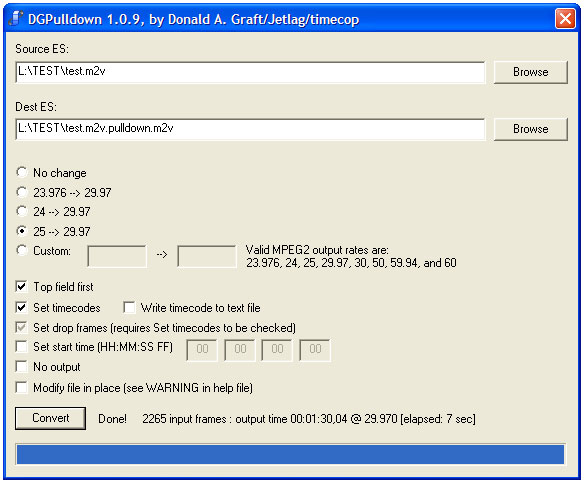
Hit convert and you now have a video that is ready to go!
2.) 23.976fps to 25fps
Go ahead and DEMUX the audio as I told you before. No change there. Go ahead and convert to AC-3 if not already in that format.
Now for FitCD we are going to do things just a bit differently.
You are going to checkmark PAL on the left hand side but make sure PAL is NOT checkmarked on the right hand side.
You will have something like this:
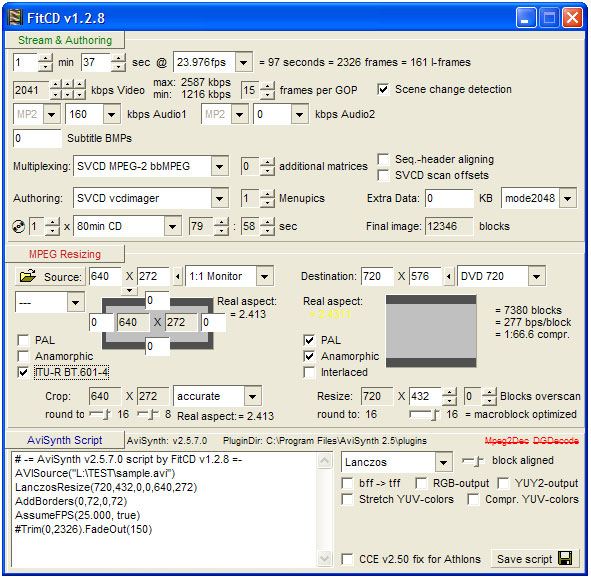
Again I had to play around with the settings a bit to get a resolution that I needed. I know that from experience that 640x272 should convert to a PAL resolution of 704x432 and I finally got FitCD to do 720x432 which is close enough (one could argue it should be 704x432 but whatever).
Here is the script that FitCD gives us:
Now you will notice that FitCD added a line that says, AssumeFPS(25.00, true) but we don't want this. So we are going to delete it along with the other junk to get the following:Code:# -= AviSynth v2.5.7.0 script by FitCD v1.2.8 =- AVISource("L:\TEST\sample.avi") LanczosResize(720,432,0,0,640,272) AddBorders(0,72,0,72) AssumeFPS(25.000, true) #Trim(0,2326).FadeOut(150)
Now we have a script that resizes to a proper 16x9 WS PAL resolution BUT leaves the frame rate at 23.976fps. This is what we want!Code:AVISource("L:\TEST\sample.avi") LanczosResize(720,432,0,0,640,272) AddBorders(0,72,0,72)
At this point you want to go ahead and load this into VirtualDubMod and make sure it looks A-OK and check the length of the movie.
Now go to your bitrate calculator and determine your bitrate.
Now we will encode with HCenc. You want to set this up the same way as you do a PAL encode with a 12-2 GOP setting.
So this is what you will get (note my bitrate settings will be different from your settings):
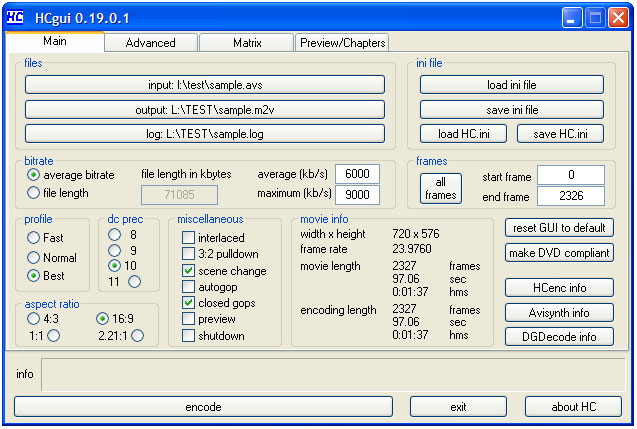
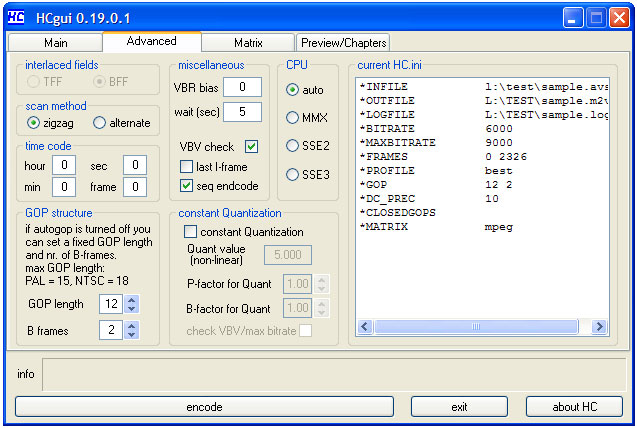
The important thing to note is that I do not select "3:2 Pulldown" and I do not select "interlaced" and I set the GOP to 12-2.
When you are done you have a MPEG-2 file with a PAL frame size but a NTSC frame rate of 23.976fps. To make it completely PAL compliant we have to run it through DGPulldown using the "custom option" we fill it in to read "23.976fps ---> 25fps"
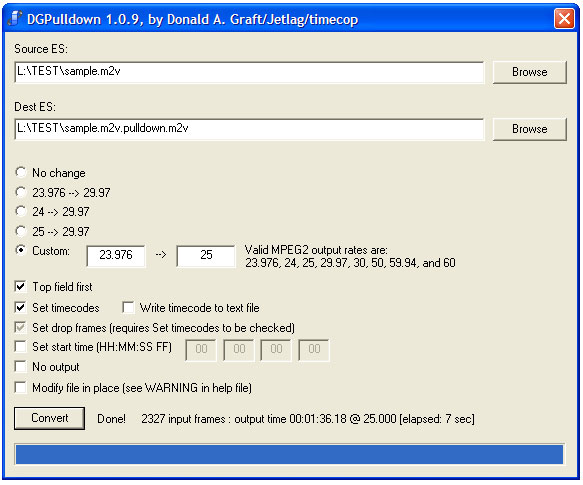
Hit convert and you now have a video that is ready to go!
----------------------------
----------------------------
----------------------------
This method of frame rate conversion is called the DGPulldown method. The benefit of doing this is that the new video file has the same length as the old video file and in this way you can match the new video with the original audio (without having to adjust the length of the audio) and it will all be in sync.
Please note that this will only work with a progressive source and for NTSC to PAL you must have a 23.976fps NTSC source. This method of frame rate conversion will not work if the video is a 29.970fps NTSC source.
Also all of this info as I have said relies on the fact that you are dealing with THE USUAL KIND of MPEG-4 files. That means you have a DivX or XviD that is progressive and has been resized to a square pixel 1:1 resolution. Thankfully this will be most of the DivX and XviD files you will run into.
- John "FulciLives" Coleman"The eyes are the first thing that you have to destroy ... because they have seen too many bad things" - Lucio Fulci
EXPLORE THE FILMS OF LUCIO FULCI - THE MAESTRO OF GORE
-
Well what can I say ... I prefer to use TMPGEnc DVD Author so I have to burn the subs in and yes I know what you mean about compression noise around the subtitles but generally speaking I don't really get that unless the bitrate is really starved ... the only movie I did with subtitles that came out "bad" was BATTLE ROYALE 2 which is just one hell of a hard film to encode as it is long (I forget now but I think it's around 2 1/2 hours) and has crazy "non-stop" action ... most of it in that "high fps" look made famous by Spielberg in the beach invasion scene from SAVING PRIVATE RYAN.Originally Posted by manono
I admit selectable subtitles are "better" but I just don't have the energy to play around with it enough to learn it ... which would also mean learning a new authoring program.
- John "FulciLives" Coleman"The eyes are the first thing that you have to destroy ... because they have seen too many bad things" - Lucio Fulci
EXPLORE THE FILMS OF LUCIO FULCI - THE MAESTRO OF GORE
-
I used DvdLab Pro,but now the audio and the subtitles aren't running the same as the images,the audio and subtitles come to soon?Is that because everything is seperated or what did I do wrong?
-
Post a GSpot screenshot of your source file.Originally Posted by NevokGruitrode
Post your AviSynth script.
Tell us if you were trying to do a frame rate conversion.
Here is a guide on how to post that GSpot screenshot: CLICK HERE
- John "FulciLives" Coleman"The eyes are the first thing that you have to destroy ... because they have seen too many bad things" - Lucio Fulci
EXPLORE THE FILMS OF LUCIO FULCI - THE MAESTRO OF GORE
-
Any new news to report about this???Originally Posted by NevokGruitrode
- John "FulciLives" Coleman"The eyes are the first thing that you have to destroy ... because they have seen too many bad things" - Lucio Fulci
EXPLORE THE FILMS OF LUCIO FULCI - THE MAESTRO OF GORE
-
I recently linked a few people to this thread because of all the good juicy stuff that is here.
One thing I would like to point out is that the newest version of HCenc no longer has issues with the auto-GOP setting and it can now do proper 3:2 pulldown if your source is 23.976fps and you are making a NTSC DVD. If you are doing PAL to NTSC then you still need to use DGPulldown and encode without 3:2 pulldown in HCenc.
- John "FulciLives" Coleman"The eyes are the first thing that you have to destroy ... because they have seen too many bad things" - Lucio Fulci
EXPLORE THE FILMS OF LUCIO FULCI - THE MAESTRO OF GORE
Similar Threads
-
Software DVD Player - Forced Letterbox
By GeorgeW in forum Software PlayingReplies: 3Last Post: 9th Nov 2011, 07:00 -
letterbox problem on burned dvd ...
By perik in forum MacReplies: 5Last Post: 8th Jun 2010, 03:01 -
512x288 or 352x288 and streched player to simulate 16:9
By Fking in forum Newbie / General discussionsReplies: 4Last Post: 7th Jun 2008, 09:30 -
DVD won't display as letterbox in standard TV 4:3
By edong in forum Camcorders (DV/HDV/AVCHD/HD)Replies: 3Last Post: 1st Jun 2008, 12:48 -
Movie flattened in mkv file
By vertical in forum Newbie / General discussionsReplies: 9Last Post: 29th May 2008, 08:50




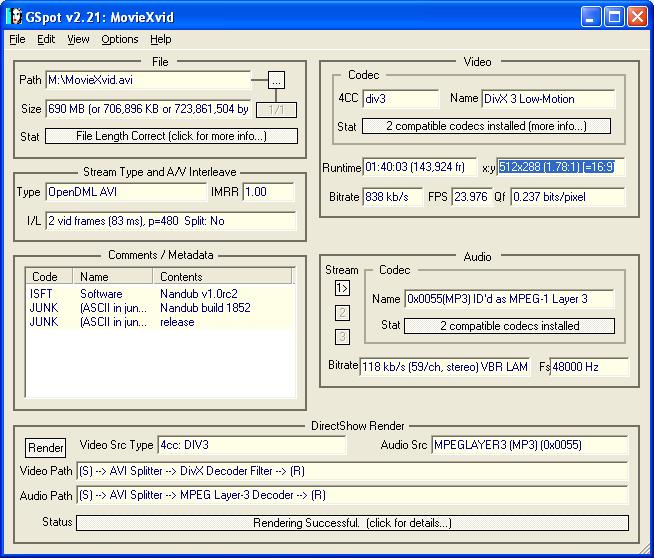
 Quote
Quote