Hi, I am using TMPGenc to convert an avi file to dvd, but I want to know how to keep it widescreen. The avi video is in widescreen and I want to keep it so it looks the same on my tv as it does on my computer. It is 512 x 288. Can anybody help me? Thanks a lot!
+ Reply to Thread
Results 1 to 20 of 20
-
-
Setting -> Advanced -> Source Aspeect Ratio -> 1:1 (VGA)
Setting -> Advanced -> Video Arrange Method -> Full Screen (Keep Aspect Ratio)
Then, if you want a letterboxed 4:3 DVD:
Setting -> Video -> 4:3 Display
Or if you want a 16:9 anamorphic DVD:
Setting -> Video -> 16:9 Display -
Everytime I author a DVD, I use that formula for the letterboxed 4:3 DVD because I have a 4:3 TV. But then when I watch it, the edges are always cut off, like the video is too big for the TV. Why does it do this? Thanks for all your help guys!Originally Posted by jagabo
-
Your TV is cutting off the edges. It does this for everything you watch. All TVs do.
If there is something near the edge that you need to see (like subtitles) you have to use a smaller picture with borders. You can use a program like FitCD to figure out exactly how to resize the frame, then use AVISynth for the resizing or TMPGEnc's Center (Custom Size) Video Arrange Method. AVISynth's resizing filters (LanczosResize() for shrinking, BicubicResize() for enlarging) are better than TMPGEnc's. -
well this AVI is originally from a DVD and in that DVD the edges aren't cut off. So what is the problem? Please let me know if I am missing something. Thanks!Originally Posted by jagabo
-
If you mean you have extra vertical borders after encoding when watching on PC, this results from 'keep aspect ratio' setting that is incorrect in combination with 'full screen' and 4:3 (originally letterboxed in your case) avi source. Full screen for DVD means resizing to 720x480 before encoding that is 3:2 (not 4:3) and that is why any avi source (pixel 1:1) with 'kept AR' setting will match just top/bottom of the frame leaving vertical borders. Uncheck 'keep aspect ratio' and test. That is at least how it works in TMPGEncXpress3 (can't remember the older versions' behaviour).Originally Posted by hiimbored
P.S. Just divided yor numbers and noticed your source is 16:9 and not letterboxed.
In this case 'full screen' + 'keep aspect ratio' settings would also distort proportions for both 16:9 anamorphic (extra horisontal borders) and 4:3 letterboxed (stretched in height, maybe that is what you see) output templates.
You can still uncheck 'keep aspect ratio' at 'full screen' and encode to 16:9 for correct AR. -
well this AVI is originally from a DVD and in that DVD the edges aren't cut off.
Yes they are, unless the AVI was cropped, perhaps to maintain AR when resized. If you have the DVD, what are you trying to convert the AVI back to DVD for? -
I stopped using TMPGenc ... for very similar reasons ... never could get it to look right.
Nero Vision seems to get it right when I'm converting avi videos to DVD.
I also used CANOPUS PROCODER v2.0 ... to convert avi video files to mpg2 videos that I would eventually use for making DVDs -
If the original DVD looks different from the DVD made from the AVI (in turn made from the original DVD) it is likely due to the cropping/resizing from the original DVD to AVI step. It could also be improper resize from AVI back to DVD. It could one or the other or it could be a combination of the two.
The bigger question ... and you are on very thin ice here ... why go from AVI to DVD when you have the original DVD?
I mean if you have the original DVD and want to make a back-up DVD do it from the "source" i.e., a new fresh rip of the original instead of the AVI file made from the original.
If you don't have the original anymore then don't even bother answering.
- John "FulciLives" Coleman"The eyes are the first thing that you have to destroy ... because they have seen too many bad things" - Lucio Fulci
EXPLORE THE FILMS OF LUCIO FULCI - THE MAESTRO OF GORE
-
512x288 source with square pixels (typical for MPEG4 AVI):
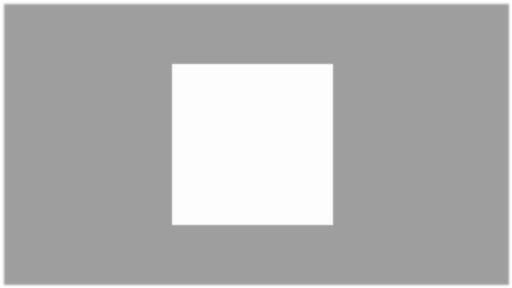
Resize with TMPGEnc Plus for 4:3 letterboxed DVD with:
Setting -> Advanced -> Source Aspect Ratio -> 1:1 (VGA)
Setting -> Advanced -> Video Arrange Method -> Full Screen (Keep Aspect Ratio)
Setting -> Video -> 4:3 Display
How it will appear on 4:3 TV:
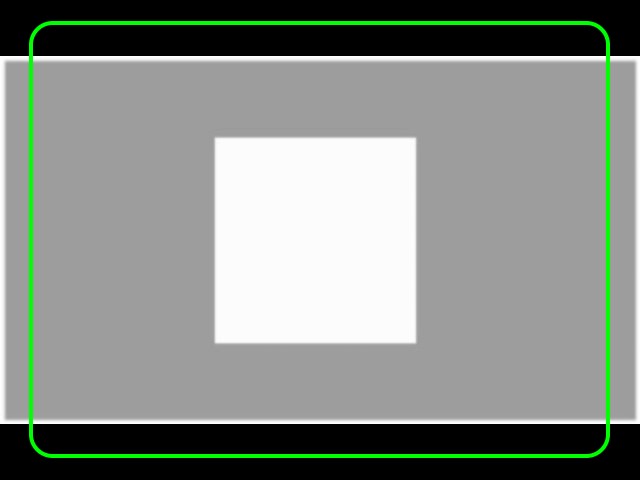
The area outside the green box won't be seen on the typical CRT TV. Note that the exact amount of overscan varies by TV and it is not necessarily even on all four sides.
Note that the preview image in TMPGEnc will look wider than this because TMPGEnc does not adjust the frame for the display aspect ratio. It shows the 720x480 frame with square pixels.
Resize with TMPGEnc Plus for 4:3 letterboxed DVD with overscan compensation:
Setting -> Advanced -> Source Aspect Ratio -> 1:1 (VGA)
Setting -> Advanced -> Video Arrange Method -> Center (Custom Size) (636x316)
Setting -> Video -> 4:3 Display
How it will appear on 4:3 TV:
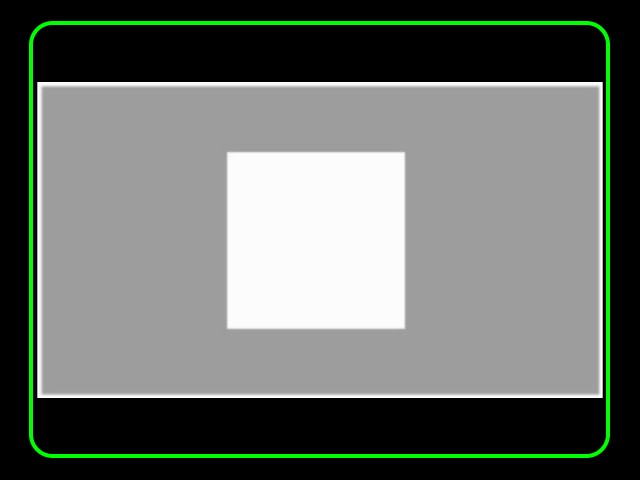
All of this assumes your source is square pixel. If not, this will not give the correct aspect ratio. -
The second method suggested above (for letterboxing a 16:9 source) will give correct DAR since the number of pixels to be encoded inside 720x480 matrix were set directly and these numbers already represent NTSC pixel AR (the 1:1 setting here doesn't influence the result).
The first method for an already letterboxed source (4:3) will give the following. 'Full screen' means what it means: the image should match the frame edges (top/bottom and left/right) and that frame will be encoded as 720x480 and displayed as 4:3 if that flag is further selected. Nothing can change it but 'Keep AR' setting that prevents one of the dimensions to be stretched to frame edges. In this case 1:1 pixel AR setting means that a 4:3 image will be built in 3:2 encoded matrix - the image will have vertical borders (resize preview may not show it). -
This works fine for a 4:3 TV, but what about a 16:9 TV?Originally Posted by jagabo
I tried the same settings on a similar DivX6 video source:
Setting -> Advanced -> Source Aspect Ratio -> 1:1 (VGA)
Setting -> Advanced -> Video Arrange Method -> Center (Custom Size) (656x336)
Setting -> Video -> 16:9 Display
I get a distorted image (aspect ratio is incorrect) when I view it on my PC and it has the black borders above and below the frame... I would have expected that there would be no (or very little) border above and below the image frame... Yet if I selected:
Setting -> Advanced -> Source Aspect Ratio -> 1:1 (VGA)
Setting -> Advanced -> Video Arrange Method -> Full Size (keep aspect ratio)
Setting -> Video -> 16:9 Display
I get the correct aspect ratio and no borders when viewed on my PC... But I sacrifice losing some left-right image information due to overscan on a regular TV.
Is there some way to achieve a happy medium between those two scenarios using TMPGEnc or do I need to use another encoding program?
Thanks for your help.Frank Zappa: "People wouldn't know a good movie if it smacked 'em in the face." -
FitCD and avisynth -> tmpgenc. Use FitCD to create an avisynth script that will correctly resize your avi file for DVD encoding (for either 4:3 or 16:9 - you choose). It can size your image to fit inside most overscan areas (by adding borders to keep the resolutions correct). Be aware however that if you add borders, they will go all the way around in order to maintain the correct aspect ratio, so you will get black bars on a 16:9 TV.
Read my blog here.
-
So if I want to correct for any overscan, the black borders are unavoidable.Originally Posted by guns1inger
Hmm.
Tough decision.Frank Zappa: "People wouldn't know a good movie if it smacked 'em in the face." -
If you want to correct for overscan and maintain a correct aspect ratio, then they are unavoidable.So if I want to correct for any overscan, the black borders are unavoidable.
Overscan to me is like black borders - they are simply a fact of life. All TVs have some degree of overscan. Some have zoom functions that allow to zoom the image enough to see all of it, but most don't. every time you watch a TV show over cable or OTA, or throw a disc into the DVD player, you are losing the extreme edges to overscan. Until you came here and was told what it was, you didn't know about it or miss the parts you didn't see. TV shows are shot with overscan in mind, so nothing of importance is ever put there. I don't understand why people get so bent out of shape over it, but then I don't understand why they get so bent out of shape over the black bars either.
Maybe it's me that's weird ?Read my blog here.
-
We want our cake and want to be able to eat it, too.Originally Posted by guns1inger

Thanks for your help and advice.Frank Zappa: "People wouldn't know a good movie if it smacked 'em in the face."
Similar Threads
-
DVD to AVI to DVD keeping aspect ratio
By sambat in forum Video ConversionReplies: 5Last Post: 3rd Feb 2010, 10:45 -
Extract part of picture while keeping right aspect ratio
By cd090580 in forum Video ConversionReplies: 12Last Post: 6th Oct 2008, 06:04 -
No aspect ratio 5/4 in Tmpgenc Xpress
By sychern in forum Video ConversionReplies: 1Last Post: 29th Sep 2008, 03:06 -
16.9 Aspect Ratio with TMPGEnc dvd author 1.6
By GJF in forum Authoring (DVD)Replies: 22Last Post: 24th Jun 2008, 03:57 -
Tmpgenc Express: Aspect ratio problem
By shashidar in forum Video ConversionReplies: 1Last Post: 11th Mar 2008, 18:59




 Quote
Quote
