Ok, please be very gentle with me, I know nothing about this stuff, sorry to say I didn't even know how to look up what my RAM is or my video card.
I have a SONY laptop PCG-ZWAMP which i bought on ebay and which I have used for two years to do my PhD with no trouble whatsoever ( I love it). I also have a SONY LCD Screen model MFMHT75W. I would think; SONY laptop, SONY LCD screen, no problem. However, not so.
When I play a DVD or VCD on my laptop it shows just fine, in Windows Media Player or in Cyberlink Power DVD. The same with any moving image, no problem. When I connect the laptop to the LCD Scrreen it also works, no problem, except the only thing that does not work is you can't see the movie on the LCD screen, even though you can see it on the laptop screen. What you can see on the LCD screen is the shell of WMP or Cyberlink.
Oh yeah, I have ati on this laptop - think that is something to do with the screen, but I don't think it's the laptop causing the problem because the same thing happens when I connect to a data show player - it shows powerpoint etc perfectly, but no moving piccies. HELP please, I have no clue what to do. Thanks, Lyn
+ Reply to Thread
Results 1 to 7 of 7
-
-
It is an overlay issue. Start by updating the ATI drivers to the latest for your graphics system. If that doesn't fix things, go into the advanced settings for your display device (the graphics card) and turn off the overlay and see if that helps.
Read my blog here.
-
thanks Gunsl1inger; but can you tell me a bit more about how please? Sorry...we all gotta learn sometime, and I am at the bottom of the mountain. I presume I go to an ati site, but how do I know which thing to download, or going right back to basics, how do I know which graphics system I have (it was all in there and I have no paper work...so how do I find out what's onboard)? And if that doesn't work, how do I do the next thing you suggest please...I can get to display settings (wonders!) but how do I tamper with the overlay...whatever that is?!?!

-
The quickest way to find out what your graphics card is in windows is to right click onto your desktop and select properties - then click the setting tab. It will tell you what card you have:
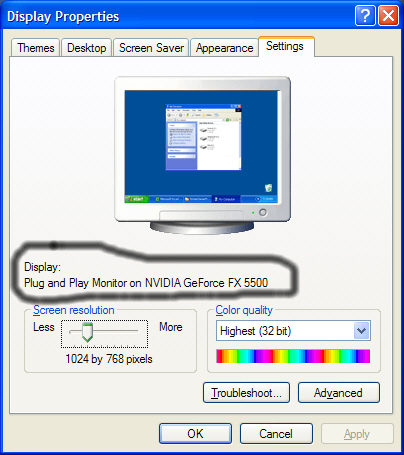
From there you can take the full name of your card and go to the ati website to find the right drivers.Donatello - The Shredder? Michelangelo - Maybe all that hardware is for making coleslaw? -
If you have opened the display control panel, click on 'Advanced>Adapter' and you should see the name and model of your graphics adapter. Then you can either go to the adapter manufactures site or the manufacturer of the laptops site and download and install the latest version of the drivers.
Along with the adapter tab, you may see an 'Overlay' tab. Click on that and see if there are settings where you can turn the overlay off or on. You need to be connected to your LCD TV when doing this. If you don't see any Overlay settings or way to turn it off, go next to the 'Troubleshoot' tab and lower the hardware acceleration down to about 1/3 and try viewing a video again. You may have to play with that setting a little to get the video to display.
If you want a all around player, try the freeware VLC Media Player. It plays about anything and doesn't need installed codecs. And it works well with TV displays.
And welcome to our forums.
-
1.Set your PC display to 800x600/16bit/60Hz.
2.Attach cable from PC to TV.
3.Go to Display Properties->Settings->Advanced->Display tab and activate TV.If you want the video fullscreen on the TV then go to the Overlay tab and select Theater Mode.
4.If you still can't get the video to work go to the Troubleshoot tab and disable Hardware Acceleration.You might try adjusting Video Acceleration in WMP->Options->Performance.
https://forum.videohelp.com/viewtopic.php?t=310729&highlight= -
Thanks heaps everyone. I am at work and will not be at home now for 48 hours; but when I get home I will try all these things and let you know how I go. VERY MUCH appreciated.

Similar Threads
-
Laptop to LCD TV
By whatever911 in forum Newbie / General discussionsReplies: 8Last Post: 25th May 2011, 07:27 -
Laptop to LCD TV
By whatever911 in forum Newbie / General discussionsReplies: 1Last Post: 23rd May 2011, 23:23 -
Moving a Project from a Desktop to a Laptop?
By solarblast in forum Newbie / General discussionsReplies: 6Last Post: 28th Oct 2008, 23:47 -
Laptop to LCD TV...
By SexyRedHead in forum Newbie / General discussionsReplies: 2Last Post: 11th Mar 2008, 17:54 -
Laptop to LCD TV
By knightware in forum Newbie / General discussionsReplies: 7Last Post: 27th Aug 2007, 21:54




 Quote
Quote