Hi I have a problem with the resolution in Auto Gordian Knot I canít get the resolution to be the same with the resolution of the source file. Even if I try to use a close enough resolution it still gives me a different resolution. I canít find the resolution I need in the advance settings. The problem is that it gives me larger resolution that affects me picture the source file has 480x360 and that file I get is 608x352 thanks.
+ Reply to Thread
Results 1 to 9 of 9
-
-
Well 480x360 is 4:3 however not in a multipule of x16, 608x352 on the other hand is 1.73:1 (nearly 16:9). It may help to output a 4:3 aspect
-
Ctl+F9 if that doesnt work reload it, if that doesn't work it maybe a damaged source file
-
IĎve tried with several different videoís and the parameters I put in the hidden options donít work. The problem with the resolution appears and with a Mpeg 2 file I tried to convert to xvid its resolution is 640 x 480 and the resolution I get is 640 x 496. Hereís a screen shot of the G spot of the first file I tried to convert its resolution is 480 x 360 and I got 480 x 368.
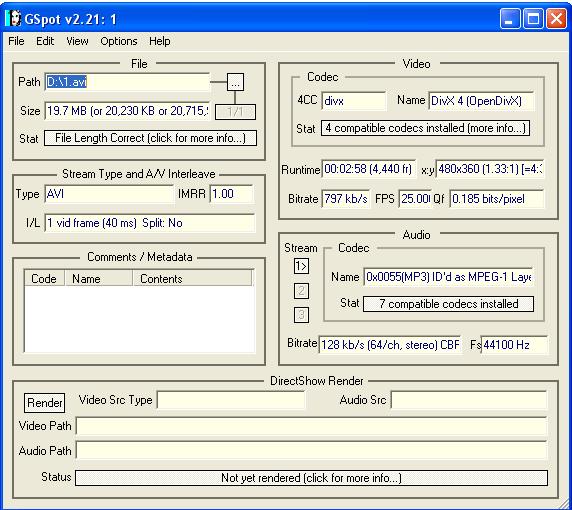
-
Hi-
Hereís a screen shot of the G spot of the first file I tried to convert its resolution is 480 x 360 and I got 480 x 368.
That makes more sense now. Why did you say 608x352 in the first post? It sounded like AutoGK turned a fullscreen AVI into a widescreen AVI, which it didn't. You fooled both me and drewzor.
The answer, which drewzor also gave in his first post, is that AutoGK (correctly) encodes only for Mod16 resolutions (both widths and heights divisible by 16). That 360 height is only Mod8. AutoGK will make it either 368 or 352. It probably did some little cropping to maintain the AR.
If you want to get it back at 480x360, you'll have to use a different program, or do it manually.
As for the one it gave you 640x496, I don't have the log to go over. Maybe there was some black for it to crop. But I'd have to see a log to understand why it changed the resolution.
And if you don't mind me being nosy, why are you reencoding and lowering the video quality? -
Thanks for all the help. I was reencoding the file because I wanted to merge it with the second part of the video but Ulead VideoStudio 8 was giving me problems with the codecís of the video, It wouldnít give me sound and there where squares those appear in the picture. Auto GK fix that problem for me. By the way the first post was correct after I merge the files witch had 480 x 368 resolution the conversion in Auto GK gave me 608 x 352 .
-
Hi-
I merge the files witch had 480 x 368 resolution the conversion in Auto GK gave me 608 x 352 .
So, was it a widescreen video to begin with, and AutoGK cropped away the black bars maybe? If you don't want it to crop anything, you can set it for no cropping in the Hidden Options.
Usually the joining of 2 videos is done in VDub(Mod). There could still be a reason they wouldn't join (differing audio bitrates, usually), but if the video is 2 parts of a whole, it should join easily, although you might have to remove the audio first.
Similar Threads
-
Auto Gordian Knot -- upscales DVD source ??
By ralf07 in forum Video ConversionReplies: 2Last Post: 28th Sep 2011, 02:36 -
Error with Auto Gordian Knot 2.55
By Salvus in forum Video ConversionReplies: 1Last Post: 2nd Nov 2009, 06:51 -
Auto Gordian Knot, a/v out of sync
By takearushfan in forum Newbie / General discussionsReplies: 13Last Post: 22nd Feb 2009, 13:08 -
Auto Gordian Knot Hidden Options Error
By Mabbage in forum DVD RippingReplies: 1Last Post: 18th Aug 2008, 14:59 -
Auto Gordian Knot anyone?
By Lee82 in forum Video ConversionReplies: 1Last Post: 9th Aug 2007, 20:31




 Quote
Quote