I just got two new computers for extra video capturing and rendering and I'm having a problem with capturing with BOTH of them. This is the system I got for both new machines and they are both running Windows 2000. From Shuttle's website: http://global.shuttle.com/Product/Barebone/SK21G-Spec.asp
From NewEgg.com where I baught it: http://www.newegg.com/Product/Product.asp?Item=N82E16856101483
This is the processor I'm using: http://www.newegg.com/Product/Product.asp?Item=N82E16819104241
This is the hard drive I'm using: http://www.newegg.com/Product/Product.asp?Item=N82E16822148140
When I try to capture video I get lots of dropped frames, on both of these systems. Is it because I'm running Windows 2000, the quality of these computers, or some other problem? I did read the reviews for this type of computer and all were good. None mentioned video capturing, however. I tried looking through the BIOS and everything for settings to tweak, nothing turns up any good result.
I'm capturing using FireWire from my Sony MiniDV camcorder. Works fine on my main XP system, but not on my two brand new Shuttle systems running Windows 2000. I'm capturing with the latest version of Sony Vegas, which is Vegas 6.0d. I made the capture preview window smaller which helped a little bit but not as much. I have also tried disabling the preview with the same crappy results. I have also tried a different FireWire cable and a different jack. I have added FireWire PCI cards to both of the Shuttle systems and have tried both the jacks from the PCI cards and the onboard jack, same results.
Any ideas? Please help.
+ Reply to Thread
Results 1 to 25 of 25
-
-
Yes, I'm capturing to the same drive. I have no choice as these Shuttle computers only have room for one hard drive. I checked my CPU % and I think it was going to 58% or so. I don't have much else running, almost nothing compared to my XP system and I capture fine on that one.Originally Posted by Barnabas
-
58 % is VERY high for DV transfer, unless you are trying to compress to MPEG at the same time. I just tested a DV capture from my Canopus ADVC, and the CPU % was only 11 at the highest. Tried it on both my capture drive, and boot drive, no dropped frames. CPU % was reading from 0 to 2% before I started the capture.
I was using WinDV, which is great for preventing dropped frames. Give it a try, it's free. -
I don't understand why it was running so high durring capture. When I'm not capturing there is almost no CPU usage being shown. I tried WinDV and it worked, but I don't like it because there is no option to set it to stop capturing after a certain period of time like in Vegas and I need that option.Originally Posted by Barnabas
I don't get why I'm having this problem with these new systems. These should be much faster than my old XP system and I have no trouble with that one. I just don't get this. How can I get these systems to not use so much CPU with Vegas? I just checked it again and during capture it spikes at 85%. When I'm not capturing the CPU usage is always 0 to 2%. -
Have you installed the latest (last) service pack for win2000 ?, the latest DirectX and upgrades for your graphics card/system? If your main use for your new computers is video work, and they are not conected to the internet(or when they are not conected to it) disable antivirus, firewall, etc...as well as any wallpaper, screensaver, even the clock display at the lower right corner, keep your display´s color depth at 16 bits, don´t run any other programs when capturing video(or when editing, for that matter). A good idea is to have your OS and programs in another physical hard drive (a much smaller one than your 300Gb Barracuda so you can dedicate the larger one just to capture, render and convert)
-
I think you must have Vegas set to something other than DV format capture. There no way to adjust frame size while transferring DV. DV transfer should consume small CPU if any. The only CPU activity should be for decoding the DV stream for the preview monitor*.
Describe your Vegas capture settings in detail. Also describe your project settings.
If this is an encoding system, XP SP2 would be less trouble to configure vs. Win2000.
*This could be your problem if Win2000 w/DirectX doesn't perfectly emulate XP SP2. Sony says it supports Win 2000 but they don't say how. -
Yes, I have installed the latest service pack for Win2000. Yes, I have the latest DirectX and upgrades for my graphics card/system, and everything. Yes, my main use for these new computers are video capturing/rendering and nothing else. I do have them connected to the internet, but I have tried capturing with the network cable unplugged with the same results. I have no antivirus or firewall or anything like that running in the background. I pretty much have nothing else running in the background as I have nothing else other than video software installed on these computers (Vegas, TMPEG, etc...). I know it's better to have a second drive as the capture drive, that's what I did in my main computer and it works great. But, there isn't room for another hard drive in these Shuttles unless I take out the floppy drive and put it there which I could probably do. What sucks is my Barracuda is an SATA which should be faster than the IDE that I capture to in my main computer, but for some reason it doesn't look like it is with this capture problem.Originally Posted by julitomg
-
Something else I would like to add. This system is 64 bit (processor), but I'm obviously not using 64 bits as Windows 2000 isn't built for that. So, I had to use the 32 bit CD to install the main board software. Does anything think this might have something to do with it?
The other thing, when I built my main computer three years ago I noticed my processor was only using half the speed. I realized I had to move a jumper next to the processor to get full usage from the processor. In these Shuttle machines there are no such jumpers other than the CMOS jumper. I tried looking all over in the bios for clues and tried tweaking things that I thought would have certain relevance to no avail.
This stinks. -
You can specify the duration of capture using the command line option of WinDV.Originally Posted by ShaneJensen"Shut up Wesley!" -- Captain Jean-Luc Picard
Buy My Books -
Did you verify that your hard drive is running in DMA mode? Make sure video overlay is enabled. If there is a BIOS or graphics driver setting called "Write Combining" make sure it's enabled. Do any of your capture programs let you capture without displaying the video? That might help.
-
DMA is enabled.Originally Posted by jagabo
Where is the video overlay option?
I couldn't find a "Write Combining" option in my BIOS.
I use Vegas 6.0d to capture my videos. Yes, there is an option to disable video display and I have already tried that and still got continuous dropped frames.
-
Overlay will be found somewhere in the graphics configuration applet (via Control Panel's Display properties). It may not be explicit. It might fall under the Hardware Acceleration setting on the Troubleshooting tab. Write Combining may be there too.
Does your CPU usage go down when you disable display of the video while capturing? It should. What is the CPU usage while watching but not capturing? -
The CPU usage that I have mentioned, 85% or so, is the usage I'm getting when the display is disabled.Originally Posted by jagabo
I tried looking for the overlay option and I think I found it. When I go there I get some kind of error message. I'm attatching an image of the screen shot of what I get. I did what the thing said, I kept bringing down the desktop resolution and color depth. I have it down to 800x600 and 16 bit colors which also doesn't help the video capturing that I tried on Saturday.
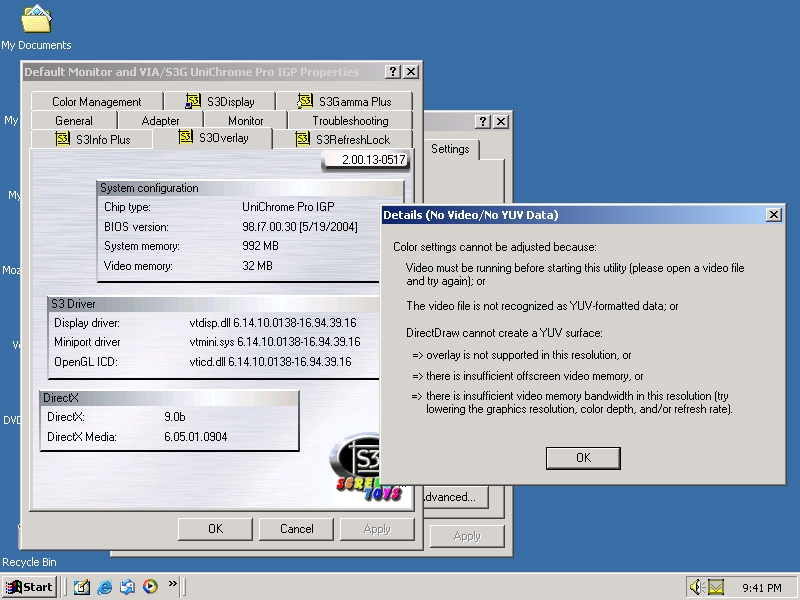
-
Okay, I played a video file and it let me in. Not much else to do in there other than change the RGB colors.
On another note, I tried playing a video file. Same thing, it plays back all choppy and I got a CPU usage of 100%. HUH? That's not right. This obviously has something to do with how the CPU is running. So bottom line here, these machines are running MUCH shower than they are supposed to. Why would that be and how can I tweak this? -
Is the high CPU usage only when playing DV AVI files? What about other AVI files? MPEG files?
-
Okay, scratch that. I just tried playing some other video files and they play back fine. I got 40% CPU usage from DV AVIs and 46-51% CPU usage DVD Mpg that were captured and rendered from my XP machine playing on my Shuttle. Is that still normal? I played back one of the faulty captures before and that was when I was getting 100% CPU usage. Sorry about the confusion. I guess it might in fact be Vegas afterall? I'm going to try capturing with some other video capturing software and see what happens.
-
I have Vegas 5, and it's capture program is for the birds. Even on my new system it is a cpu resource hog and drops frames (Opteron 146 2.0GHz, o/c 2.8GHz). I use WinDV or Scenalyzer and never have problems with dropped frames. I can even play 3D games and stuff, and WinDV never drops.
-
I just tried capturing with Virtual Dub and got the same capture results as Vegas. Here is a screen grab of the info while capturing with VD.
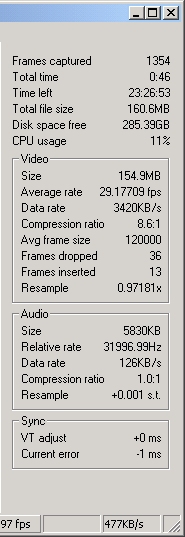
-
On a 2.8 GHz P4 with an old 2x AGP card I get around 20 percent CPU usage playing a 720x480 MPEG file, 30 percent with a DV AVI file. On another 2.8 GHz P4 with a more up to date 8x ATI AGP card I get around 10 percent with both.
-
-
I've never had any luck capsferring with VirtualDub. But I've never had any trouble with WinDV.
For timed recording create a .bat file in the WinDV directory containing.WinDV capture -exit 1:02:00 g:\video\OneHour
Execute the bat and it will start WinDV, capsfer for 1 hour and 2 minutes then shut itself down."Shut up Wesley!" -- Captain Jean-Luc Picard
Buy My Books -
It seems I've narrowed the problem down some more. I disconected the SATA hard drive and connected an IDE hard drive and installed Windows 2000 on that without any updates. Capturing worked perfectly there. So, I decided to reformat my SATA hard drive and start fresh yet again and try it out without any Windows updates. Captures terribly with the SATA drive, even without the Windows updates. It must be something with the SATA with these computers. For some reason the SATA runs slow with these machines, I don't get it. It sucks because I bought two brand new SATA 320GB Seagates here. I'm still holding out hope that there is some way to tweak this in the bios. Anyone have any ideas based on this new finding?
-
My experience has been SATA + Video = bad, but I thought that would have been fixed by now. I can't capture or process on my SATA drive, so I only use it for storage. BUt my motherboard and SATA drive are from when SATA was pretty brand new and all the kinks weren't worked out yet. There was a thread on here about that and it was suggested that there was an adjustment that could be made to the promise controller, but that was not an option on my motherboard so I don't remember the exact details.
Check this thread Click here"Shut up Wesley!" -- Captain Jean-Luc Picard
Buy My Books
Similar Threads
-
Virtualdub VCR capture no dropped frames but 5400 inserted frames in 1 hour
By suloku in forum Capturing and VCRReplies: 12Last Post: 17th Aug 2011, 23:33 -
Dropped Frames
By SudsMalone in forum Capturing and VCRReplies: 4Last Post: 21st Feb 2011, 06:31 -
You Get dropped frames? That's for you
By themaster1 in forum Capturing and VCRReplies: 2Last Post: 6th Dec 2009, 23:21 -
Dropped frames when importing Windows Movie Maker video into Magix edit pro
By gom in forum EditingReplies: 1Last Post: 27th Oct 2008, 11:55 -
inserted frames without dropped frames in VirtualDub capturing VHS
By whschlebaum in forum Capturing and VCRReplies: 0Last Post: 23rd Aug 2007, 21:59




 Quote
Quote