A slight delay in sound occurs from when you see a character move his mouth to when his words reach your ears. How to solve this unsynchronized problem? Yes. The Audio Shift in MPEG Video Wizard allows you to synchronize the audio and video components of clip.
Step 1 : Download the latest version and install.
Download the latest version 'MPEG Video Wizard' from http://www.womble.com/download/. Install and run it. The latest version is June 2006 Update.
Step 2 : Open the unsynchronized MPEG file in the Input Monitor.
You can do any one of the following:
1) Click the 'Open...' from monitor menu to open a file.
With a right mouse click on the Input Monitor, click the 'open...'. Then you can select the file in the Open Dialog. You can also drag the selected file icons from a Windows Explorer file folder directly to the Input monitor.
Step 3 : Access 'Audio Shift' from the audio sub menu (right mouse click) in the Input Monitor.
Step 4 : Adjust the audio shift value.
One Movie contains video stream and audio stream.
Adjust the audio shift value to synchronize the audio and video components of a movie clip.
1) If the audio occurs too early, as shown by the bar graphic, use the audio slider to delay it by a matching amount.
2) If the audio occurs too late, as shown by the bar graphic, use the audio slider to make the audio play earlier by a matching amount.
Note: You can adjust the audio shift and preview the adjusted movie clip in Input Monitor side-by-side.
+ Reply to Thread
Results 1 to 1 of 1
Similar Threads
-
Womble MPEG Video Wizard DVD is re-encoding video, claiming not to (FIXED)
By Brad in forum Authoring (DVD)Replies: 11Last Post: 2nd Mar 2012, 21:28 -
Audio track shorter than video track in MPEG Video Wizard DVD?
By xxxyyy in forum EditingReplies: 3Last Post: 30th Jan 2011, 14:24 -
mpeg video wizard wont play audio
By acestu in forum EditingReplies: 4Last Post: 25th Aug 2008, 12:49 -
Womble MPEG Video Wizard destroys audio?!
By noemi7 in forum EditingReplies: 3Last Post: 16th Jun 2008, 11:18 -
Womble MPEG Video Wizard - adding video files to dvd maker help?
By nightrider in forum Authoring (DVD)Replies: 3Last Post: 5th Mar 2008, 09:52




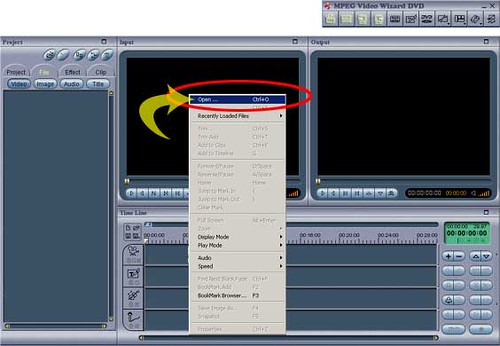




 Quote
Quote