How do you trim video clips horizontally using Video Studio 10?
I know how to trim vertically but I have some clips that are too high and I need to trim off some unwanted stuff from the bottom so that they will be the same height as the other clips in the project.
+ Reply to Thread
Results 1 to 10 of 10
-
-
During Edit phase select the attribute tab. It is located next to the video tab. Then find the cropping box and drag it on to the clip on the time line. Then select customize to change the cropping feature. I have not used this but hope this helps.
BertPIV-2.4G ASUS MB, 1G Mem, WinXP -
In the Attribute Tab I have the following selections:
Save As Still Image
Split Audio
Slit By Scene
Multi-Trim Video
None of these selections has a cropping box. In the Multi-Trim Video I see only where I can trim vertically per scene but not horizontaly.
Anyway, I found a way to do it but then it brings up another problem.
OK, here is what I am working with and what I would like to accomplish:
I have some video clips that I want to add to my project however they have a time-stamp on them in the lower area. I want to remove the bottom portition of the clips so that the time-stamp is cut out of the clips. Well, I found a way to do that and it removes the same amount of area from each frame within each clip but it now leaves the clips actually smaller in height as the other clips already in the project. So, to get around this problem I had to expand the trimmed clips vertically so that their height is the same as the height of the other clips. Now this caused the expanded clips to become somewhat out of aspect ratio. I believe to correct this problem I would need to expand the clips horizontally until the aspect ratio looks correct. Now this I do not know how to do; I was able to expand vertically but not horizonatly. Even if I do find a way to expand horizontaly then I would have to then clip off some of the clips on the left and right sides to bring their widths back into the correct widths of the frames.
Well, it occured to me that one way that might work would be to first trim each clip to remove the time-stamps, expand vertically to get the correct height, now cut off some area on the left and right sides and then expand horizontally to get the correct width. The problem here is that I would have to do this to each scene of each clip and there are over a hundred scenes per clip. Out of the question.
The cutting off the time-stamp and expanding vertically was easy and I only had to do it once per clip and VS propogated this through each scene but cutting off from the left and right sides would have to be done on each scene, not clip. -
You have to click on the attribute tab to get the video filters. You are still in the video editing option. Click on the attribute tab and you will see video filters including anti-shake, blur, cropping, etc. The options you mentioned (multi-trim and split by scene) are not part of the attribute choices. Click on the attribute tab. I think the cropping filter is what you need.
BertPIV-2.4G ASUS MB, 1G Mem, WinXP -
OK, I found what you are talking about but I don't see how that is going to work.
First, when I drag the cropping box onto the timeline for the clip it places a small area in the middle of the viewing window with black borders around it. All this is, is the same scene covered with a small viewing area in the middle. Now as I move the slider to the right the box get larger but it is always being enlarged equally all on four sides. This is not what I want to do. I want to crop off the bottom area but nothing off the top and sides. I don't see where I can do this using the cropping box. There are no drag handles to drag the cropping box from the top, bottom, and sides to manually adjust the clip to the correct trim that I am looking for. I don't think this method is for that purpose. Besides, even if this was what I wanted I don't see how I can save the finished results.
I was hoping for something like you see in Paint where you can drag a dotted frame around the image and then grab one of the tabs to either stretch in or out or cut through a section and remove it.
If Video Studio has such a tool I fail to see it. If this cropping box is that tool then I fail to see how to make it work. -
It's a painfull method ... going back and forth ... but it work's .
Remember to click to edit filter .
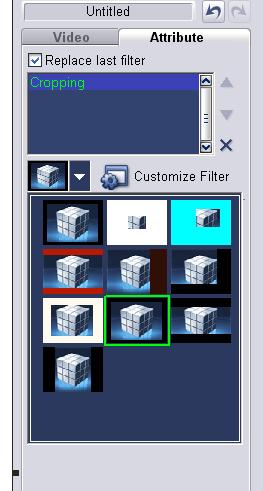
-
OK, here's how I found a way to do it.
Drag the video clip onto the Overlay Tract. This puts a small squeezed video in the screen window with a frame around it and this frame has six drag tabs on it.
Right click on the image and select Fit To Screen or Original Size.
Left click on the image and drag the entire image down until the area to be removed dissapears below the lower border of the screen area.
Left click on the top center tab and drag the top portion upward until it touches the top edge of the screen area.
This is the finished clip with the bottom area cropped off.
The only problem this causes is that when you drag the top upward it will cause a distortion (out of aspec ratio) to occur.
So, if you want to keep the aspect ratio, you have to shift the image left so that the left side dissapears off the left side of the screen area. Now, grab the right center tab and drag rightward to increase the width until you see that the aspect ration is correct.
Center the image to your likeing.
The end results is the original image with the bottom cropped off, stretched vertically and horizontally and then a small portion of the edges removed so that the image will fit to the screen area.
Stretching the image vertically won't cause any problems except for a slight distortation but stretching the image horizontally and then cutting off some of the sides might cause problems because now each scene in the clip has undergone the same process and the end of one scene to the start of the next scene may not align up correctly. Only testing will show if that is the case. -
That's a nice link on how to do what he was doing and I am sure that I will have use for this later but it still doesn't do the job for me. I experimented around using this crop box and that is exactly what it is; a cropping box. It has no properities to crop at one end only, whatever you crop is evenly cropped all around the image and there is no property to re-stretch the image to fill in the area that was cropped.
Code:Original: +----------------------------+ |<------ The | | | | Area I Do | | | | Want ---------->| +----------------------------+ | The area I don't want | +----------------------------+ After bottom part cropped and image stretched to fill in the cropped area +----------------------------+ |<------ The | | | | | | Area I Do | | | | | | Want ---------->| +----------------------------+ Unless there is a trick to it that I just can't figure out, the cropping box cannot do the above and this is what I have to have otherwise the top portition of the image will also be cropped to equal the bottom portition that was removed or the entire image is shifted down like this: +----------------------------+ | | | | |<------ The | | | | Area I Do | | | | Want ---------->| +----------------------------+ Maybe there are other cropping box filters that can be used to accomplish what I need to do but you are correct and it is a pain in the @#$% The way that I did it was very simple and only took about 5 to 10 seconds and no fuss.
-
I am having a real problem using this filter. OK, I selected the filter that crops the top and bottom but leaves the sides as is. I then increased the height to the height I wanted. But, here is what I can't control: as the video plays the cropped area gets smaller and smaller as the video progresses.
How do you stop that from occuring? I want the cropped area that I made to stay constant. I have to use Fill Color so that a colored band shows at the top and bottom. Exactly what does the Stationary option do? I have selected it and deselected it but I don't see where it make any difference to anything.
Similar Threads
-
Trimming subtitles along with video
By msmirjat in forum SubtitleReplies: 2Last Post: 6th Sep 2011, 03:08 -
batch trimming clips how ?
By doggyjumper in forum Video ConversionReplies: 3Last Post: 25th Mar 2011, 11:16 -
Windows Movie Maker. Blank video when splitting, trimming video clips
By rlarden in forum EditingReplies: 2Last Post: 3rd Jul 2009, 07:23 -
Lossless Video Clip Trimming
By azvenigo in forum Newbie / General discussionsReplies: 0Last Post: 10th Mar 2009, 00:01 -
freeware for trimming MPEG1/2 clips
By shun in forum EditingReplies: 1Last Post: 9th Dec 2007, 07:25




 Quote
Quote