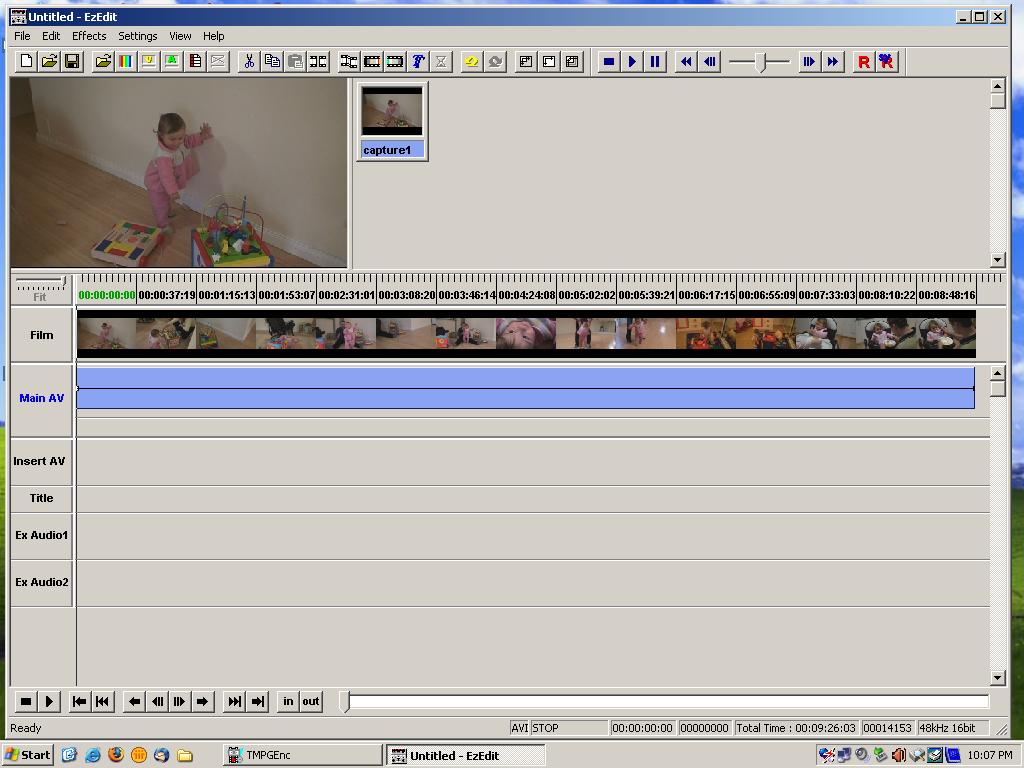I discovered through the forums I can downconvert my HDV recordings taken on my SONY HDV-HC3 by a menu option and playing them into the PC via the firewire.
So now I have AVI with widescreen look (still 720 * 576 but horizontal black area top and bottom) in my avi editor.
Preview in tmpgenc shows the picture tall and squishy and I am wondering what settings (aspect ratio?) to change in tmpenc plus to make mpegs for authoring in dvd author etc etc
+ Reply to Thread
Results 1 to 10 of 10
-
-
If the video looks tall and squishy then it is probably 16:9 (which is the native mode of the camera), so encode and author as 16:9. On a widescreen TV it will fill the screen, and on a fullscreen TV it will letterbox (black bars top and bottom)
Note : This assumes you have encoded and authored correctly as 16:9, and that the player and television are also set up correctly. In some cases this is a big assumption.Read my blog here.
-
Thanks for that, I used unlock and then changed to 16:9.
In my video editing program it looks like widescreen as you desctibe but in tmpgenc even if I change preview to fit to 320 x 180 (16:9) it has black to the side rather than top and bottom as in the attached graphic.
Will this be OK or how can I make preview show what is reality?
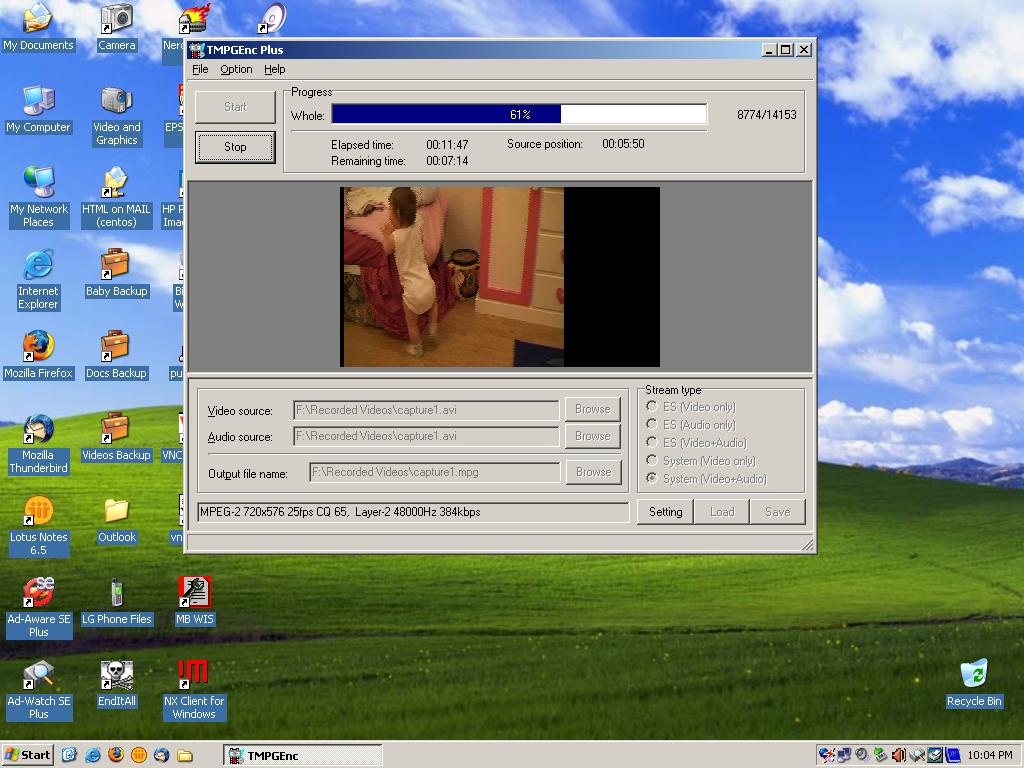
-
I went ahead and encoded it 16:9 etc but the final picture still has the big black bit on the side and some on the bottom so I gave up with tmpgenc
I plugged the camcorder via firewire interface into my brand new LG DVD player/recorder and it burned it in widescreen perfectly so I have not found the solution however I have solved my problem and thanks. -
I have a LiteOn and JVC DVD recorders but can't record through firewire. Please tell me the settings you used in the HC3 and/or the model number of your LG recorder. Thanks.Originally Posted by dawsonj
-
I have captured entire 64+ minute tapes from my HDR-HC3 to both DV and HDV format on PC, and used TMPGEnc with no problem to put it all on a DVD at 9200Kb/s in anamorphic 16:9 (Just fits!). Yes it looks wrong in the preview screen. Ignore that. As long as it knows it is 16:9 coming in, and for the output format it will then already make that 16:9 (check it to be sure of course), you're good to go. There are only those two places it matters, when it imports the video (in Clip Info) and when you are choosing the output format (NTSC DVD), use Image 16:9 if not already selected (and it will be if it recognized the incoming video as being 16:9, which it always did for me).
-
In TMPGEnc: on the Advanced tab, set Source Aspect Ratio to 16:9 Display. Set Video Arrange Method to Full Screen. On the Video tab set Aspect Ratio to 16:9 Display. Burn to DVD as anamorphic 16:9. When you play it back on a 4:3 TV you will get a 16:9 picture with black bars top and bottom. When played on a 16:9 TV the picture will fill the screen.
-
Yep. Works great. I do this all the time, from both DV and HDV source.
Similar Threads
-
HV40: Record in HDV(PF24) vs HDV(24F)
By videobread in forum Camcorders (DV/HDV/AVCHD/HD)Replies: 12Last Post: 23rd Dec 2011, 21:44 -
MPEG Streamclip HDV to MP4
By Mosaiikki in forum Video ConversionReplies: 1Last Post: 1st Mar 2010, 08:02 -
AVI settings in Mpeg Streamclip
By roonyards in forum MacReplies: 0Last Post: 14th Dec 2009, 12:56 -
avi to mpeg aspect/settings which converter
By Nicola-Pickle in forum Newbie / General discussionsReplies: 2Last Post: 5th Apr 2009, 12:16 -
Mpeg-2 HDV 1080i to Final Cut
By The Sumerian in forum Video ConversionReplies: 2Last Post: 12th Dec 2007, 23:07




 Quote
Quote