I'm creating a photo slideshow dvd with all 8 x 10 pictures. Some are portrait and some are landscape. I need to know what resolution to scan them in, so I assume I need to know what resolution the DVD plays at while it's in widescreen mode since it's going to be played on a wide screen tv, so I don't scan them any bigger then that. I also assume I should scan them at 72 dpi since they aren't going to be printed? Thanks for any help you can give me.....
+ Reply to Thread
Results 1 to 17 of 17
-
-
The maximum resolution is always 720x480 (or 576 for PAL) independent if it's widescreen or 'standard 4:3'. Therefore it should be 'enough' if you scan the pictures with 72 dpi. Two other things you should consider: You need 'anamorphic' encoding (for widescreen display), take care for the overscan area (your TV doesn't show the 720x480 pixel, but something around 660 x 440 - the 'exact' values depend on your specific TV)
GUI for dvdauthor:
https://www.videohelp.com/~gfd/ -
Well, I'm using Nero Vision 4 to create it. I'm creating it for someone else to play on their TV but I have no idea what model or make widescreen tv they have. So, who do I know what I should scan them at? Thank you for your help and time.
-
DPI is ireelvant as long as you scan at a high enough resolution that it will fill the entire width of the video resolution. Use 150 at least.
As mentioned above the resolution of the video is 720x480 for NTSC or it's PAL equivalent. Widescreen video and 4:3 video both use this same resolution. 16:9 is stretched vertically so when viewed it has the correct aspect. This is how a ball would look in raw screenshot of the 720x480 displayed at a 1:1 aspect.:
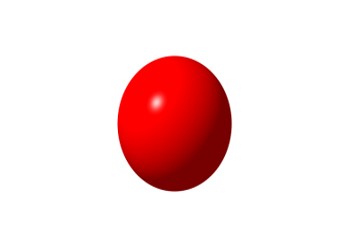
To get to a regular shape the video is authored as 16:9 which sets a flag that the DVD player can see. If for example you have your video player set to letterbox and you're viewing on a 4:4 TV It squeezes this video into a 16:9 aspect and adds the black bars top bottom which gives you this (Black bars not included.... :P :
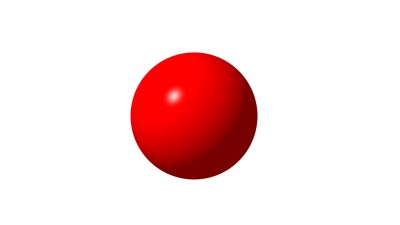
So now that you have some background where to take it from here really depends on your software. First and foremost you need authoring software that supports setting the 16:9 flag. I don't do slideshows so I do each image individually, the following may not be very practical if you have to do many images if you don't have a batch editing image program...
Crop the images to 16:9 aspect making sure to maintain a safe area for on the outside of the image to compensate for overscan, this will give you an image with an aspect like the second one I posted. Resize to 720X480 which will skew the image like the first one I posted but this is what we want to do. Apply a slight blur to the image, TV's don't like finely defined edges which can cause them to flicker, this will fix that. Convert it to NTSC safe colors. Every good image editing application has these features.
From there you can import into your editing or authoring application and encode or author as 16:9. Final result on TV will give you nice round balls as they were meant to be.
There is software specifically for creating slideshows, Pro Show Gold and Memories on TV are two that get recommended a lot. -
Well, like I stated in my previous message, I'm using Nero Vision 4 software for doing this project:
http://ww2.nero.com/nero7/enu/Nero_Vision_4.html
It has twain supports, so I scan directly into the Nero application. I configured it for widescreen, so I guess it will handle everything directly and automatically. All I need to worry about is the dpi and resolution I scan it at. You said I should scan at a minimum of 150 dpi. Will it be better if I use a higher dpi? I guess the Nero application will take care of the other conversions you are talking about automatically or ask me what to do, like NTSC safe colors, etc., but the pictures are black and white, so I'm not sure if that matters or not.
I've used it for making my own DVD videos, but not with the slideshow function yet. When making videos it converts everything automatically for me and I really don't have to worrry about anything.
So, are you telling me to scan the pictures at 720x480, or to do it less then that to compensate for overscan? Some of the 8 x 10 pictures are landscape and some are portrait, so I guess the scans won't be the exact resolution, but I have to make sure it doesn't go over 720x480. Thanks again... -
I would assume it would take care of everthing for you. The 150 is just a suggestion as that will give you plenty of resoltuion for 720x480. If you have a 6x4 photograph and scan it at 100dpi you're only going to get a image size of 600x400. Using 150 will give you 900x600, you may want to even go 200 but anything higher than that is not going to provide any benefit. You want a source image above what the resolution of the video is.Originally Posted by Apota
-
That's why I assumed 72 dpi should be 'enough' as 72x10=720....a photo slideshow dvd with all 8 x 10 pictures...
To have some 'room' for image editing/improvement (scale, blur...) I would also use something like 200 dpi...GUI for dvdauthor:
https://www.videohelp.com/~gfd/ -
OK, thanks, that has been very helpful. So, since I have 8 x 10 pictures and I scan it at 200dpi that will make them 1600 x 2000, so I'll have to shrink the pictures in size to use the 200dpi. I would have to reduce the picture to 3.6 x 2.4 inches or smaller depending if that will make the length and width porportional. Did I get that right?
-
Scan in pixel dimensions not dpi. There is no dpi for video, only pixels and at DVD resolution these pixels aren't square.Originally Posted by Apota
If you scan in square pixels, then you need to H or V compress to get correct pixel aspect ratio.
Best to use software that does this for you. Otherwise it is calculator time.
Square pixel 4:3 for NTSC is 640x480. That needs H stretching to 720x480 to look 4:3 on DVD.** Factor in borders if you don't like a 5-10% bleed off frame due to overscan.
Square pixel 16:9 for NTSC is 853x480. That needs H compress to 720x480 to look 16:9 on DVD. Factor in borders if you don't like a 5-10% bleed off frame due to overscan.
That said, I like to scan 1440x1080 for 4:3 and 1920x1080 for 16:9. That way I have a HDTV ready scan (HDTV pixels are square) and I let the software (Vegas, Premiere or ULead) downsize to proper DVD dimensions. ***
**Compression usually looks better than expansion so instead scan 720x540 for 4:3 and then V compress to 720x480.
***If I anticipate doing "Ken Burns" style pans and zooms on stills, I scan 2-3x larger dimension so that there is sufficient resolution to support a zoom in. -
OK, so you are saying that the DPI settings don't matter and won't make a difference, so if I choose 72 dpi or 200 dpi it will be exactly the same. What I have worry about is the resolution? Since I'm using 16:9 for NTSC all I have to worry about is scanning it at 1920x1080 and I need to hope that the Nero Vision 4 software will automatically downsize to the proper DVD dimensions? If the software doesn't downsize automatically then I need to scan at 853x480 or 720x480? Is there a way I can find out if Nero Vision 4 does the H and V compress automatically? Thanks...
-
Yes scan in pixel dimensionsOriginally Posted by Apota
I have no idea what Nero 4 can do. That is very old. You need a DVD slide Show Program that accepts square pixel scans.Originally Posted by Apota
See my note about 720x540 for 4:3.Originally Posted by Apota
All you can do is read the Nero 4 documentation and try a test DVD.
Also, some specific DVD players have built in slideshow capability. You just present root level Jpgs and the player creates a properly sized slide show. You may need to buy everyone a new DVD player to follow that option but it does save the need to author a DVD slise show. Some of these players support folders.
but it does save the need to author a DVD slise show. Some of these players support folders.
-
I also have an option for scanning at Gray Scale 16-bit, and RGB color at 48-bit. Should I use those settings? Will it make a difference? Thank you.
-
LOL, it's not Nero 4, it's Nero Vision 4, it's a brand new product that comes with Nero 7 Ultra Edition.
http://ww2.nero.com/nero7/enu/Nero_Vision_4.html
I have read through the manual and it doesn't tell you how you should do the scanning:
ftp://ftp6.nero.com/user_guides/nero7/vision4/NeroVision_ug_eng.pdf -
It depends what the slide show software can take as far as bit depth. Normal would be 24 bit (8bits R,G and B). DVD itself is YV12 (8bits for Y, see http://www.fourcc.org/ ). Again the software converts color space and samples it down.Originally Posted by Apota
-
Feed it 24bit RGB 854x480 or 1920x1080 and see what it does. Try higher bit depths if you want. See what happens.Originally Posted by Apota
The Nero 7 box says it will accept direct digital camera transfers. Sounds like it will handle the downscale from 1920x1080. Most digital cameras use 24 bit RGB. -
Not exactly... DPI sets the resolution. If you have an 8x10 image and set it at 100 dpi it gathers 100 pixels an inch which will result in an 800x1000 image. Again I'd suggest at least 150. Just amke sure you are feeding it a large enough image to take advantage of the full resolution so the image gets scaled down instead of up.Originally Posted by Apota
Have you tried any test videos to see how the software works? Most likely it takes care of the scaling and other such things for you.
BTW providing it scales them properly it's going to either A) crop off the top and bottom of the image. or b) add black bars to both sides.... an 8x10 won't fit in a 16:9 aspect. That's the reason I do the images with the method I posted above so they will display full screen and it gives me control of what is viewable. That's time consuming though if you have a lot of images. -
Color prints by rule of thumb contain at most 200-300 dpi of resolution. Scanning a 10x8 at 250dpi results in a pixel image of 2500x2000. That is overkill for SD video. It is a little much for HDTV.
There are many ways to convert an 8x10 print to video resolution (e.g. 720x480, 1440x1080 or 1920x1080).
First realize a landscape 10x8 is not 4:3 (1.33:1) aspect, it is 1.25:1. Assuming a 1920x1080 square pixel frame, a complete scan would reference the vertcal dimension so a dpi of 135 would generate a 1350x1080 landscape image requiring black side padding to fill 16:9 1920x1080. A full width 1920 scan would use 192dpi but 30% of the 10x8 would be cropped on the vertical dimension.
The software would downsize to proper 720x480 pixel aspect ratios for 4:3 or 16:9 DVD.
Similar Threads
-
which resolution for 32" widescreen?
By iancur in forum Video ConversionReplies: 1Last Post: 2nd Feb 2011, 14:48 -
42 inch plasma widescreen (16x9 hdtv has native resolution 1024 x 768 (4x3)
By sbt5 in forum DVB / IPTVReplies: 15Last Post: 4th Aug 2009, 22:59 -
vertical resolution of anamorphic widescreen?
By Sean_ve99 in forum Video ConversionReplies: 12Last Post: 7th Jan 2009, 12:41 -
PLASMA resolution..1024x1080 (or 1024x768) ..surely isnt widescreen?
By snadge in forum DVB / IPTVReplies: 6Last Post: 2nd Sep 2007, 12:24 -
My widescreen slashes resolution
By seragx99 in forum Video ConversionReplies: 1Last Post: 5th Jul 2007, 03:38




 Quote
Quote