I've been working on Premiere for a couple years now and I've never had this problem so I hope someone can help me....
I've imported .jpg files onto Premiere Pro, and they're on the timeline and most of them show, but I noticed the ones that came from from importing it from my digial cam onto the comp have turned black when rendered in the timeline.
The pictures show up just fine when I open it and I see it when I put it on the timeline the first time but after I render it it shows black. I've gone into Photoshop and resaved it as a .jpg again to see if it would fix anything, and it would for some but not all. So I tried saving it as .bmp and replacing the files but that didn't work either
I do have quicktime installed which I know would usually be the answer but I've never had this prob before, so what's goin on what do I need to do???
I posted a picture so you can see what I mean
You can see from the picture the marquee is on a picture but on the preview screen it show nothing, you can even see the picture on the bar but nothing....
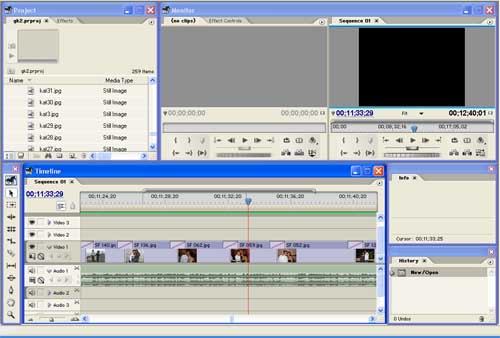
+ Reply to Thread
Results 1 to 15 of 15
-
-
Originally Posted by pchanThat's my reply to that and the fact is that as posted earlier, I haven't had anyproblems with it before. I've always used jpg files for premiere, it was just this time for the ones off the digial camera it didn't work....So I tried saving it as .bmp and replacing the files but that didn't work either
-
Sorry - That's totally wrong. I've repeatedly and consistently imported JPEGs into both Premiere 6.0 and Premiere Pro 1.5 with no problems at all - ever.Originally Posted by pchan
However, that doesn't mean I know what's causing the problem - sorry. Maybe your camera has used some unconventional JPEG encoding method...?
Try using GSpot or similar on it to see if it reveals info about JPEGs like it does about video. I've never tried this, so it may not reveal anything... Maybe there's a similar tool for pics?There is some corner of a foreign field that is forever England: Telstra Stadium, Sydney, 22/11/2003.
Carpe diem.
If you're not living on the edge, you're taking up too much room. -
I tried GSpot and it saidOriginally Posted by daamon
Render OK: the following combinations of filters were used
(Src)-->>(A)-->(Color Space Converter)>--(B)-->(Video Render)
So it looks fine I guess..... Is there any prog where I can convert jpg to mpg and having the picture be kept at its ratio?? Cuz I did try to convert it from jpg to .png but it's completely black even on the timeline so what's next?? -
JPEG files come in several variants. Some applications have a problem opening some of these variants. Depending on the applications that you saved them in, you might try resaving them. One easy way is to open them with Windows Picture and Fax Viewer and resave them.
-
Wow dude, that's wierd, especially if you've done this before!!!
Firstly, go to the flyout (little triangle) at the top right of the monitor window, and see if perhaps you've got the "composite" option checked..
I've also noticed that the files are rendered...I'll assume that you had the same problem before rendering??
@pchan,
how can you possibly suggest that Premiere doesn't accept .JPG's??
Right click over any of the clips, and give us the stats on the JPG properties... -
try changing your overlay settings to see the image
"Each problem that I solved became a rule which served afterwards to solve other problems." - Rene Descartes (1596-1650) -
Originally Posted by pijetro
Sorry I never replied back I got busy.... but yes it is checked
Properties are
Type: JPEG
File Size: 321.72KB
Image Size: 2560 x 1920
Pixel Depth: 32
Pixel Aspect Ratio: 1.000
I did that before too, and only some would show...JPEG files come in several variants. Some applications have a problem opening some of these variants. Depending on the applications that you saved them in, you might try resaving them. One easy way is to open them with Windows Picture and Fax Viewer and resave them. -
I was under the impression that Premiere could only handle resolutions of up to 2000x2000pi.
Go under the Project settings>General, and tick the "make stills to project setting", (or something like that), and tell us what happens...
Were you seeing black before you decided to render?? -
No I saw the picture on the preview screen when it was up, it was only after I rendered it that it went black. Some pictures worked when I copied the entire picture and pasted it to a brand new document on photoshop, however not all of them worked.Originally Posted by pijetro
There's no place to mark anything about stills under the project settings that i see
One thing I did which is realllllly odd is I took out all the bad pictures and previewed it and saw it all work, I exported it straight to DVD from Premiere (which has worked just fine before) but when I played the dvd some pictures went black again. This was AFTER I had previewed it before exporting to make sure no black pictures would show up..........its so odd..... -
<< Still looking for an answer to this problem
I went back to try this project again, after a year lol, and it's still the same outcome....anything new to help this situation? -
I was having the same problem. But converting to BMP format fixed the problem.
-
Head over to the forums at www.wrigleyvideo.com/videotutorial and search and / or post there - the site is specifically for a number of Adobe apps including Premiere.Originally Posted by trunkims
Also, upload the image so people here with Premiere can download it and see if we can replicate the problem. Be sure to describe exactly what you did to cause it to stop bein OK.There is some corner of a foreign field that is forever England: Telstra Stadium, Sydney, 22/11/2003.
Carpe diem.
If you're not living on the edge, you're taking up too much room. -
I came here with the same problem, but didn't find an answer here ... poked around on my own and realized the images I was trying to import were CMYK. Converted them to RGB and they imported perfectly. Can't say it will work for you, but it's worth a try.
Similar Threads
-
problem with video imported into premiere
By bobspluming in forum Newbie / General discussionsReplies: 4Last Post: 28th Aug 2010, 11:26 -
why Avi Clips made by Edius can not be imported to premiere
By Wael in forum MacReplies: 1Last Post: 15th Jun 2009, 05:06 -
Replace imported footage in Premiere Pro?
By Colmino in forum EditingReplies: 3Last Post: 9th Jun 2008, 06:37 -
1080P showing black bars
By waheed in forum ComputerReplies: 17Last Post: 5th May 2008, 02:43 -
color tapes are showing as black and white
By mbermel88 in forum Newbie / General discussionsReplies: 2Last Post: 4th May 2008, 15:04




 Quote
Quote