Hey,
When I capture from my DV camera the DV avi I get is good quality, but the edges round faces and such is slightly liney, it's hard to describe, they are there constantly, even on a still picture so it is not a interlace issue.
The picture stays the same even after deinterlacing.
I'm using adobe premiere to capture from my camera at 720x576 25 fps in 16:9 the avi is captured using the pinnacle DV codec.
Also I take it my camera is true 16:9 its a TRV255E & the menu selection says "16:9 wide"
Could it be that the capture/transfer res is too high and that it's pulling the image bigger? i.e it's set at 720x576 but it's only got a smaller picture comming out of the camera?
Any ideas? Thanks.
+ Reply to Thread
Results 1 to 19 of 19
-
-
This is normal:Originally Posted by A13X

This too:

The lines you see are so long because those lights are moving very quick.When you "capture" DV-AVI it's a transfer, you're not actually capturing. It's just like your copying a file, the only difference being that your computer has to be able to write the data fast enogh which accounts for just about every computer.... -
Can you post a sample image? It all sounds normal to me. Why are you deinterlacing a DV capture? You should be capturing DV (streaming to hard disk) using a Premiere DV format project setting and encoding interlace 720x576 MPeg2 (bottom field first) to DVD. That is, if DVD for TV watching is your goal.
As for wide screen, your camcorder is not "true 16:9" at the CCD level. It works like the diagram below but the output should be scaled as a normal widescreen DV output (squashed horizontally).
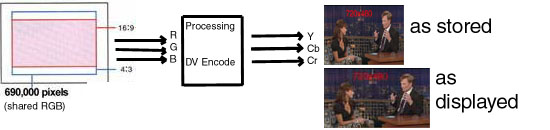
Wide DV project settings in Premiere and your DVD authoring program should handle 16:9 properly.
Note that your camcorder only uses 75% of the available CCD pixels in 16:9 mode, so the picture will be less vertically sharp than in 4:3 mode. Also single CCD camcorders must share R, G and B from the same CCD. Higher end camcorders use true 16:9 and 3 CCD sensors as shown below.
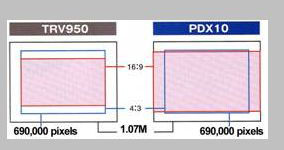
-
Something is strange about that sentance. DV video transfer from the camcorder should be a simple 1x data stream over IEEE-1394. The process uses no codec. The DV video was hardware encoded in the camcorder and should still be first generation in the DV-AVI file.Originally Posted by A13X
-
Many thanks for the replies.
The lines I'm experiencing are not the same as the ones in the pictures that you posted, which I agree are normal, the lines i'm expieriencing are verticle and are only slight, if I take a snapshot they do not come out clear enough for you to see, I can send a sample video to someone if that helps?
I am deinterlacing as this is for xvid & divx not DVD. -
Are you using Pinnacle hardware like the old DV-300 or the old Adaptec card with Pinnacle firmware? If so this may be your problem. Those drivers are intended for Windows 98 not XP. I suggest you get a modern OHCI IEEE-1394 interface card and use XP DirectShow to manage the transfer. Premiere version 6 and before used separate drivers for DV. Version 6.5 and later used DirectShow to manage the transfer.Originally Posted by A13X
If you have to use old Win98 drivers with an older version of Premiere, you should call tech support for your new IEEE-1394 card for advice. Maybe "run .. as" Win98 will help. -
I have got a DV500+ in the computer which is where the Pinnacle codecs come from, but I use this card purely for analogue capture, all the drivers for the card a new XP drivers, not the older drivers that came on the CD.
My camcorder is connected to the PC by a brandnew IEEE card, I'm using premiere 6.5 to do the capture/transfer. I get the lines in both a 4:3 & a 16:9 video, the problem is like a non smooth edge to say someones head, instead of that its got a ruff edge, hard to discribe.
Also, I had this problem before I had the Pinnacle card in there and any of its drivers installed.
PS, thanks for all the ongoing help guys!!
-
OK Premiere 6.5 should be able to work with XP and OHCI cards.
I'd need to see a sample picture to understand the video problem.Recommends: Kiva.org - Loans that change lives.
http://www.kiva.org/about -
Many thanks for the reply Ed,
A video clip would show it much better, can I send you a sample divx? -
Hey Mate not sure if you solved your problem on your own or not but i just spent the last week researching and reading on this cause i was having the same problem
What it is, is the following Deinterlacing it happens when you move fast. so you need a program to Deinterlace very simple.. ive figured the best way to do it with Adobe Premier Pro i get near perfect video non of that line bullshit anymore
do the following underneith
How To Deinterlace or take those dam lines our your video with out tons of bullshit tutorials reading converting ect ect ect
Camcorder DV Lines fix
This is step by step how to setup from capturing to exporting just follow what is here
Raw footage capturing guide
1.
Capture in premier
Format
General Tab
Frame Rate = 60 FPS
Check on::: Scale clips to project dimensions when adding to sequence
Capture Tab
NOTHING
Video rendering tab
Check off::: optimized stills
Default Sequence tab
Video = 1 Tracks
2.
Drag and drop your footage to timeline,
Right click Your Video on the timeline and go to FIELD OPTIONS
Have Only Revese Field Dominance Checked on
And Always Deinterlace Checked on
And Frame Blend speed changes Checked on
3.
Exporting,Settings
General TAb
File Type(Microsoft AVI or DV-AVI)
Check off::: Export Audio
Video TAb
If AVI then choose Compressor NONE,
KEyframe and rendering tab
Check on Deinterlace Video Footage
Check off Optimized Stills
Audio
Nothing
Save into a folder and BAM you have good footage to edit or do whatever you want with
You can Also Save it with the DIVx Codec if you arnt gonna do any more editing to the file after you export it the first time -
I'll give the counter arguement.
Unless you only plan to stream the video* it is a very bad idea to deinterlace DV source video. Just use a deinterlacing player like VLC (free), PowerDVD or WinDVD. One of the last two are usually packaged with DVD drives or new computers.
Deinterlacing has serious motion or resolution artifacts that can't be reversed. Since DV video is such high quality to begin with, it is a shame to degrade it. If you do deinterlace for some valid reason, save the original on tape or disk if the video has any importance to you. The original will look much better played to an interlace TV and every progressive TV on the market (or progressive DVD player) will do a better job deinterlacing in hardware than typical software methods.
Normal process is to edit in DV format and encode to interlace MPeg2 for the DVD. Then playback on the computer will use a deinterlacing DVD player. Standalone progressive DVD players will either play it interlaced or progressive to the TV depending on settings. Normal DVD players will play it interlaced to a normal TV.
* Some high compression encoders require deinterlacing such as xvid, divx and wmv. I would keep a backup of the original DV source on tape if I used any of these. -
But this is my problem im doing Jedi Movies... and currently there are no programs that are free or that i can get for free that will show the video while editing Deinterlaced. and i cant rotoscope the video its nearly impossible ive realized you loose some quality.. but such is life i guess unless you have a sugestion
-
If you have Premiere, you should be doing all your editing in DV-AVI format with preview.
If you must deinterlace for some reason, Premiere can handle that with monitoring, depending on your version of Premiere.
If you are rotoscoping, that is one of the most difficult processes and should be done with history monitoring plug-ins for Premiere.
Several Methods.
http://www.alienryderflex.com/rotoscope/
http://nickyguides.digital-digest.com/light-saber.htm
http://www.kincharbamin.com/Adding-Saber-Glow.html
http://msp.sfsu.edu/Instructors/rey/dv11-8.htmRecommends: Kiva.org - Loans that change lives.
http://www.kiva.org/about -
I Use LSmaker to rotoscope and i dont think it has a preview where it combinds the images, i wish it did.. see i noticed that crispness of the video when i first took it onto the computer but the Lines and distoration made it near impossible for me to rotoscope.. and i do not rotoscope inside premier it would be way to long any suggestions?
see when i rotoscope from a premierfilmstrip sometimes the file is like 2GB + witch i didnt mind at all it took a little bit to load but.. there is this problem i hate when u rotoscope in photoshop u get what i call Saber jump its when the bottom of the saber dances at its base and no way to fix it unless you go threw all the frames again.. i used to do it in photoshop but do you think its the best way to rotoscope and keep the high quality...
message me on AIM anytime so we can talk more fluent Clonedforever
thanks mate -
man all i want to do is have a nice high quality clear video with bad ass light sabers lol this is getting soo complicated i think i shoulda just bought an HD camcorder, should i use AUTO focus insteada Manual my video's seem to be comming out very grainy
-
grainy often comes from working without enough light, rather than focus. If you are filming a lot of action, but everyone is about the same distance from the camera, manual focus is probably better. Best bet is to experiment to see what works for you. Auto-focus also often has issues in low light.
Read my blog here.
Similar Threads
-
VHS quality issues...
By dreamweaver888 in forum MediaReplies: 3Last Post: 21st May 2011, 20:23 -
Megui Quality Issues
By vickynash in forum Newbie / General discussionsReplies: 2Last Post: 14th Jun 2010, 02:48 -
VHS to PC quality issues - help please
By carakoz in forum Newbie / General discussionsReplies: 2Last Post: 25th Feb 2010, 23:17 -
Major Help with Video Quality issues
By Deter in forum EditingReplies: 6Last Post: 29th Oct 2009, 22:55 -
YouTube Quality Issues
By ClownInBrown in forum Newbie / General discussionsReplies: 9Last Post: 22nd Jul 2009, 23:06




 Quote
Quote