Hello i have 2 epson r200 printers one using an off brand ink and the other using espon ink.
As you already know these printers do a near perfect job of printing.My problem is when i scan a disc thats bright shiny red with my espon scanner the image is identical.When the R200 prints it it comes out a rutsy orangish ...may a little red but mostly a rust orange color.
It copies everything no matter what color almost perfectly.Any color imaginable but bright red!
Remember the image the scanner shows is identical to the bright red disc...so its not the scanner.
I have done thousands of discs but no bright red ones.Both printers are nearly new and they print all other colors great.
Are there in adjustments in the advanced tab that can help me here?
Thanks as always
+ Reply to Thread
Results 1 to 21 of 21
-
-
I have the Epson R300, and I have a problem with purple coming out blue.
-
Using regular paper, run the test print utility that is part of the driver. If the diagonal lines are not uniform with no breaks, you have partially clogged ink jet nozzels. If this is the problem, run the cleaning utility until you get a good test print. Although this can happen with any brand of ink if you don't use the printer for several days, it is more likely to happen with "generic" ink.
-
I have an R300, and had some color reproduction issues, until I started using the P.I.M. feature which is included on the EPSON software CD. As long as I select the PIM feature when I go to print, I don't have any color issues. Without it, I seem to have issues from time to time.
Rob -
It may be as simple as priming your cartridge. Press the tear drop button on your printer repeatedly to prime the cartridge. You can also go into maintinence in your Epson print program and do a nozzle check. It may be clogged.
-
PIM is an acronym for "Print Image Matching", a system developed by Seiko Epson Corp. It's primary purpose is to make printouts from digital cameras more accurate, but newer (than my) Epson scanners also support PIM....what is the pim feature....what does pim stand for?
-
I dont think that its the print heads or cartriges as i have 2 of the r200 side by side one brand new and the other maybe a year old......both produce the exact same red!
Any other ideas? -
Is it just the orange? All all the other colors vibrant. I have found that Ver, TY and Max printable surfaces all give me light printing. Not like the Ritek junk that I won't use anymore. Ritek still prints good and dark. The change happened in the last 6 month and all surfaces are the same. Glossy, don't take ink well, prints light. Is that what you are experiencing. If so it is not the printer or the ink it is the new surfaces that all the majors are using. They don't take ink well.
-
If you are unable to produce that specific red on any paper/disc/media it may be that the specific color is out of gamut. Another words, it is out of the color range the printer inks are capable of reproducing. Some image editing applications allow you to preview out of gamut colors (Adobe Photoshop does, you could download the demo, I am unsure if Elements offers the feature).
Your best bet would be to use an image editor to slightly alter the red color to bring it into a printable range.
I would first try printing the image on some epson glossy paper to see if it is the ink, or the media that is causing a problem, but my bet is the color is out of gamut.Some people say dog is mans best friend. I say that man is dog's best slave... At least that is what my dogs think. -
That sounds as if you have been using thermal printable media. If the product description just says "printable", it could be thermal. You need to be sure that it says "inkjet printable".Originally Posted by videobread
-
The "Saturation" value can make a significant diiference. On CD/DVD media, surprisingly, lower saturation can sometimes give better color. Try it at -1 or -2.Originally Posted by allsmiles42240
Note that reds are notoriously difficult to match in printing. -
the media is ty but i have other media and they print out the same,i will try printing it on glossy paper and see what happens,yes all the other colors are just as they should be....its amost like it cant make the red color?????
-
Ok i tried printing the image on a glossy photo inkjet paper and it was a little different...but still not in the ballpark.I tried changing the saturation with no change at all in the printing on the disc.Heres the 2 discs the original and the copied one so you can actaully see the difference.
mvc-001s.jpg -
From your image, it looks like all the colors were inhanced. Your black is glossier and darker, and your white is even brighter. When you print your cd, are you going into the advanced properties, and selecting the PIM button, and there is a setting where you can select glossy, premium, matte, etc. (Not sure of the exact names now, as I'm at work and not at home), but I usually select like a matte print when I print to my cd/dvd's, as it uses less ink, dries quicker, and makes a nice looking print.
Rob -
I have never seen a pim button.....and i have been all through the advanced......
-
I'll try to get time to do a screen print when I get home this weekend, so you can see it.
Rob -
thanks...i installed adobe photoshop7.0 and went and got my r200 software disc and installed the pim software.I had never installed it but even after installing it i went back through all the different options under advanced and still couldnt find what youre talking about.If you could do that print screen that would help a bunch.........thanks for helping me!
-
I finally stopped using the glossy photo surface - or changing any settings on the R200 (or R300) - just leaving the plain paper defaults.....Result: printed DVDRs look as good in "normal" mode as in enhanced mode. To bring the colors out I apply a clear coat to the top of the printed disc, and that creates a bright glossy look on the finished disc. Just be careful to not overspray the bottom of the disc, REALLY CAREFUL, or you'll make a coaster. I finally ended up fabricating a painting jig to ensure overspray didn't get around to the bottom - works great.
-
To set up photoshop for the gamut warning, you need to go (see the first picture):
View->Proof Setup->Working CMYK
View->Proof Setup->Proof Colors - shortcut (ctrl-Y)
View->Proof Setup->Gamut Warning - shortcut (shift-ctrl-Y)
If needed change the default gamut warning color in photoshop preferences. In 7.0 Edit->Preferences->Transparancey & Gamut...
See the second picture for this preference screen.
The Eye Dropper and Color picker can also be used to see if a color is out of gamut, see the third picture. Also in the third picture, the letters (HSB, RGB, LAB, CMYK) stand for the different color spaces, and allow different methods of picking color through the use of numerical values. There is also a hexidecimal (color) value located at the bottom, not that it is of any use to you.
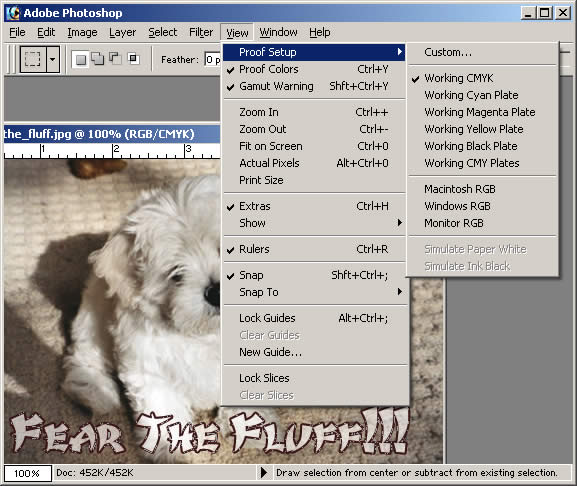

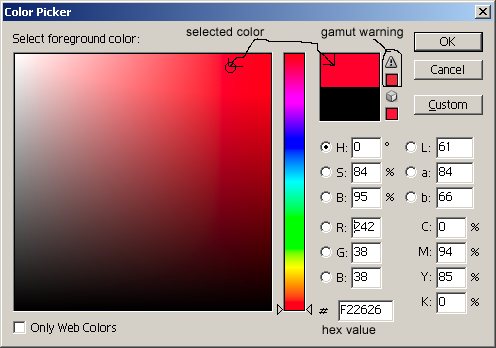 Some people say dog is mans best friend. I say that man is dog's best slave... At least that is what my dogs think.
Some people say dog is mans best friend. I say that man is dog's best slave... At least that is what my dogs think.
Similar Threads
-
Epson Print CD - Default Setting
By Marv in forum MediaReplies: 3Last Post: 3rd Jan 2011, 23:27 -
Epson Print CD Program - going from MAC to PC
By Andii in forum MediaReplies: 7Last Post: 14th Aug 2010, 18:26 -
Epson R380 Print Settings
By festeris101 in forum MediaReplies: 5Last Post: 20th Jul 2009, 12:41 -
Bright red, blue?? help...
By waefwaeefwaefw in forum EditingReplies: 3Last Post: 12th Sep 2008, 21:31 -
Installed R260 Epson, and the print CD keeps recognizing my old R200
By faramith in forum MediaReplies: 11Last Post: 2nd Dec 2007, 19:29




 Quote
Quote