Hi
Just created my menu in photoshop. I use 1 PSD file for my complete menu and some text-layers for the buttons. My highlight actions are done with color sets in encoreDVD. But I have some problems with it.
Look to the screenshot I added. normal butons are white. Highlighted buttons are brown. But I have some white around my brown buttons. Can somebody tell me how I can get rid of that white.
+ Reply to Thread
Results 1 to 9 of 9
-
-
A Few things to try.
1.) A Different font.
2.) Does it actually appear this way when you play it on your television. Or is this just from a preview window?Use your head, Side Step the Traps, Snake through the chaos with a SmoothNoodleMaps -
When i see it in the menu-window (left) it is ok
when i see it in the preview-window (right) it is not ok
when i test it on dvd it is also not ok
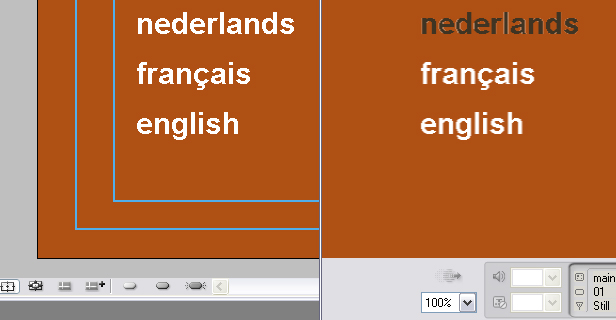
-
SOrry for the slow response. Was trying to finish a project myself. Was trying to recreate what you were doing here and was getting the same results you were having. In fact, this kind of ticks me off.
My solution, or work around was to Change the highlight from black to a different color, even through the aliasing is still noticeable in the font, it isn't as dramatic as using the color black. Another, alternative would be, not to use the actual words as the buttons. But to create either underline highlights. (Go into Photoshop, edit the created highlight layer, erase the one encore created when you said make button, and just draw a line under the word, or draw a dot or bullet point next to the word.) I will try to keep looking for an answer for you. This is the best (and maybe the worse answer ) I could come up with at the moment.
Use your head, Side Step the Traps, Snake through the chaos with a SmoothNoodleMaps
) I could come up with at the moment.
Use your head, Side Step the Traps, Snake through the chaos with a SmoothNoodleMaps -
This is from a post on the Adobe forums that I came across that may help you out.
My guess is that you are looking at the subpicture version of the text, used to create the button highlighting.
If by "rubbish" you mean that the diagonals and curves are looking jaggy, this would be caused by the fact that it is (almost) impossible to antialias a subpicture. Antialiasing makes edges appear smoother by using lots of intermediate colors between the object and the background. As a subpicture usually consists of a single color (and is limited to 3 colors at the most) any edge that isn't perfectly horizontal or vertical will have jaggies.
The easiest way to counteract this is to use the same shape in the background (fully antialiased) and to set the subpicture highlight to a semitransparent color. The highlight will change the object's color, while the edges will still appear smooth because of the antialiasing in the menu background.
Another technique is to use one or two strokes on the subpicture. The strokes are set to the same color as the main object, but with a lower opacity (more transparent). This will help to visually blend the edges and make them appear less jagged.
Maybe this will help, maybe not. I hope it does.
http://www.adobeforums.com/cgi-bin/webx?13@150.oaG5feBBAOY.6@.3bbd5c21/0Use your head, Side Step the Traps, Snake through the chaos with a SmoothNoodleMaps -
Did you by chance create the text, and then transformed (ctrl T) it to become larger??
Did you try the Serif set of fonts to see if the results are similair??
Similar Threads
-
Please suggest good AviSynth Anti-Aliasing & Rainbow Remover scripts
By VideoFanatic in forum RestorationReplies: 0Last Post: 30th Nov 2011, 07:54 -
anti-aliasing
By anthell in forum RestorationReplies: 4Last Post: 7th May 2010, 23:08 -
Anti-Aliasing Photoshop titles
By kippard in forum EditingReplies: 0Last Post: 6th Feb 2009, 18:01 -
After-Effect aliasing problem
By kiwikiwi in forum EditingReplies: 9Last Post: 11th Sep 2008, 13:06 -
Converting *.SRT to *.SUP subtitle problem (anti-aliasing).
By shay86 in forum SubtitleReplies: 1Last Post: 29th Oct 2007, 03:30




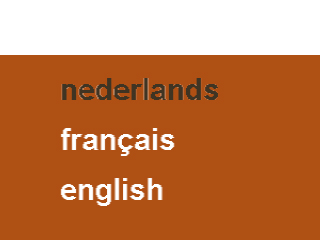
 Quote
Quote