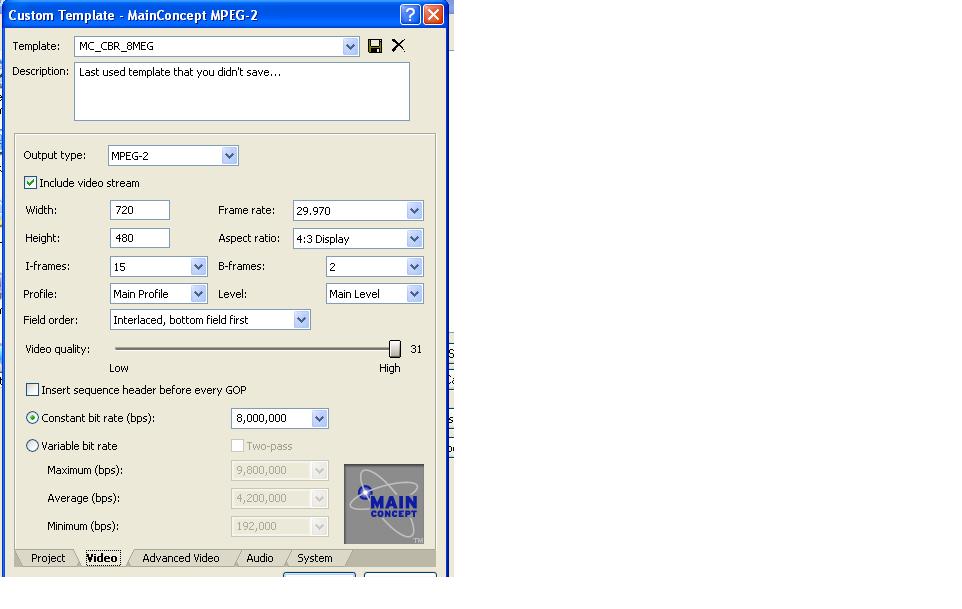This is my first post. Before I ask my question I would like say that everyone in this forum is the greatest. I am a beginner and I have learned so much from you guys. Thanks in advance.
Anyway, I am using Vegas 6c and the rendering time is so slow the product is virtually unusable. I have read most of the post on this subject and followed their recommendations such using a quality of "good" instead of "best" and so on.
For benchmark purposes I would like to use a simple scenario as an example.
STEPS TO REPRODUCE:
1. Capture 6 minutes of AVI in Vegas - Around 1.5 Gig
Video source is VHS obtained from camcorder firewire pass-through.
2. Load captured file in Vegas project
Set rendering properties to NTSC DV.
3. Do nothing.
Do not edit anything.
4. Perform "Render As"
Render as umcompressed AVI.
5. Rendering Time in Vegas
This small 6 minute (1.5 gig), non-edited, file takes over an hour to render. Why?
6. Rendering Time in VirtualDub
If I use the same capture file and load it into VirtualDub and "Save As Avi" the render time is a fraction of Vegas. Why?
I really enjoy using the Vegas interface and consider the external monitor feature a must. In addition, Vegas seems to be a very stable product.
Some of the other "All-In=One" solutions do not appear to be as stable. However; the rendering times in Vegas prevent me from doing any type of serious projects at all.
On the other hand I also like VirtualDub but I don't think I can preview to an external monitor.
I intend to start a video restoration business so stability and redering times are very important.
Anyone have any ideas. I am open to any and all suggestions.
Thanks.
+ Reply to Thread
Results 1 to 30 of 59
-
-
Explain what you are trying to do. Why are you converting DV to uncompressed AVI from a VHS input?
Normally one would edit and filter in DV project settings and then "render as" DVD MPeg2.Recommends: Kiva.org - Loans that change lives.
http://www.kiva.org/about -
You are correct.
Normally after capture I edit and filter then render to MPEG. However, in Vegas, after rendering to mainconcept-mpeg2 I was shocked by the slow rendering time. Ultimately I would like to edit and render to MPEG, but I am trying to understand the following:
NOTE:
I WANT TO CREATE DVD's, so I would like to find a compromise of render speed versus quality.
1. Why rendering MPEG in Vegas is so slow?
2. Should I use Vegas as an editor, render as avi and then use another encoder such as TMpgEnc?
3. Is Vegas really slow? Or can I expect long rendering times no matter which encoder or codec I use?
4. I noticed that some codecs such as the Sony YUV is much faster than the others.
Here is my bottom line:
1. I want to use a user friendly editor to edit captured AVI's
2. I want to render the edited/filtered avi file to MPEG2 as fast as possilble without losing much quality.
3. Author to DVD.
Sorry for the scattered post. I am new to video editing.
Thanks.
Thanks. -
Slow vs. what? I find that all the MainConcept based Encoders (Vegas, ULead, Adobe Premier/Encore, ... etc.) run at about the same speed and that these are faster at similar quality compared to CCE, TMpgEnc, etc. depending on the hardware used.Originally Posted by VideoQuest
Settings are important if you want speed vs. quality.
You can, or you can "frameserve" to another encoder and skip the render step.Originally Posted by VideoQuest
But why render to uncompressed when you are editing in DV project settings? Save to DV-AVI.
If you want to get the fastest result, the internal Mainconcept encoder is faster than average and among the best in quality.
Have you even tried encoding to DVD MPeg2 yet? What is your experience? Vegas' encoder is average to faster than average.Originally Posted by VideoQuest
Which mode? 720x480 4:2:2? Sony YUV is not getting you any closer to a DVD.Originally Posted by VideoQuest
That is what Vegas is designed to do. Capture DV to DV-AVI. Set project to NTSC DV (720x480, 29.970 fps). Edit your video. then render the timeline to MPeg2. For highest quality use CBR 8000 Kbps, PCM audio for one hour per DVD. Surprising maybe, this also renders the quickest because compression takes time. For medium quality, medium speed ~90 min use 8-6-4 VBR 224 MPeg audio (single pass). If you are stuffing longer times on a DVD use VBR (two pass) but this compromises quality and takes longest to render.Originally Posted by VideoQuest
Then take the rendered MPeg2 file to your DVD authoring program. Using Architect?Recommends: Kiva.org - Loans that change lives.
http://www.kiva.org/about -
I will check out your suggestions. You seem to be a Vegas fan as I am. Just a few more questions to ge me on my way.
In Vegas, I assume that if I edit with various filters it would take longer to render than unedited avi?
I am also assuming that certain filters my take longer to render than others. Is this true?
Taking average editing into account what video time to render time ratio can I expect in Vegas. For example, if I captured 1 hour of video and used mainconepts-mpg2, how long should it take to render? 3 hours? 12hours?
Rough estimate only, I know that a lot depends on hardware power as well.
Would there be any advantage to using the mainconcept Pro version so that I can tweak the values? Could this decrease render times?
I am using a 2.2cpu, 640kram and 250gig(7800rpm) external firewire drive. If I were to buy another machine purely for video editing what factors would greatly decrease rendering times in Vegas?
Thanks. -
CPU, memory and internal HDD speed would all improve performance. Most of the filters in Vegas are pretty fast. I have several standard FX packages that I have built for colour correction specifically for certain cameras. These chains are several filters long, and add maybe 5% to render times. Magic Bullet, on the otherhand, can take hours to produce a few minutes of footage. I would suggest on your system 8 hours would get you 2 - 3 minutes.
Rendering out to DV should be relatively quick, even with filter applied. If you apply no filters, then only the edits will be re-rendered, and everything else will pretty much pass through. If you filter everything, everything needs to be re-rendered, so takes longer.
The simplest way to work out how long it will take on your system is to put 5 minutes of DV on the timeline and render it out under different conditions - untouched, filtered, to DV, to mpeg2 - and see how long it takes.Read my blog here.
-
Thanks for all your great answers. I can now move forward and venture out into video editing land. I know it can be a lot of work but I am looking forward to it.
Until next time. -
Times vary by filters used and hardware. Take guns1inger's advice and render test clips.Originally Posted by VideoQuest
The Vegas version contains all the key features of the Mainconcept standalone product (plus some additions by Sony) except for realtime MPeg2 encoding during capture and standalone operation. It is a good idea to download the Mainconcept demo and read their documentation. Just about everything applies to the Vegas version. Vegas custom encoder settings are found at "Render as" - "Custom" and under the tabs. Capture settings are set in the Vegas capture preferences.Originally Posted by VideoQuest
http://www.mainconcept.com/mpeg_encoder.shtml
Also read http://download.sonymediasoftware.com/whitepapers/mpeg_overview.pdf
Performance is almost linear with CPU raw computational power. Hyperthreading gives Pentiums a 5-20% boost. 1 GB of Memory seems enough. More didn't speed render times in my tests.Originally Posted by VideoQuest
Good Luck.
PS: Vegas Links
http://www.blue7media.com/vegas/Recommends: Kiva.org - Loans that change lives.
http://www.kiva.org/about -
Can you explain Hyperthreading a little bit?
Is it purely a hardware issue?
Thanks. -
http://www.intel.com/technology/hyperthread/Originally Posted by VideoQuest
http://developer.mainconcept.com/press-releases/me-ht.html
http://www.intel.com/performance/resources/briefs/PremierePro.pdf
Note, Premiere also uses the Mainconcept SDK.
http://www.intel.com/performance/resources/briefs/intel_pentium_4_perf_brief_nov04.pdf
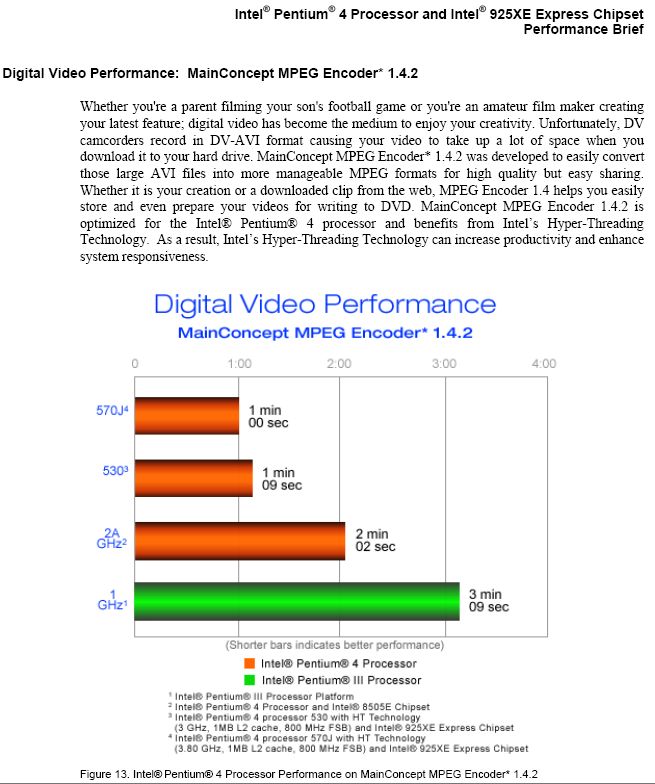
AMD processors may still be faster at same cost.Recommends: Kiva.org - Loans that change lives.
http://www.kiva.org/about -
Thanks for the input! Rendering times are rendering times. It's as simple as that.
-
Thanks for all your answers.
I am not sure of something. Will Mainconcept also take advantage of AMD technology. If so does anyone have any suggestions as far as AMD hardware that would allow Mainconept to cook?
Meanwhile, I am testing rendering times in Vegas with several Mainconcept settings. I have taken the suggestion of using 5 minute clips as a benchmark.
However; I did have a 90 minute capture file and applied Brightness, ColorCorrection(Secondary) and Black Level filters to about 5 separate events in the timeline within Vegas 6c. I had a total of 7 events in the track with 5 being filtered with a total track time of 90 minutes.
Based on my system, a Dell Dimension with 640Kram and 2.2cpu I have been experiencing rendering times equal to 4 times the video time. For example, when testing a 5 minute clip the rendering time has been about 20 minutes with filters applied. Does this sound about right?
Anyway, back to the 90 clip. When I rendered my 90 clip I expected a 4x rendering time of about 6 hours. However; after 6 hours it was only 50 percent complete and the frame rate dropped down to nothing.
I had to cancel the process because based on the drastic drop in frame rate that 90 minute clip would have taken about 2 days or so. Any ideas on why a 90 minute clip would cause the frame rate to drop so much?
My 5 minute tests clips worked fine.
Thanks in advance. -
Probabbly the combination of filters being used. Color correction requires every pixel to be recalculated.
Try changing one thing at a time and test each filter over 5 min so you don't have to wait so long.
"640Kram" you mean 640MB RAM right?
AMD relies on charging less for RAW CPU power to compete with Intel. Check the benchmarks. Here is one from a 2004.
http://www.digit-life.com/articles2/intelamdcpuroundupvideo/Recommends: Kiva.org - Loans that change lives.
http://www.kiva.org/about -
-
Yes, thanks for the correction. I do mean 640MB.
Thanks for the overwelming amount of info. I do have a quick question though.
Can Mainconcept utilized either HT or Dual Core technology? If so, which on is better suited for Mainconcept specifically?
How about hardware encoders? I know nothing about them. Do I have the option of using some type of hardware encoder to convert my edited/filtered Vegas avi files into MPeg2?
Thanks for helping me along. -
Mainconcept does support hyperthreading and multiple CPUs. Look for example at the benchmarks at Tom's Hardware. Compare the Athlon 64 X2 3800 to the Athlon 64 3200+. Both are 2 GHz chips with similar buss speeds, but the X2 is dual core. 135 seconds vs 187 seconds to convert their test clip.
Looking at the digit-life benchmarks it looks like Hyperthreading doesn't make as big a difference (although that was with an older version of Mainconcept). Compare the P4 2.4 and 2.4c. The main difference between those two processors is the FSB speed and Hyperthreading. Divx and Xvid, which were not multithreaded back then, show virtually no difference in encoding time (ie, the difference in FSB speeds didn't make much difference). Mainconcept shows a ~10 percent increase in speed, presumably because of Hyperthreading. 10 to 15 percent speed improvement is typical of Hyperthreading. -
Dual core should be faster, assuming MC can utilise multiple CPUs. What benifit will it bring - it's hard to say. You can get a single CPU HT running at 3.8Ghz, or a dual core where both cores run at 2.2 Ghz. 2.2 x 2 does not equal 4.4 Ghz. From what I can see on the comparisons posted earlier, MC is dual cpu aware The question is, is there enough gain from a dual-core, given the likely cost difference. You would get a better increase from a true dual cpu motherboard and dual 3.6Ghz CPUs.
The amount of time you are seeing here seems out of proportion to what you are doing. I had an AMD 1800+ (equiv. to a 2 GHz P4) and it would encode much faster than you are seeing here.
A couple of things to check before you spend large sums of money
1. Is you source and your output on the external drive ? If so, you will be slowing throughput down sunstantially. Try putting the source on the external drive and writing to the internal drive.
2. Are you sure you are getting correct throughput from the external drive ?
3. Have you defragged your drives recently ?Read my blog here.
-
junkmalle, the link was down earlier, but I can see the cpu comparison now. Thanks.
Answering the other questions:
My external drive is a Western Digital 250gig (7800) through firewire. What is the best way to check throughput on an external firewire drive?
My internal IDE drive is a little slower. I will see if the input and output are using the same drive as suggested.
As far as defrag, my external drive is newly formated and I just defraged my internal drive a couple of weeks ago. Thanks for the tip.
Also, can anyone tell me what a hardware encoder is and if it can be used with Vegas? Should I even consider using one?
Thanks. -
They are still expensive. Current display cards have hardware decoding support but hardware encoder support will continue to be expensive ($480 up) for the immediate future. The low end encoding chips are mostly being used in standalone DVD recorders and SD/HD set-top boxes for encoding analog channels to 480i and 480p MPeg2 streams for DVR use.Originally Posted by VideoQuest
http://www.canopus.com/products/mpegencoding.php
http://www.dealtime.com/xPO-Canopus_MPEGPro_MVRRecommends: Kiva.org - Loans that change lives.
http://www.kiva.org/about -
What is the majority of your encoding ?
If it is VHS/DV you might be better off considering a dedicated DVD Recorder. As for dedicated hardware, the following comes from thr VASST FAQ
You can read the FAQ here -> http://www.vasst.com/training/vegasfaq.htm and if you are serious about Vegas, spend some time browsing the rest of the site.How can I make my project render faster? Is there hardware I can purchase that will make renders faster, or let me preview FX in realtime?
Specialty hardware was required in the early days of video editing because the CPU in the computer was neither fast enough nor did it contain the specialized instructions needed for video operations. Modern CPUs are fast and now have the instruction set needed for video, so specialized hardware is used less and less. Vegas is built for this modern environment and therefore does everything in software. It does not need any specialized hardware, nor will it use any.
Thus, if you want to render faster, you can get a faster computer, or you can use Vegas 5.0ís network rendering to distribute the rendering among several computers (see Network Rendering FAQ).
However, even with your current computer, there are several things you can do that can significantly reduce rendering times.
The most important thing to do is always render to a different physical disk from where your original video resides. If you render to the same disk, then that disk cannot read anything while it is being written to, and vice versa. By contrast, when two disks are used, the computer can read from one, while simultaneously writing to the other. When your render consists of simple things like transitions and title overlays, using two disks can sometimes cut rendering time almost in half compared to doing it all on one disk.
If you are building your computer from scratch, the absolutely ideal situation is to have each of these disks on a separate IDE channel. However, most computers put the first two hard drives on one IDE channel and your CD-ROM and the DVD burner on the other IDE channel. This is the correct configuration, and if that is what you have, donít change it.
In general, any background process that monitors disk activity will slow down your computer. While most people are not comfortable disabling their anti-virus software (and we are not going to recommend doing that), you can get some performance improvement when this is disabled. Two other processes that can reduce performance are:
Microsoft Office Indexing
Microsoft Messenger
Disabling these may help. Also, if you share any of your drives on a network and someone else is writing to them, this can degrade performance.
Finally, do not set the Video Rendering Quality to Best. (Youíll find this setting when you click the Custom button in the Render As dialog box.) This setting is intended for still pictures, and if you donít have still photos in your project it will not improve the quality of the render, but it will slow it down substantially.
I was surprised by the last point regarding the 'best' quality setting. I was not aware that it did not impact video, and will now try a few encodes without it, just to see if this is true.Read my blog here.
-
guns1linger,You can read the FAQ here -> http://www.vasst.com/training/vegasfaq.htm and if you are serious about Vegas, spend some time browsing the rest of the site.
I was surprised by the last point regarding the 'best' quality setting. I was not aware that it did not impact video, and will now try a few encodes without it, just to see if this is true.
I agree with your take on 'Good' vs 'Best", 'Good' works fine.
However, my own tests do NOT substantiate the 'rendering time issue' using the 'best' setting, at least not when using Vegas 6.0c. I have found that if you are not resizing ANYTHING (stills or video), for example rendering high bitrate 720x480 MPEG to lower bitrate 720x480 MPEG, changing the video quality setting doesn't make ANY impact on rendering time whatsoever. I was amazed at my findings.
Have you personally found otherwise? -
In order to understand rendering times in Vegas 6c I took everyoneís suggestion and performed a series of 5 minute video clip tests. In addition, I thought it would be useful to compare these Vegas rendering results with a VirtualDub and CCE combination.
Vegas was used to edit/filter, render and encoding with Mainconcept MPEG2. VirtualDub was used to filter and render while CCE was used to encode.
SOURCE CLIP:
The source clip was captured through an analog to digital pass-through with a Canon Optura Camcorder. The Analog input was an old VHS EP tape. The quality of the clip is relatively good since the tape was played with a JVC 7800 prosumer vcr. The clip itself was exactly 5 minutes long.
COMPUTER SYSTEM USED:
Dell Dimension 2400
2.2 CPU SPEED
640mb Memory
1 Internal Hard Drive Ė Speed Unknown
1 External Western Digital Firewire Hard Drive
TESTING PREPARATION:
Both hard drives were defragmented
All tests were conducted with startup services being both disabled and enabled with no significant difference.
Disconnected from wireless Internet
Disabled all firewall and virus protection
System was rebooted
No applications running in the background
Source drive was internal IDE. Destination drive was external firewire. Specifying different drives for source and destination yielded a 10 percent increase in render times.
Mainconcept in Vegas was setup for VBR (8meg,6meg,4meg) with the highest quality of 31. Did not notice much of a difference with lower quality settings.
Vegas project properties were set for default NTSC DV (720x480)
~~~~~~~~~~~~~~~~~~~~~~~~~~~~~~~~~~~~~~~
VEGAS TEST RESULTS WITH MAINCONCEPT MPEG2
~~~~~~~~~~~~~~~~~~~~~~~~~~~~~~~~~~~~~~~
TEST1:
Original clip with no Vegas editing or filtering.
RESULTS FOR TEST1
Rendering/Encoding results for 5 minute clip is 15 minutes or 3 (5min x 3) times the original clip time.
TEST2:
Apply Brightness/Contrast, Color Corrector (Second), and Black Levels filters. The order of the filter are as stated left to right.
RESULTS FOR TEST2:
Rendering/Encoding results for 5 minute clip is 28 minutes or over 5 times the original clip time.
TEST3:
Apply each of the filters one at a time for individual results. In this case each filter produced the same rendering time result.
RESULTS FOR TEST3:
Rendering/Encoding results for 5 minute clip with each filter, one at a time, is 20 minutes or over 4 times the original clip time.
All 3 tests results produced good quality video.
~~~~~~~~~~~~~~~~~~~~~~~~~~~~~~~~~~~~~~~
VirtualDUB and CCE TEST RESULTS
~~~~~~~~~~~~~~~~~~~~~~~~~~~~~~~~~~~~~~~
SETTINGS:
VirtualDub was set to compress using the Panasonic DV codec
VirtualDub used Brightness(UI Enhanced), Hue, Sat, Intensity 1.2 and levels filters
CCE was set to encode with a CBR of 8meg Ė One Pass
TEST1:
Use VirtualDub with applied filters. Render using Panasonic DV codec. Encode with CCE.
RESULTS FOR TEST1
Render Results For VirtualDub is 9 Minutes:
Encoding Results For CCE is 5 minutes and 30 seconds.
Total render and encoding time is 14 minutes and 30 seconds for 5 minutes clip or around 3 times the original clip time.
CONCLUSIONS
With no editing or filtering Vegas takes 15 minutes to render and encode a 5 minute clip.
With filters applied, Vegas takes 28 minutes to render and encode a 5 minute clip.
The VirtualDub with CCE approach, with filters applied, takes around 15 min to render and encode a 5 minute clip
The Vegas approach takes over 5 times the original clip time to render and encode
The VirtualDub/CCE approach takes only 3 times the original clip time to render an encode.
QUESTIONS/STATEMENTS
Based on my computer system and setup do these rendering times sound right?
The VirtualDub/CCE approach seems to be almost twice as fast as the Vegas approach. Does this make sense? If so, why?
Am I not using Vegas properly?
If these rendering times are correct I may switch to the VirtualDub/CCE approach, however the down side is the Vegas offers a great package including the ability to use an external monitor, which is very important.
Can I use an external monitor with VirtualDub? Of hand I donít see how.
Well thatís it. Any comments or suggestion will be very welcome.
Thanks. -
Good that you are defining presets but what are the Vegas encoding settings? Lightly compressed/ Heavy?
I'm running a 8Mb/s CBR over 5 min DV video on a 2.4 Pentium as a first test.
Current progress predicts 7.5 min. for 5 min original.
CBR finished 7.50 min exactly. Next single pass VBR 8max 6 ave 4 min
VBR finished 6:46 but I discovered some background processes, I'll repeat after supper. Conside those worst case.
Repeats without other processes working:
5:00 DV RAW
CBR 8000 224 MP2 audio (no filtering) finished 5:58
VBR 8000max 6000ave 4000min 224 MP2 audio (no filtering) finished 5:53
Next levels filtering (apply Brightness/Contrast, Color Corrector (Second), and Black Levels filters.) slight adjustments
CBR 8000 224 MP2 audio (no filtering) finished 15:18
VBR 8000max 6000ave 4000min 224 MP2 audio (no filtering) finished 15:10
Computer is a P4 2.4 Northwood (no Hyperthreading) 1 GB RAM 533 FSBRecommends: Kiva.org - Loans that change lives.
http://www.kiva.org/about -
Repeats without other processes working: ATI MMC was recording a MPeg1.Originally Posted by edDV
5:00min. DV RAW reference file (captured from Motorola cable box and Canopus ADVC-100)
MPeg2 CBR 8000 224 MP2 audio (no filtering) finished 5:58
MPeg2 VBR 8000max 6000ave 4000min 224 MP2 audio (no filtering) finished 5:53
Next: levels filtering (apply Brightness/Contrast, Color Corrector (Second), and Black Levels filters.) slight adjustments
CBR 8000 224 MP2 audio (no filtering) finished 15:18
VBR 8000max 6000ave 4000min 224 MP2 audio (no filtering) finished 15:10
Computer is a P4 2.4 GHz. Northwood (no Hyperthreading) 1 GB RAM 533 FSB. Source drive Maxtor 7200 EIDE, Destination Seagate 7200 EIDE
VBR settings
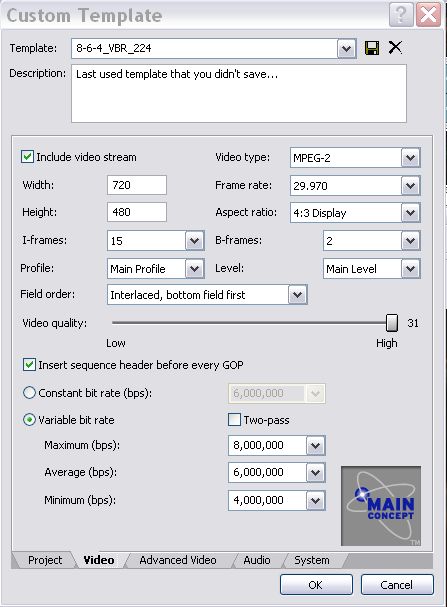 Recommends: Kiva.org - Loans that change lives.
Recommends: Kiva.org - Loans that change lives.
http://www.kiva.org/about -
We have similar systems. You have more memory, slightly faster cpu, but still my process takes 3 times longer than yours with the same encoder settings.
Are your hard drives on the same controller card or do they have their own card and channel?
Don't you think something is wrong here? My times shoudl be close to yours - don't you think? -
Something is wrong, yes. It should be related to CPU, memory or Motherboard. Hard drive may be a secondary issue. Try encoding to and from internal drives. Maybe the external drive is loading down the system.Originally Posted by VideoQuest
I have a GigaByte 8iexp motherboard with 4 EIDE channels. Currently I have 5 HDD hooked up to 3 channels. Channel 1 has OS drive and one other. Channel 2 has the DVDR/CDR drives Ch3 has 2 HDD and Ch4 a single HDD.
In this test I had the DV source file on EIDE channel 3 and saved to the OS drive (default My Documents). Usually I would have saved to one of the other drives.
CBR file rendered as 307 MB
VBR file rendered as 230 MB
With and without filtering.
Added: Under options - preferences - Temporary Files Folder
Make this an internal drive.Recommends: Kiva.org - Loans that change lives.
http://www.kiva.org/about -
I usually spread my encodes across three different drives
Drive 1 : Source
Drive 2 : Temp files
Drive 3 : Output
If I am frameserving (avisynth or virtualdub) then the frameserver signpost file goes on Drive 2 (as it is effectively a temp file). This is the most efficient method I have found on a standard IDE rig.
Note, these are physically seperate drives. There is no performance gain to be had if these are only partitions on the same drive.Read my blog here.
Similar Threads
-
Need help - rendering in Vegas
By Rairun in forum Newbie / General discussionsReplies: 4Last Post: 21st Jul 2011, 20:51 -
Vegas 8 vs Vegas 10 rendering MPG2
By schematic2 in forum EditingReplies: 0Last Post: 3rd Feb 2011, 15:32 -
Sony Vegas 10 - Terribly slow rendering!
By Reventon in forum EditingReplies: 14Last Post: 30th Jul 2010, 05:59 -
Rendering with Vegas 8
By seven1970 in forum EditingReplies: 27Last Post: 23rd Feb 2009, 13:44 -
Sony Vegas 8 Platinum... slow rendering
By holyvideoly in forum Camcorders (DV/HDV/AVCHD/HD)Replies: 0Last Post: 18th Jul 2008, 21:49




 Quote
Quote