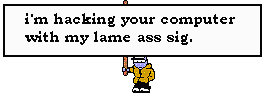Hi there,
Wanted to have a bit of asisstance here. My HDTV stretches all progressive material to 16:9. This of course is bad if the material is 4:3, unless it has black bars on the side. I need to add these to my video files so I can burn them to DVD and playback properly. The video I would like to do this to is 512x384. How do I go about doing this?
Results 1 to 15 of 15
-
-
QuickTime Pro would allow you to do this. It would involve converting the video to a QT-compatible format, creating a black bitmap of 683x384, adding the bitmap as a separate video track, arranging the tracks so that the "real" video track is on top and centered, and then exporting as a self-contained movie.
Alternatively, I see on Version Tracker that there's a third-party iMovie plug-in ("Format Converter iMovie plugin pack") available that will do the same thing.
-
This should work for you. At the very least it is worth a quick try with a small clip from your video.
-Select DVD ffmpeg preset
-Video tab, set autosize to DVD 16:9, and video size to 544 x 480, hit the best button
-Filter tab, set the manual letterboxing to 0, 0, 88, 88
-Audio and other settings are up to you.
This will give you an image that is roughly 4:3. It's actually a little bit wider (about 8 pixels) than it should be, but, since the encoded image size (544) has to be divisible by 16, the other choice is an image that is a little too narrow.
Alph
-
Ok, that worked! Thank you!
May I ask a couple questions? I want to be educated and apply it to other video work.
How did you come up with choosing 544x480 from the original 512/384? Also, can you clarify the divisible by 16 that you mentioned?
As for the manual letterbox, once you figured out the size you got the letterbox number, 88, by (720-544)/2?
May I have another example of how you figure these out? I have another video file that is 352x272.
Then also how would it work for much larger sizes such as 720x576?
Thanks, I do appreciate your help and time.
-
This stuff can get very complicated very fast, and I'm not an expert. However, here is some information that migh help grasp things a little.
-DVD standard sizes are 352x240 only 4:3, and 352, 704, or 720 by 480 in both 4:3 or 16:9, at least until HD becomes more standard. The important part is the number of lines (480) more so than the width
-There are display aspect ratios and pixel aspect ratios. This gets confusing very fast. (see link below)
-DVD pixels are not square like computer pixels: this is why a 720x480 DVD at 4:3 presents at 640x480 (480*4/3/640) on a computer screen while a 720x480 DVD at 16:9 presents at roughly 853x480 (480*16/9=853).
-The algorithms behind MPEG2 sample the image during encoding in macroblocks of 16 pixels by 16 pixels, and, therefore, picking sizes that are divisible by 16 just makes the encoding process work better.
What I did for you was:
-Height at 480 is just standard.
To estimate, since I'm no expert at all the pixel aspect ratio calculations, I assumed square pixels as they would be on a computer: I used (853-640)/2=106 as an estimation of the black bars needed on each side.
From there my reasoning is this:
720-106-106=508
508/16=32,75
Since 508 does does not divide by 16 exactly, I tried 33*16=528, and since the total has to be 720: (720-508)/2=106 for the black bars. With these numbers I ran a little test and found that the image was just a bit small. I then tried 34*16=544 and (720-544)/2=88. This gave an image that was just a bit bigger than it should be, but I always tend to go for the numbers that produce a slightly bigger image since it tends to look more natural.
These numbers (544 and 88 ) should work for any 4:3 material you want to pillarbox (add black bars on each side) to 16:9. ie, I would use these for your 352x272 video as well.
The 720x576 is the PAL DVD standard the same way 720x480 is for NTSC.
Check these links:
https://www.videohelp.com/dvd
http://www.3ivx.com/support/par.html
Alph
-
Wow that does get complicated fast
 Regardless, I understand the method you went through as it may come in handy should i catch odd sized material. I'm glad you explained the DVD standards. Let's me know what I don't have to figure out, I can just use these settings already.
Regardless, I understand the method you went through as it may come in handy should i catch odd sized material. I'm glad you explained the DVD standards. Let's me know what I don't have to figure out, I can just use these settings already.
There outta be a program though that calculates these things
-
alph, your calculations look poised to help me with a different but related issue. I am stitching together video from two different sources. The main source is 16:9 NTSC at 720x480. Additional letterboxing is present to give 2.35:1 aspect ratio. The 2nd source is essentially the same footage but at PAL resolution of 704x576.
When I do a straight convert/re-encode of the PAL source, I do notice the non-letterboxed area getting bigger. Therefore the sizing can't be quite right.
If I'm using AVISynth to convert PAL, what should my crop settings be before resizing to NTSC 720x480 so that the letterboxing will remain consistent when the footage cuts from source A to source B?
-
ADigitalMan, the key is finding out the image size without letterboxing, without the black bars. It tends to be simplest to first crop away the black bars and then figure out how much you need to add to re-letterbox to NTSC.
Sometimes you can just trim away some of the original black bars to go from PAL (576) to NTSC (480), but sometimes you can't.
That said, since source A is NTSC with an aspect ratio of A is 2.35, I can guesstimate that the image size of A is 720x368, without letterboxing. If B has the same aspect ratio then it's images size is roughly, 704x352. If both had this same width then you could simply trim away some of the excess letterboxing, but since you need to resize source B to make it match A, this is not possible. Most software will crop first, resize and then letterbox, in that order. Cropping and letterboxing do nothing to decrease image quality, only the resize does, and there is no way to get around that if you want your images to match.
If my image size numbers are right, then simply, on B, crop 112 both top and bottom, resize to 720x368, and then add letterboxing of 56, to both top and bottom.
No guarantees, but this should be an approach that will work, perhaps with a little tweaking of the numbers.
Alph
-
Assuming your 720x576 source is not already lettboxed, I'd try the same exact numbers used for the previous video. For the time being I'm going to assume the slight difference in ratio (720/576=1.25 not being exactly 1.33) is due the the pixel aspect ratio difference between NTSC and PAL)
Autosize to DVD 16:9, and video size to 544 x 480, hit the best button
Manual letterboxing to 0, 0, 88, 88
If my assumption about the pixel aspect ratios is wrong and using the same numbers makes things look odd, try 512x480 and black bars of 104. (544*1.25/1.33=512 roughtly, closest divisible by 16)
Let me know how it turns out. Also, if it is letterboxed, by how much?
Alph
Similar Threads
-
How we can watch all youtube videos on fullscreen without side borders
By nusratjaveid in forum Video Streaming DownloadingReplies: 3Last Post: 9th Dec 2010, 11:38 -
Help with cropping & adding black borders with Avisynth
By jda in forum RestorationReplies: 9Last Post: 11th Oct 2010, 08:10 -
Adding black borders with StaxRip
By denadel in forum Newbie / General discussionsReplies: 4Last Post: 29th Jan 2010, 11:01 -
Does anybody know how to convert 16:9 to 4:3 with black borders?
By tuanvn.2007 in forum Video ConversionReplies: 7Last Post: 20th Sep 2008, 03:13 -
Black Borders won't go away!!!
By mirandapanda in forum Newbie / General discussionsReplies: 6Last Post: 10th Sep 2008, 02:49