I'm trying to create a dvd cover. I have the cover all set with the image and the title all typed in nicely. Now I'm trying to put the title on the spine and after typing up the title and rotating it to fit the spine, the words are all deformed/smudged/ruined? I have tried rotating the image and the typing the spine like normal and then rotating the image back, but either way the spine text gets all messed up? Anyone have any ideas how to keep the type from changing? I'm using photoshop.
+ Reply to Thread
Results 1 to 12 of 12
-
What We Do In Life, Echoes In Eternity....
-
Make sure that after selecting the type tool you actually drag out a box and then type into it. Don't just click on the screen and start typing, that greatly limits what you can do with the text. Even still I don't know why the type would be distorting, but one way to solve it is to select that layer and hit layer/rasterize/type and then rotate it. Rasterizing it makes it no longer editable text, its just a regular layer. So no matter which way you rotate it, it should stay the same.
Of course another option is to rotate the canvas first and then add your text. -
"Make sure that after selecting the type tool you actually drag out a box and then type into it. "
Very important to do that!
Also, when you get done typing, and want to rotate the text, hover the mouse just outside the edge of the corner. Now you can rotate.
If you want to rotate to a perfect 90 degree angle, then hold the SHIFT KEY before you start to rotate. That will do precise angles, either 45 or 90, I forget offhand, and I think it changes by version.Want my help? Ask here! (not via PM!)
FAQs: Best Blank Discs • Best TBCs • Best VCRs for capture • Restore VHS -
Thanks for the help. I did do the text drap the box then type. LS I tried both the corner rotate as well as image rotate 90 degrees CW and the tex still got distorted. I will try the rastersize next....
What We Do In Life, Echoes In Eternity.... -
Ok the rastersizing worked....thanks for the help....
What We Do In Life, Echoes In Eternity.... -
One final question with photoshop. How can I have text that has colors the blend together? Say like a light green to a dark green, blended together from the top(l.green) of a letter to the bottom(d.green)?
What We Do In Life, Echoes In Eternity.... -
What is your preview size, by chance? Be sure its 100%, not something goofy like 33% or 66%
Want my help? Ask here! (not via PM!)
FAQs: Best Blank Discs • Best TBCs • Best VCRs for capture • Restore VHS -
? You lost me there?
What We Do In Life, Echoes In Eternity.... -
Select your text layer and hit layer/layer style/gradient overlay. Click on the box where it says gradient and mess with all the different styles and adjust colors as needed. Just play with it.
-
The size of the image on the screen relative to it's actual size. If your zoomed in it gets pixelated.... if you zoom out on a very large image it can look like shit but really be highly detailed.Originally Posted by Denvers Dawgs
How it looks on the screen:
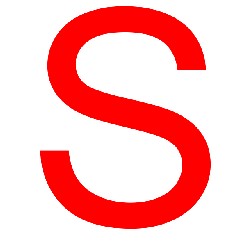
How it really looks:
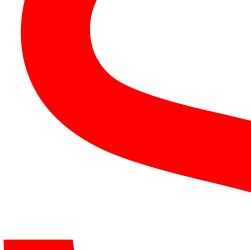
This will affect text a lot. -
And experiment with various anti-alias options
... at 100% size preview!Want my help? Ask here! (not via PM!)
FAQs: Best Blank Discs • Best TBCs • Best VCRs for capture • Restore VHS
Similar Threads
-
Best Title Creating Software?
By HoosierGuy in forum EditingReplies: 6Last Post: 29th Nov 2011, 18:37 -
Separate multiple title DVD into single title DVDs
By Dogpoundz in forum DVD RippingReplies: 4Last Post: 24th Aug 2011, 20:49 -
CD Jewel Case Cover Creating software....
By SE14man in forum Newbie / General discussionsReplies: 6Last Post: 16th Jul 2011, 17:17 -
Trouble Creating a on-screen tutorial for PC and Mac
By shmerls in forum Video ConversionReplies: 9Last Post: 26th Dec 2008, 18:33 -
Creating Title Set Error
By illpeeonu in forum SVCD2DVD & VOB2MPGReplies: 8Last Post: 29th May 2007, 05:04




 Quote
Quote