I created a simple menu in Photoshop to use in Scenarist. I have one layer with a title and a second layer with text describing the scenes. I saved the file as menu2.psd and a second file as menu2over.psd to use as the overlay for the menu. When I import my files into Scenarist and go to define my buttons in the Simulation Window, my menu looks like this even though the text is from the same layer:
(I know, the overlay needs to be red. I forgot to change the colors).
Has anyone else encountered this and how did you correct it? I previousy had the same problem in Reel as well.
thanks!
+ Reply to Thread
Results 1 to 6 of 6
-
-
Want my help? Ask here! (not via PM!)
FAQs: Best Blank Discs • Best TBCs • Best VCRs for capture • Restore VHS -
they're different layers in the same file. in the menu2 file, all layers are visible except the overlay layer. in the menu2over file, only the layer used as the overlay is visible.
were you able to slove the problem in reel or just moved on to DVDWS2? i was using reel and had the same problem. the documentation i have for scenarist doesn't touch on this, only describing that you need a still image layer, subpicture layer and highlight layer for menus. i was hoping switching to scenarist i wouldn't have the problem. don't know if it's because of something i need to do in Photoshop or if i'm doing everything right and am having the same problem because they're both Sonic products. -
I think the problem is the Pixel Size. I've come across sort of the same thing in Vegas 4 where a Photoshop pic doesn't fit perfectly even though the project and the pic are both 720x480.
In Vegas, it's easy to fix, uncheck the Maintain Aspect Ratio and the pic will fill out the frame. I don't use Scenarist so I don't know if it has anything like that. Best bet would be to fiddle around in Photoshop until you get a perfect fit.
Oops, I just took another read of your problem, since you made both files in Photoshop, make sure both files have the same dimensions. Maybe Scenarist uses the full frame for the background and just the safe area for the overlay?"*sigh* Warned you, we tried. Listen, you did not. Now SCREWED, we all will be!" ~Yoda -
looks like this may be the answer
http://www.dvd-replica.com/photoshop/menuscenarist-1.phpTo preserve the 4:3 pixel aspect ratio (so that circles look round on standard television screen), the images for DVD menus should be prepared at either 720x540 resolution (recommended for NTSC video standard) or 768x576 resolution (recommended for PAL video standard). Therefore, the final images have to be resized to 720x480 resolution for DVD NTSC and 720x576 resolution for DVD PAL. The menu option Image Size... from the Photoshop's menu bar scales the prepared image to its appropriate dimensions before importing to Scenarist.
Here we prepare the menu for a NTSC DVD so the image dimension is set at 720x480 pixels. We type in 720 and 480 as the width and height of the image, respectively. We should note that the check mark for "Constrain Proportions" needs to be off so that Photoshop will accept the specified width and height dimension as is without recomputing to maintain the original width to height ratio. The default resample image method is bicubic interpolation works well with photographic images (24-bit color depth).
i created my menu at 720x540 and didn't resize
Similar Threads
-
Why Am I Getting This Overlay In DVDFab?
By crevice9 in forum Video ConversionReplies: 16Last Post: 10th Feb 2012, 01:02 -
Cannot compare lossless with MPEG-2 encodes: Frames aren't lining up!
By Mini-Me in forum Video ConversionReplies: 15Last Post: 5th Dec 2010, 02:08 -
Lining up/replacing 2.0 with 5.1?
By digitalfreaknyc in forum AudioReplies: 0Last Post: 11th Aug 2010, 22:10 -
Lining up audio visually
By Dizrythmia in forum AudioReplies: 9Last Post: 11th Aug 2008, 00:23 -
Overlay on VirtualDubMod
By ks47 in forum Video ConversionReplies: 10Last Post: 22nd May 2007, 02:26




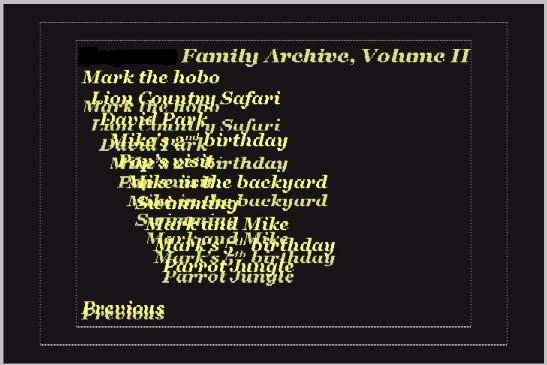
 Quote
Quote