I'm capturing a 8mm film with a projection box I built and a MiniDV camera. The capture is almost identical of the projected image. I doubted it at first but when watching the projection and comparing to the computer footage its pretty darn close.
The film is old 60's Walt Disney World footage and Ruby Falls etc. The color has a strong red hue or tint to it. I read that certain older films do this with age.
Can I apply a cleaner to the film to remove this or am I forced to try and correct it with filters? If the latter, what filters with Virtualdub or (god help me) AVISynth would help with this?
Here is a sample http://www.ct-iowa.com/8mm-deflicker-decimate.rar
Sorry about the large size. It has the PicVideo3 codec and decimated by 2. Not sure if that is the right way to get rid of the duplicate frames.
Any ideas would be greatly appreciated. I'm also trying out Adobe Premiere 7 but don't have a clue how to use it.
LS
Try StreamFab Downloader and download from Netflix, Amazon, Youtube! Or Try DVDFab and copy Blu-rays! or rip iTunes movies!
+ Reply to Thread
Results 1 to 12 of 12
Thread
-
-
It is NOT a buildup of any RED stuff on your film. It is a fading away of the BLUE dye, which is a well known problem with ALL color films. And it's not just Blue (CYAN actually) that will fade--it's all the dye colors--because they're dye. Blue is just the first(worst) one to go. Newer dye formulas do help alot, but it's still a problem with all color films. That is why Hollywood has an ongoing project to take non-Technicolor films of "merit" and transfer them to Technicolor.
Those not familiar with the Technicolor process should know that it records onto 3 separate pieces of Black-and-White film (which don't fade) after passing thru 3 specifically formulated color filters. Projection is the reverse process.
You could try to do a off-standard white balance ahead of time to minimize the need for filters, but you'll probably have to use filters anyway. However, a decimate filter would not be one of them. You shouldn't be trying to get rid of interlace specifically (which is what Decimate does, IIRC), but use IVTC to retain the resolution...or just set the film playback speed to 29.97fps and don't even worry about frame sync/flicker (assuming it's silent and you don't care if it runs a little fast). You need to use color correction filters.
Scott -
For VirtualDub, two filters I use are White Balance and RGB for those type of problems. You can do a Google search for 'VirtualDub filters' and find these and others that may be useful for adjusting color shifts. The regular HSV filter won't help much. RGB lets you adjust the colors individually. This site has many filters:http://neuron2.net/, including the ones I listed.
-
There's so little color left in that footage you'll probably just end up converting to greyscale.
There is an other problem where the illumination is not even across the frame (it's brighter in the middle). This also means the color gamma isn't even for all color subchannels across the frame. If you adjust the colors so that the middle of the frame looks about right the edges will be wrong, and vice versa. Here's a sorta half-and-half example (size reduced by half):
before:

after:

I did this on a still frame with an image editing program but you can do something similar with VirtualDub and a Gradations filter, followed by HSV to increase saturation. -
I downloaded the White Balance filter but not sure how to use it. When I click on Enable for the white balance section it's pretty WHITE! Washes anything light out so bright you cannot see it. Should I run teh LEVELs filter then this or does this replace the levels filter?Originally Posted by redwudz
I will play around a bit...
THanks for the the input so far everyone!
LS -
I tried the Gadations filter, HSV and RGB and cannot come anywhere close to your lower example. It would be nice to get some color out of it like that but I'm not familiar enough with teh filters to make any headway.Originally Posted by junkmalle

I've figured out how to use teh Levels filter to help but have no idea what the output portion on bottom does and how I should use it.
I'll keep experimenting.
LS -
I'd use a number of filters on this (sorry, can't always remember the names of them):
Hotspot
AnitFlicker, or MSU's Antiflicker
WhiteBalance
Histogram Equilization ?
Windowed Histogram Equilization ?
Hue/Sat/Intensity ?
Use Vdub or AVIsynth, or both, depending on filter need. Play around with the order.
HTH,
Scott -
LSchafroth, I came close to the earlier image using VirtaulDub's Levels, Gradation, and HSV filters.
First I used Levels to get a good intensity range:
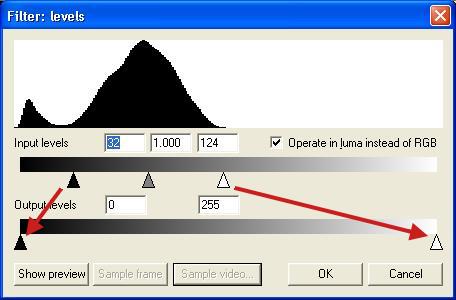
The histogram at the top shows the range of intensities in the image (you have to press Preview and Sample Video to get the histogram). The hump at the far left is the black borders. The arrows in the top slider are used to mark the darkest and brightest parts of the histogram. These are then spread out as indicated by the lower histogram. The final result is a contrast stretch. I didn't change the middle slider although you may want to. it adjust the gamma curve.
Next I used the Gradations filter to adjust the Red and Blue levels nonlinearly (I didn't adjust the green levels):
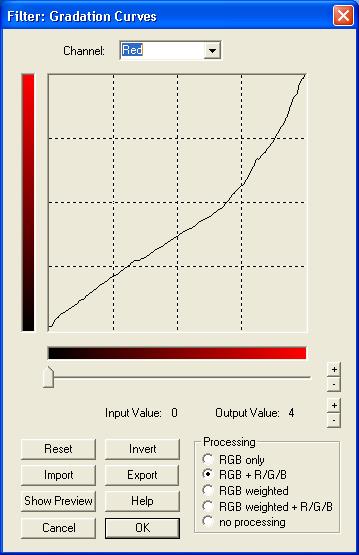
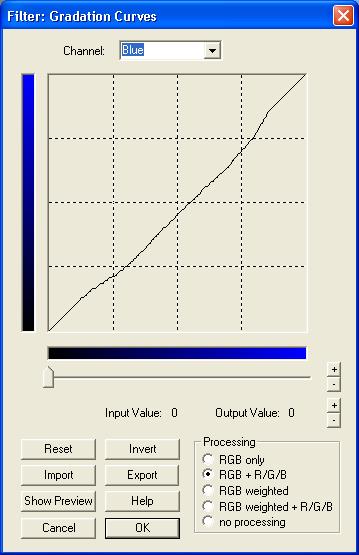
This is the tough part. I'll leave it up to you to get better results! In the graphs the horizontal axis represents the input intensity. The Y axis represents the output intensity. Yse the mouse to draw the graphs you want.
Finally, I followed up with two HSV filters. The first one at 200 percent (as high as it will go), the second at 160 percent:

-
Junkmalle,
Thank you for the excellent reply! I will give those a try.
Do you think the HOTSPOT filter with an actual hotspot template from the same projector will help?
LS -
I've never used the hotspot filter but it should even out the exposure across the frame. Try applying a strong temporal filter (as well as the blur they recommend) to your blank source to give a nice average over several frames. Then export a frame from that to use as the hotspot template. Insert the Hotspot filter before the Levels and Gradation filters.Originally Posted by LSchafroth
-
I got the projector back out and created a hotspot bmp file for the filter and I must say it works pretty darn good!
I was able to get decent looking colors on the PC but when viewing them on the TV they were glowingly bright. I need to get a TV hooked up to my computer so I can see the results on the fly.
LS -
Glad to hear the hotspot filter worked so well. Maybe you could post some before and after stills for us to see?Originally Posted by LSchafroth
Yes, colors and contrast are very different on computer monitors -- by design. The gamma curves are very different.
Similar Threads
-
8mm film and the msu old color restoration filter
By buckethead in forum RestorationReplies: 14Last Post: 22nd Jul 2009, 23:06 -
Telecine Machine for 8mm film super 8 film transfer to dvd
By igotregister in forum CapturingReplies: 5Last Post: 2nd Feb 2009, 15:50 -
[color=red]how do you play region 2 dvds on this setup[/color]
By j821977 in forum Newbie / General discussionsReplies: 4Last Post: 3rd Apr 2008, 14:58 -
[color=red]Huge annoying title[/color]
By JohnnyMalaria in forum TestReplies: 1Last Post: 1st Feb 2008, 10:47 -
Top quality professional transfer of 8mm and Super 8mm film
By cosmichippo in forum Video ConversionReplies: 75Last Post: 25th Jul 2007, 21:28




 Quote
Quote