I have two hard drives in my PC:
Hard disk 1: WD Raptor 74GB SATA (OS)
Hard disk 2: Seagate 160GB SATA
The WD has Windows XP Pro installed. The Seagate is used as a Backup and data storage. Im trying to safely remove the seagate, as SATA is plug and play. However, everytime I try to do so (even straight after rebooting the PC), I keep getting the following error:
Any ideas why I cant remove my Seagate SATA drive. There are no processes that are running or being used from the second hard disk. All software installation is loaded on the Raptor.
+ Reply to Thread
Results 1 to 13 of 13
-
-
Do you have your swap file on the second disk, or is it now or was it ever part of a striped or mirrored array?
Try Disk management under admin tools and delete the volume there, then shutdown and remove. Should not be a problem. -
You aren't trying to remove a SATA drive while the pc is running are you?
That would be a big no-no.
Shut down your pc, open it, remove drive.
Rinse, repeat. -
The drive is not part of a array. It has never been set up as a raid. I could manually unplug it but that would mean opening my towercase everytime I wanted to do so.
-
I get that 'Cannot be stopped' with my external 2.5" Firewire drive every time. I think it's more of a flaw in Windows than a real problem. As long as the disk is not being written to, I unplug it. Done that a few thousand times in the last 4 years with no problems with the Firewire drive.
SATA is the same. Unplug and replug it and the OS will just pick it up or drop it the same as a USB flash card. I have one in a removable tray in one of my computers and I just switch it off and remove with the computer running. No problems.
I have never found a way to stop the 'cannot be stopped' message.
It says to wait, I tried that for about 8 hours once, and it still said the same thing.
-
If using WinXP, you will notice the System Volume Info folder on every drive. That's the root cause for some firewire drive interfaces and all SATA Interfaces reporting this "Volume can't be stopped" error. There is no way to disable this and the only thing you could possibly screw up by physical removal is this folder, which once you reconnect the drive it is rewritten to anyway, so there is really no loss. It's a folder used for restore points and other goodies.
-
I guess its a flaw with Windows XP. I heard this flaw is fixed in the 64 Bit edition of Windows XP. But im not ready for 64 Bit, mainly due to the lack of driver/software support.
-
Just found this:
To disable System Restore from monitoring a particular drive, click Start followed by Control Panel and double click the System icon. Then click on the System Restore tab on the System dialog box. Depending on your disk setup, use the following instructions:
• Single partition: Clear the Turn off system restore check box to disable System Restore.
• Multiple disks or partitions: To prevent System Restore from monitoring a particular partition, click on the drive to disable and then the settings option. Clear the Turn off System Restore check box to disable monitoring the drive in question. You cannot disable monitoring of the system drive explicitly; you must disable System Restore for the entire system to prevent system drive monitoring.
----
I haven't tried that, but I'll bet that will stop this Volume Reporting. -
ROF, that's something I haven't tried. Will give it a shot tonight.
waheed, I have XP64 on one of my computers, though I haven't tried my Firewire drive with it, I'll check that also.
Thanks for both ideas
-
Thanks for the suggestion ROF, tried it but turning off system restore does not work, still getting the same message as in my earlier post.
-
hmm . . . something has to be using that system hardware resource. SATA is hot pluggable when you physically connect/disconnect it from the MoBo Headers. The side of one of my cases is hinged(custom) to swing out away from the case for easy access without powerdown. I used a pair of mini-hinges from an old jewelry box. This may not work in some setups because of the location of the tower though.
-
Ive found the solution for those who would also like to know.
I disconnected the SATA drive physically by removing the SATA cable. Then I reconnected it and Win XP detected it. Now I can Safely remove the drive without having to physically disconnect it again.
Similar Threads
-
SATA removable drive bays?
By beavereater in forum ComputerReplies: 0Last Post: 25th Apr 2012, 05:11 -
SATA, Hard Drive, Desktop only picking up part of the hard drive?
By Ghtpua in forum ComputerReplies: 9Last Post: 16th May 2010, 19:46 -
What SATA Drive?
By lc in forum DVD & Blu-ray WritersReplies: 10Last Post: 21st Jan 2008, 17:22 -
Best SATA drive?
By shyamt in forum DVD & Blu-ray WritersReplies: 7Last Post: 1st Aug 2007, 14:08 -
IDE + Sata Drive ?
By StoneColdWhat in forum ComputerReplies: 4Last Post: 17th May 2007, 16:50




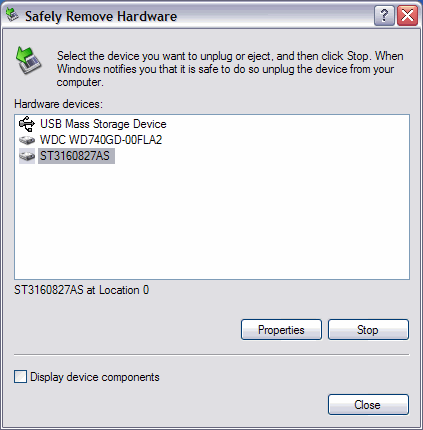
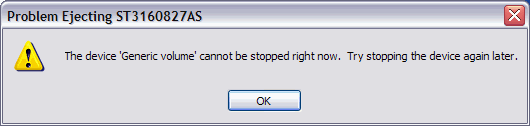
 Quote
Quote