Hi, hope you guys can help me...
I have an .avi file that i want to convert to dvd and add permanent subs to it. This was the first time i tried this, and the first piece of software i could get my hands on was DVD Lab Pro. To me it looks good, so i use that...
So i dragged the .avi into the "Asset box" and let the program demultiplex it, so i get an .mpa and .mpv file. Then i drag them onto the filmstrip looking window, add the subs, make the menu and the links to it and stuff...
So all i have to do is 'compile dvd'...right?
When i then try to play the .vob files with PowerDVD, the audio and video start off fine, but when I click the "progress bar' to skip to another part of the movie, the audio starts running in front of the video, and the 'gap' grows bigger as the movie progresses.... Just fast forwarding does the same.
Did i do something wrong in splitting or recombining the files...?
What's the easiest way to make sure this doesn't happen?
The original file is perfectly fine and in the meantime I tried another movie clip, which works out fine...
Although, for this second attempt (other movie), the subs are way off and now I'm editing them manually: checking the compiled DVD and adjusting the times the subs have to be displayed... Which will of course take me a couple of weeks...Is there another way to get the subs to be displayed at the right time and for the right amount of time?
Thanks already for your answers!!
+ Reply to Thread
Results 1 to 21 of 21
-
-
You might try this tutorial - https://www.videohelp.com/guides.php?link=697. It gives links to all the progs you'd need ( tmpegenc , virtualdubmod , vobsub , etc.). Even if your avi has mp3 instead of ac3 audio, you can still strip out the audio in virtualdubmod and save it as a wav file, and use that audio file when combining video and audio in tmpegenc . I haven't ever had an audio/video sync problem using this method.
occasionally larger than 255 characters -
I agree with what Noface said. Strip the audio from the video first and then load into dvdlab.
Just on a side note, Dvdlab is not converting from one frame rate to another for you is it? It's just demuxing, right? Does the avi come in standard NTSC or PAL? But then again, what program did you use to convert the avi to mpg?
It's most likely the audio though. Use avi2wav to strip the original audio from the avi (this is better than virtualdub for stripping audio), then use ffmpeggui to convert the wav to mp2 (tmpgenc is not that good at converting audio). Then use tmpgenc to encode just the video to m2v. Then load those into your dvdlab assets and check the subs timing. They should be ok now. -
Thanks for your help guys!
So what you are saying is that dvd lab screwed up and not me....
NoFace: I will try the guide you suggested!
How do I check if the audio is mp3 instead of AC3? Just look at the properties of the .avi?
So you're saying I have to separate the audio and video with for example avi2wav or virtualdub, saving the audio as .wav, and the rejoining them in tmpgenc...right?
abc-123: from what I can gather, dvdlab only demuxes, like you said (I have no clue about the actual processes that occur and what happens to the files except that they are split into separate audio and video, when dvdlab demuxes them.... but I get a popup that tells me to demux when I drag the files into the 'asset box')
How do I know that the .avi is NTSC or PAL? (I need PAL, btw, I live in Belgium...)
Thanks again!! -
Yes. You can check the audio and video properties with gspot. Most of the avi files I deal with (anime) use mp3 for the audio because of file size, or because the source is only two-channel stereo. Don't know if that's across the board for other genres.
To strip out the audio in virtualdub, choose audio->full processing mode. Then open the avi file. Then choose file->save as wav. Then use the resulting wav file as the audio source in tmpgenc.
Good Luck.occasionally larger than 255 characters -
No no no. Dvdlab is a wonderful authoring program, but a crappy encoder since it's only meant to encode as a convenience, not a primary purpose.
If you feed it an avi file, it will probably convert it for you (I'm not sure since I've never fed it one). After it encodes it to mpg, it must then split it into audio and video which is called demuxing. If you haven't told dvdlab exactly what to do in this process, it's probably doing things as best it can, guessing at the framerate and audio mode and messing up the timing in the process. It's not dvdlab's fault, it's just trying to be easy on you by not asking you too many questions. Never feed it avi's. Only feed it mpgs that are demuxed, in other words, only give it .m2v and .mpa files (video and audio mpg streams).
Use avi2wav to strip your audio off your avi. You can try virtualdub to do this too, but if virtualdub does it wrong, you won't know until after you've already compiled again which is a waste of time. Best to do it right the first time.
Use ffmpeggui to make the audio stream (the mpa file).
Use tmpgenc to create your video stream (the m2v file).
Always use these three programs when making anything to go onto dvd.
Here's a guide to help you through all this. <---click here. -
Now I get it!! Didn't know I was THAT stupid....

Thanks a million guys!!
Grz -
One thing I forgot to ask: what if I already have a movie in DVD format (.vob, .ifo, .bup....)?
Should I convert to .avi then? I have a prog that can do that (don't know about the quality tho'): WinMpg Video Convert -
Don't convert to avi. Follow this guide: How to add subtitles to a DVD
-
So I guess the easiest thing to do is to make an .iso and mount it with Daemon....
So I followed the first guide, everything goes smoothly (way better quality than what I concocted before), but, again the subs are way off... I tried yet another movie this time, it's split in 2cd's. I tried 2 sets of subs. The split between the 2 cd's is completely wrong... and the timing is randomly off, not progressively like with my audio problem.
Could it be that it just are bad subs? I got them at subtitles.images.o2.cz -
You say the subs are off but how exactly?
Case1: They all come in too early.
Case2: They all come in too late.
Case3: Some come too early, some come too late.
If it's case 1 or 2, it's easy to fix. Go back to dvdlab and open the subs box. On the top right, under "subtitle stream" there's an "offset" button which doesn't really look like a button. Here you can control when the first sub appears and consequently the rest of them will follow their original timing pattern. Dvdlab will change the timings of all the subs.
Now, play your movie in Powerdvd and watch the clock. Note the time when the first sub should appear (try to be as accurate as possible) and set the first sub in dvdlab to display on that timing. Hit ok and dvdlab should do the rest. Compile. Test.
If it's case 3, then the subs would be bad I'd think. Subs are based on the running time of a movie, not framerate or anything else that can change with conversion. Running time will stay the same unless you actually edit chunks out of the movie.
Now as for the split between subs between those 2 disks, how many are missing from the first or second disk? Normally what you would do is reconnect the movie, synchronize the subs, and resplit. But that's alot of work to do and a bit of a waste of time if we're talking about maybe 5-10 subs which you could enter manually in dvdlabs' subs window. -
Well, in my third project (rendered from 2 .avi's with the guide you suggested) the subs are always too late. It isn't that simple though: i measured 6 different points: +20secs, +20secs, +22secs, +30secs, +30secs and +33secs....
 And concerning the split: the subs are split about 60 units too late! For me, that's just a bit too much to correct manually. I could correct the .srt's with Notepad, but then I would have to set the timings manually, right?
And concerning the split: the subs are split about 60 units too late! For me, that's just a bit too much to correct manually. I could correct the .srt's with Notepad, but then I would have to set the timings manually, right?
I'm gonna test some other versions of the subs first, any suggestions about where to find quality subs?
Something else: in all three my projects, dvdlab warns me that I have "open GOPs", and that I have to select "close GOPs' in my encoder... First I have no clue what that means, and second, the guide never mentions any option where I could do so.
Thanks again for your (continuing) help!!
-
Ok, there's alot of things going on here.
First, http://www.extratitles.to/,
http://divxstation.com/,
or http://subtitles.images.o2.cz/ for fresh subs.
Second, ALWAYS choose closed GOP for Dvdlab. It's not your fault, it's a flaw in the guide I passed you and to tell the truth, I made the same mistake the first time I followed it and dvdlab absolutely refused to finish a compile for me because of it. I'll pm the author about fixing it.
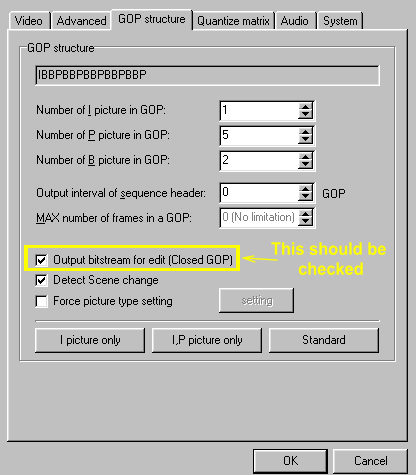
In Tmpgenc under settings>GOP structure tab, the "output bitstream for edit" box SHOULD be checked even though the directions contradict that. Dvdlab warns that the chapter points will be messed up if you have open GOP's, so maybe it's that which is messing with the subs? (But that won't help the late split point.)
In dvdlab, in the subs box under "offset", did you notice the second choice which lets you fix a progressive offset? Sounds like it will fix this, but I've never had to use it so I don't know how good it will work. It's something else you could try on future movies that are not split.Originally Posted by dameista
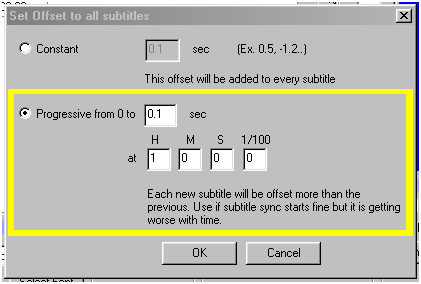
As far as the split goes.... yeah, you'd have to set the timings manually, and they'd probably still be off or set the rest off, so I wouldn't bother doing it like that. Hmmm...
Let me ask you this: Why is the movie split into 2? Is it just because it won't fit on one dvd? What's the total size of both files (in MB and in runtime)? Could you sacrifice a bit of it's quality and lower the biterate and join and fit them onto one dvd? (I'll tell you how later.) Can you find new subs with the right split point (from the new sites I gave you above)? If you can't find split subs then get the whole thing in one shot and just re-encode your movie. (You should re-encode anyway for the closed GOP thing.)
If you don't want to re-encode or if you don't want to sacrifice quality and keep it at 2 discs, you'll either 1) have to find the right subs, 2) join and split the movie to match the subs you have, or 3) edit the subs in notepad and enter the timings manually. Each of these ways is a pain in the ass so let me know which way you want to go before I go further.
(The easiest thing for you to do would be to make the whole thing fit on one disk.) -
Ok, here goes (again...
 ) About the GOPs, I've had that error with all three of my projects. Dvdlab warns me about the open GOPs and then just says that the chapter points might not start accurately. I never had any compiling problems.
) About the GOPs, I've had that error with all three of my projects. Dvdlab warns me about the open GOPs and then just says that the chapter points might not start accurately. I never had any compiling problems.
Anyway, I have no idea why the movie is split, the total size of my Project (so the two avi's, subs, menu and all the trimmings...) is like 4.62Gb, so that's no problem and I wouldn't have to sacrifice quality if I were to join the two .avi's. I think I'll be looking to join the two parts anyway, because I just checked and the split is actually kinda messy, in the middle of a scene... What should I use?
I'll then look for subs in one piece....
This will take a while, but at least it doesn't involve me slaving away at my keyboard. "If you got a ton of work, let your cpu do it!"
-
Just a note: somewhere above you said:
The guide never mentions avi2wav, it just tells me to insert the .avi in ffmpeggui and generate the audio stream... Is there any difference if I strip the audio first using avi2wav?Use avi2wav to strip your audio off your avi. You can try virtualdub to do this too, but if virtualdub does it wrong, you won't know until after you've already compiled again which is a waste of time. Best to do it right the first time.
Use ffmpeggui to make the audio stream (the mpa file).
Use tmpgenc to create your video stream (the m2v file).
Always use these three programs when making anything to go onto dvd.
Here's a guide to help you through all this. <---click here. -
Ok, first, I know dvdlab will accept the mpegs with open gop's anyway, but I was thinking that might have also been affecting the subs. But it won't matter now cause you'll be re-encoding the two part movie anyway.
Oh, and something else I just noticed. Your final compiled filesize should NOT exceed 4,489 MB. Although dvdlab tells you you have 4.7 gigs of space to play with.... it lies. (There's a reason why it does that but it's too late in my day to remember why.)
Now, onto the file joining. Get virtualdub (not virtualdubmod) and follow this guide: http://www.dvd-guides.com/guides.php?category=avi&name=avijoin
Joining the avi's won't take long. Then follow that Tmpgenc guide I passed you earlier. (The author fixed it.)
EDIT: There's no reason to use avi2wav unless you're stripping problematic audio. (Or unless you want it done right the first time. :P ) -
WOOOOW...next problem...

Fourth project: a 700Mb .avi, I follow the guide and TMPGenc (after an unusual long amount of time...) spits out a 3.28Gb .m2v, 1 hour 40 mins of movie, then until the 4 hour mark: blackness....


ffmpegGUI gives me a 132Mb .ac3...no idea if that's right...
again I say:












I guess I just look for a tool that cuts the black part off, or do I then get problems compiling? -
This is exactly why I use avi2wav. Your avi has an audio source that is confusing tmpgenc as to when the movie ends. (Check the runtime of the ac3 file you made and see what it says.) Here's what you do.
You'll have to re-encode as you cannot easily split an m2v file using tmpgenc. It just won't split them. You'd need to get other software for splitting and then you're taking chances with audio sync issues later on. Skip that.
Use avi2wav to strip the audio and then use ffmpeggui to convert to mp2. You can select what biterate you want your audio at as well and this will affect the size of your total project. Whatever biterate you used for audio in biterate calculator is what you must use in ffmpeggui. In other words, the higher the audio biterate, the less space it leaves for the video biterate, so if you're trying to hit a target filesize, you need to watch both biterates. (audio and video)
Set up your movie in tmpgenc once again following the guide. But before you hit start, do this: go to settings>advanced and double click the 'source range' filter. You see how your start frame is 0 and your end frame is -1? Move the slider over to the end of the movie (there should be no extra black part) and hit "set end frame", then ok. Then encode the movie. What this does is tell tmpgenc to do a hard stop when it hits that last frame number rather than look for the end of the movie itself (the -1) even though those two should be the same thing. I do this for all my movies and don't take any chances. -
Ok, i had that audio/video sync problem in the beginning.... I re-downloaded the files (2 .avi's), now it seems the problem already exists in the original files: the audio lags further and further behind as the movie progresses...
Any way I can fix that, or should I just toss the files? -
A very high percentage of downloaded files have serious issues, it's a crap shoot.
On the subtitles, I have only recently been looking into this and it appears that there is some dependence on framerate. In at least some formats, in addition to time values, which do not change, frame numbers are also referenced. These would change for different framerates in order to represent the correct time value.
Or at least it looks that way to me, I have already learned far more than I really wanted to know about subtitles and I feel like I did when I first came to this site for video.
Similar Threads
-
Synchronize Audio and Video from Different Sources
By Bruno AUgusto in forum AudioReplies: 2Last Post: 22nd Nov 2011, 19:27 -
Can't synchronize audio/video with Vegas
By dexter30 in forum EditingReplies: 1Last Post: 2nd Oct 2009, 17:05 -
Synchronize audio and video with different framerates
By dexter30 in forum Newbie / General discussionsReplies: 2Last Post: 8th Sep 2008, 15:53 -
Synchronize Audio in Vegas 8?
By MadisonMax in forum EditingReplies: 3Last Post: 30th Aug 2008, 02:56 -
synchronize/edit 2 audio tracks
By volam in forum AudioReplies: 1Last Post: 28th May 2008, 14:01




 Quote
Quote