I have a photo that I scanned in Photoshop CS2 and added multiple layers. I want to use it as my main DVD menu on a project. The photo is in Potrait format. I selected to save it in NTSC D1/DV Pixel Aspect Ratio within Photoshop. I pulled this photo into DVDA3 and set it as my background image. I am able to put buttons on it, but it looks like it is stretched (squatty) if that makes sense. Is there something I need to do in PS CS2 that will tell it that it will be a DVD menu background? Or...how can I resize it to make it look normal on the screen in preview? Thanks to all of you! You have been a tremendous help to me!!!
+ Reply to Thread
Results 1 to 6 of 6
-
If you choose not to decide, you still have made a choice.
Neil Peart -
You can do this in PS:
In your image-editing application, start a new image.
Your image size should match the height of the output format frame size, and the width should include compensation for the output format's pixel aspect ratio:
NTSC
Output Format
4:3 NTSC (720x480)
Aspect Ratio
.9091
Menu Size
655x480
And you can also try this:
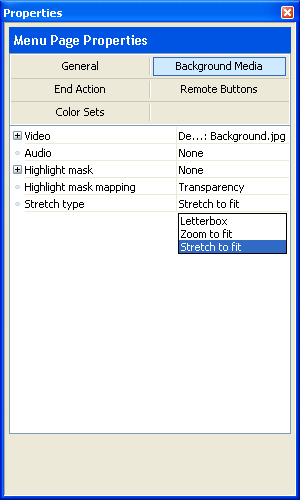
-
Thanks for the help!!
Gunslinger... That box is checked...
Cunhambebe... dumb question... where in PS CS2 do I change the output format and menu size? I change the pixel aspect ratio to the number you showed. Still no effect. When I have the button set to "stretch to fit" .... I get the "squatty" looking image. When I change the setting to "Zoom to Fit" it looks to be in the right preportion but does not show all of the image. I have tried to crop and that does not do the trick. How can I use the zoom to fit and have the entire image show up in the menu background?
Thanks so much for all your great help!!!!If you choose not to decide, you still have made a choice.
Neil Peart -
That is correct. I'd like to remark that I think there's no dumb questions here. Everybody is learning, and that of course includes me. I'd like to add something here:
- Sometimes this happens to me. I'm not an advanced user with PS but as they say in French, je me debrouille bien - or let's see... I can do it myself - lol - let's see if I can help you.When I change the setting to "Zoom to Fit" it looks to be in the right preportion but does not show all of the image.
In PS (my version is CS) go to File>New>Preset>Select NTSC DV 720x480 (as guns1inger has well said) with Guides. At the bottom of the screen, please select the correct pixel aspect ratio for NTSC that is D1/DV NTSC 0.9. You can also try to do this: just resize you original image. Mouse-right-click on the guide of your image file and choose Image Size: then you can change values to 720x480 (but I guess this way you won't get the correct pixel aspect ratio which is 0.9). Anyway if you need some more help with PS, there's another forum called LWG3D where you can post your PS questions (you have to register). People there, like here, are very friendly. Here are the links. Hope this helps
Main Forum
http://www.lwg3d.com/forums/forumdisplay.php?f=294
PS Forum
http://www.lwg3d.com/forums/forumdisplay.php?f=389
Similar Threads
-
Main menu/chapters/audio etc all on one motion menu in Encore. Possible?
By Killer3737 in forum Authoring (Blu-ray)Replies: 10Last Post: 11th Feb 2012, 14:08 -
how to skip main menu
By arumugam49 in forum Authoring (DVD)Replies: 3Last Post: 24th Oct 2010, 09:08 -
Backup main movie from DVD9 to DVD5 with main & chapter menu's.
By ChibiTomo in forum User guidesReplies: 18Last Post: 18th Jan 2010, 20:27 -
Pgcedit to go to main menu after a specific chapter?
By redsandvb in forum DVD RippingReplies: 4Last Post: 15th May 2008, 20:32 -
MenuShrink will only shrink main menu
By ShadowRider in forum DVD RippingReplies: 0Last Post: 14th Aug 2007, 22:51




 Quote
Quote