I am posting here because I am not sure where to post.
I recently compared my last DVD to the original TIVO recording. The colors on the DVD seemed washed out. The quality of the video was fine, I was actually pretty happy with it.
My question is where in the process would this occur? Is there a way to correct this? The only thing I can think of is that I have to use a long s-link cable (50') to connect my TIVO to my PC, because my computer is in another room. If that were the case, I would think it would also cause the overall quality to suffer also.
I transfer video from my TIVO through my Sony camera via a firewire to my PC. I use DVIO to "capture" the DV type 2 avi. I make edits in Adobe Premier, use TMPG to encode and use Adobe Encore to author the DVD.
Thanks,
Chooch
+ Reply to Thread
Results 1 to 12 of 12
-
-
Colors can be corrected. I use Adobe Premiere color correction filter before burning all my videos to DVDs. It helps a lot.
I am sure Vegas can also do it. -
Originally Posted by Chooch55
Quick summary, here is what's happening. Ask again if this is too direct.
Your Tivo records normal NTSC with 7.5 IRE setup for black. DV format assumes 0 IRE black (digital level 16). When DV camcorder analog pass thru is used for NTSC sources, 7.5 IRE maps to digital level 32 which is gray not level 16 which is black.
If this is not corrected during capture or with a levels filter, the error is encoded to the DVD. The DVD player expects black at 0 IRE (level 16). A NTSC DVD player will map level 16 to analog 7.5 IRE. Since your black is now at level 32, it gets displayed at approx 15 IRE analog. This causes the picture to look washed out. -
I don't understand all the terms, but I do understand in general what you are saying is happening. My next step is correcting.
Is it better to correct during capture or during the editing step with Premier? (or any other software for that matter)
Do you happen to have a link explaining this in a little more detail?
Thank you for your responses.
Chooch -
Which version of Premiere do you have? Premiere Pro includes a waveform monitor as do Vegas, FCP and Avid. A waveform monitor helps in setting black level correction filters.Originally Posted by Chooch55
Watch this tutorial first to better understand the problem.
http://pro.jvc.com/pro/attributes/prodv/clips/blacksetup/JVC_DEMO.swf
Correction strategy depends on your version of Premiere.
Since you are using your camcorder to capture a NTSC source, I know of no capture software that maps black to the correct level during capture (transfer). There is a crying need for this although it would require a fast computer to process levels on the fly during DV transfer.
I use the 7.5 / 0.0 IRE switch on the Canopus ADVC-100 to do this in hardware during capture to DV. This saves me the levels processing later. -
I am using Premier Pro version 7.0.
That JVC explanation was excellent, thank you very much.
Last question, I see how to use the waveform monitor, but not sure how to adjust the setup. I did do some searches, but not much help.
Thanks again. -
The idea is to adjust down (stretch) luminance black to zero IRE on the waveform monitor without moving white.
The color corrector will get you there.
http://www.adobe.com/education/pdf/cib/prempro/prempro_cib_04.pdf
Another way is with the autocolor menu. Another is auto levels or auto contrast by taking manual control.
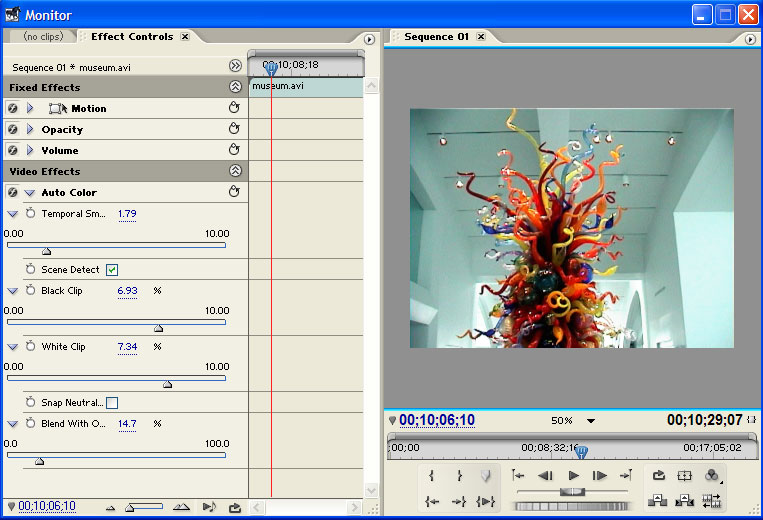
http://www.digitalproducer.com/articles/viewarticle.jsp?id=27309&afterinter=true
Vegas has a "Levels" filter that is a more direct adjustment of black and white levels. -
I doubt it's a IRE error. My money is on the DVD player.
Want my help? Ask here! (not via PM!)
FAQs: Best Blank Discs • Best TBCs • Best VCRs for capture • Restore VHS -
A "premium" DVD player will add NTSC setup and display digital 32 blacks at 15 IRE analog for that washed out look. Commercial DVDs with digital 16 black will output at 7.5 IRE.
A cheap nonstandard Chinese player will display digital 32 blacks at 7.5 IRE. The catch is they will play commercial DVDs with zero IRE blacks.
Either way the TV brightness will need adjustment for each type. Better to produce home DVDs to commercial standard so they all play with the same brightness setting. -
Can I assume the only way to adjust the black/white values is with the eyedropper? I am finding it hard to find blacks dark enough to bring the level down to 7.5.
Whatever darker lever I do use looks so much better than the original, at least in the split screen preview. (I learned the hard way you need to take off the preview before you export the movie)
Thanks for the help,
Chooch -
i watched the flash, very interesting.Originally Posted by edDV
i have premiere 6.5, is this the same as levels or extract video effect or is it broadcast colors effect i need? -
I struggled with this "black level/washed colors" for quite some time. A 7.5% difference in blacks, while noticeable, is not really terrible, particularly considering the quality(?) of NTSC video, but my setup was sometimes giving a 15% difference.
My source video (apparently Tivo also) has 7.5 added - my Digital 8 outputs black at 7.5, and all my old Hi8 tapes were recorded with 7.5 setup. After capturing/transferring my video to the computer, if I edit in Vegas and frameserve to Tmpgenc, without checking the "output YUV data as Basic...), Tmpgenc will raise the levels (not just black) approximately 7.5%, then when burned to DVD, my DVD player also adds setup and raises the black level another 7.5%. This of course is very noticeable and objectionable, and you must bring the levels down, as edDV has suggested.
Chooch55, you mentioned editing in Premiere, but I didn't see whether you were frameserving to Tmpgenc or saving to DV and using the edited DV video in Tmpgenc.
Similar Threads
-
Video looks washed out in certain players
By pfxz in forum Newbie / General discussionsReplies: 3Last Post: 7th Feb 2011, 19:06 -
Image sequence - VirtualDUB - HuffYUV - washed colors
By Bucic in forum EditingReplies: 35Last Post: 8th Oct 2010, 15:42 -
Yet another PVR-250 'capturing/washed out colors' question
By ProperRogue in forum Capturing and VCRReplies: 5Last Post: 30th Oct 2009, 01:54 -
ripped and copied DVD colors gone
By mercjoe in forum DVD RippingReplies: 1Last Post: 16th Feb 2008, 21:00 -
ADVC Washed Out?
By Fatalize in forum Capturing and VCRReplies: 10Last Post: 28th Sep 2007, 08:39




 Quote
Quote