I've taken the time to read the many threads in the restoration and capturing forums...All in which were informative and helpful. I understand that the transference of analog (e.g., VHS) to DVD is a complicated process and will never be perfect. Still, I would like to preserve as much quality of the VHS if possible.
My question has to do with the reduction of motion blur via hardware and/or software. I've noticed after capturing the video with a regular VHS player, during playback normal movements (e.g., ball rolling) were less than smooth...Somewhat fuzzy (?). Faster movements seemed a little jittery (a very fine strobe light affect). I believe that an S-VHS player with S-Video may help as far as the capturing goes and so I've recently purchased the JVC HRS2902U VCR. It may not be a top-quality VCR but it should suit my needs (and then again maybe not). I will know soon enough as it should arrive in a day or two.
Once I've captured the video (into AVI), is there a tool I can use to improve the quality of the video by reducing motion blur? If so, what filters will I need to use and how do I go about applying them? Or will I need to first concentrate on a better VCR (e.g., JVC HR-S9911U)?
Encoding tools I (currently) use below:
Adobe Premiere Elements
TMPGEnc
I've just noticed this guide from digitalFAQ.
+ Reply to Thread
Results 1 to 23 of 23
-
-
Do you see this jitter and blur on the TV when playing the VHS tape? Are you sure its not tracking error?
Or are you seeing the problems only on the computer screen after capture? -
It could be interlacing, which you will see on the PC, but not on your TV. If it is actually motion blur, then there isn't much you can do about, however at this stage I'm not convinced that is what you are seeing. Can you post a screen shot for us ?
Read my blog here.
-
Thanks for the reply guys.

It's definitely not a tracking error. The problem occurs after the capture + encode. After the capture the AVI file renders fair results. If I convert it to MPEG2 and then play it on the PC or standalone DVD player the problems are noticable. In fact, the overall quality seems to worsen, leaving me wondering if this is also a software or encoding issue.
I can't seem to get a screenshot of the video. -
It is "a software or encoding issue" if it shows on a standalone DVD player to a normal TV set. Are you sure it's not just interlace as viewed on a progressive computer display? That is normal and shouldn't show up when the DVD is played to a TV set.Originally Posted by Author-ized
How are you capturing and what hardware? -
It shows on the TV as well. Current hardware:
Sony VHS (basic analog video out)
ADS Pyro A/V Link (firewire capture to Adobe Premiere Elements into AVI)
I've recently purchased the JVC HRS2902U which is to arrive in a day or so. I'm hoping that with the S-Video out it'll improve the quality of the capture. If not then I'll consider the JVC HR-S9911U. Of course, I'm assuming that my problem is hardware related too. -
Make sure your encoding using the correct field order, selecting the wrong field order will cause ghosting, similar to what your desribing.Originally Posted by Author-ized
More Here: https://www.videohelp.com/forum/viewtopic.php?t=257631 Ignore the second post, it's incorrect. -
When I placed the AVI video into TMPGEnc the field order showed "Field A". That was also the setting for the encode.
The odd thing is that I don't see flicker for the most part after the encode. Only during fast movements such as a person walking quickly across the screen. "Flicker" may not be the correct term but what is clear in the video is that the quicker movements aren't naturally smooth.
I'm not sure if this is relevant but the audio and video syncronization remains intact. -
You sure you're talking about something other than normal interlace?
-
Actually, I'm not sure...That's the problem.
 What I do know is that the problem occurs both on the PC and standalone DVD player for TV.
What I do know is that the problem occurs both on the PC and standalone DVD player for TV.
I'm here to learn so I do appreciate the help.
-
Here's what you need to know:
You never see a full frame of video on a TV. You see one field at a time. Each field consists of half the scanlines from of the full frame. Either all the even scanlines or all the odd scanlines. These are also referred to as A/B, top/bottom, etc.
What you see on TV (I'm only showing 4 scanlines but there are ~480):
then, 1/60 second later:Code:TTTTTTTTTTTT (top field because it contains the topmost scanline) ------------ (blank) TTTTTTTTTTTT ------------ (blank)
When a computer captures this is joins a pair of fields together to make a full frameCode:------------ (blank) BBBBBBBBBBBB ------------ (blank) BBBBBBBBBBBB (Bottom field because it contains the bottomost scanline)
The problem is that each of these two fields can be from different points in time. So anything that moved will be in a different place. Since comptuers displays are progressive, not interlaced, you will see "interlace comb artifacts". Here's a 2x enlargement displaying interlace comb lines:Code:TTTTTTTTTTTT BBBBBBBBBBBB TTTTTTTTTTTT BBBBBBBBBBBB
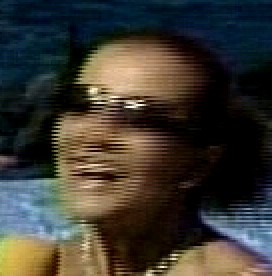
Some programs/devices capture a top field, then a bottom field, and then joins them. Some start with a bottom field, then a top, and join. When you play the video back you have to know which field to play first -- or else you will end up with a temporal distortion. Instead of seeing fields in the order they were broadcast:
1 2 3 4 5 6 7 8...
They will be switched around in pairs:
2 1 4 3 6 5 8 7...
This makes motions look jerky.
When you make a DVD you need to be sure the mastering/conversion program correctly identifies the source field order. And you need to make sure it creates the output MPEG/VOB in the proper field order for DVD (top field first). -
Here are examples of normal interlace (on a progressive computer display) at 1x size. You won't see this on an interlaced TV. It is not a problem.
interlace tear at fist and hair

another, note the girl in motion in an otherwise still shot..

-
Thanks for the information. I understand why now interlaced artifacts will display on the PC monitor but not TV. Proper Field order on the encode should correct this issue. I made sure that the field order was top.
On the PC and TV I do see a bit of fuzziness, but not quite like the ones you've both shown in your screenshots. There are no horizontal "comb" lines...Just fuzziness. The screenshot of Hillary Duff (?) is very clear, with the exception of her left fist. The edges are crisp and defined. The objects in my video are not.
It would be quite funny if this is a capturing issue rather than a restoration issue.
*On a side note, how would I go about capturing a screenshot from a video source? With or without hardware acceleration I can't seem to grab the image.
-
Show us a picture.
I like to use Gadwin Printscreen 2.6 (free) but there are many others.
http://www.gadwin.com/ -
Do you see something more like this:Originally Posted by Author-ized

That is the result of a "blend" deinterlace. This could be because whatever playback software you are using on the computer is deinterlacing (because people get confused when they see comb lines on the computer), or your capture could actually have been deinterlaced by blending the two fields together. If the latter is the case you want to convince your capture software NOT to deinterlace.
Most DVD player software has the ability to save frames (although it may deinterlace as it does it). I usually use VirtualDubMPEG2 (or VirtaulDubMod). Open the MPEG or AVI file, scan to the frame I want, select Video -> Copy Source Frame To Clipboard, then open a paint program and paste from the clipboard. I prefer this method because I know VirtualDubMPEG2 will export the image exactly as it appears in the source (aside from colorspace changes).Originally Posted by Author-ized
BTW: I don't know about Gadwin Printscreen, but most screen capture programs will not capture video in a media player window. That's because Windows normally uses overlay functions for video -- the video image isn't really on the Desktop, it's in a separate area of memory that's overlayed on the display. -
I had the same problem capturing from VHS using DVD Moviefactory 2. Until I changed the field order from A to B.
-
Yes...It looks similar to the "blend" deinterlace screenshot.
 Still, your image overall looks really nice.
Still, your image overall looks really nice.
I'll try changing the field order to B and see if there's any improvements.
I'll get that screenshot for you guys in a few... -
I'm wondering if Adobe Premiere Elements is doing a deinterlace for computer display? They know better than to do it in the encoding path.
-
Hopefully the screenshots will appear as my site is acting up a bit.

The issue seems to come after the encode. The AVIs immediately after the capture renders better playback than after the encoding process from TMPGEnc or Adobe Elements. I haven't tried NeroVision Express yet. Screenshots below:
After capture (AVI). The focus is on the cue ball:

After encode with TMPGEnc (MPEG-2). The focus is on the cue ball:

------------------------
After capture (AVI).:

After encode with TMPGEnc (MPEG-2):

Here is why I thought that the video problem was encoding related and not do to the capture (with Adobe Premiere Elements). -
You need to use a lot more bitrate for your MPEG encodes. The "blurriness" is from a huge amount of macroblocking (the result of too little bitrate). 4x enlargments of the MPEG frames:


It would also be helpful if the samples weren't resized down to 640x480, ie left at 720x480. -
Actually it was taken off of the edit screen in NeroVision Express which was quite small. The 640x480px was the default size.
As for the video bitrate, it was set to 5762 in TMPGEnc. That was all about I could go without going over the 4.7GB mark (4199.47MB actual total). I could reduce the audio bitrate but that might not be enough. Any suggestions? -
You may want to reduce the frame size to half D1 -- 352x480. That way there will be half as many pixels to compress so your bitrate will go farther. You won't be losing much resolution because VHS doesn't really have any more than that anyway.
Some noise filtering might help too (noise makes video difficult to compress). Try TMPGEnc's Noise Reduction filter. The default settings are probably a good place to start. Your encodes will be much slower though.
Does your VCR have a line based time base corrector? Any noise filtering? If it does, turn them on. I don't do much VHS capture but I know having a good VCR and a full frame time base corrector will help a lot. They'll cost you $300+ each though. -
Great suggestions. I'll try those in TMPGEnc, Adobe Premiere Elements and NeroVision Express...To see which program renders better.
As for my VCR...Well, this particular capture was done with a regular VHS player (no S-Video or TBC). So that may have played a factor in the quality. By tomorrow I should receive the JVC HRS2902U. While that has S-Video it doesn't have TBC. Now if this upgrade model doesn't help I may purchase the JVC HR-S9911U. That has the TBC and seems to be a preferred model for many of the people here.
Similar Threads
-
Deinterlacing or Motion Blur possibly?
By spiegel32 in forum EditingReplies: 9Last Post: 5th Sep 2009, 09:13 -
AVCHD - motion blur problem
By Coroner in forum Newbie / General discussionsReplies: 4Last Post: 8th Dec 2008, 17:59 -
motion blur on tv
By ineedhelp007 in forum Newbie / General discussionsReplies: 3Last Post: 18th Dec 2007, 11:49 -
Motion type blur in premiere
By PharmBoy in forum EditingReplies: 0Last Post: 11th Jul 2007, 20:03 -
> Interlaced and motion blur <
By Dark Alpha in forum Newbie / General discussionsReplies: 53Last Post: 12th May 2007, 17:08




 Quote
Quote