I cant delete a corrupted avi, I checked on then net and found that I can delete it buy uing REGDIT command and then clear registry which I find under HKEY_CLASSES_ROOT\SystemFileAssociations\.avi\shel lex\PropertyHandler
My problem is that SystemFileAssociations directory does not exist under HKEY_CLASSES_ROOTS or anywhere else I could search.
What should I do ?
+ Reply to Thread
Results 1 to 11 of 11
-
-
try bringing up the task manager (ctrl+alt+del) and ending "explorer.exe", then click "file" & "open", browse to the location of the file & have it show all files, click the avi file, hold down the shift key & press delete..
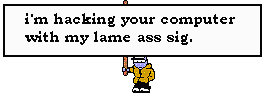
-
Alternatively, you can also open up a command window, change to the directory and delete the file using:
del filename -
Did you try doing a reset to the CPU and starting in safe mode?, then you should be able to delete it without problems.
1f U c4n r34d 7h1s, U r34lly n33d 2 g3t l41d!!! -
I have found the most effective way to remove locked avi files is to restart the computer in safe mode and delete it in command mode. When I manually end a windv capture, the last file is usually locked from any manipulation, the above method has always worked. if you just want to move, rename, etc, safe mode command line is the way to go. Nyah Levi
-
Are you running XP? Because that would be instructions for disabling the buggy thumbnail shell extension. If you are running XP, there is more than one way to disable it.
Should be able to kill the handle using something like process explorer and then delete the file via a command prompt as already suggested. -
Two other ways to do the job.
One is to open the "File" window from Windows media player, browse to the folder with the file, hilight it, and hit delete (I'm not kidding - this really works 90% of the time).
The other is to download a nifty little freeware program called MoveOnBoot (google search will find it) - it gives you a context menu to delete or rename a file on the next boot (effectively doing the cmd-line, safe mode thing for you without the hastle of safe mode).
Cheers. -
This is a quick and dirty workaround. It has worked for me when I can't move a file.
Copy the file to a new folder. Then try to delete both files.
Hey, it can't hurt, unless the file is REALLY large. -
Go to Start > Run .. in that box you type regsvr32 /u shmedia.dll
explanation :
Windows XP Explorer has a 'feature' to provide a preview in the Details box on the left of the file you have selected, if it's supported. Image files, HTML pages, video clips, MP3s, etc are all previewed (even with the folder view open).
If you have a large movie clip and it either is corrupt (ie. no index from a partial download) or it uses an unsupported codec, then Explorer tries to load the whole file. This can slow your computer a lot and prevent deleting/renaming/moving/etc the file until it's finished.
If you ever want to restore that preview function you use the same commandline without the /u
-
Or you could download the program Unlocker v1.6.2 (newest version) and "unlock" the avi file and delete it. I'm impressed with how well this program works! Folders in a bloated copy of XP like MSN Gaming Zone and Xerox can easily be deleted after being unlocked from winlogon.exe with Unlocker. Anyway, there's a thousand ways of doing it, pick your poison. :P
Similar Threads
-
Corrupted/damaged video file .avi
By aizen in forum RestorationReplies: 8Last Post: 31st Jan 2012, 14:17 -
Large corrupted AVI file, what to do?!
By WaveofShadow in forum Software PlayingReplies: 12Last Post: 14th Sep 2010, 00:42 -
Help! Corrupted AVI file!
By Rangerbob86 in forum Software PlayingReplies: 10Last Post: 20th Feb 2010, 17:05 -
Corrupted AVI File. How Can I Play It?
By GangstaRap in forum Newbie / General discussionsReplies: 4Last Post: 8th Sep 2008, 17:23 -
Can't delete AVI file
By Fbee in forum Newbie / General discussionsReplies: 3Last Post: 11th May 2007, 22:25




 Quote
Quote
