for instance, i have a video clip where two guys are walking down the street. i can see both faces clearly. now i have a picture of myself on my computer and i would like to "chop" my face onto one of the guys. i want to keep the video file intact. my face doesn't have to move along with the body. as long as the video itself runs and my face is on the moving body, i'll have acheived my goal.
i currently have adobe premiere and gimp 2.0.
if need be, i have a friend who has photoshop and he might help me.
can someone please point me in the right direction? has anyone done a write up on this? or is there a specific name for this technique? also, do i need additional software? anyhelp would be appreciated! thanks
+ Reply to Thread
Results 1 to 16 of 16
-
-
You can do it premiere. load up gimp with your image, and cut ou t everything but your face. create a mask of the empty area, and save this as a tga file with alpha channel (if gimp cant do this, then use photoshop).
Load up the video in premiere and put it on track b. Load up the image and put it on track a. Add a keying effect and use the alpha channel as the key. Now use track motion to move the image into place to cover the subjects face.
If the subjects face remains pretty much in the same place, relative to the rest of the frame, then you finished. Render it out and watch.
If the face position moves, you will either have to keyframe the still face to match the position of the subject face, or try to use a tracker to create the path for you. Don't know what Premiere's tracking capabilities are, sorry.
That's the theory, anyway. I might be a little off in the details, but you can experiment. This would be a breeze in after effects.Read my blog here.
-
thanks for all the info!! i actually do have after effects but have never touched it. how would i go about doing this? thanks once again!
Originally Posted by guns1inger -
Try using keyframing X-Y in Premiere first. No reason to learn a new program. It will look at least as good as the Leno show. Those lazy bastards.
... and yes Premiere will KF size as well. -
will doOriginally Posted by edDV

but since i'm a totla noobie... i'm not sure how to make the mask and what not guns1inger was talking about i am reading a gimp tutorial but it is extremely confusing. it seems like gimp can do a mask of the empty space and save it as a tga with alpha channel. the options are all there, but i have no clue how to do it. thanks for any help! -
okay i think i got the background as a mask and saved it as a tga file with alpha channeling, but when i load it onto premiere, which key do i use? when i put the video on the video one line, and the picture on video 2 line, the picture just covers the video. what am i doing wrong?
-
What version of Premiere are you using? If you are using Premiere Pro, then the alpha channel is automatically detected. If you are using any prior versions of the software, then you need to look for the alpha transparency.
BTW...This is not an easy effect to do. I don't know what you are trying to accomplish but this is what compositing is all about. -
i'm using premeire pro.Originally Posted by aanaravs
since you asked, this is the effect i'm trying to obtain.
You know the movie The Lion King? The introduction to the movie has all the animals in the kingdom gathering for simba's birth. well, i have a picture of me as a baby, and i want to put me where simba is. i also want to put a picture of my mom as simbas mom and a picture of my dad as simbas dad. i want the video to run as its supposed to only to have my picture in there. kinda get what i'm doing?
i'm not sure i'm even doing the mask with alpha channel from The Gimp correctly. i need help! thanks for your help so far! -
You are definitely up for a challenge. How long do you plan on this being? If it is a few seconds, it might be possible but if you plan on doing this for the whole movie then it might be tiring and may get frustrating. Can you post a pic of the image you created in GIMP?
-
Go to the www.wrigleyvideo.com tutorial site and read and watch his guides
Want my help? Ask here! (not via PM!)
FAQs: Best Blank Discs • Best TBCs • Best VCRs for capture • Restore VHS -
i plan on running the original clip for about 3 minutes, but the part that i need to edit needs to be 10 seconds at the most. (simba and the parents aren't on the screen for very long).Originally Posted by aanaravs
how can i upload my tga file that i created in gimp?
i realize this, but i still hope that i can do this.Originally Posted by guns1inger
thanks for the link i'll check it outOriginally Posted by lordsmurf [/quote]
[/quote]
-
i finally figured it out! thank you to everyone that helped me!! i have learned a lot since the first post!!!
once again, thanks a bunch! -
oops sorry i didn't see this post until now... here's a still for ya'll... (i know its not very good, but it served the purpose!!Originally Posted by guns1inger
 )
)
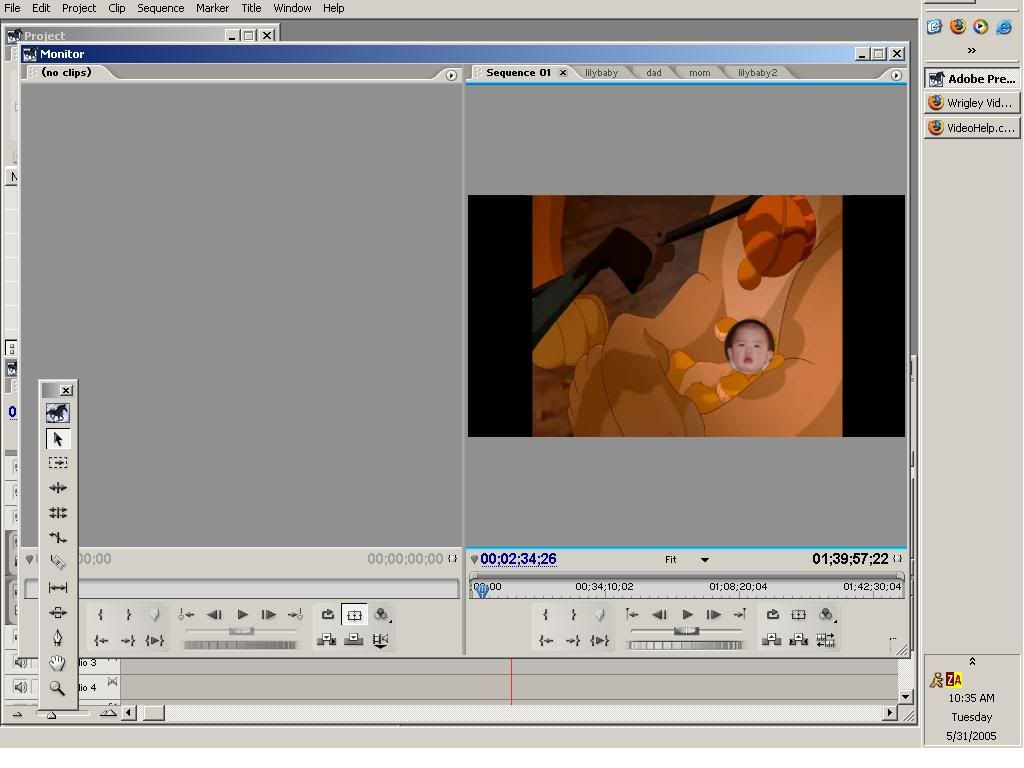
Similar Threads
-
Faces in the Crowd DVD
By dvdsham in forum Newbie / General discussionsReplies: 7Last Post: 11th Dec 2011, 04:06 -
Same old faces, same old faces
By MackemX in forum Off topicReplies: 22Last Post: 1st Apr 2009, 12:37 -
Virtualdub, editing out faces?
By capman21 in forum Newbie / General discussionsReplies: 4Last Post: 2nd Mar 2009, 21:12 -
How to block out / Blur etc peoples faces on a video
By Raso in forum EditingReplies: 4Last Post: 30th Dec 2008, 20:23 -
Superimposing faces?? Please advise!!
By bertonly in forum Newbie / General discussionsReplies: 1Last Post: 12th May 2007, 08:23




 Quote
Quote