I'm wanting to know the EASIEST way to remove the extras from my dvds whenever I back them up.
Reason for this is because when I've made full backup copies using dvdxcopy the movie skips or freezes whenever it gets to the end. So I figured if I remove the extras and whatnot then the movie wouldn't be pushed out as far on the disc so in turn not making the movie skip.
EDIT*** Preferably using freeware programs.
+ Reply to Thread
Results 1 to 9 of 9
-
-
Hi steven1110,
Here's what I do:
1. Rip using DVDDecrypter (or SmartRipper if the former doesn't work).
2. Remove extras using VOBBlanker. There's also TitleSetBlanker, though I've not used it.
3. Shrink, if required, using DVDShrink. Burn using same.
You should know that the problems you describe sound like an issue with bad or faulty media (discs). Either use a better brand, or hope it's just one in the batch.There is some corner of a foreign field that is forever England: Telstra Stadium, Sydney, 22/11/2003.
Carpe diem.
If you're not living on the edge, you're taking up too much room. -
....or if you use Shrink, simply re-author and drag over just the main title. Depends on which program you prefer. I agree with daamon, it sounds more like a media thing. Simply removing the extras won't solve your problem. What media do you use ?
-
You lose the menu then... I read the original post as (possibly) wanting to keep the menu. If not, yep - simply rip film only and shrink (if required).Originally Posted by cyflyerThere is some corner of a foreign field that is forever England: Telstra Stadium, Sydney, 22/11/2003.
Carpe diem.
If you're not living on the edge, you're taking up too much room. -
I think that it is the media but so far it's only occured at the end of the disc so this is just a "quick fix" until I use the rest of these discs and get better ones.
FYI they are ridata dvd+rw 100pack -
In DVDShrink you will need to set a custom ratio for the amount of compression then adjust it down to the size you want. That applies to whichever shrink mode that you use.Originally Posted by steven1110
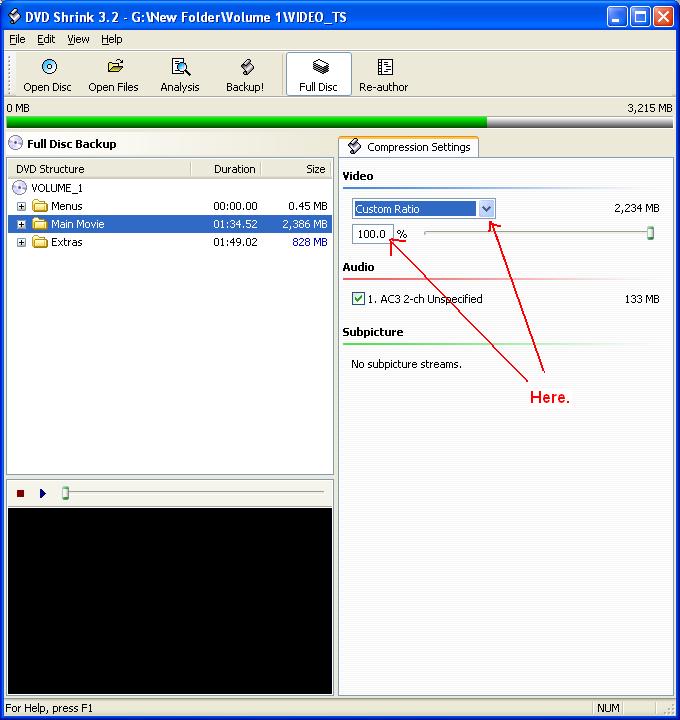 "Art is making something out of nothing and selling it." - Frank Zappa
"Art is making something out of nothing and selling it." - Frank Zappa -
Yes, but if they are problem discs, you DON'T want to use the rest of them and muck up all your recordings do you ? Get better discs NOW. Just noticed they are Ridata, well yes, they ARE crap discs.Originally Posted by steve
Zippy, good advise to use custom compression, but it should be down to 3.5gigs for these Ridiscs. -
I downloaded dvd decryptor and vobblanker but vobblanker is giving me some problems.
Mainly I don't know how to tell the movie and main menu VOB's from the extras. Can somebody give me a rundown on this or point me in the direction of a guide that tell you how to.
Thanks
Steven -
Hi steven1110,
I use v1.6 of VOBBlanker, but I think the latest version is essentially the same looking.
As I'm at work ( ) I'll be basing the following on the screenshot from the tools section for the tool.
) I'll be basing the following on the screenshot from the tools section for the tool.
1. Set the input and output folders.
2. The VOBs will be listed in the "TitleSet" area - at the top of the app's window.
3. Click on the first VOB.
4. The associated PGCs will be listed in the window below. PGC = "Program Group Chain", usually with each PGC containing footage of some description (i.e. it can be warnings, trailers, the main film, extras etc.).
5. Click on the first PGC, then click "Prev/Cut" to the right. This will display what that PGC contains.
6. Choose to "Replace / Blank / Keep / Strip" as required.
7. Repeat for all PGCs in that VOB.
8. Move on to the next VOB and review all PGCs as above.
9. Process.
The above is a rough guide, but will give you enought to work out the finer detail for yourself. I don't have the app in front of me, so can;t go into more detail from memory.
Hope that helps...There is some corner of a foreign field that is forever England: Telstra Stadium, Sydney, 22/11/2003.
Carpe diem.
If you're not living on the edge, you're taking up too much room.
Similar Threads
-
Noob copy dvd question
By johnestan in forum Newbie / General discussionsReplies: 8Last Post: 25th Sep 2011, 16:05 -
Noob with auto gk dvd to avi question
By kaylec in forum Newbie / General discussionsReplies: 4Last Post: 6th Oct 2009, 18:53 -
Noob DVD Rebuilder Question
By peggypwr1 in forum Newbie / General discussionsReplies: 3Last Post: 10th Dec 2008, 08:33 -
How do i insert subtitle into this DVD - noob question ?!
By Egolego in forum Newbie / General discussionsReplies: 2Last Post: 20th Oct 2008, 12:33 -
keeping the menus, removing the extras
By Belfour in forum Authoring (DVD)Replies: 5Last Post: 23rd Jul 2007, 10:27




 Quote
Quote