We need to take some MPEG-2 footage shot on one of the new Sony mini-DVD camcorders and convert it to DV footage. We do not want to edit in the native MPEG-2 format. Everything else we have is in DV format and we want to keep that the standard for a project we are working on. What is the best method for converting these MPEG-2 mini-DVD's to DV format? I've tried DVD Decrypter to VirtualDub but I cannot export the file as DV. Any suggestions appreciated.
+ Reply to Thread
Results 1 to 27 of 27
-
-
VirtualdubMOD or Virtualdub-mpeg2, file->compression->panasonic dv codec or some other dv codec.
-
Thanks Baldrick. I've tried that. I get the following VirtualDub Mod error:
Cannot start video compression:
The source image format is not acceptable.
(Error code -2)
Any idea why this is happening? -
No unfortunately the mini-DVD cam records directly to MPEG-2 format as a finished DVD (VIDEO_TS with .Vob files). Those can easily be copied to a directory on the hard drive via DVD Decrypter. The problem is in getting the .vob files to native DV format for editing purposes. We do not want to edit in the MPEG-2 format because 95% of the project was shot in DV and we want to import these into Premiere all under the same format (DV). I basically want the .vob files to DV conversion using the best method available. VirtualDub Mod seems to not be able to "export" the MPEG-2 stream as a Panasonic DV (or any other DV for that matter).
-
does your dv camcorder have analog-to-dv pass-through? if so, play the miniDVD out to your dv camcorder, and let your dv camcorder (pass through) send the dv converted video to your computer via firewire.
George -
Check the frame size. DV needs to be 720x480 (NTSC) or 720x576 (PAL). Resize in VirtualDub/MPEG2/Mod if necessary.
-
Just do HuffYUV or something ... you'll likely export to another format anyway.
Want my help? Ask here! (not via PM!)
FAQs: Best Blank Discs • Best TBCs • Best VCRs for capture • Restore VHS -
You say you're editing; what's the editing program?
Premiere? Vegas? FCP? AVID? Ulead? Some of those can take an MPEG2 as input, some can only with a 3rd party plugin, some not at all.
If you can, you could always do a separate sub/pre-edit using the edit program to convert to DV.
BTW, DV and DVD have the same frame sizes (720x480 NTSC, 720x576 PAL) so that part shouldn't be a problem.
DO WATCH OUT for color subsampling problems, though.
DV (for NTSC) is 4:1:1, while DVD is 4:2:0
Check out http://www.mir.com/DMG/chroma.html for a good graphical example of the differences.
Scott -
DVD can be 720, 704, or 352 pixels wide. I don't know if those Sony mini DVD camcorders always shoot at full 720 required for the DV codec. It's easy enough to check the input file's dimensions.Originally Posted by Cornucopia
-
Yeah, I know that, I just wanted to simplify things. All the literature I've read on the Sony DVD camcorders specifies only 720.
Scott -
Editing program is Premiere 7. The source files are MPEG-2 704x480. That is the native res from the Sony Mini-DVD camcorder. So if DV will only accept 720x480 as input/output, how to get the MPEG-2 files to that res so that they can be done in VirtualDub Mod?
-
If VirtualDubMod select Video -> Filters, select Add, select Resize, set size to 720x480, Filter mode Lanczos3.
Or set size to 704x480, nearest neighbor, enable Expand Frame And Letterbox Image, and set Frame Width to 720, Height to 480.
I'm not sure which is appropriate for your source. In any case the difference will be minimal. -
Wow, my mistake on the frame size!
 (...What was I looking at?)
(...What was I looking at?)
But, go ahead and let Premiere (assuming it accepts them as source files) output to DV.
It'll either:
Do a 704-->720 stretch (not the best, quality-wise, but still workable)
-or-
Do a 8pixel pad on each side of 704 to make 720 (preferred). You would, of course, want to have it pad with BLACK.
Set the working session defaults to DV and import your files, drop them in the timeline, and export them to a DV-AVI file (using the same settings you would normally use for importing and editing DV footage).
You're just using Premiere as a glorified/overqualified converter.
HTH,
Scott -
Good Point, But I dont think Premiere will accept MPg2 without the Plugin and, I think its about 150$ This why I asked in my first post on this thread what edit soft you were using.Originally Posted by Cornucopia
-
My preference would be to just do the whole MPEG-2 to DV export in VirtualDub Mod, but I can give Premiere a shot and see if that will work.
-
Try re-installing VirtualdubMod, cuz you shouldn't have trouble with MPEG2s; that's the point of VirtualdubMod.
Just in case, check out Bitrate Viewer, or ReStream and see what other MPEG2 parameters they say the files are. Maybe they're VERY non-standard ( ), maybe they're corrupt. Let us know...
), maybe they're corrupt. Let us know...
Scott -
Thanks. I am going to try that as well. I had assumed that the files were OK based on their playability, but you may be right that there is something "non standard" about them. I don't like this Mini-DVD format at all. I understand the marketing reasons for it, but when 99% of the raw footage is shot on DV, it makes it very difficult to combine the two for editing purposes.
-
Yeah, but "field swap" in VirtualDubMod can take care of that.
Scott -
That's not what "field swap" does in VirtualDubMod. It's there because of a bug in Matrox's eTV cards (I know because I used to use one) where they placed pairs of scanlines in the wrong order in the captured file -- not because the wrong field was playing first.
A byproduct of the function would be to get the fields playing in the right temporal order, but at the cost of scanline pairs being reversed spacially on the screen.
Here is a sample of what VirtualDub's field swap function fixes:
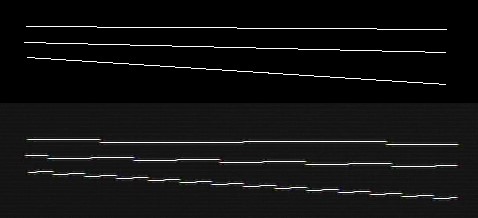
The top three lines are from the original DVD. The bottom three lines are from the AVI file that the Matrox eTV captured. Swap fields restores the AVI to the original image.
The proper way to fix the field order is to crop one scanline from the top of the frame, then add one scanline to the bottom. Or you can drop the first field and join the remaining field with it's counterpart in the next frame etc. -
Doing what was suggested above (MPEG-2, resize in VirtualDub Mod to 720*480, output to Panasonic DV codec) I was able to convert this file successfully. As noted by junkmalle the field order looks off in Media Player. The original field order in the MPEG-2 file was top first. So now how to correct this?
-
Start with your original MPEG2 file in VirtualDub:
1) Video -> Filters -> Add -> Resize. Set new Width to 704. Set New Height to 479. Set Filter mode to Nearest Neighbor. Checkmark "Expand frame and letterbox image". Set Frame Width to 720. Set Frame Height to 480. Set Fill Color to Black (the default). Press OK.
2) You should now be back at the Filters dialog with the resize filter hilited. Press Cropping. set Y1 offset to 1. Press OK.
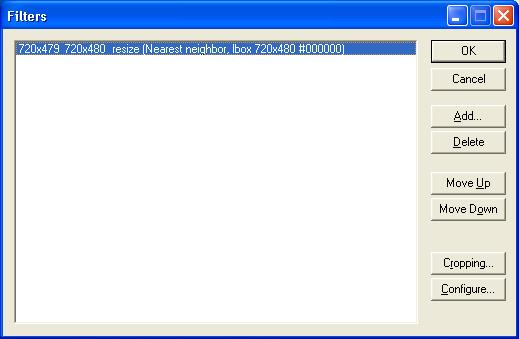
What you've done is move the whole frame up one scanline and added one black line to the bottom -- you have reversed the field order. You have also added 8 pixels of black to the left and right edges of the video to increase the width from 704 to 720. None of the black boders will be visible on TV because of the way TV overscans.
The other possible method is to remove the very first field from the video. I don't think you can do this with VirtualDubMod though. In other words you have:
T/B T/B T/B T/B T/B T/B...
if you remove the very first field and repackage the fields as pairs you get:
B/T B/T B/T B/T B/T B... -
Thanks. This worked. The small black border on the side will not be an issue because of the overscan on the display device.
-
There is also a "Reverse Field Order" filter you can download. I can't remember who made it though. It does the same thing as removing one line.
Another method to change the field order, is to do it in Premiere. Right-click on the clip in the Timeline and choose Field Options, then choose swap field priority.
Similar Threads
-
DVD to MPEG Conversion
By Exodus119 in forum Video ConversionReplies: 2Last Post: 26th Feb 2010, 20:06 -
MPEG to DVD VIDEO-TS conversion
By efiste2 in forum Video ConversionReplies: 4Last Post: 7th Jun 2009, 17:08 -
Hardware choices: standalone mini-DV deck, or cheap mini-dv camera?
By SgtRauksauff in forum Newbie / General discussionsReplies: 3Last Post: 14th Oct 2008, 03:18 -
Mini DVD's - best programs for decyr. and conversion
By kel_seewhite in forum Camcorders (DV/HDV/AVCHD/HD)Replies: 1Last Post: 11th Apr 2008, 12:24 -
Convert Mini DV to MPEG-2 and post single file to Webserver
By DNCR556 in forum Newbie / General discussionsReplies: 2Last Post: 24th Nov 2007, 02:22




 Quote
Quote