I've been trying for days now to make a simple animated menu. I sorta gave up on making small images with text on em, cuz either I can't get the bagground to be transparrent or the text will not be as I originally intended.
So thought I could do this simple, by creating two *.jpeg images. With two menu selection options I thought this would be a piece of cake.. well it turned out this wasent the case.
One first screen
play all->Starts play of all movies
if cursor moves down, the other *.jpeg image loads and buttons change and vise versa.
Can anyone possibly give me any hints ? The auto action thing which I belive is the key, I can't get to work.
+ Reply to Thread
Results 1 to 17 of 17
-
-
I think there's a tutorial on how to make switched menus in DVD-Lab at their site...
/Mats -
You mean this one ?
http://www.mediachance.com/dvdlab/tutorial/switchmenu.htmlRead my blog here.
-
Yep, that's the one! Should be applicable to the situation above...
/Mats -
It's not the clearest explanation of how to do a switched menu, and the autoswitch function doesn't always work as you'd expect it to (or it does, but not the way I want it to).
If you find that tutorial confusing, post back. I've done this hundreds of times, and can help you through it.
Also, remember that previewing it, you can't see what's going to happen, and even some software players (WinDVD, PowerDVD) may not play it properly. It's best to compile it with dummy videos, then burn to DVDRW and see if it works in your player.Cheers, Jim
My DVDLab Guides -
Thank you all very much for the replies. I've already tried working with the above mentioned guide a few times, but will give it another try. Thing is that the auto action dosen't seem to be working. When I move the mouse over the field with auto action the other image dosent load
 Will try with the burn on disc tip and run it on my dvd player to test this further, but if that dosent work I'll report back here.
Will try with the burn on disc tip and run it on my dvd player to test this further, but if that dosent work I'll report back here.
Also I've tried to find anything downloadable.. a simple menu with this, where you can see how it's done. Sadly there dosen't seem to be such on the net. -
On menu 1, Link the text link for movie 1, to movie 1. Link the text for movie 2 to MENU 2!
With the link to movie 2 highlighted, select the Link tab, and tick Auto Action.
On menu 2, Link the text link for movie 1 to MENU 1! Link the text for movie 2 to movie 2.
Highlight the link for movie 1, and on the links tab, tick Auto Action.
On the PBC tab, set Hi-light default button 2.
The connections tab should then look similar to this:
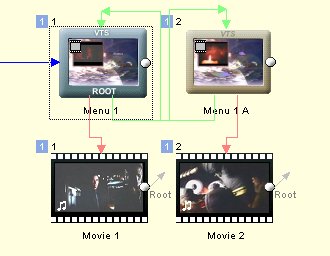
You cannot preview switched menus in dvdlab, and most software players won't do it correctly either.
If you test it in WinDVD or Power DVD, and it DOES show you the first menu, then you would use the down arrow on the keyboard to see if it goes to the second menu.
If not, check it on a dvdrw with dummy movies (see that option on the compiling screen), and test in your player.Cheers, Jim
My DVDLab Guides -
Thanks again for a great answer. Your method is actually what I've been doing so I guess it's now down to the dummy video.
Regarding the "set as first button". If I don't do this or assign the wrong button to this will this be the reason why it dosent work perhaps ? -
As soon as you link button 1 to movie 1 on menu 1, it's already done for you.
If you mistakenly assign "first button" to the link to menu 2, it's gonna screw up.
Here's the order I do it in.
Create menu 1, add 2 links, 1 to movie 1, 2 to movie 2.
Clone the menu.
NOW change the second link on menu 1 to go to MENU 2, auto action.
Go to menu 2. Change the first link to go to MENU 1, autoaction.
Do the "Hi-lite button 2" bit, on menu 2.
Render with dummies, test.
In your case, cloning may not be the best, because of the different text sizes, so create a second menu manually, then just fix all your links manually.Cheers, Jim
My DVDLab Guides -
Why not? Is that a DVD-lab limitation? I was playing with the trial version of DVD-lab Pro and I could swear it let me use the simulation thingy to work the switched menus.You cannot preview switched menus in dvdlab,
-
@ reboot I owe you a huge thanks
 It works brilliant
It works brilliant 
I think a big part of it had to do with me moving in the menu with my mouse. When I used the arrow keys it worked like a charm!
Eep now that I got an expert in the room is there any chance that you can get a *.ac3 to play in the bagground, without resetting each time you move to the other menu ? I don't think there is doing the menus this way, but one gotta ask 8)
is there any chance that you can get a *.ac3 to play in the bagground, without resetting each time you move to the other menu ? I don't think there is doing the menus this way, but one gotta ask 8)
-
Well it works however it's not optimal. The switch between the pictures generates almost a second of lag.
Instead I've tried to load in a Photshop *.psd image with text as layers on top of eachother.

Despite all I try I cannot make it work the way I want to.
The picture has different sized text on it as shown on this picture(here sepperated in order to better show what is actually there):

1 is below 2 and 3 is below 4. The idea is then that when the menu starts, 2+3 is shown. Once you move cursor down the second menu option 1+4 is shown.
I really have no clue how to do this .. atleast in a way so that I keep the layers and colors as I want it.

Here is an excample of how Im doing it. Im not adding any Group HotSpots is that the one I need to use ?
Using Hi-Lite in this case havent really produced anything useful for me sofar. It dosent work with this.
Maybe you can't do this opperation with DVD-lab and need to use DVD Menu Studio instead... any ideas ? Sorry if this is badly explained but please look at the first two screenshots in order to see the idea with the layers on top of eachother.
My properties for button 1 is as follow:
Force-Select Btn 1
Button Hi-Lite grp 1
Invinsible Selected
Auto Action 0
Links to movie 1
2:
Force-Select Btn 1
Button Hi-Lite grp 1
Invinsible Normal
Auto Action 0
Links to movie 1
3:
Force-Select Btn 1
Button Hi-Lite grp 2
Invinsible Selected
Auto Action 0
Links to movie 1
4:
Force-Select Btn 1
Button Hi-Lite grp 1
Invinsible Normal
Auto Action 0
Links to movie 1 -
It's literally driving me nuts. I tried a different angle in order to make it work. I guess you cant insert a picture in the menu and having it linked without the image just transform itself into a colored box instead.
I actually had a nice way of manipulating this menu thing
But switched menues work with this and however this time its just the small images becomming visable and not, so not so much lag
-
Pudah, you're right, my mistake, I was thinking of something else.
maelstromdk, I'd like to see your connections tab. Switched menus work with two menus, not multi-layered single menus, although it probably could. Your problem arises with overlapped links. Don't do it.
The effect you want, if I understand correctly, is to have the LARGE text be the selected text, and the small text as the next option (arrow down on the remote). As soon as you hit arrowdown, the large text becomes small, and the selected text becomes large.
Menu 1: "play all" is large. "choose episode" is small.
Menu 2: "play all" is small. "choose episode" is large.
Now, why would you have button 1 (play all large) on Menu 1 set to force select invisible?
Menu 1: Make play all small text, make it semi-transparent, but don't link it or anything. Put play all large text over top, link to movie one.
Make choose episode large text, make it semi-transparent, no link. Put choose episode small over top, link to menu 2, autoaction.
On menu 2, reverse the texts, and links, hi-lite button 2, button 1 has autoaction.
No need for layered links.
Each menu has only two links, not 4.
Below is menu 1.
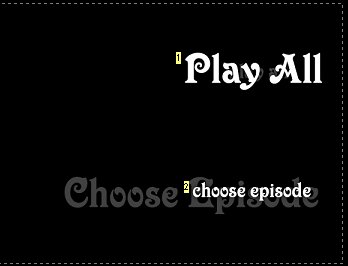
This is menu 2.
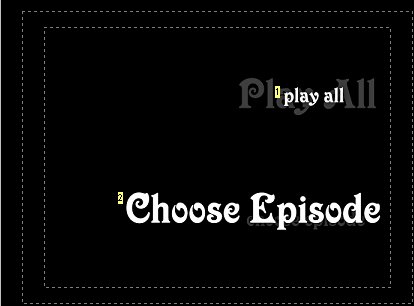
Download my working menus here: http://members.shaw.ca/videojunk/video_ts.rarCheers, Jim
My DVDLab Guides -
The following is copied directly from the tutorial you are all talking aboutOriginally Posted by maelstromdk
 :
:
"Note: When you will test this from your harddrive with software player such PowerDVD don't forget you have to click on the "remote" or use keyboard arrows because this simulates what user does with his remote control. By moving the mouse cursor over the buttons will not trigger the auto-action." -
Deja vu?

thanks tdan
Yes. Take your 10 seconds of video. Loop it unto itself until it's the same length as audio.is there any chance that you can get a *.ac3 to play in the bagground, without resetting each time you move to the other menu ?
eg. You have a 2 minute audio track, and 10 seconds of video.
Join the original video to itself 11 times, to make 120 seconds (2 minutes).
Load the finished video and audio into your menu.
If there's another way to do this, I haven't found it (yet).Cheers, Jim
My DVDLab Guides
Similar Threads
-
DVD Lab Pro 1.6: Links in menus get blue under fresh Windows installation
By Paker in forum Authoring (DVD)Replies: 4Last Post: 2nd Jun 2011, 13:54 -
Can u use PSD files for menus in DVD LAB PRO?
By Cygnus111 in forum Authoring (DVD)Replies: 2Last Post: 12th Dec 2010, 16:02 -
How can i do switched menus with videos in Dvdlab pro?
By wan2no in forum Newbie / General discussionsReplies: 1Last Post: 26th Jan 2009, 00:54 -
Cell Menus Dvd lab pro
By angelus214 in forum Authoring (DVD)Replies: 2Last Post: 8th Oct 2008, 10:52 -
multi menus (in DVD LAB PRO 2) with different formats/Button issues
By dblue in forum Newbie / General discussionsReplies: 11Last Post: 18th Oct 2007, 19:10






 Quote
Quote