A Question
I did read the thread and may have missed it
Is It being said that the Pioneer will accept a larger than orig drive and format that drive to its full capacty. IS this done with a Service Upgrade
If so, than It would seem that the drive can be erased [format] and Defragged right in the recorder.
AN EXAMPLE
I have an ilo RHD04. The orig. HDD is 80gb and I install a 160gb or larger HDD.[Any Drive including SATA with adapter]
I have to do this
In a PC, Partition the HDD to its full capacity. Than install all the necessary Directories and files for use in the ilo.
Place the HDD in the ilo and it can be used to full capacity -------However
If the HDD is completely Erased [Formatted] in the ilo. The ilo will install the proper Dir./Files and revert to the orig. 80gb
To completely Erase or defrag this HDD I would have to do so in a PC
To defrag the larger HDD in the ilo would lead to a complete loss of programs and possably a lock up
Just to add
I know of no recorder that will mark out any bad sectors in a HDD. A bad sector in a HDD can be real problem with Video and I should think that the odds with this happing in large drives goes up.
A new HDD is no guarantee, that a bad sector will not develop, and a bad sector does not mean a HDD is no good.
+ Reply to Thread
Results 361 to 390 of 919
-
-
Hi all. Sure was happy to find this forum. I purchased a Pioneer DVR 531H on the Net last year and 4days ago the hard drive lost its brains (hdd err). I called Pioneer and tried their reset procedure, didn't work, they said send it to them for evaluation but be advised there is no warranty since you did not get it from an authorized dealer. OK! That's when I found this thread, I need some opinions now. My plan is to get a service remote or make one using the JP1 procedure posted here, downloading ggv1179 from HKAN if he will be kind enough to allow me to do that and making an attempt to get the HDD back up and running properly. If that fails, I'll try replacing the hard drive. As of now the drive runs continuously like it is searching for something and the machine will not turn off unless power is removed. All comments and any help is greatly appreciated, thanks.
Corona -
I would try removing the hdd and putting it in your computer and see if procedure 4 with Linux recognizes the drive. That way you will know for sure it is the drive and not some other related hardware in the 531.
-
I would try removing the hdd and putting it in your computer and see if procedure 4 with Linux recognizes the drive. That way you will know for sure it is the drive and not some other related hardware in the 531.
Thanks trhouse, I will attempt that. I disconnected the power plug to the hard drive today and then powered up the DVR, got a HDD ERR and it auto switched over to DVD, I was able to access the Setup menu and also record to a DVD. I was also able to use the switch to power down the machine, when the HDD is powered it is impossibel to turn off without pulling the plug. -
I was able to get a Philips Pronto TS1000/01 remote for this task. I downloaded Robke51's file
https://www.videohelp.com/forum/images/guides/p1205741/pronto.zip
which unzips to a CCF file.
Philips has their ProntoEdit software available for free download on their web site,
http://www.pronto.philips.com/index.cfm?id=1273
I used ProntoEdit4 which has an emulation mode. Here is an image of what the service remote keys look like on a TS1000,

The Prontos TS1000, 2000, 6000 can load CCF files but the TSU3000 uses PCF files -
If you mean, you will try just using Linux to copy the drive, and not use the Pioneer DVD Recorder Data Disc (I used GGV1179) IT WILL NOT WORK...Originally Posted by trhouse
save your self the time and frustration... FOLLOW THose instructions... they are EXACTLY what you need... If you skip a step, it wont work. -
You are correct, I have PM'ed Hakan. The reason it does not work is that the CPRM information is not stored in the hdd itself but somewhere else in the drive electronics.
I did not waste any time however, because my other 80 GB drive is no good. It was another Western Digital WD800 same as the one in the recorder. A new Seagate, 500 GB drive just arrived today. I have tried Ubuntu Linux. It sees the new drive from the Desktop. I now have everything to try it later today or tomorrow.
I noticed that the CCF file for the Pronto TS1000 did not create the "Play" button mentioned in Part 2. Did that happen with your Palm? Hakan said it was only needed for verification so it should not prevent this from working. -
The layout on my iPAQ was way different... the software I run on my iPAQ does run Pronto's CCF's... In fact I use pronto edit v4 to make them... and all the ones I download from RemoteCentral.com work fine...Originally Posted by trhouse
Actually.. It looks like I have 3 different .CCF files on my iPAQ... one looks like the one you posted a picture to (file named Service.ccf)... Another is the one I used (file is named Service remote GGF1381.ccf ), and the last is the one I got from remotecentral -> http://www.remotecentral.com/cgi-bin/files/rcfiles.cgi?area=pronto&db=devices&br=pione...vr-dvr520h.zip
I thought I got mine from this thread.. but apparently I didn't... I just went back thru, and the ones linked here don't match what I used ???
serviceremoteggf1381.ccf -
You saved my bacon with the post of the link to the GGF1381 CCF file. The first CCF I downloaded from this thread did not work. It was the pronto.zip file. For some reason every button worked except the "9" digit. Thinking the file might have been corrupted, I downloaded a second time with the same result. Since my CPRM number has two 9's, it was not going well, but the GGF1381 file which has the "Play" button did work.
I was able to copy the original hdd to the new one. I seem to be stuck at the next step. The new drive installed with no hdd err. After the cat > /dev/hda1 step it still gave no error but I am stuck at 80 GB with a 500 GB drive.
When you did Ctrl-D, did the terminal program suddenly just terminate? I opened a terminal, then a root terminal with the "sudo xterm" command. Then "cat > /dev/hda1", garbage, enter, garbage, and Ctrl-D, but after Ctrl-D, both terminals suddenly terminated so I am not sure if the garbage was saved in this step. I am assuming this step is done to cause the 531 to see a hdd problem and allow disk initialization which creates the larger partition.
HDD disk initialization has not been available at any time. I have gone back to the original drive at the moment.
I called Pioneer support about why hard drive initialization is grayed out and may have the answer to the above question. According to Pioneer, the "Disc Setting", "Initialize" function does not apply to the hard drive but to dvd-rw's. A function to initialize the hard drive only appears if the recorder thinks there are bad clusters or some other hard drive fault.Just to add
I know of no recorder that will mark out any bad sectors in a HDD. A bad sector in a HDD can be real problem with Video and I should think that the odds with this happing in large drives goes up.
[edit]Hakan said that in Part 2, initialization of the hard drive is a must, but for some reason during step 2, I never had any opportunity to do so. I will try again tonight. I suspect that is the problem.
[edit] I am feeling a bit foolish at the moment. I now realize why I did not initialize in Part 2. Tonight I put the 500 GB disk back in and went through the steps of Part 2. The last step in Part 2 is to initialize the hdd. I looked in the wrong place and thought the second item in the "Disc Setup" menu which is "Initialize" was the place to look. That was wrong. The fourth item in the menu is normally "Optimize HDD". I did not see that it had changed to "Initialize HDD" with the new drive.
Tonight to complete the installation, all I had to do was Part 2. The 500 GB disk now says it has 219 hours 03 minutes in MN21 ( SP ) mode. For those interested, the drive is a Seagate ST3500841A-R, 500 GB available from Fry's Outpost.com for $179.99 shipped free or in the store for $189.99.
The GGF1381 CCF file Mark Venture posted is said to be for the Pronto TSU6000 but I downloaded into a TS1000 and it ran fine. Here is what it looks like on the TS1000,
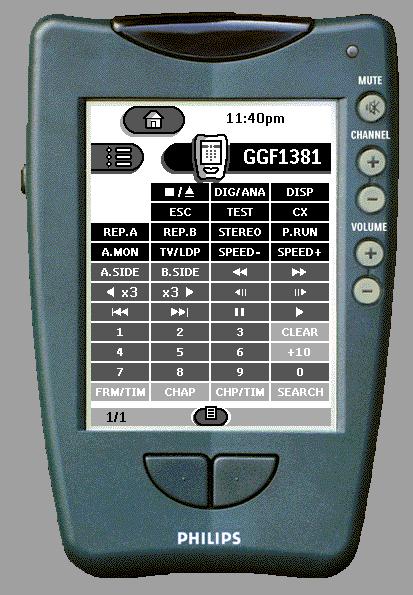
-
Thanks for the info on the JP1 procedure ddog524. I have successfully replaced the hard drive on my DVR531 using a OneforAll URC8811 remote programmed with the GGF1381 file you posted above. It does require a little effort to learn to program but it is certainly a cheaper alternative to buying a Pronto and programming it. The folks over at the JP1 site are very helpful. http://www.hifi-remote.com/jp1/index.shtmlOriginally Posted by ddog524
Corona -
Question for Linux experts:
I had to replace my hard drive because the original crashed, ran SeaTools diagnostics to confirm this. It showed over 1100 bad sectors in the first 19% of the drive whereupon I assumed the drive was toast. Because of this, I was unable to follow the cloning operation in procedure 4 of the Pioneer Faq guide and have no firmware download disk. As a result, Timer Record and TV guide are not available. My question regarding Linux is - If I were to obtain a clean hardrive out of a brand new Pioneer 531H would it be possible to make a copy or an .iso image of the drive firmware content only or would the whole drive have to be copied?
Corona -
A good question. I have a good 80 GB drive out of the 531H and wonder if I can back up the pertinent info so I can use the drive for other purposes.
-
If the backup operation is not feasible and you do not have anything on drive that you'd rather not give up, I'd be happy to buy it from you or trade a new drive of equivalent size. I purchased my new Seagate 80 GB from Keenzo for $56.99 + shipping.Originally Posted by trhouse
Corona -
I am going to see if I can identify the file that is on the good 80 GB hdd. I removed all video files from the drive before taking it out.
What I would like to do is pull that file out and see if it can be placed on a new drive to eliminate the step of having to copy the old drive to the new. It also would solve the problem you have of having the hdd fail first so there is nothing that can be copied.
I would be in the same position if the 500 GB drive quit; then I would have to use the 80 GB drive to copy from again. How would you like to work on this together? I can try to pull that file and you can try to insert it to your new drive and see if it works. If it does, we can donate the file to Hakan so others can use it without having a drive to copy. -
Yes, sounds like a great plan to me, I am still not up to speed on using Linux but am working on it and I do follow instructions wellOriginally Posted by trhouse
 . It would be great to have that file available for others also.
. It would be great to have that file available for others also.
Corona -
Glad you are up for this. I would have tried it myself since I have an identical Western Digital hdd to the one in the 531H except it died. It came with an external USB drive I used with a laptop.
I used ubuntu Linux to do the hdd upgrade. First question that comes to mind is where will the file reside. If you are using a Windows computer and disconnect the regular drive and run Linux from the cd/dvd drive then the file must be somewhere for import. If it is a small file less than 1.2 M it could be stored on a floppy or if you have separate dvd and cd drives like this computer that would work.
I will try to pull the file tomorrow. -
My computer has a CD drive, a DVD drive, and a Floppy drive, should be able to handle whatever works best for you. I use the CD drive to run the Knoppix version of Linux, will check out Ubuntu.I used ubuntu Linux to do the hdd upgrade. First question that comes to mind is where will the file reside. If you are using a Windows computer and disconnect the regular drive and run Linux from the cd/dvd drive then the file must be somewhere for import. If it is a small file less than 1.2 M it could be stored on a floppy or if you have separate dvd and cd drives like this computer that would work.
Corona -
I took a first stab at this tonight. I tried the ls /dev/hda and cat /dev/hda commands but the first just repeated my request and the second created a form of listing that just blew by on the screen so it was unreadable but it looked like gibberish. I was hoping to see a file name but no luck so far.
The dd if=/dev/hda of=/dev/hdb command copies everything. -
Since I am not that familiar with Linux, I downloaded some DOS disk utilities and have been playing around. So far, I have been able to make an image on DVD's up to the point of an I/O error (probably where the bad sectors begin) The tools I have been using are all Shareware. Disk Image ver 2.0 to look at the Hex sectors and Terabyte Image for Dos 1.98d (http://www.terabyteunlimited.com/image.html) to copy to DVD. I am sure if I had a clean Pioneer hard drive, I could make a copy of the firmware that would work for everyone. Meantime, I will do some more experimenting.Originally Posted by trhouse
Corona -
I installed the 80 GB as a second hard drive and ran under Windows XP. The drive is recognized by device manager but does not appear as a drive in "My Computer" so I have not been able to examine it with Windows Explorer.
I plan to continue with Linux tonight. -
Windows cannot read the Pioneer hdd format, computer must be booted to DOS. The utilities I mentioned work at the drive sector level and do not care about format. Good luck with the Linux operation.
Corona -
I failed to upgrade my hard disk. I am using a PalmOne E2 in which I installed the OmniRemote Pro and the Pronto ccf file transformed to a pdb file (using the CCFCnvt2 conversion program).
Installing the new hard disk was simple. I powered the Pioneer DVR 520H in the FL tube showed the message [HDD ERR] and on the TV screen showed [HDD information is not correct], up to here everything OK but when I pressed ESC+ESTEREO........... nothing happened, the FL tube and the TV screen showed the same message. I had no way to input the ID NUMBER.
I tested the PalmOne E2 and works fine. The OmniRemote Pro with the Pronto database seem to do nothing. No comunication with the DVR.
Have any one of you the same problem?
What I am doing wrong?
Please help me. -
I had some problems with OmniRemote on my Palm TX when upgrading my DVR-533H. Getting the DVR to go into service mode sometimes took punching <esc>+<stereo> several times in rapid succession. After several attempts, I finally saw the ID# appear on the display. Once I did that, some of the number buttons were a little flakey, too. The 2, 4, and 6 sometimes required more than one keypress, while the 0 would stay depressed too long, sometimes creating 4 zeroes with a single keypress. I used <clear> to get rid of the extra zeroes, then continued on. I don't know if the 9 worked, because I have none in my CPRM. This may be the same problem mentioned earlier in this thread; maybe you should try the .ccf which was also previously posted. I just changed my drive out for the 2nd time, or I'd try it myself; now that it works, I don't want to tempt fate.

One note that I've seen before, but that can't be stressed enough: Follow HK's guide to the letter. Every step counts, and if you follow them properly, you'll succeed. My DVR now has "just" a 320GB drive, but that's good for 140 hrs -- way better than what I started out with! -
Hello, another sucesfully replace HD but in Pioneer DVR 433, from 80G to 250GB/Samsung/. First i try Seagate 300GB /suffix .9/ it has no noticable seek, but drive had big vibrations, i try with rubber rings under drive, but it helps only less.So i must change drive to Samsung spin point 250GB, vibrations are o.k.
109 Hours in SP mode
I used Palmc Handspring Visor with omni remote 2.1.5 ,reg. code MARMOSET,and service database file.
All went o.k. Thans all guys for instructions.javascript:emoticon('8)') -
Hello everyone
I have a DVR 420H and like other I'm stuck with an 80GB hard drive. I'm new to this site and I have missed most of the conversation on this topic. Therefore I will appreciate if someone can describe the whole procedure of replacing the hard drive with a bigger one. I tried to go on the link by Hkan but I keep getting an error message. Many thanks
Regards
desdsimple@hotmail.com

-
If you read through this thread from the beginning, the procedure is described several times thoroughly. It requires a specific Pioneer service DVD and a service remote control.
-
For the DVR-420 you will need Pioneer service remote GGF1381 or GGF1067 (or a Pronto programmable remote control configured to GGF1381 as described above in earlier posts) and you will need Pioneer service disc GGV1179 (or a downloaded copy of the disc available on some peer to peer sites)Originally Posted by robke51
Similar Threads
-
Pioneer DVR-550H-s: transferring video from laptop to DVR's Hard drive
By anandmahey in forum DVD & Blu-ray RecordersReplies: 3Last Post: 30th Aug 2012, 06:38 -
Hard Drive upgrade for Pioneer DVR-530/630H
By Hkan in forum DVD & Blu-ray RecordersReplies: 55Last Post: 22nd Aug 2012, 02:07 -
Pioneer DVR-520H: seeking advice for DVR-107-XA drive replacement.
By donglejack in forum DVD & Blu-ray RecordersReplies: 71Last Post: 12th Feb 2012, 09:24 -
Pioneer DVR-520h or DVR-220 or DVR-225 replacement DVD-RW drive
By psymaster in forum Newbie / General discussionsReplies: 1Last Post: 31st Oct 2009, 20:48 -
Pioneer DVR-520h or DVR-220 or DVR-225 replacement DVD-RW drive
By psymaster in forum Latest Video NewsReplies: 1Last Post: 31st Oct 2009, 18:26




 Quote
Quote