Hi everyone,
I am thinking about venturing into inkjet-printable discs. But I can really use some advice on the best settings to configure my scanner to get the best result of scanning the original label image... For example, which file extension, how much dpi, and is it necessary to try to make the non-disc area transparent, etc... I am most likely going to purchase an Epson Rx00 printer. Is there a setting that these Epsons use to have the best outputs? Any tips will be greatly appreciated. Thanks in advance!
Spiffy
+ Reply to Thread
Results 1 to 30 of 32
-
-
If you use the Epson Print CD software that comes with an Epson Rx00, choose Import | Select Background (or hit the Background button), then choose TWAIN* to import directly from your scanner. Three hundred DPI is usually fine. This method has given me better results and is less time-consuming than scanning to a file, then importing that file.
*my new favorite pseudo-acronym -
Here's what I do
Scan at 600dpi
Open in Photoshop
Apply Gaussian Blur (1.1 to 2.1)
Apply Despeckle
Apply Unsharp mask (50/1.4/22)
Apply Auto levels
Save
Open in Epson
Then I use these settings for printing
https://www.videohelp.com/forum/viewtopic.php?p=1120386#1120386 -
Why blur it before?
Cuban Cigars, Women and Movies.... What a wonderful combination!... I have a web site, and I've seen it... HAVE YOU!?
If you can read this, you do not need glasses -
gaussian blur gets rid of the dots you see when magnified. (aka descreen)
-
Often a scanner will pick up the texture on the printed surface. You'll see little hatches or dots in the image. Applying light blurring gets rid of this and then using the unsharp mask will bring back some of the detail and contrast. Sometimes you need to do this, sometimes not. It depends on your scanner and the surface you are scanning.
-
Use the Moiré Pattern Removal dialog box to remove undesirable patterns produced in a scanned image as well as patterns from photographs printed on textured paper.
-
Yeah, about 90% of the ones that I have done have needed it. My scanner has a built-in descreen filter, but it's much faster to do it in PS, as it increases my scanning by more than triple the time it normally takes
-
I scan to psd files, then save as tif
-
While gaussian blur in PS is alright for removing the moire pattern it can sometimes blur the image too much. For a non built in PS filter option I suggest Neat Image (http://www.neatimage.com/) to clean up your scans. I've found it cleans up better with less blurring.
-LeeBear -
Do the DESPECKLE filter in Photoshop, not a blur.
Want my help? Ask here! (not via PM!)
FAQs: Best Blank Discs • Best TBCs • Best VCRs for capture • Restore VHS -
I must try this, since I just got a free scanner from an instore promo....who would have thought that being sick today, and going to the store instead of work would have got me a scanner
What We Do In Life, Echoes In Eternity.... -
With DESPECKLE, you will see the Moire disappear, most times, but You may have to repeat the process. The bad thing about it is, it will blur the image more and more.You really have no control. Try the Moiré Pattern Removal and see what looks best.
-
Which looks better?
Both scanned at 600dpi
left = my standard process
right = despeckel 3 times
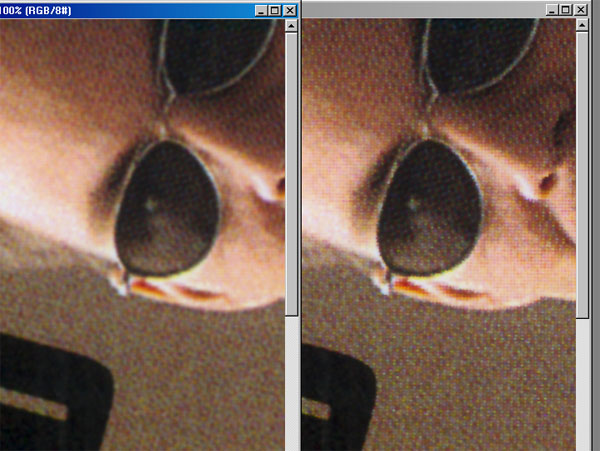
-
Left has alot of Blur..Right still has More detail but could look better,Try one with the Moiré Pattern Removal tool.
-
Most of the digital editing info I have read states to print out with no higher than a 300 dpi. Most inkjets print out to a max of 300 dpi. You could scan at a high dpi to archieve a nice photo, but printing with a high dpi usually is a waste. Adobe has a good site for links and info on editing photos(scanning, printing, etc.)
-
not in Photoshop but in PSPOriginally Posted by canadateck
-
To remove a moire pattern, try going under the Filter>Noise>Median. Enter 1 pixel and click OK.
-
In my tests (i found an article too) that gaussian seems to be almost the same as median.
I did a test and it looks almost exactly the same as the process I normally use. However in your case, it looks really damn good -
Here is a tip for Photoshop:
Duplicate the layer you want to clean up. On the duplicate layer, Apply your method of choice (gaussion, despecle, etc.). Then Switch the layer mode to Luminocity and adjust the opacity. This will give you much more control over the final image. This method can also be used when applying an unsharp mask, just before you print to bring back some detail.
As for scan/file resolution. Scan 300-600 dpi, only scan higher if you need to enlarge the image. Black and White images also require higher resolution. For the final output file, the resolution should be a multiple of your printers resolution.
Example, HP printers offer 300dpi, 600dpi, 1200dpi. So you would want your file to be a 300 dpi image.
Epson printers are 360dpi, 720, 1440, 2880, etc. Thus you would want a file with a 360 dpi resolution. (if your a real image quality freak, otherwise 300 will work fine).Some people say dog is mans best friend. I say that man is dog's best slave... At least that is what my dogs think. -
Here is a link to an article regarding scanner dpi and printer dpi. It is from PCPhoto Mag.
http://pcphotomag.com/content/articles/helpline/dec99.html -
A great book to have is Photo-Retouching Secrets by Scott Kelby. I found this book very help with getting the best out of photoshop. Kelby address removing moire and other retouching issues.
-
Some scanners have reduce moire in their options i know my cannon does running scangear toolbox 3.0.
I use a custom setting of 600dpi for disks.Not bothered by small problems...
Spend a night alone with a mosquito -
This is getting a lot more technical than I had anticipated.

Does anyone know if there's a newbie's guide to scanning labels somewhere? I was hoping to answer basic questions, such as whether it's necessary to crop the image (the white non-disc background), how to specifiy the original source as (photo / art-magazine paper, etc.), does it even matter where to place the original disc on the flat bed scanner, and so on...
Spiffy -
If you use the disk printing software that comes with the Epson its pretty foolproof. Yes you do need to crop the white around the edges of the disk. I dont know what you mean about specifying the source. You shouldn't have to tell any part of your hardware or software what type of image it is, just scan it. You do have to specify in the printing software that you are printing on a disk rather then on, letter sized paper for example, but this is setup by default if using the Epson software anyway. It doesn't matter where you place the disk on the scanner provided you get the whole disk scanned. Sometimes scanners don't pick something up if you place it on the very edges.
Any other questions? Honestly, after you get the printer and the software its all pretty self explanatory.
EDIT: After reading Stiltman's post, let me be more clear. You need to crop the white on the outside of the furthest edges of the disk. Basically, the edges of the disk will touch all four sides. There will be white filling in the gaps where the disk curves but this won't be printed. -
The problem lies in the variablesOriginally Posted by spiffy
Your scanner is most likely different than mine, so your options within it's options will be different. The same goes with the photo editing application you're using. I could be using Photoshop 7 and you could be using MS paint, or some other application. Know what I mean?
In general, I crop to 119mm (size of the print area) If you save it as a jpg the background will be white. If you save it as a gif you can have a transperant background..Does it matter? Nope, they are both outside the print area of the DVD. It also shouldn't matter where you place the DVD on the scanner as long as you can scan the whole thing.
http://www.google.com/search?sourceid=navclient&ie=UTF-8&rls=GGLD,GGLD:2004-03,GGLD:en...+edit+pictures -
Well what scanner do you have and what software do you use to scan images.Originally Posted by spiffy
Crop to size of disk... Makes file sizes smaller.
Art-Magazine... Better looking pics.
Disk put it near the top... Saves wear on scanner as it dosent have to travel up and down to scan just the small bit where the disk is...Not bothered by small problems...
Spend a night alone with a mosquito
Similar Threads
-
Scanning 35m negatives to image
By LisaElifritz in forum Newbie / General discussionsReplies: 15Last Post: 2nd Apr 2012, 05:38 -
photo scanning vs negative scanning
By lordhutt in forum ComputerReplies: 66Last Post: 7th Nov 2010, 19:09 -
document scanning
By alintatoc in forum ComputerReplies: 4Last Post: 10th Oct 2008, 08:20 -
Scanning photos
By didikai in forum Newbie / General discussionsReplies: 2Last Post: 7th Apr 2008, 09:19 -
scanning shiny label revisited
By spiffy in forum MediaReplies: 4Last Post: 31st Jul 2007, 15:03




 Quote
Quote
