For some reason I load this file up that has AC3 audio ( which I do have the codec installed on my pc ) but for some reason tmpgenc is saying there is no audio for the file, any ideas on why ?
+ Reply to Thread
Results 1 to 18 of 18
-
-
extract it to wav
www.videohelp.com/virtualdubaudio
or use the ac3 audio if you are going to make a dvd
www.videohelp.com/guides.php?guideid=447&howtoselect=4;10#447 -
I should of mentioned this, about a week ago the tmpgenc was recognizing the audio but now its not. May I ask why I should extract the sound and make it into an AC3 sound file when its already an ac3 sound file ? And I did do the virtual dub thing but I got this message when I tried loading the audio
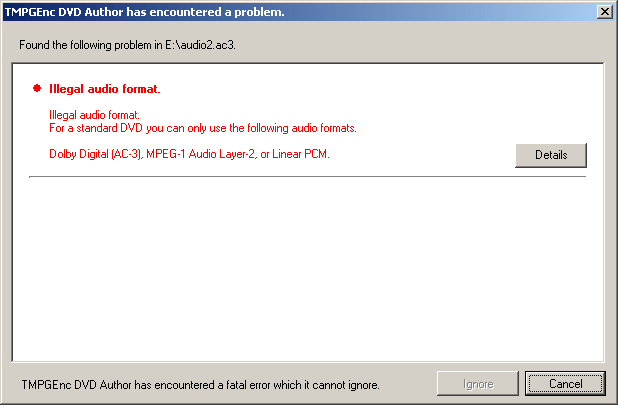
Can someone please link me to a good ac3 codec, and not the one in the tool section, I tried it but it would not install fully. -
I think you're talking about TMPGEnc DVD Author, and not tmpgenc, aren't you ?
It helps to be talking about the right tool because otherwise our advice will sound stupid. Baldrick thought you were talking about the encoder, not the authorer.Originally Posted by 90blackcrxIf in doubt, Google it. -
I'm talking about encoder, sorry. The file last week worked perfectly, I did deleat a few things so I think that is what is causing it not to recognizing the audio.
-
When you extract the ac3 with virtualdub it leaves a wav header so you need to remove it before tda will accept the ac3,use besplit to fix it.
I think,therefore i am a hamster. -
I just used the pic from this site to show the error message.Originally Posted by jimmalenko
I'll try extracting with virtual dub and then changing the header. -
If that's the exact error you're getting, then you must be using the authorer. You can't get that error in the encoder AFAIK.Originally Posted by 90blackcrx
Anyway ...
Let's assume you are using the encoder. What type of file is your source ?If in doubt, Google it. -
Your right, let me explain what happen last time with this file. I encoded it and extracted the audio with virtual dub mod but I never took the wav header off, so I was getting that error in author.Originally Posted by jimmalenko
Anyways the file is an avi with ac3 sound. -
Ahhhh, OK. I'm guessing you used the "Save WAV" button in VDubMod ? I believe that you can just use the "Demux" button instead, and this will extract the AC3 file properly, without fooking up the header. Then use this new AC3 file in TMPGEnc DVD Author and see how you go.Originally Posted by 90blackcrxIf in doubt, Google it.
-
Maybe try AC3Fix on the file ?
From this guide:
In fact, it might be advisable to read more from that guideAC3 Audio:
If your audio is AC3, we'll need to extract it. For this guide, we'll assume you want to keep the audio as AC3 (for those of you who want to convert it, see the BeSweet guides in this forum). If you do want to convert it to another format, highlight it, and click the SAVE WAVE button.
If you are not viewing the AVI streams already, select STREAMS -> Stream List
Highlight your AVI, and click the DEMUX button.
Input a filename for your AC3 (well call ours "audio.ac3" )
Click the SAVE button.
Step 3: Repairing your AC3 Audio
IMPORTANT TIP: If your working with AC3 audio from a split AVI, you MUST perform this step, or your audio will be out of sync in the final product.
Ensure that AC3FIX.EXE is either in your PATH (in your Windows directory for instance), or in the project directory. I'd suggest you just copy the AC3FIX.EXE to your WINDOWS or WINDOWS\SYSTEM32 directory. The format for the command is simple
AC3FIX.EXE "file to fix.AC3" "fixed filename.AC3"
The quotes are necessary if any of the path to the AC3 file has a space in it (C:\Program Files\ for instance). The 'fixed' filename is simply the fixed AC3 filename that will be generated. Both paths in quotes should contain the FULL path to the AC3 file (both input and output). If you do not include the full path, AC3Fix.exe may fail, or it may create the fixed file wherever your AC3FIX.EXE file is located. Since my audio source is AC3, and my example AVI was split into two pieces, I would specify the old audio file and the new audio output file like so:
AC3Fix.exe "c:\audio.ac3" "c:\fixed.ac3"
You would, of course, replace the above paths in quotes with your own project folder path and filenames. When the program runs, it SHOULD report a bad frame or two for AC3 from a split AVI file. This is normal and expected.
(example of an AC3 with an error)

If it does not report any bad frames, then your source AC3 is fine, and the "fixed" file can be deleted. This should produce a new file in your project folder called "fixed.ac3", or whatever output filename you gave it. If in doubt, Google it.
If in doubt, Google it. -
I read the guide and I get a little lost on how to run it and save the file. Oh well I guess I'm screwed, thanks for all the help.
-
1. Create a directory on your C Drive called "AC3Fix"
2. Download AC3Fix and extract AC3Fix.exe from the zip file, into c:\AC3Fix
3. Copy your source AC3 file into c:\AC3Fix, and rename it to audio.ac3
4. Go to the Start > Run, and type "cmd"
5. Type "cd c:\AC3Fix"
6. Type "AC3Fix.exe audio.ac3 fixed.ac3"
Job done.If in doubt, Google it.
Similar Threads
-
Media Player Classic HC not recognizing multiple audio tracks
By DarkLight in forum ComputerReplies: 1Last Post: 31st Mar 2011, 04:50 -
recognizing MP4 vs MKV
By Leach in forum Newbie / General discussionsReplies: 9Last Post: 9th Feb 2011, 08:37 -
W7 not recognizing camcorder.
By stanl in forum Capturing and VCRReplies: 1Last Post: 12th Dec 2010, 21:08 -
Media Player Classic HC not recognizing both audio tracks
By lordhutt in forum ComputerReplies: 2Last Post: 2nd Apr 2010, 20:04 -
All Drives Not Recognizing Discs
By Celcius in forum DVD & Blu-ray WritersReplies: 7Last Post: 31st Jul 2008, 16:33




 Quote
Quote