I am trying to burn some divx avi files to DVD, which are a tv series that I have. Each file right now is about 400mb but when I convert with TMPEGnc the file goes up to like 3GB. I was hoping to put like more than one episode on a disc, more like 4 or so, is this possible? What am I doing wrong?
+ Reply to Thread
Results 1 to 17 of 17
-
-
You're probably doing nothing wrong. The file size increase occurs because TMPGEnc is making the files fully DVD-compliant.
Check the "What Is" section in the upper left and click on "DVD". That'll tell you all the compliant resolitions and bitrates, and other stuff. Check your TMPGEnc settings and make sure they are listed there
-
Lower the video bitrate. Use the tmpgenc wizard and set the output size to aorund 1100MB if you want to fit 4 episodes per dvd(4450MB/4). or calculate the bitrate yourself, www.videohelp.com/calc .
-
Wow, thanx for the quick response and help. I just might get this thing figured out after all.
-
It's pretty easy once you get a few questions answered. You can easily get 4 episodes onto one disc even though the MPG will be bigger than the Divx was.
Baldrick is right on this one, get your bitrate down to a reasonable level, after all you don't need 8000kbs for a Divx conversion. 3200 average bitrate and 6000 max will probably get you where you need to be and still look good depending on the quality of the Divx."Rarely is the question asked: Is our children learning?"
George W Bush - Moron -
I tried lowering my bitrate to what you all suggested but the file size is still pretty big like 2.5 / 3 gig which makes it to big to burn 4 eps on the disk.
-
If you use the wizard it should turn out the size you want.
1) Launch TMPGEnc. This should instantly bring up the wizard. If it does not go up to "File" and then select "project wizard" from the drop down.
2) Choose DVD NTSC
3) Select VBR 2-pass 3000kbps from the drop down, then press "Next"
On this next screen select your input file and set the interlace, field order, etc options if the defaults are not correct. Otherwise press "Next"
On this next screen you can select the range, clip frame, etc if needed. Otherwise press "Next"
Now this is where you set your bitrate. The third box down is where the size reads. Change this to 1100MB and press "Next"
Now select a filename and decide whether to encode immediately or to add to batch encode. Press "Next" again and you're done. Either it will begin to encode your new file to your exact specifications or it will be added to batch to be encoded at a later time. -
Ok, I have done all that the only thing that Ic ould not do was to -
"Select VBR 2-pass 3000kbps from the drop down"
that you had for step 3 it is not listed in my drop down on the first screen of the wizard. Does it make a diff if I don't use that? -
Sorry it should be "VBR 3000kbps 120min/4.7GB" which is 2-pass but doesn't say it.
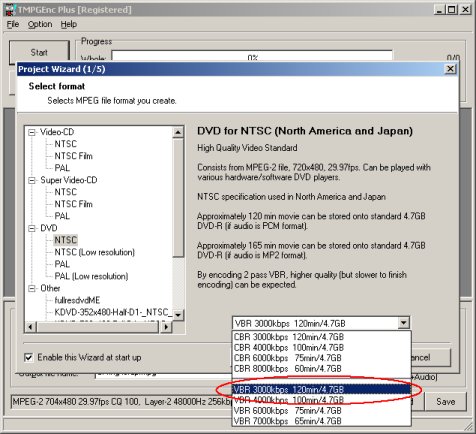
-
Yeah I don't have any of that in my drop down, I only have two choices.
-
Regardless you can set it up yourself. It really doesn't matter which one you pick from the drop down if you go into the "other settings" area and change the "rate control mode" to 2-pass VBR.
You should follow the guide choosing ANY of the options you have from the dropdown in #3 and then proceed on to the end where you enter in the size you want the file to be (1100kbps). After you enter 1100 into the THIRD box make note of the number in the FIRST box. That is your VBR average bitrate.
Now press "back" until you reach page 3/5. On this page you will find the "other settings" button. Press it, under the "video" tab select 2-pass VBR from the "rate control mode" drop down, then select "Settings" and change the average bitrate to whatever TMPGenc told you, the number I told you to make note of.
Click "ok" when finished press "Next" and continue to the end.
I've got to say that it's damn weird that you don't have some options in the first page drop down. I've never seen that and as far as I know, it's not normal. Anyway, I hope this allows you to finally encode these files. If it doesn't, I have no idea what to tell you. -
This may not be the best idea, but this is what I would do. Go ahead and author the DVD, but save it as an image file to your HDD. Then load it into DVD Shrink. Save and burn with whatever.
-
Just a few quick questions, if your avi's are around 400MB each, what is:
a) The run time of each (around 20-30 mins?)?
b) The original avi resolution (and bitrate if you now it)?
c) The audio format/bitrate that you are using for your DVD? (please dont say your using wav/pcm).
You should get up to 3 hours of GOOD quality divx>DVD conversion per DVD (for the sake of argument lets say 5no 30min episodes..ie 2.5hours total runtime per DVD), and MUCH more if you drop from 720 X 480/576 res. -
www.videohelp.com/forum/viewtopic.php?t=243709
Author and save as DVD files then use DVDShrink if necessary. -
Yeah, thanx for the info all I am still trying to work out the issue. I even went and got TMPGEnc Plus and still don't have all the options that was listed by Matt D, I think I am hopeless at this stuff.
-
Well if your software doesn't have the options, it's hardly because you are hopeless. If you can't use VBR use whatever option you have available to you. I prefer VBR because it delivers better quality for the space, but other methods like CBR will still work with the directions I've given.
"Rarely is the question asked: Is our children learning?"
George W Bush - Moron -
yeah, I just get frustrated way to easily these days. I really apprecaiate all the help you have been giving me.
Similar Threads
-
Problem burning .avi file to dvd.. Burner tells me file is too big when not
By accesskb in forum Newbie / General discussionsReplies: 17Last Post: 6th Mar 2012, 19:28 -
burning a dvd from an .avi file and a .wmv file
By marlo in forum Newbie / General discussionsReplies: 3Last Post: 28th Dec 2010, 07:06 -
help burning AVI file onto DVD
By dunce in forum Authoring (DVD)Replies: 31Last Post: 10th Feb 2010, 20:40 -
Burning large file onto CD or DVD
By Tom in HD in forum MacReplies: 3Last Post: 2nd Jan 2009, 16:06 -
Burning ISO file to DVD
By hcs in forum DVD RippingReplies: 5Last Post: 2nd Feb 2008, 14:34




 Quote
Quote