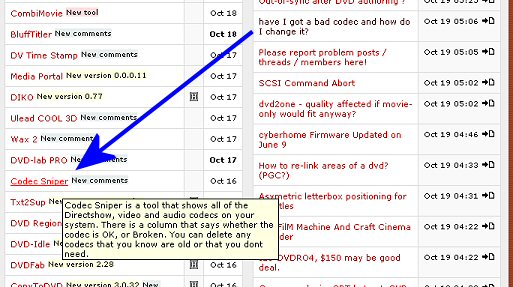Hi all,
I have captured DV camcorder footage (type-2) to my hard drive (using Videostudio 8). Now I am trying to save as divX with mpeg layer-3 sound.
Every time I try this Videostudio either shuts down or gives an error, but if I convert to divX and keep sound as PCM then no errors.
So I'm guessing the problem is the mpeg layer-3 codec??
Is there any way I can check or replace this codec, or perhaps there's something else I'm doing wrong?
ps. I've found a method of adding a dropped frame counter to Videostudio 7 or 8 if anybody is interested.
+ Reply to Thread
Results 1 to 6 of 6
-
-
Showshifter checks and disables corrupt/faulty codecs. Download the trial.
May fix the problem. -
This is the bit I found to add a dropped Framec ounter in Videostudio 7 and 8. Both work great.
Thanks for the suggestions so far, you're more help than Ulead seem to be.
I'll try the codec checkers and reply later.
Videostudio 7
As follows:
1. Locate HerCap.ini file in the C:\Documents and Settings\All
Users\Application Data\Ulead Systems\Ulead VideoStudio\7.0;
2. Open HerCap.ini file and add "ShowFrameNumber=1" below [CAPTURE_SETTING]
section.
As follows:
[CAPTURE_SETTING]
ShowFrameNumber=1
3. Close and Save the ini file;
4. Launch VideoStudio 7 and go to Capture stage;
5. You will see the drop frame counter.
Note: 1024x768 display area will make the drop-frame counter not show very well on the Option Panel; however, you still can see it.
The drop-frame counter will be showed completely when the display area is changed to 1280x1024."
Videostudio 8
Go to the Documents & Settings/All Users/Application Data/Ulead Systems/Video Studio 8 directory.
(Notice that Application Data is a hidden folder. To make it viewable change the Folder options )
Now open the UVS.INI with an Editor and scroll down to [Information] and change the Show Drop Frame Counter from =0 to =1
Save the changes.
The counter will appear in the Information panel when you enter capture mode and your camera is connected and recognized.
Similar Threads
-
Re-encoding MP4 to change codec
By Joolz2020 in forum Newbie / General discussionsReplies: 5Last Post: 23rd Jan 2011, 21:58 -
No Audio In Encore/Bad Aspect Ratio/Bad Files/Bad ISO/Bad Everything
By koberulz in forum Newbie / General discussionsReplies: 35Last Post: 24th Jan 2010, 04:48 -
bad codec or bug maybe?
By barnfly808 in forum Software PlayingReplies: 4Last Post: 23rd Dec 2008, 00:21 -
MPG File with ivivideo Codec-bad picture.Can I change the codec?
By cska133 in forum Software PlayingReplies: 13Last Post: 4th Nov 2008, 09:41 -
Change the video codec or decoder WMP uses ?
By WBFAir in forum Software PlayingReplies: 2Last Post: 19th Jul 2008, 08:02




 Quote
Quote