Which is the best solution for the above? When I opened Virtualdub to save the avi file before burning I got the above warning and it turned out to be true resulting in the audio being well out. I don't intend to create a dvd but just burn the file to disk once the above is sorted. Apparently I have to decompress the entire audio stream to a wav file, then recompress it to a constant bitrate encoder (bitrate 66.6 -/+ 12.4 kbps). What does that all mean? Can someone help? Thanks
+ Reply to Thread
Results 1 to 18 of 18
-
-
Hi lingoguysw5,
You can use VirtualDub to save the VBR (Variable BitRate) audio to a WAV file. There are plenty of guides for VirtualDub, one will explain how it's done.
Basically, what you're doing is saving the audio in a different (WAV = uncompressed) format that's at a constant bitrate - some reading will explain this further.
As for re-compressing it - well maybe, but it depends on what you want to do with your AVI and it's associated audio. Your post isn't too clear...
What type of AVI is it? If you're not sure, use AVICodec to get details.
Hope that starts to help...There is some corner of a foreign field that is forever England: Telstra Stadium, Sydney, 22/11/2003.
Carpe diem.
If you're not living on the edge, you're taking up too much room. -
May I ask why you do this? I mean - AVI to AVI seems rather pointless...
/Mats -
Well I will say it again I have solved the problem now the codec was divx & yes I did do a full processing of the wav file only then saved them both. To answer your question hogberg re: avi to avi. If I was to watch it on disc I needed to re-save it in a format which would be in synch/ acceptable on disc in spite of it working fine on my pc. When you do any form of editing to an avi file it needs to resaved hogberg. I hope this helps

-
OK, so you're striving to make the AVI acceptable to your stand alone DivX player (as that's the only way I can think of, viewing an AVI "on disc" but not on your computer)? Why didn't you say so? My crystal ball is in for the "5000 read posts" serviceOriginally Posted by lingoguysw5

/Mats -
That is correct. Sorry forgive me I wasn't very clear and perhaps should have said that I was wanting to process a divx to avi using Virtualdub with the pre-mentioned improper VBR warning. I was able to save one file and the audio synch is now fine yet on the second one which I believed I saved in the same fashion the audio is out of synch. How I did this was to save the video in direct stream as an avi, the audio as a wav file. To merge, I then selected virtualdub's audio wav along with opening and selecting the video file I had previously created and saved them both as a direct stream thus resulting in a file which was originally around 700MB ending up at 1.58GB. The second file for whatever reason is not only the same but out of synch since I last worked on it. What and where could I have done wrong and what can be done to reduce the size of at least the first file? Much appreciated. Thanks
-
You can convert the audio to AC3. It will be much smaller and should still be in sync. Your second video may be corrupted or have bad frames which can make the audio go out of sync.
-
Firstly, make sure that you have an MP3 codec installed - this one is as good as any.
When you select the WAV as your audio source and use Direct Stream Copy, it copied the audio across as uncompressed PCM WAV, and a typical 90 minute movie can use up to 1GB, just for the audio!
Once you have loaded the WAV file as your source audio, go to Audio > Full Processing, then go to Audio > Compression and set the compression of the resulting file to Lame MP3 (in the left pane), 48000 Hz, 128kbps CBR, stereo (in the right pane).
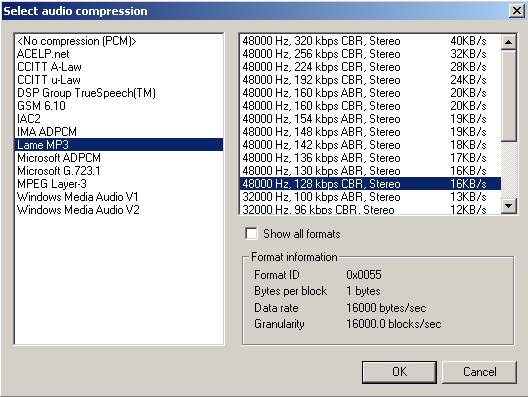
Confirm that video is set to Direct Stream Copy, then save out to a new AVI file as normal.If in doubt, Google it. -
Well, I know that this is an old topic, but a similar problem happened to me with an AVI. I was trying to convert to a different format (MP4, rather than AVI to AVI) but my MP4 converter was failing to read the bad AVI. using AutoGordianKnot produced an AVI with audio out of sync. Opening it in VirtualDub gave the error message that original poster wrote.
Based on what others wrote above, I could piece together what to do. But maybe a short step-by-step guide is useful.
(I am on VirtualDub 1.5.2 -- the same is possible with VirtualDubMod but then you must work with Streams rather than just the Audio menu)
1) File -> "Open video File"
2) Check that Audio -> "Source audio" is set
3) Audio -> "Full processing mode"
4) Audio -> Compression -> <No Compression (PCM)>
5) File -> "Save WAV" (that will make the large WAV, like 1GB for a movie)
6) Then, Audio -> "WAV audio", select the WAV saved in previous step
7) Audio -> "Full processing mode" (still should be set)
8) Audio -> Compression -> whatever you want here, but Lame MP3 mentioned above sounds good or AC3
9) Video -> "Direct stream copy"
10) File -> "Save as AVI" as choose your name and wait some minutes
A nice clean AVI. Try opening it again with VirtualDub to make sure that the error message has gone away, and view it to make sure audio is in sync. -
That's the method I often use. After step 5, you could also encode the WAV to stereo AC3 with ffmpegGUI or Aften, if your final output would be MPEG. Or you could run it through Audacity and apply some filtering, then use Audacity to convert to MP3 CBR before you add that file back into VD, then use 'Direct stream copy' on the audio and video.
-
The new versions of Virtualdub support VBR MP3 audio. I haven't found one file yet that converts out of sync.
You still get an error for VBR audio but Virtualdub handles the file correctly now. -
You can disable the error message if you want. Options -> Preferences -> AVI -> Warn when VBR audio is detected.
-
Thanks! I didn't know that.You can disable the error message if you want. Options -> Preferences -> AVI -> Warn when VBR audio is detected.
-
At least, I assume that's what it's for. I never tried it! LOLOriginally Posted by DarrellS
-
Must've been one of Avery's add-ons in the test releases that I never noticed.
I turned it off so we'll see what happens. I've noticed that in the new releases with it turned on that even MP3 files made with Goldwave that are not VBR give a message that it could be VBR and asks how you want Virtualdub to handle the file. Automatically, Constant Bitrate or Variable Bitrate.
EDIT: It still does but I don't think it has to do with the error reporting but with the Audio Import Filter. -
I just disabled the option and opened an AVI file with VBR MP3 audio and indeed VirtualDub didn't present the error dialog when I opened the file. When I turned the option back on I got the usual error dialog when opening the file.
-
Hey all. I have the same problem as the author of this thread. I followed jedison's instructions to a T. However, no matter what I try, I always get the error message, "Error initializing audio stream output size." I'm trying to join three .avi files, all with VBR audio. The error message pops up when I try to "Save WAV. Even when I use a different program, such as AVI2WAV, to extract the audio into a .wav file, VirtualDub still gives me the error message when I want to save the new avi. What should I do to fix this? Can anyone help? I'd greatly appreciate it!

Similar Threads
-
Error in Variable bitrate (VBR) audio detected
By Russo in forum AudioReplies: 9Last Post: 12th Feb 2010, 09:01 -
Need help with virtualdub error involving VBR encoding
By Hark in forum EditingReplies: 16Last Post: 12th Feb 2010, 00:45 -
VBR Audio detected
By timmer545 in forum AudioReplies: 16Last Post: 31st Mar 2008, 11:17 -
virtualdub has detected an imrpoper vbr encoding...The current preference..
By von_25 in forum Newbie / General discussionsReplies: 11Last Post: 25th Mar 2008, 02:57 -
VBR Audio Stream detected
By luketheduke in forum Video ConversionReplies: 12Last Post: 8th May 2007, 22:17




 Quote
Quote