I've got everything done except 2 sets of wires. They come from the front of the case where the power button, firewire, and USB ports are. The first is a ribbon that breaks off with 4 heads, each has a seperate label:
Power Led
HDD
I
II
The other wires are seperate coiled and are labled:
Reset SW
Power SW
Speaker
They are on a Antec 1000AMG case. Any help needed, my first shot and I think I've almost done everything right. Thanks alot for any ideas/input guys.
+ Reply to Thread
Results 1 to 30 of 30
-
-
OK, I've found a few spots on my motherboard, here are some lables:
Front HP-Out
Aux
CD-In
Speaker
The speaker matches up with one of the braided cables labled speaker, but besides that I am lost. All of the pins sticking out of my motherboard are conviently located under the PCI slots.
All of the pins sticking out of my motherboard are conviently located under the PCI slots.  Sorry if I'm asking to much, just bugs me.
Sorry if I'm asking to much, just bugs me.
-
A little more information. For the cables coming from the front, the braided cable has 4 plugs, one named:
Power LED with 3 pinholes
HDD with 2 pinholes
I with 2 pinholes
II with 2 pinholes
I wish I could get pictures, damn digi cam.
-
Wow ... so much information.... to bad you have forgot to metion what motherboard you are using!

JSB -
Ack, new I was forgetting something. I can't remember the exact name but its similar to ASUS P4SDA. I've found somethign in the manual, and the pins that its suppose to plug into, but I still don't konw what goes where. They all have like duplicate names, and some names span across two hookups.

-
Almost every reputable manufacturer labels the pins you mentioned. They are typically on the lower right corner area of the motherboard (in back of the lowest PCI slot and on the edge of the motherboard. If they aren't labeled, and you don't have a manual or website then it's a problem.
Power LED (PLED)is the light on the front panel that glows with machine on. HDD is the hard drive light - flashes when drive is accessed. Power Sw turns the machine (moherboard) On/Off when you press the Power On switch. Reset Sw. reboots the machine when pressed. Never heard of I or II.
These Pins are almost always together in a dual line of pins on the lower right on the motherboard. Occasionally the HDD pins are near the IDE connector plug-ins (rear center of the board). -
They are labled but the way they are labled is just so odd. There are 6 plugs in total, 3 names on one row below the colum. The second row has 2 sets of two different names. My motherboard is ASUS P4SD-LA
sorry for being vague, '96 computer is disagreeing with me. :P -
The ASUS P4SD-LA is not listed on the ASUS site so I can't tell you what pins are what. In most cases, there are two rows of pins (one above the other). I have two rows of 10 pins. The labels printed on the mboard above the rows are for the top row, labels below the two rows are for the bottom pins. The labels are normally in a VERY SHORT form of abreviation. If you don't have a manual the ASUS site did have a model P4SDX listed which might be close. Maybe you could download that manual and see if it helps.
-
Thats just it, it's a damned HP OEM board. ASUS cannot help me because it is an OEM, HP won't help me because they technical support representatives aren't qualified to do so. I don't have two rows of 10 like you, my first row has 4 pin and one empty one at the end, my second row has 5 pins. I guess I am just shit out of luck until I can afford a new motherboard, I refuse to use this computer anymore, it's terrible (from "96.) Thanks for attempting to help, I appreciate it.
-
Are you sure you're looking in the right place. A red based connector with 9 pins (4 next to 5) is a Firewire connector I believe (could be USB also). A picture of a sililar board I saw had a 7 pin and 9 pin connector near the lower edge (back of the board behind the PCI slots and down). If you can find a manual for an ASUS P4SDX or someone on the forum with one, the pin settings are probably the same.
-
I'm pretty sure I am looking in the right place. There is a row of 5 dots, but the last one doesn't have a pin, then directly beneath it there is another row of 5 dots.
Below all of the dots there is text that says:
hd led reset
powr led powr btn
Somehow I got it to work, I missed a power connector on my motherboard. At the time I was only conneting the power switch button just to see if I'd get luck. I took the computer back ot the table to put the rest of the things on and it didn't work anymore.
I really have no idea what to do, and to top it off my swing door managed to bust off. Newegg accidentaly sent me 2 cases, the ohter will be here monday.
-
http://h10025.www1.hp.com/ewfrf/wc/document?product=423758&lang=en&lc=en&cc=us&dlc=en&...0063272#N10228
That is a picture of it, I was on the hpanel at the bottom right. I just found out I can't get a replacement door for my case, more wasted money.
I just found out I can't get a replacement door for my case, more wasted money. 
-
Your power LED is a 3 pin connector right? If so I don't see where the confusion could be. HD LED and reset connect to the top row. Reset on the right 2 pins and hd led on the left 2.
Power LED takes up the first 3 pins on the left of the bottom row and power btn uses the remaining 2 pins on the right of the bottom row. I'm basing this on the way you listed the names. -
I reall have no idea what is wrong. Thats what I thought to, but what about the speaker wire? What way should the text on the button be facing? When I was first fiddling around and giving it attempts, when I plugged the power in the fans turned on, that don't happen anymore.

-
For some reason I completely missed your question, yes, the power led is a 3 pin connecter.
-
Well I was just going by the way you posted the labels.
That looked to me like this:hd led reset
powr led powr btn
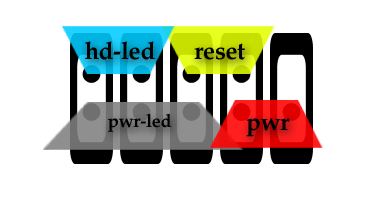
On the connectors, you should have the text facing up and pointed so that it is readable. The text will be read left to right ...hard to describe. Basically you shouldn't have to turn your head to read it.
Where is the speaker label? It seems you don't have pins for that, at least not there. -
Best diagram I've seen all day. :P So on the bottom row the text should be facing the bottom of the case, on the top row it should be facing the top of the case? Thanks for being patient.

-
All text should face up, that applies to both top and bottom rows. Its labeled so that when looking down at either row you can read it.
Truthfully, you don't even need the speaker connector hooked up. That will only be used for like beeps and error reports during bootup. Once in windows you'll get audio through your soundcard. -
I'll try hooking everything up again and giving it a shot, thanks alot.

-
A swing and a miss.
 I actually thing I hooked everything up correctly this time, but I guess I messed up somewhere.
I actually thing I hooked everything up correctly this time, but I guess I messed up somewhere.
-
Hopefully there's nothing wrong with your mobo.
Since you have been fiddling around with this, you might have messed things up a bit. Before proceeding any further you should trying clearing your CMOS. There's a little round battery, usually on the lower portion of the board. Remove it. There a tiny little latch that you will have to hold down and then it will just fall out if you tip the case. There will be 3 pins near it with a jumper taking up two of them. Move the jumper so that it covers the exposed pin and the middle one. Basically, if its on pins 2 and 3 then move it to pins 1 and 2. Leave it for like 30 seconds and then replace it to its orginal position and replace the battery.
Ensure that your power and reset switch connectors are connected properly and try booting up again.
Anytime you have problems after loosing power to your board, like you probably have experienced from fiddling with the power connector, you should clear your CMOS. -
Well, earlier my stepdad pulled out a jumper thinking it was a place where one of the 3 pin plugs goes. I put it back on but I wasn't sure of the origingal place so I just put it on. I put it on the other side and now my computer powers up but my monitor goes in to sleep mode.
 Before the jumper was on the other side and it started up once, so I don't know. I'm not sure if my buttons work, the lights beside them do glow but when I hit the reset button my power doesn't turn off then on.
Before the jumper was on the other side and it started up once, so I don't know. I'm not sure if my buttons work, the lights beside them do glow but when I hit the reset button my power doesn't turn off then on.
-
OK, on a hunch I moved the jumper back and now my computer starts, but I have run in to one last problem (hopefully.) It says insert boot disk or select proper boot media (something like that, I'm not 100% sure.) Doesn't this mean I haev my slave in the master spot? THanks for all the help guys, I don't want to have to call a PC guy ever again. :P
-
OK, I can use my computer but alot my wiring for the buttons had better be off. To turn my computer on I have to turn off the power from the back, pull the plug, switch the jumper, flip the switch back over, put the power in, turn the switch off, pull the power, switch the jumper back, flip the switch, and put the poewr back in. :P I must have messed up bad, but my computer is usuable.
 Thanks for all the help, I just need to figure out what I did wrong now. :P
Thanks for all the help, I just need to figure out what I did wrong now. :P
-
Have you cleared the CMOS yet? That sounds exactly like what happens when it needs to be cleared. On my pc, if I don't clear the CMOS after a bad crash then the power button does nothing. I have to unplug the power cord then plug it back in, and it boots up automatically. It continues in this loop until I finally clear the CMOS.
Its not enough to just move the jumper near the CMOS. You physically have to remove the battery like I described. -
I just tried that like 4 time, no luck.
 It did make my computer boot more often, but my power button still doesn't work.
It did make my computer boot more often, but my power button still doesn't work.  Any chance I did it wrong? My jumper was near the battery to begin with, so I just removed the battery, moved the jumper, waited a while, moved the jumper back and replaced the batter. Thanks for the help, hopefully I didn't mess up to bad.
Any chance I did it wrong? My jumper was near the battery to begin with, so I just removed the battery, moved the jumper, waited a while, moved the jumper back and replaced the batter. Thanks for the help, hopefully I didn't mess up to bad.
-
Hrm, I noticed that BIOS says my system fan isn't working. I don't have my old system fan, the one that connected into the motherboard, the ones with my new case connected directly to the motherboard.
"
-
"Houston, we have a problem."Originally Posted by IAIHMB
-
That's a negative. :P There is a spot on my motherboard for my "system fan" to plug in, unfortunately the only two fans I have near that are exhaust fans with 4 pin plugs. I've checked all of my fans, they are working, well if this is all of my fans anyways:
2 exhaust fans that came with my case
The intake and exhaust fan on my power supply
The fan on my video card
Heatsink
I know that isn't enough cooling, 3 more fans coming in the mail.
I'm probably missing one or two in there somewhere, lack of sleep. AC just broke and it's still just shy of 100 degrees at 5:53 AM If my system fan did manage to break, is that something that will cost alot to replace?
If my system fan did manage to break, is that something that will cost alot to replace?
Also, I've heard that if your motherboard is mounted just on those pins (the ones you screw into the bottom of the case and then screw the motherboard on to) it could be causing a short, meaning the power button might/might not work. Is that still a common thing? Thanks for all the help guys, I think I have it narrowed down to those two problems. -
I started over, fixing all of my sloppy work. The power button still doesn't work, nor do any of the buttons, and my computer won't do anything but power up. The monitor notices the computer powers up but it won't do anything but go into power saving mode.
 Thanks for the help guys, I am going to see if any of the PC mechanics around here can solve my problem.
Thanks for the help guys, I am going to see if any of the PC mechanics around here can solve my problem.
Similar Threads
-
Big enough pc case?
By A Traveller in forum ComputerReplies: 39Last Post: 21st Aug 2011, 09:37 -
Case Shortage!
By videobread in forum MediaReplies: 6Last Post: 10th Jan 2010, 12:22 -
new computer case
By minidv2dvd in forum ComputerReplies: 9Last Post: 29th Sep 2009, 02:13 -
External case - 3.5 or 5.25 case....
By kenmo in forum ComputerReplies: 3Last Post: 2nd Jan 2009, 16:54




 Quote
Quote