I did every RAM recording I ever did in VBR, so that's not it. I tried the add DVD video the other day and it worked fine, just clicked on the drive and there it was, been taking the long way putting it on the desktop. I will try recording in 2 different speeds on 1 disc and see what happens. Are you running XP SP2? I couldn't get anything to work right with SP2.
+ Reply to Thread
Results 31 to 38 of 38
-
-
I too have imported many VRO files that were recorded with "Hybrid VBR Resolution" set to "Auto", but occasionaly It wouldn't work. Once I switched to "Fixed" I never had a problem again. Use the setup menu on your Panny to switch to "Fixed." Below is screen shot of the setup menu on my DMR-HS2:
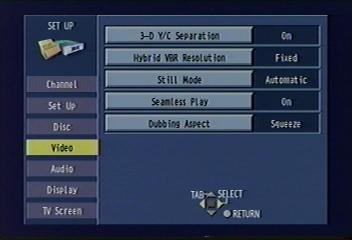
Also, you should be able to record programs with different speeds on the same disk and still import them. I frequently mix LP and EP on the same disk and have no problem importing with TMPGEnc DVD Author. -
Thank you once again for your comments. Below is a screen shot from TMPGEnc DVD Author "edit clip" window, where it only recognizes the first 2 minutes and 55 seconds of video.

The content was recorded at the same speed. I am not sure why it only recognizes 2 min and 55 sec, unable to show the entire video (around 2 hours).
Remarks:
- 2490 MB video recorded in DVD-RAM disc
- TMPGEnc Edit clip window says: "Cannot insert chapter"
- Renamed original .VRO file extension with .mpg. This is the only way I could open/see the video
- Tried under Windows 2000 and Windows XP, same problem occurs
Any thoughts on what is happening now?
Wilson -
Has the original been edited on the standalone? The only times I've ever had problems is with defective discs, or a couple of standalone edited discs. Most of the edited discs have been fine, but there was one that was edited early in the recording that I've tried more than a few times to copy with the same thing you say happening. Is the XP SP1 or SP2? I couldn't get anything to work right with XP2.
-
windows does not support reading of vro files. on my system windows would "see" the files but only the first 10 minutes of video would be authored. I have been fighting with this prob for months and discovered that isobuster will extract the intact vro files to a readable format that you can then author with TDA. open isobuster and extract vr.ifo and vr.vro files to a folder named RTAV. should take about 15 to 30 minutes depending on speed of drive. this file can then be opened with TDA or ulead authoring software. BTW the video file has to be in dvd standard resolution to be opened in TDA. best of luck.
-
First of all I want to say thank you to all and each one of you for your comments and suggestions. Below is a detailed summary of my experiences, how I got it to work and unsolved mysteries.
Objective:
Convert DVD-RAM discs with TV programming originally recorded in the standalone Panasonic E50 into DVD-R. In another words I want to convert VRO files into VOB. Also I hope that my own experiences described below can help others. I am willing to collaborate in enhancing a current guide on this subject.
Reference System #1:
Standalone DVD recorder:
Panasonic DMR-E50
DVD Disc:
DVD-RAM
File Format:
VRO
Recorded Video Size:
2.42 GB (3 hours, 36 minutes and 31 seconds)
Operating System:
Windows 2000 Professional
DVD Rewritable Drive:
LG GSA-4120B
Software Used:
PowerDVD 5, WinDVD 3.2, TMPGEnc Plus 2.5, TMPGEnc DVD Author 1.6.26.73, Nero OEM 6.3.1.12, MPEG-VCR V3.14, MPEG Video Wizard 2003, Power Producer 2 Gold and IsoBuster 1.6
Results:
1- Windows 2000 Professional does not recognize (read) the VRO file (VR_MOVIE.VRO). As you may know the DVD-RAM folder contains 3 files: VR_MANGR.BUP, VR_MANGR.IFO and VR_MOVIE.VRO. Windows 2000 only shows .BUP and .IFO files.
2- PowerDVD and WinDVD both can read and play the entire VRO file without any problems
Reference System #2:
Note: Same as system #1 except the operating system is Windows XP SP1
Results:
3- Windows XP can read the VRO file (VR_MOVIE.VRO).
4- TMPGEnc DVD Author only reads the first 2 minutes and 55 seconds of video, nothing else. Tried copying to the entire DVD-RAM folder to the hard drive and changing the VRO file extension into MPG. However TMPGEnc DVD Author will only read the first 2minutes and 55 seconds.
5- Same as TMPGEnc DVD Author, MPEG-VCR V3.14 and Power Producer 2 Gold can only read the first 2 minutes and 55 seconds of video, nothing else.
Current Solution:
6- Used MPEG Video Wizard to import the VRO file and export as a MPEG2 file.
7- TMPGEnc DVD Author now can read 3 hours, 34 minutes and 44 seconds (NOT the entire recording 3 hours, 36 minutes and 31 seconds). I edited the video to cut adverts, created a new menu and was able to convert into VOB file.
8- Used Nero to burn the DVD VOB file into a DVD-R and DVD+R discs for media and equipment compatibility tests.
9- I can tell you that I was able to watch the video without any problems on standalone DVD players and PCs.
Solution Steps:
Used MPEG Video Wizard 2003 from Womble to import VRO file and export into MPEG2 file. Next I used TMPGEnc DVD Author to edit the MPEG2 file and convert into VOB. Last I burnt the DVD-R disc using Nero.
Unsolved Mysteries/Questions:
1- I want to know what driver, patch or other, is needed to get Windows 2000 to recognize VRO files.
2- I canít understand why PowerDVD and WindDVD can read the entire VRO file and other programs canít.
3- Still canít figure out why TMPGEnc DVD Author can only read 3 hours, 34 minutes and 44 seconds (after I was able to convert into MPEG file using MPEG Video Wizard 2003). Not sure why and how I could get it to read the entire video 3 hours, 36 minutes and 31 seconds.
I would like to know your thoughts.
Sincerely,
Wilson -
Perhaps the programs' lengths show up as zero seconds because the recorder wrote incorrect sequence GOP headers into the file you burned to disc. If you have Womble Mpeg wizard, Restream or even dvd-lab, that should be fixable. I've done it before with material recorded with the JVC; usually if you have a recording, edit out the commercials or whatever and burn to disc as a single file (what JVC calls "playlist", or even if you burn different recordings as a single file) at the points where you cut the recording the temporal references will be out of whack with the result that when you import the file into an authoring software, the length of the file will be read incorrectly. Womble does an excellent job at fixing these buggy mpeg streams.
PS as a precaution, also check if the AC3 stream has corrupt/unreadable frames (it can happen). Open with HeadAC3he and scan the file. If there's any problem it will prompt you an error message. These kinds of bad AC3 frames can be fixed with ac3fixgui (look in the tools section).
Hope this helps and works out for you.
EDIT: I just read that you have womble. I would still try correcting the GOP's (if you haven't done that already, that is). It is under tools. It's never let me down whenever I have had a file that would not show in its enterity when opened in the authoring softwares. Also, if you have Maestro, try opening the file and if it says ok and the file length is what it's supposed to be, then you're sure to have a good file Sorry, I had to go see about a girl
Sorry, I had to go see about a girl
Similar Threads
-
Editing Panasonic Burner DVD-RAM VRO Video In Computer
By Teshia in forum User guidesReplies: 47Last Post: 18th Feb 2013, 09:06 -
Problems copying .VRO files from DVD-RAM -- SOLVED!
By usually_quiet in forum DVD RippingReplies: 14Last Post: 2nd Jun 2011, 17:30 -
VRO file (VideoCAm) to DVD degrade the video ?
By c1steady in forum Video ConversionReplies: 0Last Post: 28th Apr 2010, 04:08 -
HOW to DVD-RAM on PC so that it plays in my PANA DVD Player
By saxon22 in forum Authoring (DVD)Replies: 21Last Post: 18th May 2009, 08:34 -
Extracting .VRO file from DVD-RAM to pc for editing
By mattsz in forum Newbie / General discussionsReplies: 9Last Post: 13th Jun 2007, 14:25




 Quote
Quote