Does anyone know if an editing software package exists that can do the following canned (or just easily)?
(I've checked Adobe, Ulead, Dazzle, Pinnacle, Sony, etc. and they all allow it but all with brute-force, conciderable effort).
I have a video clip. I need to display the first frame of this clip as a still image for say 2 seconds, immediately following which I want to transition slowy (from slow motion to mormal speed) from the still into the remainder of the clip.
I can do the following: create say several stills of successive frames from the original clip (frame1, frame2, frame3, etc.) display frame1 for 2 seconds followed immediately by frame2 displayed for 11 frames, followed immedately by frame3 displayed for 10 frames, followed immediately by frame4 displayed for 9 frames, etc. etc. up to frame11 displayed for 2 frames with the remainder of the clip beginning at frame12 immediately following.
However, this seems rather tedious and time consuming, especially if I want to be able to repeat this many times throughout a project. It would be nice if some package offered an FX that did this for me.
Does anyone know if a package that does this exists?
Thanks
-Mike
+ Reply to Thread
Results 1 to 4 of 4
-
-
Vegas could do this with Velocity Envelopes - run it down to 0 (no motion) at the start of the clip, up gradually to 100%, controllable by the curve you draw.
- housepig
----------------
Housepig Records
out now:
Various Artists "Six Doors"
Unicorn "Playing With Light" -
I would give Video Studio a shot at this:
1. After loading your video into the video library, highlight its icon, if it's not already.
2. Click once on the Timecode to highlight the frame number (the last two digits) and select your first frame.
3. Go to the Options Panel and select Save Still Image, to take a snapshot of the first frame. The screen will automatically switch from Video to Image library, to show your image you just took. Repeat these last two steps until you have taken snapshots of the first eleven frames you want.
4. While the Image Library is displayed, grab the first image and drag it to the first position on the storyboard.
5. On the digital clock labeled "Duration", click on the secondís portion of it and type "02". This limits the display of the first frame to two seconds.
6. Grab the second frame you took. Drag and drop it onto the second position. Since we want this frame to be displayed for 11 frames, click on the Duration clock in the last two digits (frames) and type "11". If the seconds digits change to "01", click once on it and type "00" in it instead.
7. Repeat step 6 on each successive storyboard position/frame until you have added the first 11 frames, and entered the duration you want each frame to last.
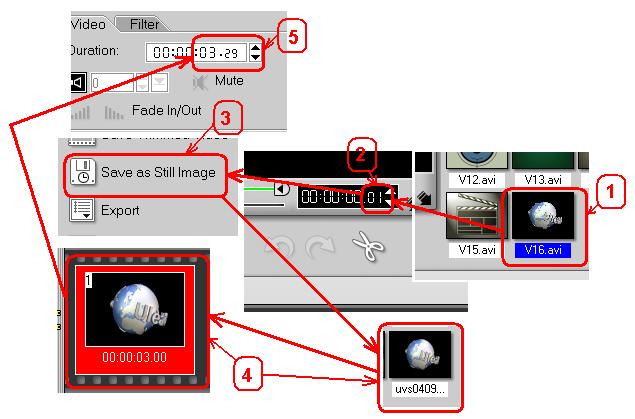
8. Return to the Video Tab. Grab the original video icon and drag and drop it in the last storybook position. Since we want this clip to begin at the twelfth frame, click once on the Time code on the last two digits (frames), and change them to read "12".
9. Select the Mark In button. This tells the program to begin this clip 12 frames into the original video clip.
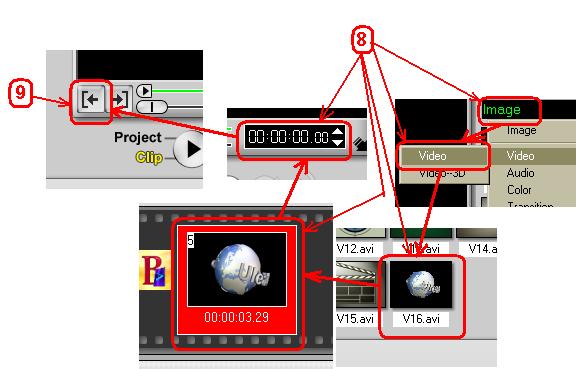
10. Save File=>Save As to save the project.
11. Select Share=>Create File and select your format and save your new video.Hello. -
Mudio Studio Pro will do that as will any good editor (premier, vegas i don't know this for a fact but I don't doubt it). There's aoption for video speed. You just need to pick variable, pick your frame and select a speed, next key frame same thing..
Similar Threads
-
Software to Scan .ASF files swiftly, easily ?
By abrogard in forum ComputerReplies: 7Last Post: 21st Dec 2011, 17:56 -
Comprehensive Software Package Compatible With Windows 7 - 64 bit ?
By Videodrome in forum Blu-ray RippingReplies: 4Last Post: 10th May 2010, 17:48 -
Best video editing package?
By donski in forum EditingReplies: 4Last Post: 3rd Jul 2009, 06:55 -
Can someone recommend a good package for editing/authoring?
By bek in forum Authoring (DVD)Replies: 2Last Post: 31st Mar 2008, 16:20 -
An effective video editing/rendering package?
By Balliol in forum Newbie / General discussionsReplies: 3Last Post: 21st Jul 2007, 15:04




 Quote
Quote
