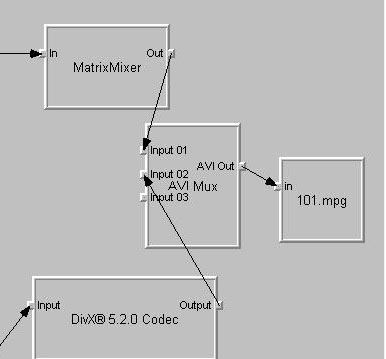Check this post, you will make it through. There are 2 of them (mine is the second (NightScream) so try them out).
https://www.videohelp.com/forum/viewtopic.php?p=1018674#1018674
+ Reply to Thread
Results 1 to 30 of 30
-
-
If this is about subtitles you can check an earlier post by teegee420
https://www.videohelp.com/forum/viewtopic.php?t=223481&highlight= -
@nightscream
lol, why would you post your guide on a ogm to svcd guide thread?
i think there are several ways to adding subs to mkv. one way is to add permanent subs and another is to use selectable subs which can be added while authoring your dvd. -
I put my guide in a ogm to svcd because there is a great guide there too.
https://www.videohelp.com/forum/viewtopic.php?t=231739&start=0&postdays=0&postorder=asc&highlight=
So I put mine there so it could have 2 guides at one place.
Easier to find, easier to read and easier to solve the problem, got me?
And gastorgrab, the guide https://www.videohelp.com/forum/viewtopic.php?t=223481&highlight=
doesn't work, (at least for me) because you need to integrate the subs in the video file with some program, it doesn't work by rename them by the same. Check this post that re-afirm this.
https://www.videohelp.com/forum/viewtopic.php?p=963959#963959 -
I'm not trying to be an ass here, but if i do a search for mkv conversion guides, your guide will not come up because it's in some one else's guide. How is that easy to find?I put my guide in a ogm to svcd because there is a great guide there too.
https://www.videohelp.com/forum/viewtopi ... highlight=
So I put mine there so it could have 2 guides at one place.
Easier to find, easier to read and easier to solve the problem, got me? -
That's beacuse my guide is not on "Guides" section, it's on "Forums" section. I have already asked to the webmaster about the guide so it will be on the guides section too.
gastorgrab, even you enable the Subs on the setup, there don't come up. But I have found a new and easy way (and a lot few steps) to convert it to a .avi or a .mpg
Just wait for a new post and you'll see... Jejeje
PS. Thanks for the care, see ya guys. -
Ok, here is the new guide for all of you who like to convert MKV files to AVI or MPG. Tested and working.
First download this programs:
1. GraphEdit (graphedit011008.zip)
2. Matroska Pack Full v1.0.2.exe
3. TMPGEnc Plus 2-59-47-155 setup.exe
4. VobSub 2.23.exe
First step is a little confused but you'll tag along.
1. Launch GraphEdit click on "File" then "RENDER MEDIA FILE" to load the mkv file. It will open like this (it's a little messed up so I could picture it):
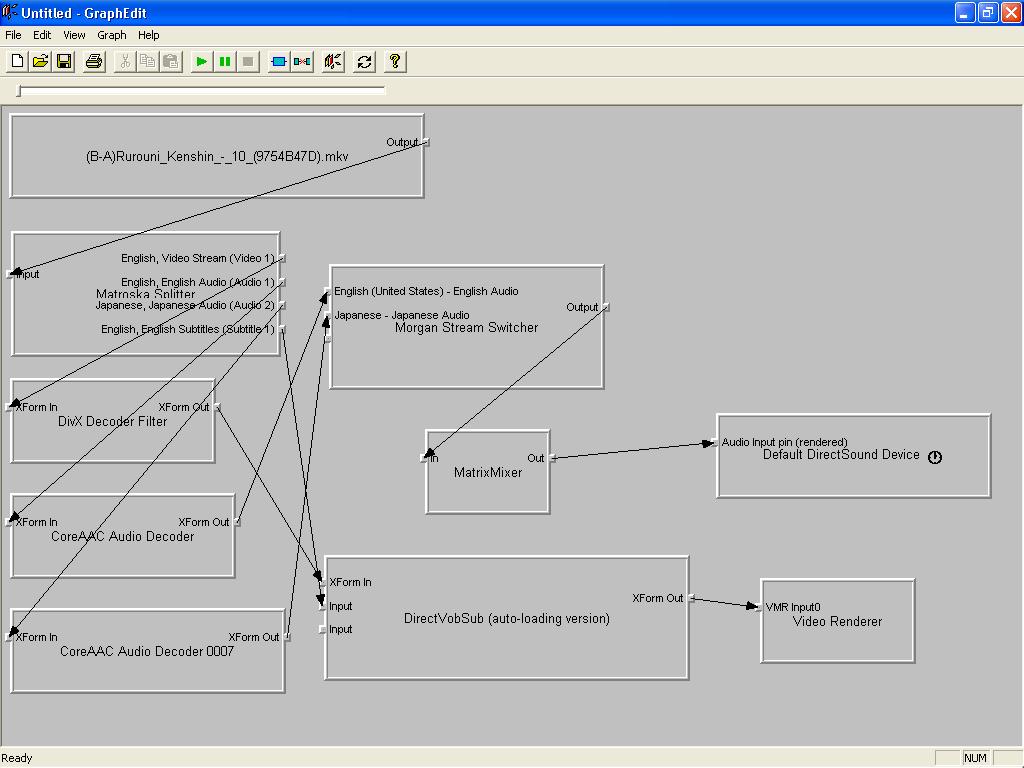
2. Click on the “blue rectangular” icon / filter box and choose:
a. "Audio Compressors" and pick "MPEG Layer-3"
b. On "Video Compressors" pick "DivX 5.2.0 Codec"
c. On "DirectShow Filter" select "AVI Mux" , "File Writer" and
"Matrix Mixer"
Note: when you select the "File Writer" it'll ask to save it, put it at the
desktop so would be easy to find.
All should be like this:
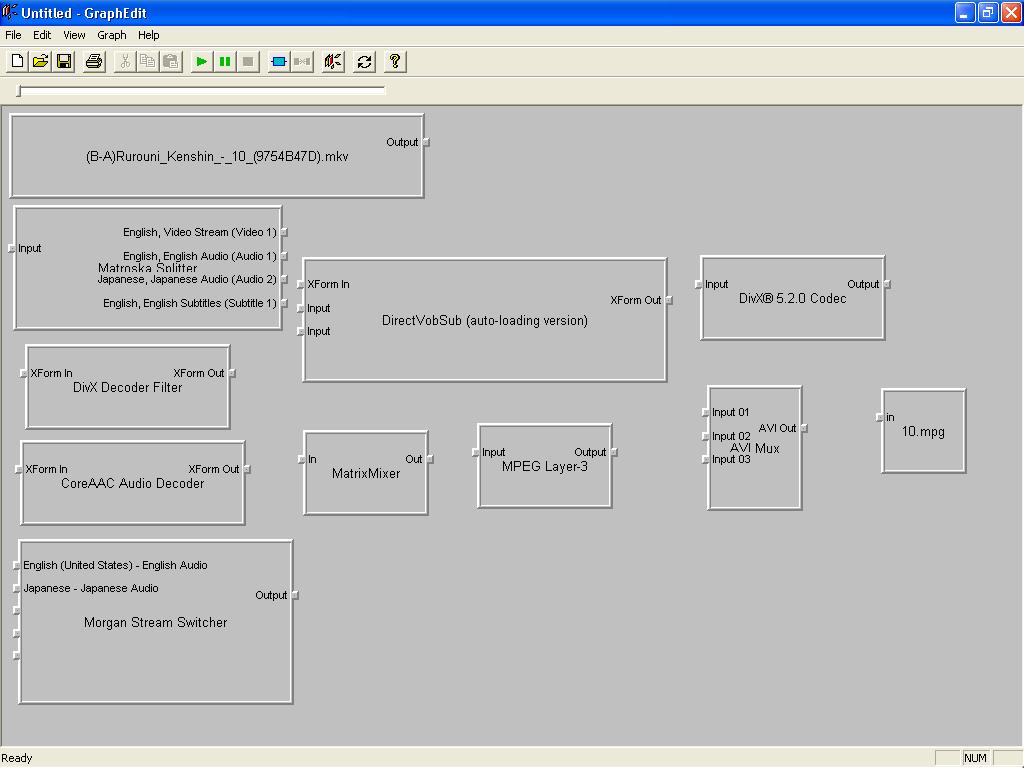
Then marrige them like this (click on the little boxes and an arrow will appear then drag it to the next box) and delete the one that are alone (without arrows):
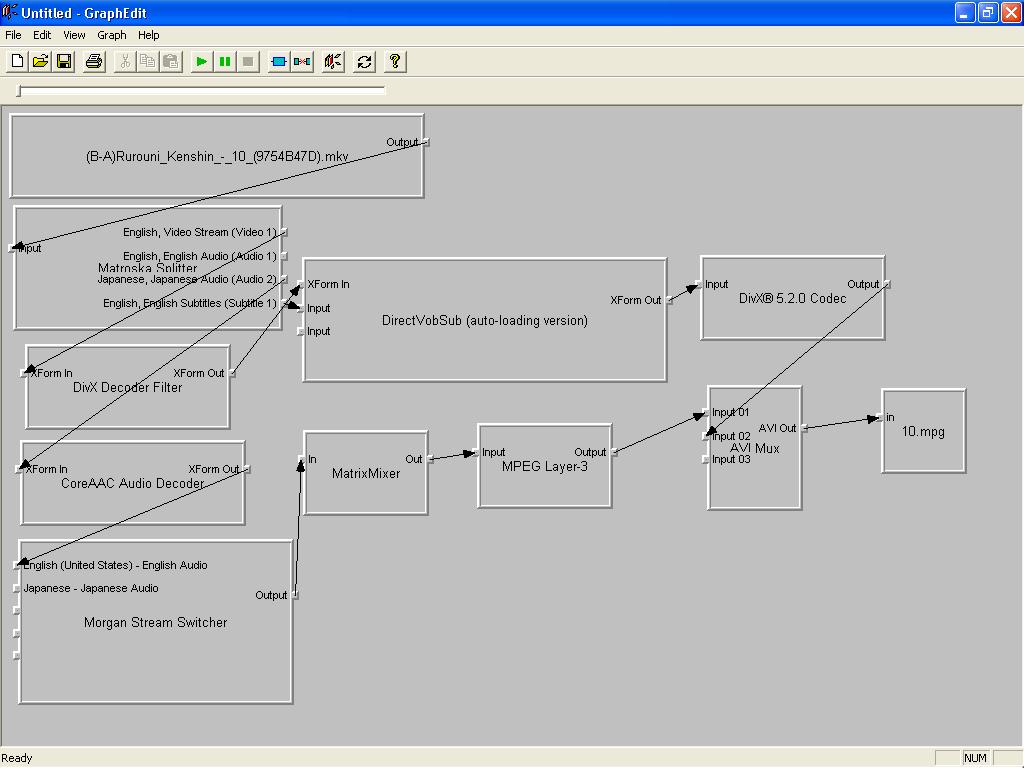
Press the green play button and wait for the AVI to finish (it will take a while!)
Then load it up with TMPEnc Plus 2.5 to convert it to a .mpg so it could be rezised for a VCD then writen to a VCD.
Enjoy!
Anything else, ask!
I was inspired by this Guide:
https://www.videohelp.com/forum/userguides/89139.php
If you want to check it out. It's about
"OGG / OGM movies to VCD or SVCD using Graphedit"
So thanks Andy Morrison. -
The resulting file is not an MPEG.
You can't use a AVIMUX filter to make an MPEG file.
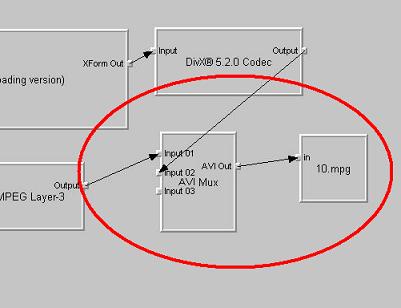
-
You are completly right! (but it did encode to mpg!) I have found a easiest way. Hold on to my next Post and you'll see it. And even the file size it's smaller for the resolution that it has. Thanks gastorgrab.
-
Ok, here is the actual working guide for all of you who like to convert MKV files to AVI or MPG. Tested and working.
First download this programs:
1. GraphEdit (graphedit011008.zip)
2. Matroska Pack Full v1.0.2.exe
3. TMPGEnc Plus 2-59-47-155 setup.exe
4. VobSub 2.23.exe
First step is a little confused but you'll tag along.
1. Launch GraphEdit click on "File" then "RENDER MEDIA FILE" to load the mkv file. It will open like this (it's a little messed up so I could picture it):
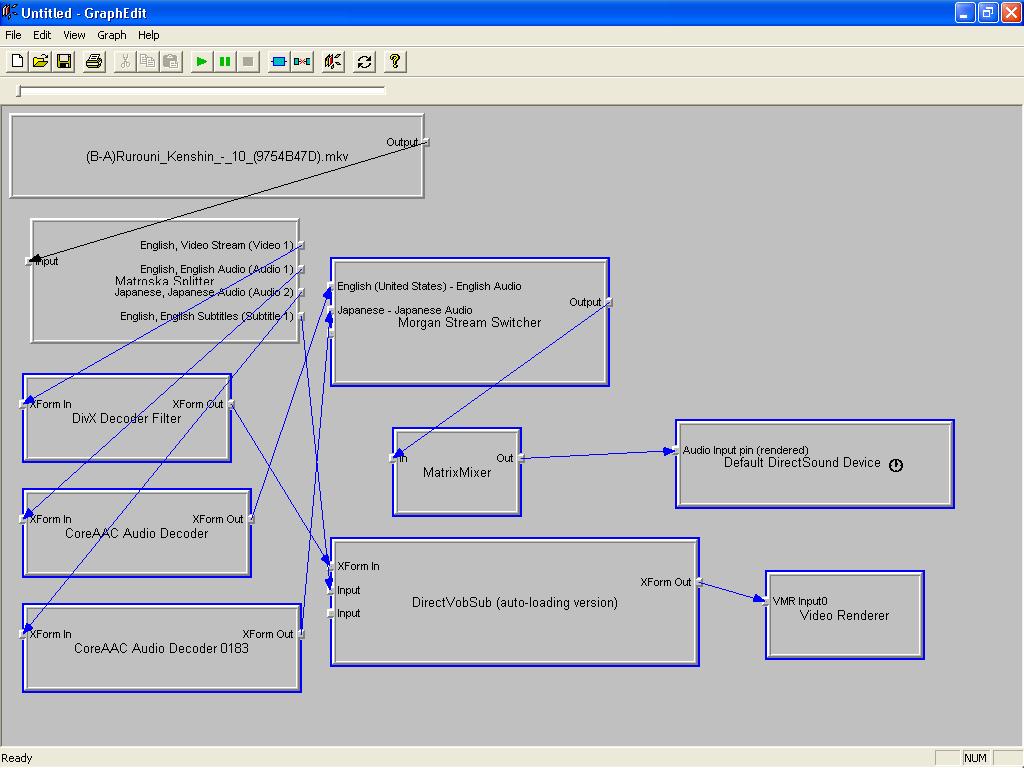
2. Delete all this that are maked on blue.
"DivX Decoder Filter", "Core ACC Audio Decoder", "Core ACC Audio
Decoder 0183", "Morgan Stream Switcher", "MatrixMixer", "DirectVobSub (auto-loading version)", "Default DirectSound Device", "Video Renderer". It Should be like this:
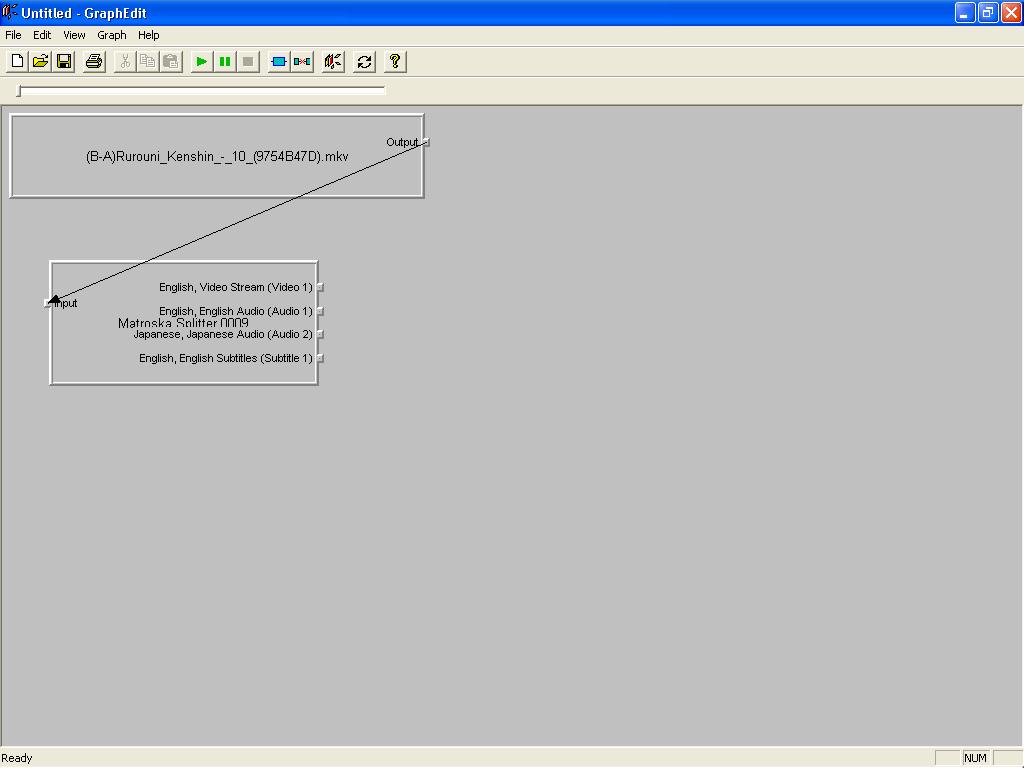
3. Click on the “blue rectangular” icon / filter box and choose:
a. "Video Compressors" and pick "Matroska Muxer"
b. On "DirectShow Filter" select "File Writer"
Note: when you select the "File Writer" it'll ask to save it, put it at the
desktop so would be easy to find.
All should be like this:
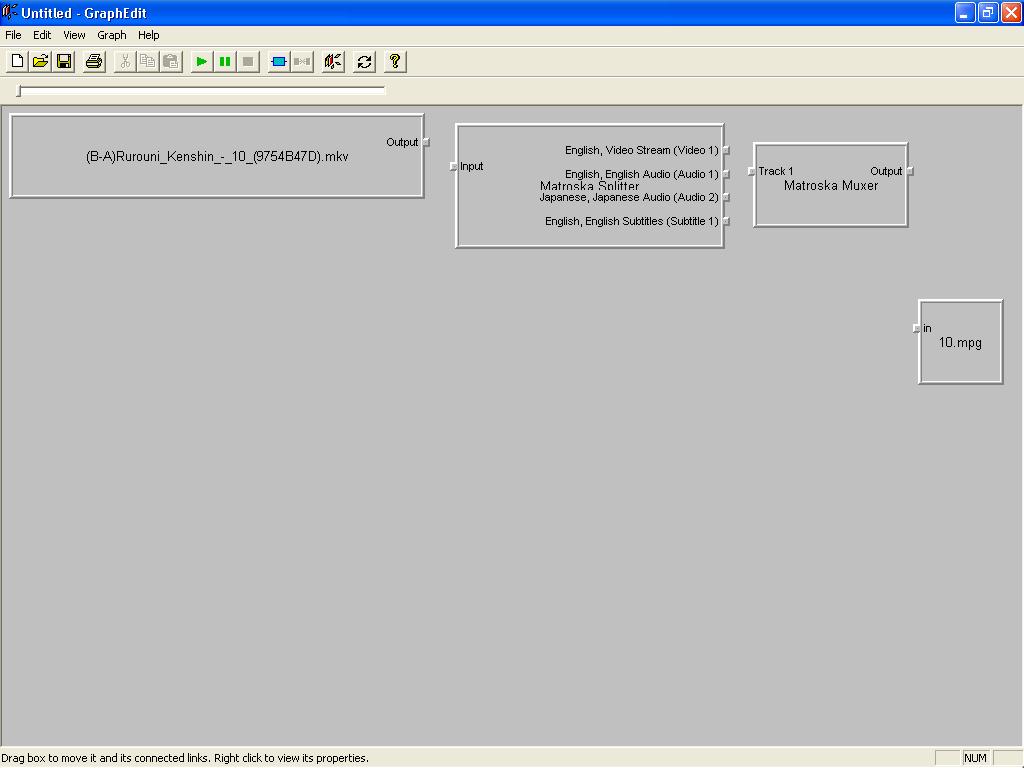
Then marrige them like this (click on the little boxes and an arrow will appear then drag it to the next box). If you want only english audio and no subs delete the arrows that correspond to the marked location. It should look like this:
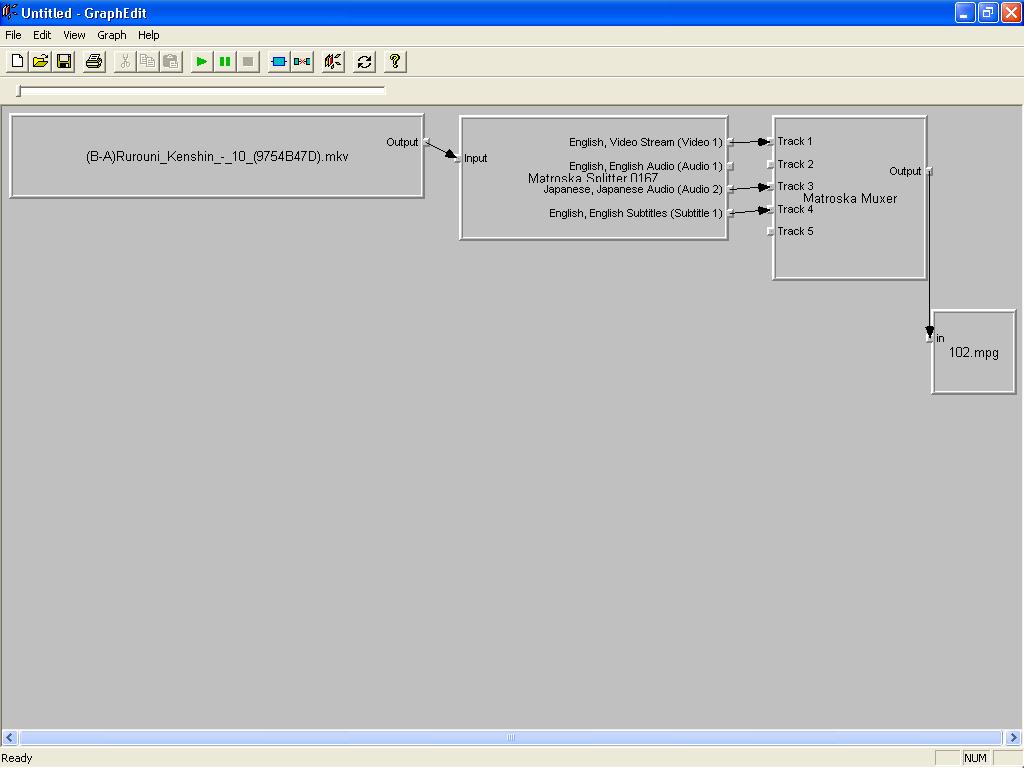
Press the green play button and wait for the AVI to finish (it will take a liittle while!)
Then load it up with TMPEnc Plus 2.5 to convert it to a .mpg so it could be rezised for a VCD then writen to a VCD.
Enjoy!
Anything else, ask!
I was inspired by this Guide:
https://www.videohelp.com/forum/userguides/89139.php
If you want to check it out. It's about
"OGG / OGM movies to VCD or SVCD using Graphedit"
So thanks Andy Morrison. -
This is not a MPEG either.
You've demuxed a MKV file and muxed back into a MKV file with the wrong file extension.
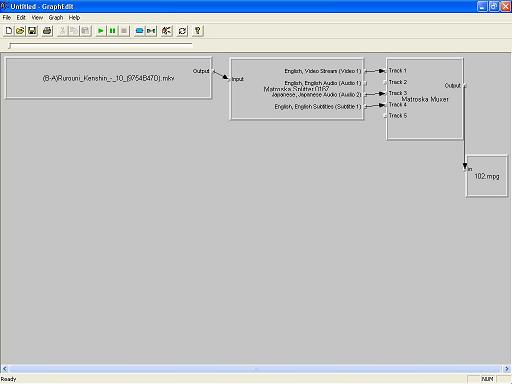
Why not just rename the file from *.MKV to *.MPG? -
If you see closer the pic, I've selected the Japanesse Dialog with the subs on English, not the English Dialog with the subs on english also. If I open the file with Virtualdobsub sometimes (most of the time) it crash or got an error, so I went on finding another tool that does the samething but to open the file without crashing and selecting whatever I wanted. I can rename it but when to convert it on TMPGEnco Plus I couldn't change the dialog to japanesse it rather stays on "English" even selecting it on VobSub. Got it?
-
Or if you wanted to actually convert you can do it like this:
From this:
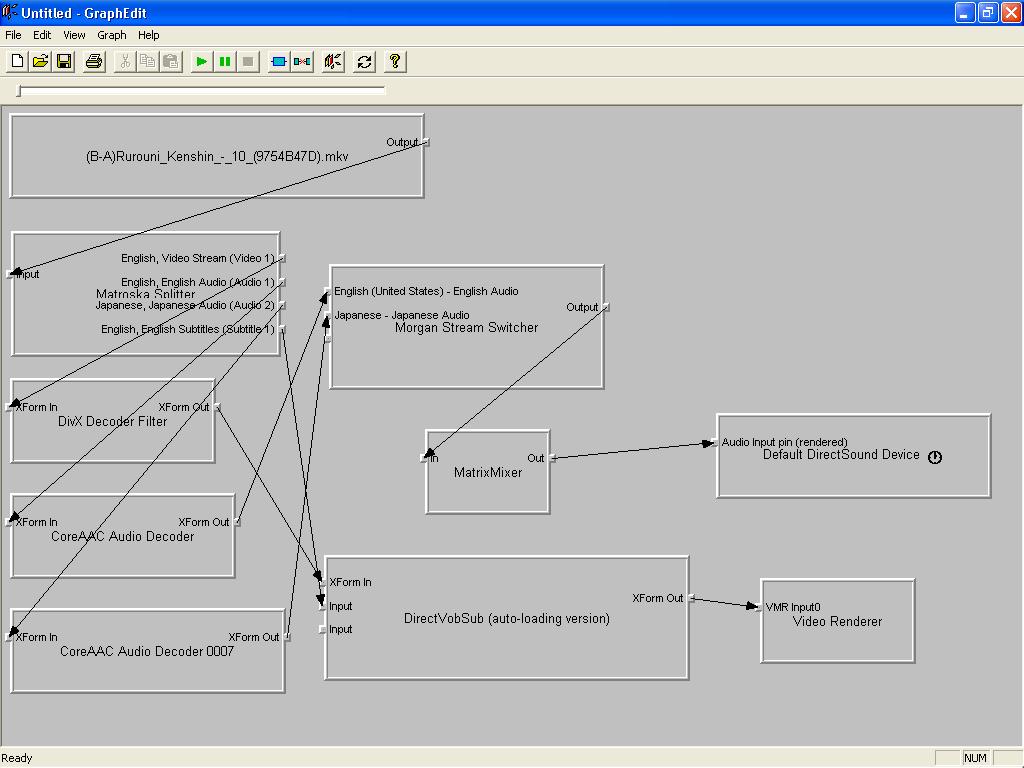
To this:
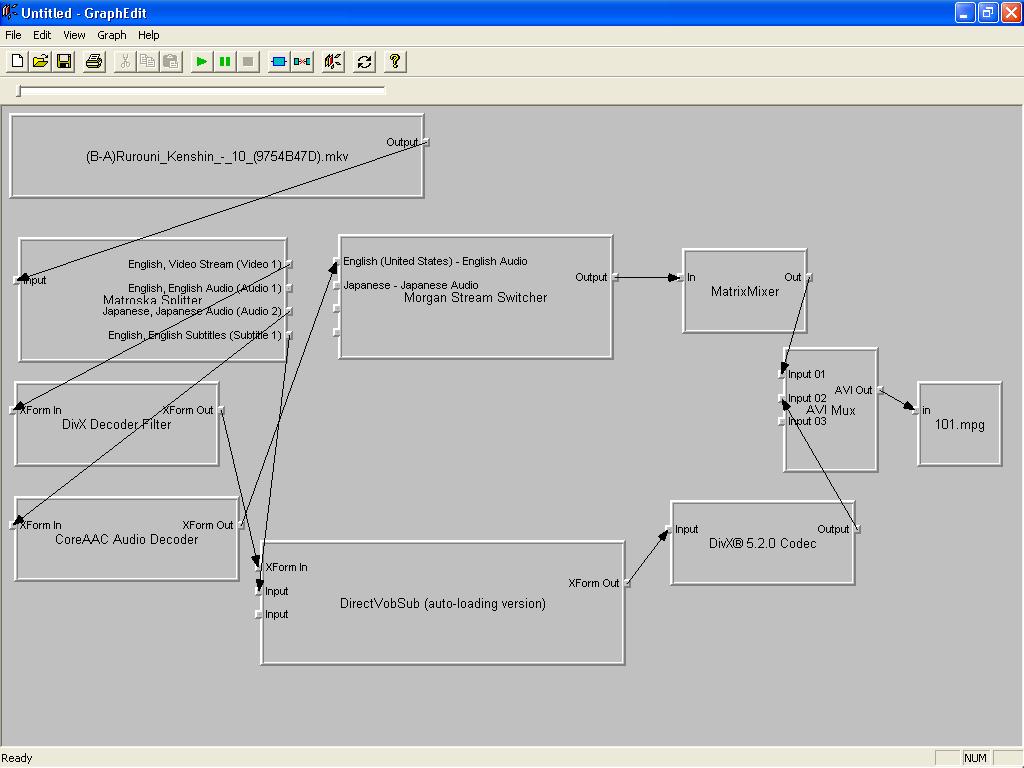
The only problem is that the audio maybe out of sincronization.

-
If you have tryed to convert the MKV and you have audio sincronization problems here's a solution.
When trying to convert the program uses path to determine how it will convert using filters and compressors, so in this case it just convert so you could write the movie but without any subs and when you put them they just mess up the movie by changing the sincronization of the audio. So instead of actually convert the movie let's just make it think it is converting but actually you are making the same movie but by creating a new file to make the subs appears without launching the DirectVobSub to put the subs, in other words the subs will be merge at the movie by the extention AVI, the movie will play as any AVI movie but DirectVobSub wont appear, so then convert it to MPG to make the subs forever.
First download this programs:
1. GraphEdit (graphedit011008.zip)
2. Matroska Pack Full v1.0.2.exe
3. TMPGEnc Plus 2-59-47-155 setup.exe
4. VobSub 2.23.exe
5. Foobar2000 0.8.3
6. mkvtoolnix plus the runtimes
7. DivX 5.2 (DivX Codecs)
1. Open the the mmg.exe (located within the mkvtoolnix and extracted to a folder with the runtimes).
a. Open the file "movie.mkv" and clickout the chekmarks in the track list. Ex, if you want the Korean language clickout the Video, english language and the subs. Click on "output filename" to save it somewhere as "movieaudio.mkv" and click on "Start Muxing".
It will create a file as movie.mkv but only the audio you want so later it could be added to the converting process without desincronization.
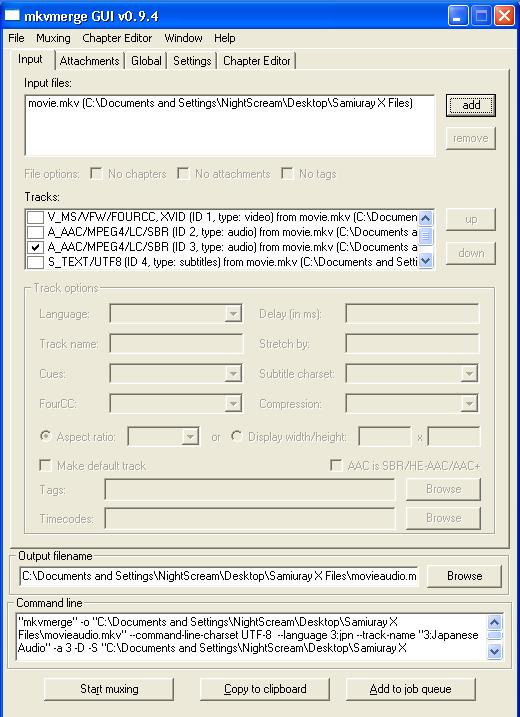
2. Open Foobar2000 0.8.3, click on "Playback" then to "Add Files..." add the files "movieaudio.mkv" to the list, right click on the file, click again on "convert to" and save it somewhere as "movieaudio.wav" Note: the audio will be converted to .wav so TMPGEnc could understand it.
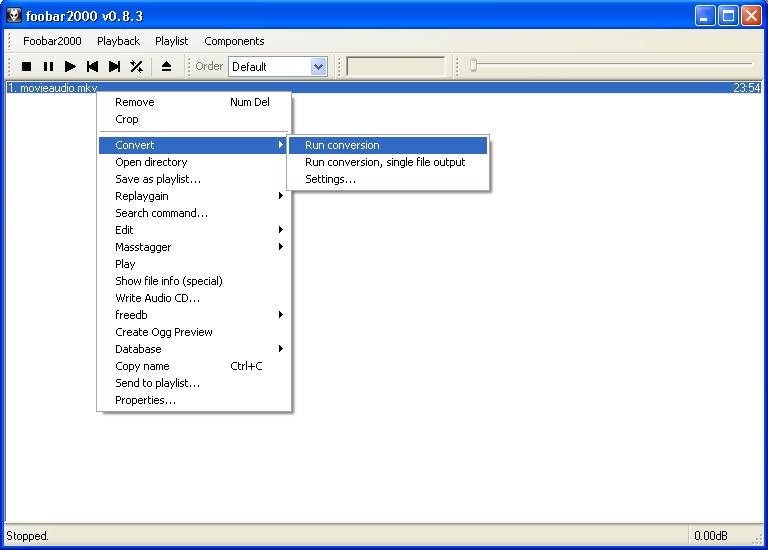
3. Launch GraphEdit click on "File" then "RENDER MEDIA FILE" to load the mkv file. It will open like this (it's a little messed up so I could picture it):
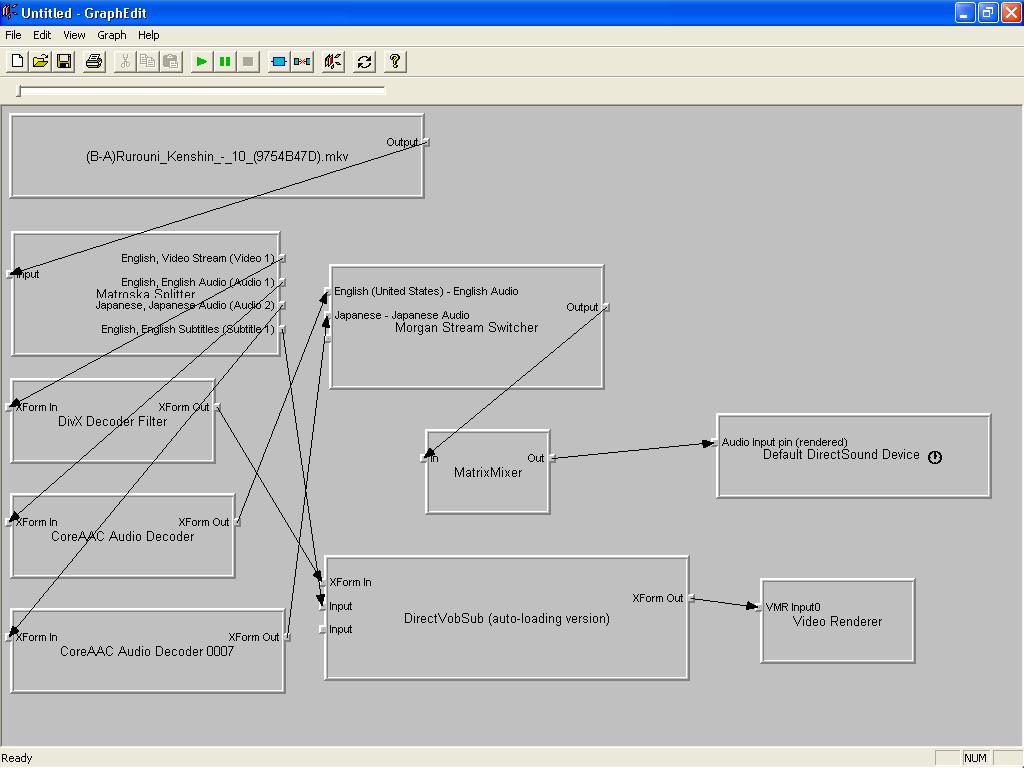
4. Delete all that is blue: Audio Input pin (redendered), Video Rederer, Core ACC Audio 0009 and the arrows of Core ACC Audio that goes to Morgan Stream Switcher. (Do not delete Core ACC Audio)
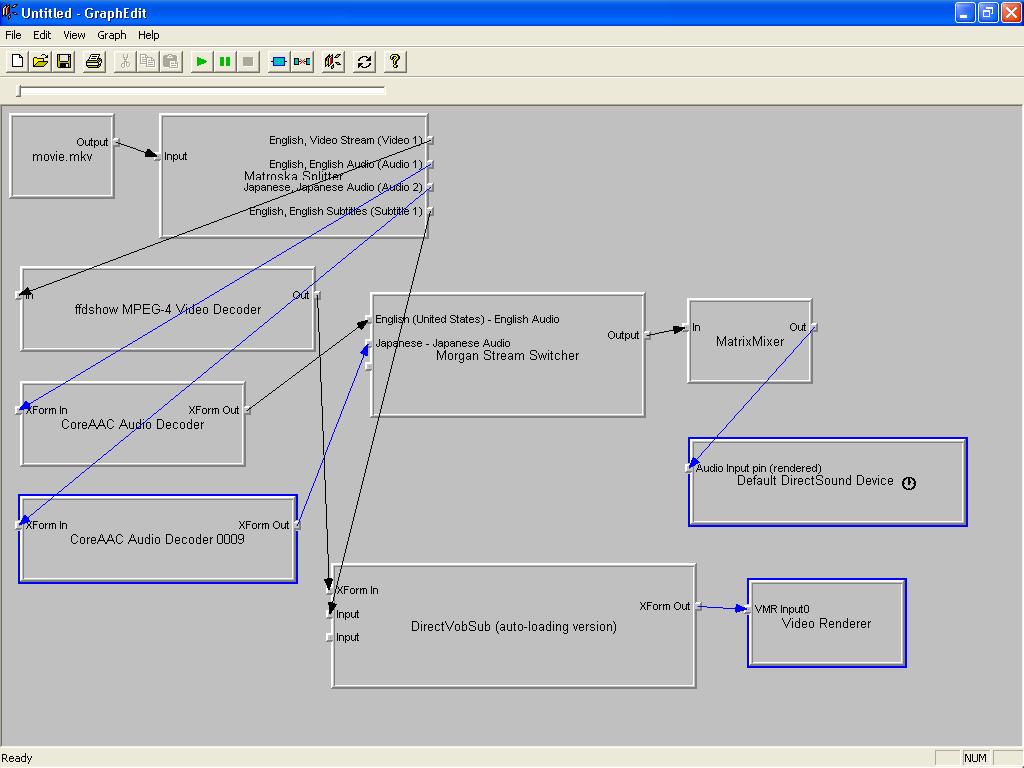
Then all should be like this:
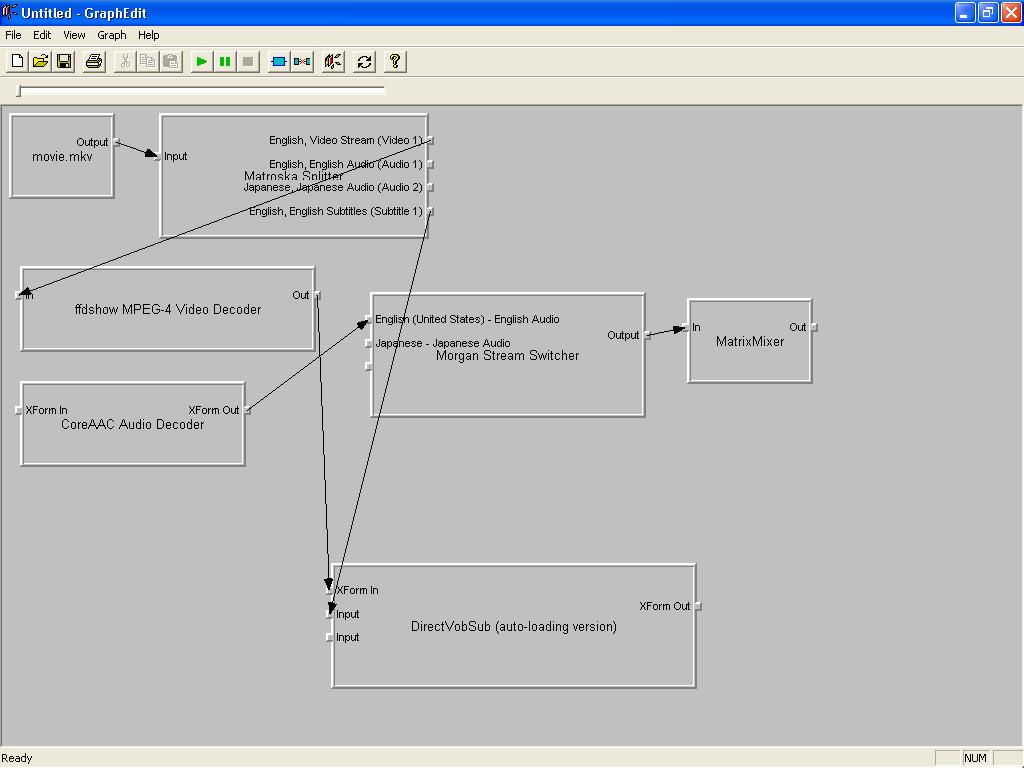
5. Click on the blue rectangular icon filter box and choose:
a. "Video Compressors" pick "DivX 5.2.0 Codec"
b. "DirectShow Filter" select "Matroska Muxer"
c. On "DirectShow Filter" select "File Writer" But when ask to save, save it as movie2.avi
Note: When you select the "File Writer" it'll ask to save it, put it at the
desktop so would be easy to find with the extention as .AVI
When you save it as .AVI it internally plays the file wile save it but with the subs on the video file. This is called "deceive the conveting procedure"
Marrige all and it should be like this:
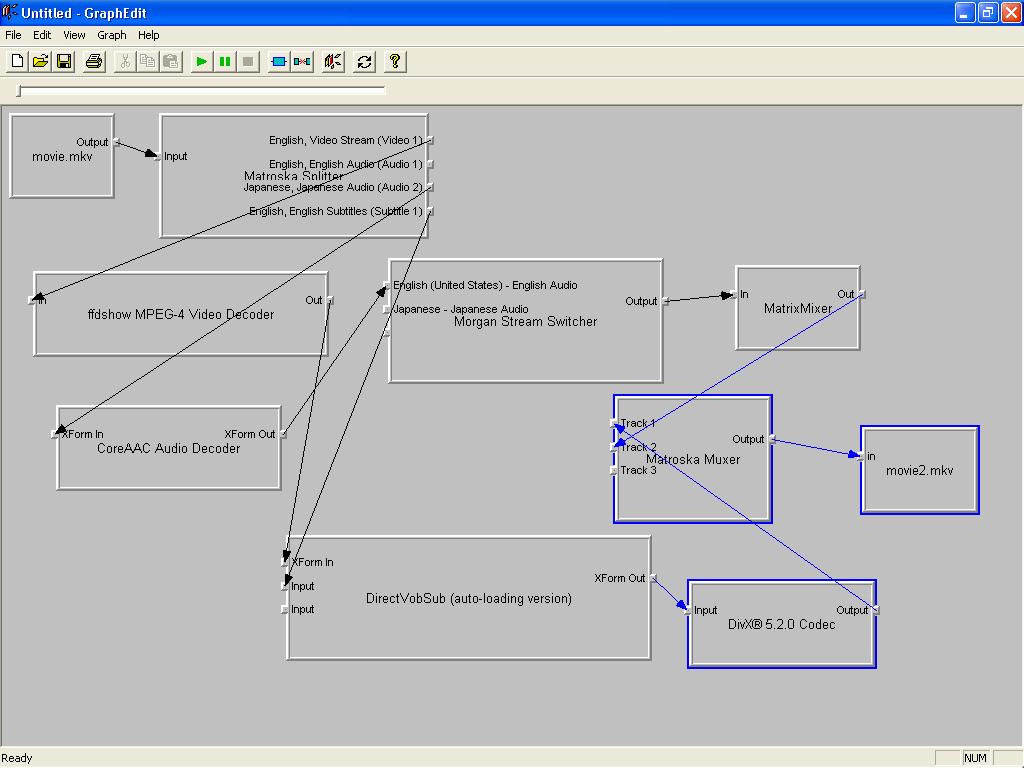
And click on the green "Play" button.
6. Open TMPGEnc Plus 2.5, in the "Project wizzard" hit Next,
a. Open the "movie2.avi" on the "Video File"
b. At "Audio File" hit on "Browse" and click on "movieaudio.wav".
c. On Video Type Put it in "Non-interlace" and in the "Aspect Ratio" on "4:3 525 line (NTSC)" and convert it to .mpg
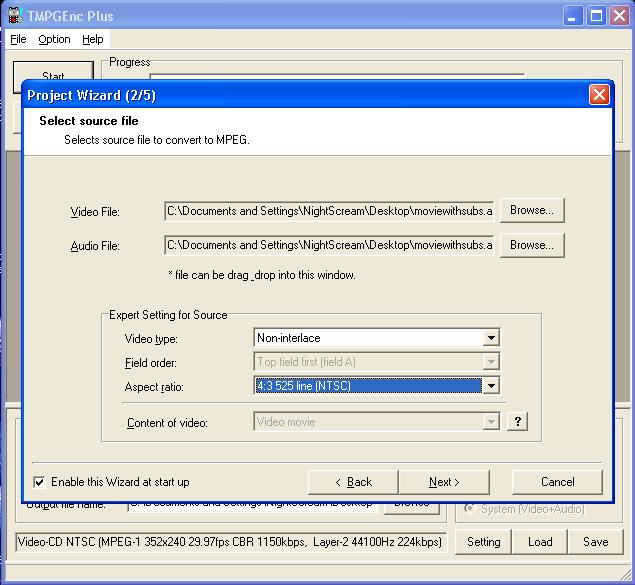
Now you are done! Burn it with any VCD Utility. Enjoy! -
How big is your avi file once you finish with it using Graphedit. I know adding the subtitles to it makes it bigger than the mkv which sucks. If you find a smaller solution, please let me know until then I will stick with the single audio of mkv to avi. I guess if you would of did a search for "help converting mkv to avi" on here you could of saved yourself some time and just went from there. Thanks for your post
-
When you convert the video file it allways will be larger than the .MKV because of the compression format and with the DivX codec it will be even smaller. If the .MKV file is 246Mb, the avi file would be like 764Mb (not so big), but when you convert it to .MPG with a VCD resolution (352X240) it goes to 260Mb. In this way I could see the video with audio that I wanted and the subs appears without ripping them and putting back them again. The bigger file depends on the resolution and the format. So if you want to make it smaller but in a .AVI file you got to lower the resolution. And I did the search but none of them worked for me, some o f them only convert the file without the subs, others change the audio but it couldn't load some of the files, another put the video and the subds but the audio was out of sincronization (in back post this happened to me and I fix it by removing the audio and putting back again at the end) that's why I did this last way, and this work very well. Anything, ask again. If you got stuck on something, ask.
-
holy crap that is huge. I don't want a bigger file than the mkv. I just want to get rid of the mkv extension and keep it as a avi. I don't need to convert it anymore than that. I did manage to get a smaller file as an avi with the subs, but when you run it through gspot it says that it isn't a valid avi. I got some other program called MedaiInfo, and it basically said that it was a mkv. AviCodec doesn't work for me anymore. It makes virtual dub crash, and I just downloaded Tmpgenc & it goes in there fine although I didn't convert it. Oh yeah the file plays fine, but if you like I can post here of what I did. I don't want to intrude on your topic, but the fake playable avi comes out smaller than the mkv still good quality I guess depending on what codec you use. Xvid yields a slightly bigger file than what divx codec would. I guess the only thing that I don't like is having to rencode it using the codec.
-
Shure you can post here what you have done to convert it that way, I don't mind. Be welcomed to put your steps of how you did it. The file is smaller because you are only ripping out something of the file, it like changing the file extension but without converting it but it always will be a .MKV file. It plays because you have the decoders installed and the player looks fot the proper decoders automatically.
-
Single audio no subs version of mkv to avi is here https://www.videohelp.com/forum/viewtopic.php?t=227932&highlight=help+converting+mkv+avi
I got The Codecs from http://www.theorica.net/download.htm which has the DivX Audio codec that I use for graphedit. Xvid codec, ffdshow, and Matroska Pack Full is up to date.
Audio codec that I use for graphedit. Xvid codec, ffdshow, and Matroska Pack Full is up to date.
Now with Graphedit Click File then click Render Media File then choose your mkv file. You will have a bunch of junk that will show up mine looked like this: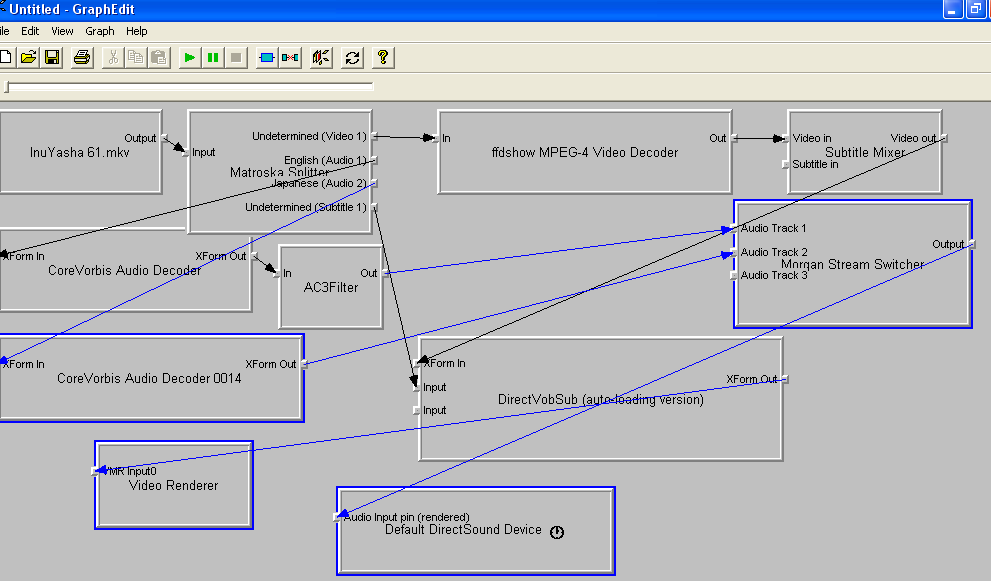
and you delete everything that is highlighted in blue. Next, if you want english audio then leave it the arrow fromt he Matroska Splitter alone otherwise click on it & delete it. Then move point next to Japanese (Audio 2) at the little box & stretch the arrow to the CoreVorbois Audio Decoder Box. Now I get the AC3Filter that pops up now you may not have that and that is ok. The subtilte Mixer is also there. You will actually need this one.
Next, click the little blue square. Now expand the Audio Compressor and select the audio I use the DiVX Audio, but others might use the PCM or the MPEG Layer 3. Next, expand the DirectShow Filters, choose File writer & name your avi file, put the extension .avi in there also. If you don't have subtitle Mixer add that to it also. Now scroll down to Video Compressors & choose your codec divx or xvid. You should probably use what it was orginally encoded in. Close the option window. Now draw an arrow from CoreVorbis Audio Decoder or AC3Filter to the audio codec that you chosen. Now draw an arrow from DirectVobSub to your video codec. Next, from your video codec to the Matroska Muker draw an arrow. Then draw an arrow from the Matroska Muker to your avi file. Then, draw an arrow from your audio codec to the Matroska Muker.
Everything should look like this.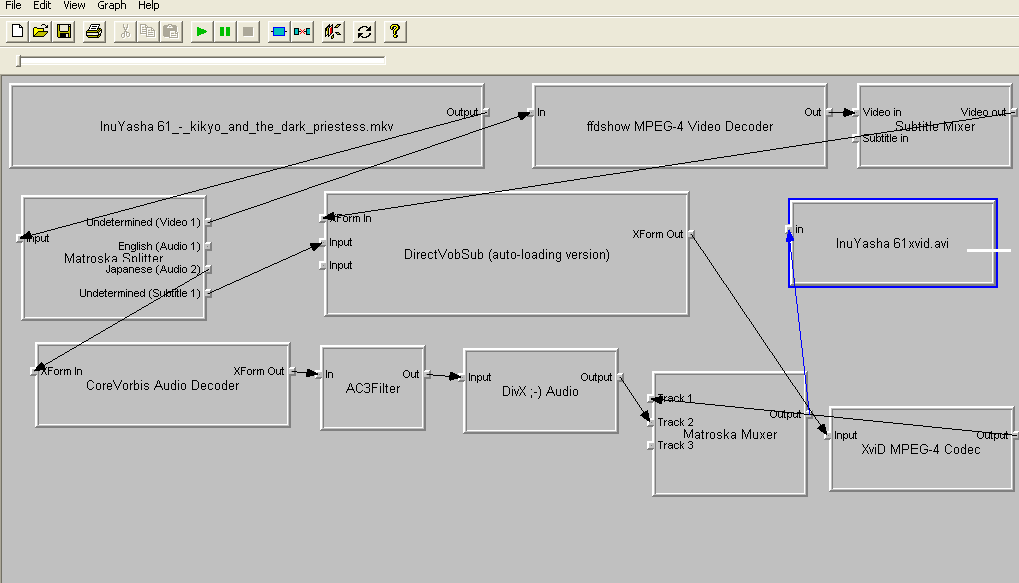
Finally just press the green play button. Your final product is alot smaller mkv file. I had to leave the Subtitle Mixer in there b/c it didn't want to work with just the video codec. I think adding the audio codec helps with a smaller file. -
Hey guys I think i figured a way to convert the MKV to Divx, mpeg etc. It work for me and I hope it will work for you . please leave feedback on the forum
https://www.videohelp.com/forum/viewtopic.php?t=239995 -
It looks like that one takes alot of time to do, but if you got it working then that is very good.
-
Yeah it work for me but i wanted to know if its working for everyone else whoo is trying it and also I wanted to know if any one had a Divx DVD player does it play properly. I want to fine out before i convert all the files
-
Mkv with following codecs gave me no end of trouble
Real 9 video codec with a 3ivx ACC audio
Saved both streams seperatly with mkvmerge, render video with winavi and audio with Goldwave halving the sample rate from 6400 to 3200 saved as wav then converted to ac3 with ac3 machine.
thanks to all on theses boards for infoVote for me and all your wildest dreams will come true -
I stumbled upon this guide searching for an easy way to convert some mkv files to SVCD. Unfortunately, it seems way more complex than even what I was trying to avoid doing originally. The most straightforward and correct way to convert an .mkv file with subtitles to an SVCD with subtitles is to do the following:
1. Extract Audio/Text streams using MKVExtractGUI and MKVtoolnix
2. Convert audio to mp2 audio.
3. Open .mkv in tmpgenc. Save it as a project (.tpr)
4. Use VFAPIconv to create a frameserve .avi of the file
5. Open the frameserved project in virtualdub. Use appropriate subtitle filter to overlay the subtitles onto the video.
6. Start a frameserve of your project from virtualdub.
7. Once again, return to TMPGenc and load the virtualdub frameserver (.vdr) file as video input.
There, you are done. You now have a single video stream of your mkv with subtitles overlayed that you can use in tmpgenc.
If you are using an alternate SVCD/VCD encodeing utility that is not capable of loading the virtualdub frameserve file, you can instead encode the virtualdub project to a lossless video format and load that into your SVCD/VCD utility, although I don't know of any that would require that.
Similar Threads
-
MKV guide, Play MKV, MKV to AVI, MKV to DVD, MKV to MP4, MKV to Blu-ray
By Baldrick in forum Newbie / General discussionsReplies: 55Last Post: 29th Jun 2012, 12:19 -
DAT/MPG to VOB/MKV?
By coxanhvn in forum Newbie / General discussionsReplies: 2Last Post: 30th Jan 2011, 06:21 -
MKV to mpg?
By pintamicerca in forum Video ConversionReplies: 1Last Post: 14th Dec 2010, 04:29 -
MKV to MPG (PS3).. Used GotSent
By ap0091 in forum Video ConversionReplies: 6Last Post: 13th Jul 2008, 02:39 -
Having problems with MPG-HD to MKV
By SpydaMan in forum Video ConversionReplies: 10Last Post: 25th Mar 2008, 22:37







 Quote
Quote