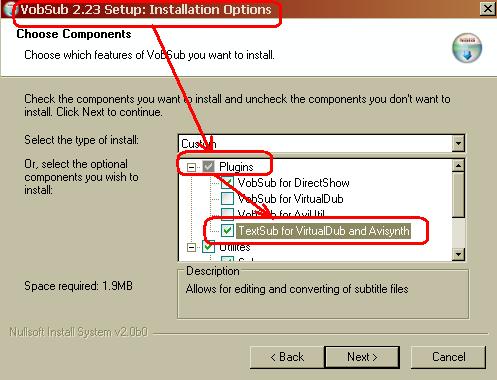I got those .sub .idx files and I want to make the font bigger with vobsub but apperently fonts of those files cannot be made bigger. It seems vobsub can only make .srt files fonts bigger and smaller.
And is identifying every single character to convert to .srt the only way?
And also, if you want to merge subs into an avi, does the file must be a srt and is that even possible?
+ Reply to Thread
Results 1 to 9 of 9
-
-
Try the TextSub filter in Virtual Dub. It can display .ssa (Sub Station Alpha), .sub, and .srt subtitles.
Hello. -
Ok thanks but if anybody got answers to my other 2 questions (And is identifying every single character to convert to .srt the only way? And also, if you want to merge subs into an avi, does the file must be a srt and is that even possible?) please answer them. Thanks
-
I know how to make fonts bigger, but I guess you're done with me.Originally Posted by Kamikaze911Hello.
-
This is what I have done...I have converted the .idx and .sub into .srt, now all I want is add the subs to the movie to have permanently in there. How do I do it?
-
1. Download VobSub and when you unpack it, make sure you unpack the TextSub filter.
2. Download Virtual Dub mod. Put the TextSub.vdf file into the Virtual Dub mod plugins folder.
3. Load the video into Virtual Dub mod.
4. Select Video=>Filters...=>Add=>TextSub...=>Open. Select the subtitle you wish to use. Select OK until you are back to the main screen.
5. Select Video=>Compression. Select the codec you wish to use, then OK.
6. Save As AVI under a new filename, or frameserve if you know how and wish to.Hello. -
Should I choose direct stream copy or full processing mode? And how can I know how big the font will be?
-
Once you select the TextSub filter, a requester will appear, asking for the subtitle's file name. Also, a box called Styles will be available. It will have the font in use, and if you select this box, it will allow you to change the font's attributes, including the font size.
Once you select OK until you get back to the main screen, you can move the slider to see the video input and output screens. Look at the output screen to see how your font will appear so you can judge whether or not you font needs resizing.Hello. -
And should I go for full processing mode or direct stream copy when I'm at the process of saving the file




 Quote
Quote