Hey all,
I'm attempting to back up a lot of my VHS tapes to DVD, but am running into trouble when converting the captured DV file (captured using datavideo's TBC-1000 and dac-100) to MPEG2. The problem I'm having is that the MPEG2 file seems "more" interlaced than the DV file and runs into problems especially when displaying text. I've tried various methods and keep getting the same results each time. I've tried frameserving from VirualDub to TMPGEnc with and without filters, I've tried using just TMPGEnc and loading up the DV file, etc.
I think maybe the problem lies in the codec that VirtualDub and TMPGEnc are using because when I play the DV file in Windows Media Player it looks fine but when I play the DV file in VirtualDub or the MPEG2 file encoded with TMPGEnc then I run into problems. Currently I have 3 DV codecs installed: Mainconcept, Panasonic and Microsoft's default.
Anyways that's pretty much all the information I can provide until I get some replies because I don't know what else it could be. Here are some pics of what the video looks like in different software.
VirtualDub:
MPEG2 encoded file using TMPGEnc:
Unfortunately I couldn't get a screen capture from Windows Media Player but their is a large difference as you can clearly read the text in Windows Media Player and it looks exactly like it does on the VHS source. Any help on this would be great as this small problem is setting me back in terms of converting all my tapes. Thanks,
Mikeveli
+ Reply to Thread
Results 1 to 7 of 7
-
-
I'm not sure which AVI type I captured to and I don't know about the frame order. I use Adobe Premiere 6.5 to capture the video from my DAC-100.
-
Hi mikeveli,
As yodel says, it's best if you're capturing to "DV Type 2" (this seems to be more compatible with tools, including TMPGEnc) and also check your field order when encoding with TMPGEnc. EDIT: Capturing with Premiere should result in DV Type 2.
DV is usually lower field order first (field order B), but you can change this in TMPGEnc when you click "Settings" -> "Advanced":
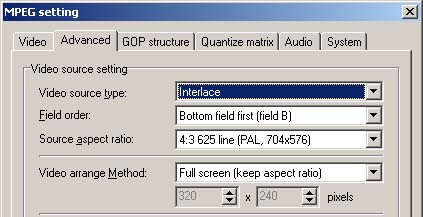 There is some corner of a foreign field that is forever England: Telstra Stadium, Sydney, 22/11/2003.
There is some corner of a foreign field that is forever England: Telstra Stadium, Sydney, 22/11/2003.
Carpe diem.
If you're not living on the edge, you're taking up too much room. -
I don't think the field order is applicable in this case because the junky footage is noticed on the original DV file too when viewing in VirtualDub but not in Windows Media Player. That is why I think it might be that VirtualDub and TMPGEnc are using a different and less efficient codec than Windows Media Player
-
You are creating interlaced video for viewing on your TV. This is the only viewable format that counts. If you want video that looks good on your computer then you have to deinterlace, bob, etc and all the other crazy things that need to be done to create non-interlaced video from interlaced video.
-
Hi mikeveli,
troyvcd1 makes a good point - have you tried burning the end product to disc and viewing it on your TV? If it's fine there then there's no problem...
Use a re-writeable to avoid coasters.
Good luck.There is some corner of a foreign field that is forever England: Telstra Stadium, Sydney, 22/11/2003.
Carpe diem.
If you're not living on the edge, you're taking up too much room.
Similar Threads
-
Having trouble getting mkv to mpeg2 with FAVC
By Onceler2 in forum Video ConversionReplies: 1Last Post: 31st Jul 2011, 18:14 -
Trouble Converting TS to MPEG
By Somebody2 in forum Video ConversionReplies: 2Last Post: 14th Jul 2010, 19:30 -
Merging MPEG2 stream with its AC3 audio... or converting MKV to MPEG2
By cwt in forum Video ConversionReplies: 2Last Post: 5th May 2010, 15:18 -
Trouble converting(demuxing)
By VJep in forum Video ConversionReplies: 5Last Post: 25th Dec 2008, 00:43 -
Trouble when saving MPEG2 Ulead VideoStudio 10
By faramith in forum Video ConversionReplies: 3Last Post: 13th May 2007, 10:17





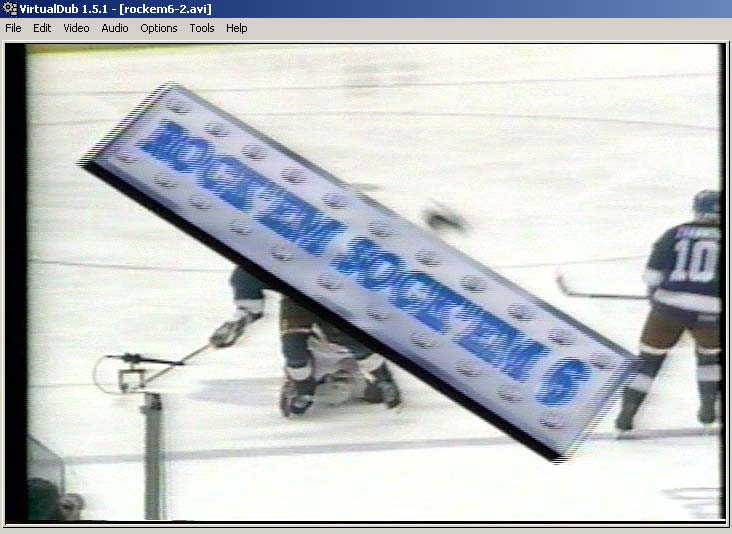
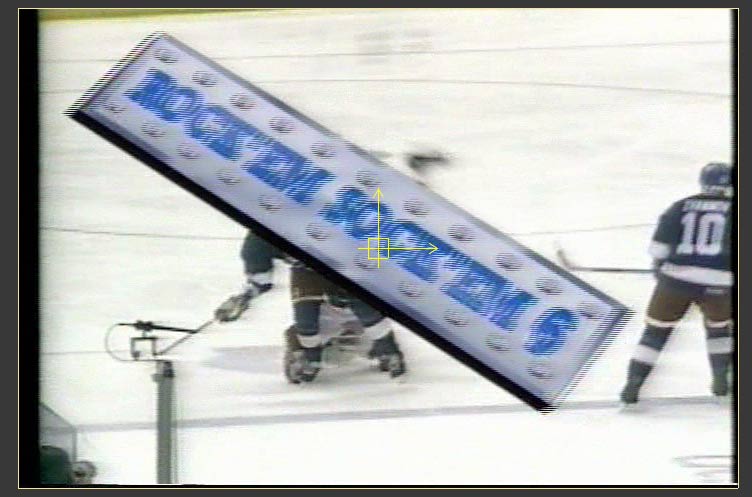
 Quote
Quote