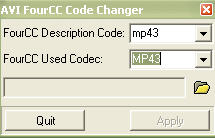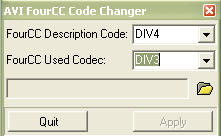hiya... im trying to encode an avi file and when i try to open the video source in tmpgenc it some up with an error saying that it cannot open, or is unsopported...
why??
it just appears to be a normal avi file like any other i have encoded... it has a frame rate of 20fps, but i wouldnt have thought that would have stopped me from opening it in tmpgenc...
+ Reply to Thread
Results 1 to 18 of 18
-
-
it says that it uses MP43 and it seems to have 3 compatible decoders...
-
Sounds like a file from shadowrealm,look for smr patch codecs on google.
I think,therefore i am a hamster. -
i already have ffdshow installed... i will have a look for this smr thing...
edit: i had a look for the smr thing and found it, but it said to only install it if you really need it... im pretty sure that this file is an smr one, but it still plays in windows media player etc. without any problems. i only have the standard divX codecs and a few others...
so is it going to make a difference if i install the smr codec patch, to me being able to open it in tmpgenc and encode?? -
okay... well i tried it and here is what happened..
changing the 4cc allowed me to open it in tmpgenc and it played fine as an avi still...
the avi has a frame rate of 20fps... so i opened the vcd pal template, then i opened the unlock file and then i just changed it to 20fps in the settings... the result of the encoded file wasnt right... it wasnt in sync with the audio and the picture had colored squares that kept flashing around on the screen, stuffing up the picture...
help please... -
yeah... i did that thing with the unlock template.... and it ended up with the sound not in sync with the video... and the picture was stuffed up too... coloured squares kept flashing around the screen...
-
OK. It will take a fair bit of work to get this AVI to VCD and have sync. You have to make the decision as to where you have the time, skills and dedication to make this work. You are also going to need a lot of Hard Drive space if you want to maximise the quality of the end result.
My method would be as follows:
We will need to demux the video and audio into separate streams. We then need to use VirtualDub to change the frame rate to 25fps.
1. Download and open VirtualDub. Go to File > Open and open the AVI. Go to Audio Menu > Full Processing. Go to Audio Menu > Compression. Confirm that <No Compression(PCM)> is selected on the left hand side - if not, select it. Go to File Menu > Save WAV. Specify a filename to save the audio to - if you wish to queue the job to run at a later time, tick the "Don't run this job now..." tickbox here. Be wary that uncompressed WAV is around 10MB per minute of your video and so you will need this space at the location which you wish to save to. Click save when you have the destination and filename as you would wish.
2. There are two ways to do the video - do not do both !
A. Go to Video Menu > Full Processing Mode. Go to Video > Frame Rate and select the radio button titled "Convert to fps" and put 25 in the text box next to it. Click OK. This will add frames to the existing footage so that the file duration stays the same. Go to Video > Compression and choose a suitable codec. I would recommend DivX configured to the highest bitrate you can put it to (AFAIK ~ 8000kbps).
OR
B. Go to Video Menu > Full Processing Mode. Go to Video > Frame Rate and select the radio button titled "Change to" and put 25 in the text box next to it. Click OK. This will use only the existing frames so the file duration will decrease. Go to Video > Compression and choose a suitable codec. I would recommend DivX configured to the highest bitrate you can put it to (AFAIK ~ 8000kbps). Should you choose this method, you will need to "timewarp" the audio so that the audio will be the same length as the video using something like goldwave.
3. Once all this is set up, go to File > Save AVI. Specify a filename to save the video to - if you wish to queue the job to run at a later time, tick the "Don't run this job now..." tickbox here. Be wary that DivX at 8000kbps is around 60 MB per minute of your video and so you will need this space at the location which you wish to save to. Click save when you have the destination and filename as you would wish.
4. If you have ticked the "Don't run this job now" boxes, Go to File > Job Control. Your two jobs should show up in here. Click the Start button and leave overnight/unattended to process. Once finished, cLick OK. CLose VirtualDub.
5. If you chose to do 2. B), you will need to timewarp your audio so it matches the new video duration. I choose to use goldwave.
6. Download and open TMPGEnc. Load the newly created AVI as your video source. It will automatically put the same value in the audio source box. Change this to the WAV file we created. Load the PAL/NTSC VCD template (whichever one is for your region), tweak whatever settings you like (remembering if you change the video bitrate you will need to change the Stream type to MPEG-1 Video CD (Non Standard) on the System Tab), designate an output file and press the start button. This will create a MPEG-1 file that you can author and burn with your favorite software. I use Nero for the few VCDs I do these days.
That is all there is to it. If in doubt, Google it.
If in doubt, Google it. -
hey... cheers for all that

i have done what i think is the second option there already... the problem was that going to 25fps from 20fps and speeding up the audio makes the audio sound like a chipmunk...
so would the first alternative you showed be the way to go??
Similar Threads
-
BIG Problem TMPGENC Xpress V.4.4.1.237 + TMPGEnc DVD Author ver.3.1.2.176
By milindb1 in forum Authoring (DVD)Replies: 1Last Post: 20th Aug 2008, 03:41 -
tmpgenc 2.5 plus problem
By DSLGuy in forum Video ConversionReplies: 1Last Post: 3rd Apr 2008, 15:38 -
Problem with TMPGEnc
By The Monkees in forum Video ConversionReplies: 2Last Post: 1st Nov 2007, 16:58 -
TMPGEnc Problem
By djkevyb in forum Newbie / General discussionsReplies: 3Last Post: 27th Sep 2007, 16:46 -
TMPGEnc Problem !!!!!!!!!!!!!
By homantam in forum Newbie / General discussionsReplies: 2Last Post: 10th Sep 2007, 18:56




 Quote
Quote