Take your original avi, which is 16:9 aspect and 640x352.
Encode it in Mainconcept. Hit the Details, Advanced buttons, and change the aspect ratio to 16:9 Display.
Your end result is a perfect 16:9 video that has the black borders to make it fit on a 4:3 TV, with no distortion. THAT'S how you get the black bars at the top and bottom.
I guess all my pictures and text weren't clear enough explaining how to do it
This is NOT as complicated as you think.
Take a look again at the pics I posted.
The original avi is a 16:9 video, but has been encoded to 4:3 thus adding the black bars.
I removed the black bars to get a full 16:9 video. I also resized it to the same as your original avi (unnecessary step, but I did it to match YOUR settings).
Next I simply encoded it in Mainconcept 4:3, and everything is stretched, as it should be, with a 16:9 source.
So, (DUH!) I changed the value in Mainconcept to reflect that it's a 16:9 source, and not a 4:3 source, and out comes my video with the correct aspect to play on a 4:3 television.
+ Reply to Thread
Results 61 to 79 of 79
-
Cheers, Jim
My DVDLab Guides -
jim: well i did that
but when i burnt the dvd, the video was stretched horizontally on my TV so as to I couldn't see some of the scenes.
This was for 16:9 encoding
I tried 4:3, horizontal stretch was fine, but there was noticable vertical stretch...
what should i do now? -
Something is screwy then.
Are you sure the source is 16:9 and not some other?
Are you sure it's 640x352?
Are you using pulldown somehow?
Can you post an accurate screenshot of one frame, exactly as it appears in Virtualdub?
If it's stretched horizontally, make it anamorphic by adjusting the width. If it's stretched vertically...Cheers, Jim
My DVDLab Guides -
Well I divided 640/352 and came up with 1:81 which is closer to 16:9 than 4:3 (i think??)
anyway here's a direct screenshot as loaded up on virtualdub
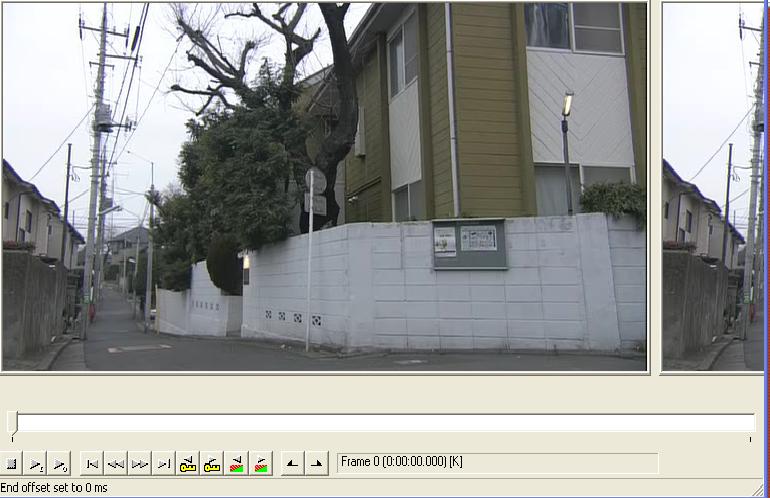
and here's the file info (if it helps?)
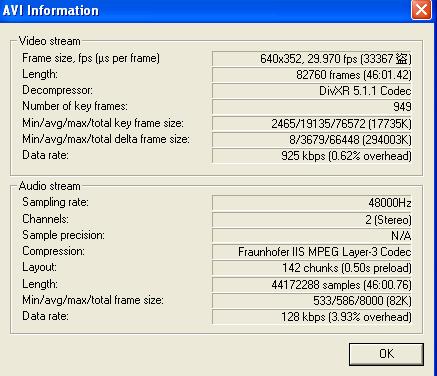
appreciate your help on this -
Well kudos on picking a scene that shows nothing (no people, no cars, no known round objects like clocks) that tell us if it is stretched or not (i.e., 4:3 WS or 16x9 WS).
But my guess is that it is not 16x9 and is in fact 4:3 WS
Assuming this is true ...
Basically for a DVD you want to resize from 640x352 to 704x352 (with black added to the height to make it 480) then you could either encode as 704x480 or to perhaps be more accurate add black borders to the side to make it 720x480 since some encoders do odd things when you import a 704 width clip instead of a 720 width clip and I don't know how Mainconcept MPEG encoder does this so you can never go wrong with a width of 720 as the input file's width.
I don't use Mainconcept MPEG encoder but this is how you would do it in an AviSynth AVS script:
If I recall Mainconcept MPEG encoder can import AviSynth AVS scripts.Code:avisource("D:\filename.avi") LanczosResize(704,352) AddBorders(8,64,8,64)
Anyways this AviSynth AVS script will give you a proper aspect ratio. The DVD will be 4:3 WS and look proper ASSUMING that the original AVI you have is in a 4:3 ratio instead of a 16x9 ratio.
What if you want to make the 4:3 WS AVI into a 16x9 WS DVD?
Then you would use this AviSynth AVS script:
Well we covered what to do if the original AVI is 4:3 WS as I think it very well may be but what if this AVI in question is 16x9 WS?Code:avisource("D:\filename.avi") LanczosResize(720,480)
Well it makes sense that you would want to convert it to a 16x9 WS DVD and here is the AviSynth AVS script to do so:
Again if the original AVI is 16x9 this will create a 16x9 DVD.Code:avisource("D:\filename.avi") LanczosResize(704,352) AddBorders(8,64,8,64)
Not only is AviSynth very powerfull but it can be (as you can see) very easy to use and makes your life a lot easier since you know exactly what is being done resize wise to the original file.
As for how I figured out the resize values I used FitCD which is a great application for figuring out how to properly resize MPEG-4 AVI files to DVD spec files.
- John "FulciLives" Coleman
*** EDIT ***
Made one small mistake on the last AviSynth AVS script which is not fixed."The eyes are the first thing that you have to destroy ... because they have seen too many bad things" - Lucio Fulci
EXPLORE THE FILMS OF LUCIO FULCI - THE MAESTRO OF GORE
-
To me, that looks vertically stretched.

If that's the aspect you want, then the process I outlined is accurate.
That is NOT 16:9
16/9=1.77777~:1
4/3=1.3333333~:1
640/352=1.818181~:1
Doing the math, you should be resizing and then encoding at 16:9
In this case, the difference is 0.0404, or 4%
Reduce the vertical height by 4% and it will be accurate 16:9
352-4%=337.92 pixels high.
Try that Cheers, Jim
Cheers, Jim
My DVDLab Guides -
I think you are being confused by the fact that a 16x9 WS video can have an aspect ratio that is wider such as 1.85:1 or 2.35:1 etc.Originally Posted by reboot
If a 16x9 WS video is exactly 16x9 then the image fits from top to bottom but if it is a bit wider such as 2.35:1 then there will be black above and below the image making it "wider" than 16x9 but it's still in a WINDOW that is 16x9 enhanced.
Makes no sense to "reduce vertical height by 4%" ???
What are you talking about there ???
- John "FulciLives" Coleman"The eyes are the first thing that you have to destroy ... because they have seen too many bad things" - Lucio Fulci
EXPLORE THE FILMS OF LUCIO FULCI - THE MAESTRO OF GORE
-
Resize the video to it's correct height, that is 338x640.
Encoded at 16:9 it comes out on the TV like this:
 Cheers, Jim
Cheers, Jim
My DVDLab Guides -
If we assume that the original AVI of 640x352 is 16x9 enhanced then as I already said you would resize it to 704x352 for a DVD ... then pad the image with 8 pixels on the left and right and 64 pixels on the top and bottom to get to 720x480
This would be a 16x9 DVD image with an aspect ratio of approximately 2.35:1
This is what it would look like:

Again if we assume the original is 16x9 and we want to make it widescreen but in a 4:3 ratio (i.e., not 16x9 anamorphic enhanced) then we would resize from 640x352 to 704x272 for a DVD ... then pad the image with 8 pixels on the left and right and 104 pixels on the top and bottom to get 720x480
This would be a 4:3 DVD image with an aspect ratio of approximately 2.35:1
This is what it would look like:

Now if we assume that the original AVI is already in a 4:3 WS ratio i.e., not 16x9 anamorphic enhanced then we would do the following:
To create a 4:3 WS DVD you need to resize from 640x352 to 704x352 and pad it out with 8 pixels on either side and 64 on the top and bottom.
This would create a 4:3 WS DVD image with an aspect ratio of approximately 1.82:1
This is what it would look like:

Now again if we assume that the original AVI is already in a 4:3 WS ratio we can actually create a 16x9 anamorpic DVD.
To do this we would resize from 640x352 to 704x464 ... now please note I originally said to do this you would resize to 720x480 but after doing my calculations again I realize this would create a (very) slight aspect ratio error. So for 4:3 WS to 16x9 WS you want 704x464 using the following AviSynth AVS script:
Again you are resizing from 640x352 to 704x464 then padding the image up to 720x480 by adding 8 pixels on each of the 4 sides. This would give you a 16x9 anamorphic DVD image with an aspect ratio of approximately 1.82:1Code:avisource("D:\filename.avi") LanczosResize(704,464) AddBorders(8,8,8,8)
This is what it would look like:

Now all of these calculations are based on the fact that the original AVI is in a 1:1 format ala DivX or Xvid aka MPEG-4 codecs. It is also based on the fact that ITU resizing was used from the original source to the AVI source as is indicated by the height being 352
I have absolutely no idea where reboot is getting the idea to resize to 640x338 since this makes no sense what-so-ever!
Perhaps reboot could explain how he/she derived this figure although I'm 99.9% positive that it is incorrect.
Again I am not familiar with how one resizes within the framework of Mainconcept MPEG encoder hence my giving the actual values along with AviSynth AVS scripts.
- John "FulciLives" Coleman"The eyes are the first thing that you have to destroy ... because they have seen too many bad things" - Lucio Fulci
EXPLORE THE FILMS OF LUCIO FULCI - THE MAESTRO OF GORE
-
I was simply going by the original size of the avi, converted to true 16:9.
His screenshot of the original in virtualdub is 640x352, with NO borders. This isn't 16:9, nor is it 4:3 so to get the aspect correct, one would resize the original to it's correct aspect, then encode. The encoding would add the necessary letterbox to get 720x480 for dvd.
Maybe my logic is flawed, but it seems that the product of my process is correct. If not, explain how you would do all that scripting stuff in Mainconcept, because not everyone is a masochist and want's to learn CCE/Avisynth.
Your 3rd image down looks suspiciously like the one I created, which is what I was assuming he wanted. Aspect looks correct, given the source.
A different way of coming to the same conclusion?Cheers, Jim
My DVDLab Guides -
Again you seem to be forgetting that the video has an aspect ratio of either 1.82:1 (if we assume that the AVI is 4:3 WS) or 2.35:1 (if we assume that the video is 16x9 enhanced). Remember that the AVI uses square pixels and DVD uses non-square pixels. The ratio of converting the A/R from AVI to DVD is not 1:1 thus the need to use a tool to help you calculate the correct A/R resize values. As I mentioned I used FitCD which is exceedingly easy to use.Originally Posted by reboot
Are we playing games with each other or actually trying to help this person? I'm trying to help. Your math is simply flawed ... no other way around it!Originally Posted by reboot
As for doing it without AviSynth ... that is VERY simple.
I don't use Mainconcept MPEG encoder but I have the demo of it which is the same as the full blown version 'cept I get a "watermark" on the video which is the Mainconcept logo.
It took me very little time to figure out how to do this.
Load your video and audio if it is a separate file ... if the AVI has audio muxed then simply loading the AVI in video also auto loads it for the audio. Now select DVD for the MPEG TYPE setting. This gives you a total size of 720x480 for NTSC
Now click on DETAILS
Now click on CROP & SCALE
You will be looking at something like this:
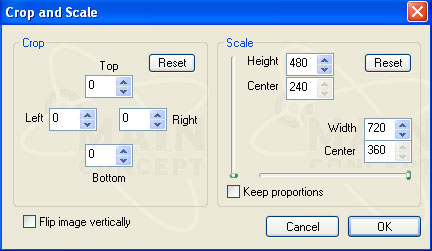
Now make sure that KEEP PROPORTIONS is unchecked aka not checked. Now see where it says 480 for the height and 720 for the width?
Simply change those to your resize values. The video will be resized to those figures INSIDE of a "window" of 720x480
So for instance using my figures above ... assume the AVI is 16x9 enhanced and we want the DVD to also be 16x9 enhanced. We would want to resize height = 464 and width=704 so we change it thus:
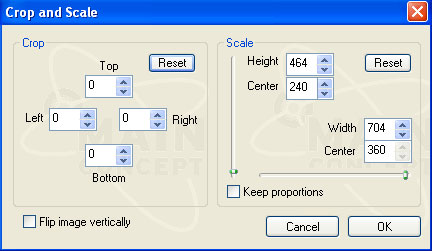
Now you will have an overall image of 720x480 with the actual video centered at 704x464 meaning it will have 8 pixels of black on either side of the image. As it should be.
In short the image will look like the last image posted in my last post.
So that is how you resize in Mainconcept without the need to use AviSynth AVS scripting. As for FitCD you simply load your AVI file into it and after some simple settings it will give you the correct values to resize too.
Nothing is worse than disinformation.
- John "FulciLives" Coleman"The eyes are the first thing that you have to destroy ... because they have seen too many bad things" - Lucio Fulci
EXPLORE THE FILMS OF LUCIO FULCI - THE MAESTRO OF GORE
-
OK, following your logic, I see where I went wrong.
I knew it was somewhere in the crop and scale, but getting to the right numbers to plug in there was the problem.
It's different working with a static image, and not an actual video.
I still think the final screenshot you have seems squashed (compared to his virtualdub screenshot), and the 3rd one correct, but as you mentioned above, we don't have a good frame to work with.
It's just a confusing size to begin with, and to get the encoder to produce the right aspect, I was mixing up the video size with the encoded size, including the letterbox Cheers, Jim
Cheers, Jim
My DVDLab Guides -
It's hard to tell from that image if we have a 4:3 WS AVI or a 16x9 WS AVIOriginally Posted by reboot
Also my pictures are resized for DVD and not for a computer monitor which uses square pixels.
So that would make a different too in the appearence.
A DVD image of 720x480 needs to be resized to 640x480 to look proper aspect ratio wise on a computer screen.
Or 720x480 to approximately 640x360 if the original DVD image was 16x9
- John "FulciLives" Coleman"The eyes are the first thing that you have to destroy ... because they have seen too many bad things" - Lucio Fulci
EXPLORE THE FILMS OF LUCIO FULCI - THE MAESTRO OF GORE
-
Hey, wow, thanks a ton for all the information~!
i havent had time to check this thread due a number of reasons.
I can provide you with a better one for sure if it helps clear things up.
Thanks again, I am much obliged.
Cheers
edit: screen shot w/ clock, people, tree (plant) as requested:

-
@barqy
Well it looks fairly obvious now (as I thought) that this is a 4:3 WS AVI
Are the subtitles already burned into the image?
If so you can convert to a 16x9 DVD but if the subtitles are in a separate file then you will make your life much easier if you just do a 4:3 WS DVD
So again as per my other posts:
To convert this to a 4:3 WS DVD resize to 704x352 and Mainconcept MPEG encoder will fill in the rest with black to make it 720x480 ... assuming you pick DVD NTSC format (which defaults to 720x480 frame).
To convert this to a 16x9 WS DVD resize to 704x464 and Mainconcept MPEG encoder will fill in the rest with black to make it 720x480 ... assuming you pick DVD NTSC format (which defaults to 720x480 frame).
- John "FulciLives" Coleman"The eyes are the first thing that you have to destroy ... because they have seen too many bad things" - Lucio Fulci
EXPLORE THE FILMS OF LUCIO FULCI - THE MAESTRO OF GORE
-
John: many thanks for your efforts on this topic!
Even though I resized it to 704 x 352 right will the subtitles will not be stretched horizontally?
The substitles are hardcoded.
And also, may I ask how you figured out the file is a 4:3 WS and how you came up with those resized figures? -
If the subtitles are hardcoded then you can go ahead and make either a 4:3 WS DVD or a 16x9 WS DVD ... the subtitles being hardcoded already is actually the best case scenario in doing a 16x9 WS DVD but if you don't have a 16x9 TV and if you don't expect to buy one anytime soon then you might be able to get better quality just doing a 4:3 WS DVD as this will look better on a 4:3 TVOriginally Posted by barqy
So again to make a 4:3 WS DVD you resize to 704x352
For a 16x9 WS DVD you resize to 704x464
Either way the subtitles will look normal.
This is because MPEG-4 AVI files use square pixels and as such look normal on a computer monitor at 4:3 ratio's such as 640x480 and your video is essentially 640x480 just that the black below and above the image have been pre-cropped as is normal with MPEG-4 AVI files.
But DVD uses non-square pixels. So resizing the width from 640 to 704 will appear to stretch the subtitles (making them fat if you will) but that is normal because the width of 704 is the same in the DVD world as the width of 640 in the MPEG-4 AVI world.
As for the resize values ... as I stated once if not twice ... I used FitCD
- John "FulciLives" Coleman
P.S.
I determined that it was 4:3 ratio because everything looks "normal". If it was a 16x9 AVI then using VirtualDub(Mod) to view it would show a picture that would look "stretched" as if everyone was too tall and thin ... like some "trick" circus/amusement park hall of mirrors."The eyes are the first thing that you have to destroy ... because they have seen too many bad things" - Lucio Fulci
EXPLORE THE FILMS OF LUCIO FULCI - THE MAESTRO OF GORE
-
john: thanks a lot, seems to have worked!
I encoded 2 videos, 1 worked great, the other was stretched lol
I must have changed one of the settings in MCE.
Anyway is there a programme to check .mpg (dvd mpg) file information (to check video size, etc.etc.)? So this way I can see the file is rightly encoded before burning.
I tried to load up the file in virtualdub, but no go.
cheers -
Remember that if you create a 16x9 DVD that it will look scretched on your computer monitor because your computer monitor is 4:3 not 16x9Originally Posted by barqy
As for checking out your files you should be able to load them in any decent software DVD player such as PowerDVD or WinDVD etc.
You could also use VirtualDubMod ... notice I said VirtualDubMod not VirtualDub
- John "FulciLives" Coleman"The eyes are the first thing that you have to destroy ... because they have seen too many bad things" - Lucio Fulci
EXPLORE THE FILMS OF LUCIO FULCI - THE MAESTRO OF GORE
Similar Threads
-
Rovi buys MainConcept
By lordsmurf in forum Latest Video NewsReplies: 5Last Post: 17th Feb 2014, 01:14 -
Frameserving From VirtualDub to MainConcept
By hech54 in forum Video ConversionReplies: 0Last Post: 8th Mar 2012, 09:24 -
MainConcept products !? use it or not..
By Harviz in forum EditingReplies: 1Last Post: 1st Dec 2007, 20:14 -
TMPGEnc Xpress, MainConcept, H.264 and QuickTime Compatibility
By PuzZLeR in forum Video ConversionReplies: 6Last Post: 27th Oct 2007, 04:05 -
Mainconcept DV Codec Vs. The Rest
By SeeNoEVO in forum Video ConversionReplies: 25Last Post: 5th Jun 2007, 08:16




 Quote
Quote