I authored SVCD mpeg files with DVD-Lab. After burning to dvd, the menu looks perfect but when I click on one of the episodes, it is shown on only the left two-third of the screen while the right one-third is just black space. What is going on and how do i fix this? When I play it on my computer then everything look fine.
Try StreamFab Downloader and download from Netflix, Amazon, Youtube! Or Try DVDFab and copy Blu-rays! or rip iTunes movies!
+ Reply to Thread
Results 31 to 60 of 229
Thread
-
-
ribac, tmpgenc will not accept a *.motion file. If you let dvdlab render the file, it should output an .avi
You can name it anything you want, but leave the extention as .avi
hiwass, SVCD is non-standard DVD. The spec is 480x480, which is why there's a blank/black space. Before rendering the project, click Project, Project Properties, specify in the dropdown box the video size.
wingman, if the audio is longer than the video, click Tools, Audio Delay, and input a negative value. If the audio is shorter, input a positive value. Both in milliseconds, thus 1000ms=1 second.
If your original source material (avi, or mpg?) is out of sync, I suggest you fix it first. There's a great number of suggestions on how to do that in this forum, or search for audiosync fix.Cheers, Jim
My DVDLab Guides -
I have a slight problem in that
When I go to trim the end it trims it then the audio track dissapears, I then have to readd the audio track and the disc size jumps up to what it was originally even though the movie is slightly shorter, any suggestions for this
At the moment im only getting four movies on the disc and am JUST missing out on 5. -
You could edit the movie (audio and video) before importing to dvdlab, cutting off the end.
I haven't used the trim in dvdlab, I do all my editing beforehand, sorry
Edit: I just tried trimming the last 3 minutes from a movie in dvdlab. It trimmed the audio as well, and worked perfectly. Maybe a bug in your version?Cheers, Jim
My DVDLab Guides -
Hi. I have a question.
Since I've been using TMPGenc dvd author and I just switch to dvd-lab (I was tired of the same old menu style), I was wondering how should I go about making an anime dvd. Should I make a movie for each episode or should I just throw it all in one movie? I'm also a bit confused on how to have on the main menu a "play movie" selection that would play all the episodes (this is if I make it each episode a movie).
Or if you can tell me how to get dvd-lab to separate the episodes without me having to make a new movie for each of the episodes.
By the way, this is a really nice guide for beginners like me. -
If your mpegs are all separate, just import one per movie in dvdlab.
On the Main menu make a link to episode 1, then on the connections tab, link ep1 to ep2, ep2 to ep3, etc. This is a "Play All" link.
Make a second link to another menu.
On this second menu, make a link to each episode.
The connections tab then looks like this:
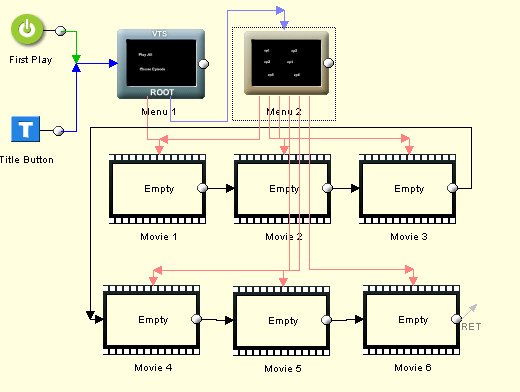 Cheers, Jim
Cheers, Jim
My DVDLab Guides -
Jim, thanks for the guide.. I took your suggestion to try the DVDLab fully working trial version.. So far I like it.. and was somehow able to author a DVD with menus (working menus, that is
 . Couple of questions please..
. Couple of questions please..
In your guide, when you dragged the object arrow onto the main menu, and then linked it to the chapter menu, how do you create text on the main menu to identify the DVD title/name?? For example, i selected/dragged a frame from my video and created the main menu background still.. But also on the main menu, I'd like to create text, namely, the title of the DVD (which in my case is, "Numb3rs Pilot Episode"). Thanks again.. -
Have your menu in the working area.
Click on the Aa in the centre column.
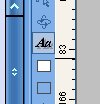
Click on top of the background you made.
This opens the text box, where you select your font, and size.
Type in what you want, click OK.
You can then add D-FX to it, make it partially transparent, or change it's colour in the menu properties, on the Color tab.
Fill it with a texture on the Fill tab.
If you want to customize the size of your text, right click on it, and select change size, then you can set it any size you want.Cheers, Jim
My DVDLab Guides -
Wow.. that was easy enough.. Thank you. I'm going to play around and experiment b/c I still don't quite understand menus and the whole linking process (conceptually). So I'll be back with questions on those "flow charts" you post showing the linking process..
-
Very nice guide, Reboot! I've been using DVD Lab Pro and I agree, one of the best!
Just a question, do you actually need the "Temporary Folder"? Last time I had (well actually cleared) enough space for the temporary folder and the output folder and after it finished compiling, it didn't use any (well it seems to me) of the temporary folder space that I just cleared. Or maybe its because I unchecked the little square left of "Temporary Folder" line. Anyways just a question. -
Depending on how complex the video, and how large, dvdlab may use the temp folder, then delete the contents of it after compilation is done.
In some cases this speeds things up, as they are cached in the temp folder, instead of being held in memory. If your system has lots of memory, the temp folder may not get used, even if it's selected.Cheers, Jim
My DVDLab Guides -
In working with dvd lab I'm getting 2 problems.
1. When comes to Compile DVD, it starts runs for about 1 min. and then stops the process giving pop-up message That my files are non elementary files and I should demux them first and then come back. But I already did demuxing at the begining in asset window ???.
2. Also, my movie has a big green line on right side of screen ones is imported to work on, I mean in preview window and when moved to main menu for titles. Any ideas??.
Regards -
Re-encode your mpegs to dvd compliant files first.
Demux them, then import the mp2 and m2v into dvdlab.Cheers, Jim
My DVDLab Guides -
Thanks for the guide its been very useful although some of your explanations got my head scratching for a couple of hours but after some more reading,rest,and experimenting, I figured them out. My question is I made a Anime DVD that has 3 episodes which is separated in 3 DVD categories. I did everything you said but when I try to play it on all of the 5 different DVD players on my house(theyre all different brands) It says disc error or could not load disc.Can you help me fix this problem? Thanks again
I only care about M.E. My Enjoyment!!!-Homer -
Either your menu structure is invalid, you have mixed video and/or audio types in the compilation, or you may have used the built-in burner and not have a valid aspi layer.
Without more details, these are just guesses.
Start a new topic, with screen shots of your connections tab, and your assets screen. What other program's you may have used, to encode, edit, burn, etc.Cheers, Jim
My DVDLab Guides -
Jim,
Questions, please..
1. Do you have to manually link the end of the main movie to go back to the main menu? Or is it somehow set as a default? (didn't discern from guide).
2. I noticed from your guide that DVDLab allows you to "Trim" everything to the RIGHT from where you set the red line (i.e., cut out end titles). But how do you Trim something at the very beginning of a title? For example, noise at the very beginning of a VHS tape just before the main title starts (trim everything to the LEFT of the red line)? Do I use something like MPEG VCR or other app for that before importing into DVDLab or can DVDLab do it?
thanks. -
1.) The "Ret" you see means that the end will link back to the menu that called it. You can set returns manually, if you want them to go elsewhere. You can also set chapter point returns to chapter menus, etc. It's all in the help files.
2.) If you want to trim anything but the end, you need a different application. I use Cuttermaran, there are others such as mpeg vcr, Videoredo...Cheers, Jim
My DVDLab Guides -
I'm not getting this..?? My project comes out almost perfect.. except for the audio is not in sync.. damn! I've tried 4 attempts at the same project and the same result on my Sony set top DVD player ..
But the strange thing is that only couple of segments are out of sync.. what's stranger is that this problem does not exist when I play it on my computer.. Is that possible??
I took a simple VHS, captured via Panasonic DVD recorder, copied to computer, edited out noise from beginning and end of the movie using MPEG VCR and saved mpg file... Then used your guide.. Please advise. Thank you.
Edit: One other thing.. two of my attempts left me with no audio. When I went back to check both of those project files, the audio was not in the audio track line in the main movie window.. now I know for a fact that I had originally placed them there (dragged). Is there some some kind of glitch or is it most likely user error? -
What type of audio are you using? AC3 is dvd spec, and everything should be transcoded to this at 48khz prior to importing.
Audio sync on a computer is not an indication of finished dvd. Your computer can cache audio and video streams, so playback may seem perfect, until you actually test the compiled project in a GOOD player.
If you clip the end in dvdlab, you must re-insert the audio. DVDLab automatically replaces the video, with the trimmed video, but can't replace audio.
Compile with dummy movies and test before burning anything, saves time and disks Cheers, Jim
Cheers, Jim
My DVDLab Guides -
Audio is 2.0ch AC3 but I neglected to check if it was 48khz.. will throw it into gspot and find out. (I simply import the VOB into DVDLab and let it demux). Sync is fine in all but a couple of 2-3min segments in the total 20mins.
In case I need to convert audio to 48khz, I used to use besweet and could never get it to work properly (and gui is very non-user friendly).. Can you recommend a simple, straight-forward audio transcoder? thx.
And yes, I did trim the end in DVDLab couple of times so that explains the audio not being there in the end result--thanks! I'm also using RW media..
-
Cheers, Jim
My DVDLab Guides -
Great guide, good work!

Just wondering, how can I make a DVD with multiple audio tracks and how would I make a menu to let you choose to play with the movie with a choice of soundtrack?
Thanks. -
DVDLab Pro will allow multiple audio tracks, and there's a tutorial http://www.mediachance.com/dvdlab/tutorial/amanager.html
Cheers, Jim
My DVDLab Guides -
This may be a very stupid question, but does anyone know how to create text for the menus? Like if I want to name the individual scenes on the scene selections menu or, when putting SVCD TV episodes on one DVD, naming the links on the main menu as to which episode it is before it goes to the scene selections menu. I've looked around and I don't see any way to create text. I'm sure I'm just overlooking it but I've been looking for a couple of days and haven't found it yet. Any help would be appreciated.
D'oh! Sorry. It IS a stupid question 'cause I didn't see Page 2 (duh) where someone asked this very question. Sorry for taking up space but I didn't see where it allows to delete a posted message. -
Click on the "Aa" beside the menu. Click on the Menu, type whatever you want.
 Cheers, Jim
Cheers, Jim
My DVDLab Guides
Similar Threads
-
Subtitles - beginners woes
By Joolz2020 in forum Newbie / General discussionsReplies: 6Last Post: 13th Oct 2010, 06:38 -
VHS to DVD for beginners
By jefflbi in forum RestorationReplies: 2Last Post: 21st May 2010, 14:05 -
Beginners guide for VirtualDub?
By rogue22 in forum Video ConversionReplies: 5Last Post: 15th Sep 2007, 10:15 -
Audacity guide for beginners, step-by-step
By AleksandrIgnatov in forum User guidesReplies: 3Last Post: 20th May 2007, 20:34 -
Beginners guide to letterboxing on a PSP
By pollus in forum ffmpegX general discussionReplies: 0Last Post: 20th May 2007, 02:15




 Quote
Quote