My friend gave me two SVCD that he could not get to play no matter what. I soon discovered that the reason why was because he had burned the *.bin/*.cue file as a data project and thus it was still *.bin/*.cue on the CD. Anyways, since I have a DVD-/+RW I figured that I could convert it to a DVD so everything would be on one disc. So I extracted the *.bin file with UltraISO and found a *.mpg file inside (plus some various *.dat and *.svd files).
Now here is the problem (sorry for the long introduction but I thought it might help in case I have done something wrong so far): When I try to play the *.mpg file (tried win. mediaplay.) I get a terribly distorted picture, but you can still see what it is supposed to be, and the sound is generally bad with lots of “cracks”.
So then I try to load the file in VirtualDubMod to see if I can get some error messages I first got this error message:
Then I go to file information and get these stats.
However the mediaplayer length info says 00:48:54 and plays stuff for that long so there must be something wrong with the above picture.
Anyway. The first error message hints about an improper join, so I figure I can demultiplex it in TMPGEnc and then join it again. Funnily enough when I try to open it in TMPGEnc I get this message:
“Illegal MPEG video stream”
Now I am just about out of ideas but I tried one last thing. I tried to play the file in Mediaplayer Classic and then another revelation. This error message:
Mediaplayer Classic could not render some of the pins in the graph, you may not have some of the needed codecs or filters installed on your system.
Stream 0
Media Type 0:
--------------------------
AM_MEDIA_TYPE:
majortype: MEDIATYPE_Stream {E436EB83-524F-11CE-9F53-0020AF0BA770}
subtype: MEDIASUBTYPE_MPEG1Audio {E436EB87-524F-11CE-9F53-0020AF0BA770}
formattype: TIME_FORMAT_NONE {00000000-0000-0000-0000-000000000000}
bFixedSizeSamples: 1
bTemporalCompression: 0
lSampleSize: 1
cbFormat: 0
Media Type 1:
--------------------------
AM_MEDIA_TYPE:
majortype: MEDIATYPE_Stream {E436EB83-524F-11CE-9F53-0020AF0BA770}
subtype: TIME_FORMAT_NONE {00000000-0000-0000-0000-000000000000}
formattype: TIME_FORMAT_NONE {00000000-0000-0000-0000-000000000000}
bFixedSizeSamples: 1
bTemporalCompression: 0
lSampleSize: 1
cbFormat: 0
However I find that first part somewhat unlikely because I have installed the K-lite Mega Codec pack and K-lite 2,25 full. What more is there?
In addition to all this I know that the *.mpg file was originally encoded in TMPGEnc v2,521 and that the *.bin/*.cue files were made in VCDEASY_V200 VCDIMAGER 0.7.14 CYGWIN/I686.
Sorry for all the information but this really puzzled me so I thought it was best to include as much as possible.
Any suggestions will be appreciated.
+ Reply to Thread
Results 1 to 13 of 13
-
-
"A" suggestion would be to frameserve it to TMPGENC with vdub. (might want to extract the audio and make it separate as well.
You could also try to extract the .dat file (which if memory serves IS the movie file) with isobuster (extracting mpeg2 stream) and see if you can get the file that way. I recommend copying it to your hard drive first. -
Thanks. Your tip did wonders. Actually the problem was a bit shallower than it seems. It was UltraISO that screwed up my files. Once I used IsoBuster on the *.bin/*.cue files the extracted *.mpg worked perfect. The strange part was that the movie was not a *.dat file but still an *.mpg file. Anyways now it is just a matter of merging the *.mpg’s, de-multiplexing and authoring the DVD. But don’t I have to change the resolution to make it DVD compliant? Any quick way of doing that?
-
there are a few patchers on this site that will patch the video to fool the dvd authoring program and the dvd player. I dont do this, so I cant remember the name of them. Look on the left under tools or do a quick search for "patch".
-
Yeah I already tried that and it made my move a small box with black on all sides. I mean, smaller than it actually was. Any magic to those settings? It appears quiet obvious what you have to do. Change the horizontal to 720 PAL DVD standard and leave the rest as it is?
-
Patching the mpegs doesn't always work as you discovered. Success varies among different DVD players. I don't suppose there's anything you can do about it aside from re-encoding your mpegs to a proper DVD resolution. I would suggest 352x576. Make sure you resample the audio to 48000hz too.
-
If I make it 352x576 I would actually squash it even smaller since the current resolution is 480x576. Anyways I thought the PAL DVD standard was 720x576 so why could I not just tell the re-encoding software to add black borders to compensate for this? Could you do this in CCE SP, and if so how? I realise I only know how if the source is *.avi so I may use AviSynth.
-
352/576 is a valid dvd resolution and wil not squash the picture. if you upsize it you will probably lose picture quality.
Donadagohvi (Cherokee for "Until we meet again") -
Logic says that if you take something that is larger, like 480, and resize it to 352 the output would be smaller. I am sorry if this is a stupid question but I just don't see how I could not be loosing qualety by going that way.
-
you're not going to notice hardly any quality difference from 480 to 352. But you will definatley see a noticeble loss in quality in upsizing. imagine taking a photograph and shrinking it down. there is not much noticible diffenence in percieved quality. now take the same photograph and enlarge it and you will start to see bluring and imperfections. video is similar to this. i'm sure others could give you a more techinal answer to this but i thought this might help. anyway you go if you want to make this video into compliant dvd specs you can either drop your resolution to 352(recommended) or upsize it and lose quality. but the best way to learn is to see it for your self. if you have the time reencode the video both ways ...352x576 and 720x576 and you will see what everyone is talking about. the 352 will look better.
hope this helps
good luck to youDonadagohvi (Cherokee for "Until we meet again") -
Will do. Thanks. Any recomended encoding software and parameters I should set?
-
Have a look at TMPGEnc. As for encoding parameters, use as much bitrate as the length of your movie will allow. You can figure this out by using the DVDRhelp Bitrate Calculator. If you want to run some short test clips to experiment first you can do this by clicking on the setting button, go to the advanced tab and double click "source range". By the way, when choosing the 352x480 resolution, don't worry about the picture being smaller. Your DVD player will stretch it to fill the screen.
Similar Threads
-
How to test MPG files for errors?
By madmartian in forum Software PlayingReplies: 1Last Post: 17th Jun 2009, 15:30 -
svcd preview errors & vob file errors
By kiwi76 in forum SVCD2DVD & VOB2MPGReplies: 3Last Post: 10th Nov 2008, 17:02 -
How can I convert MPG file recorded by progDVB into a regular MPG
By Aafour in forum DVB / IPTVReplies: 8Last Post: 16th Oct 2008, 14:51 -
I get ac3, mpg, mpg.s.mpg, .xml & .mpv instead of VIDEO_TS/DVD
By emanmb in forum ffmpegX general discussionReplies: 5Last Post: 18th Apr 2008, 15:48 -
check a DVD for errors/read errors?
By ebob in forum Authoring (DVD)Replies: 4Last Post: 5th Jun 2007, 11:53





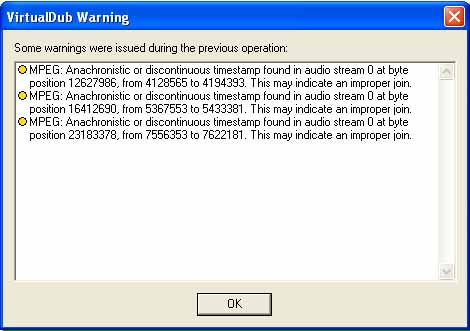
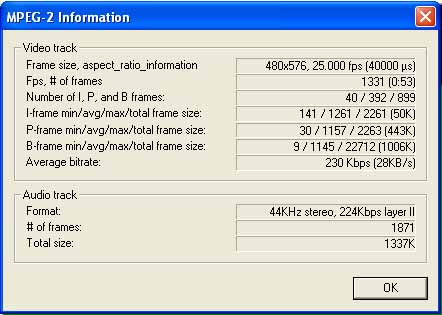
 Quote
Quote